To ensure that the FlashGet Kids for Child permissions won’t stop automatically, the “Remove permissions if app is unused” permission” should be turned off on Android 12 and later Samsung, Pixel devices.
Here are the steps you can do:
For most Android devices:
- Head to “Settings” > “Apps” > “FlashGet Kids.”
- Turn off the option “Remove permissions if app is unused.” Or enable the option if it’s called “keep the permissions when unused.”)
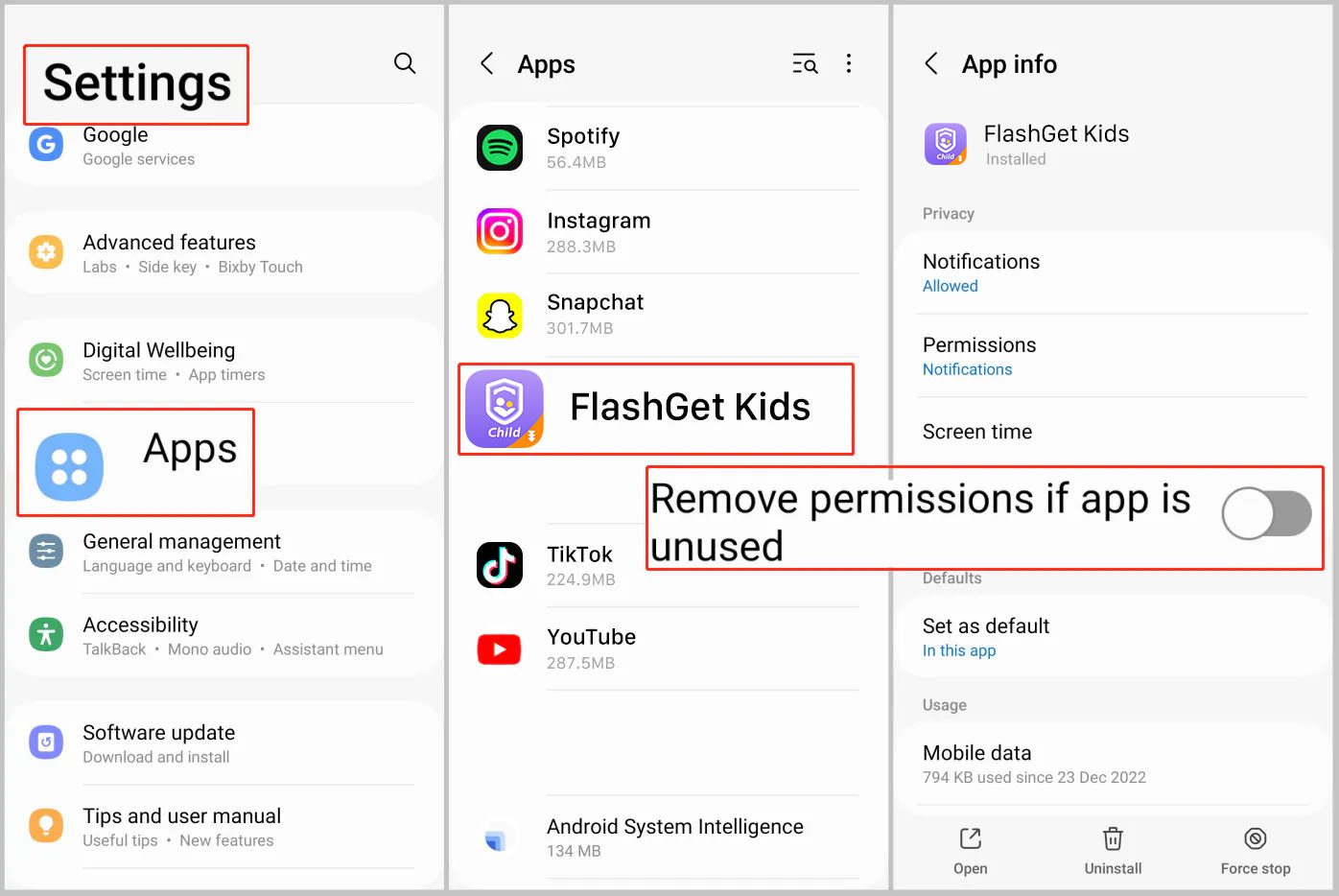
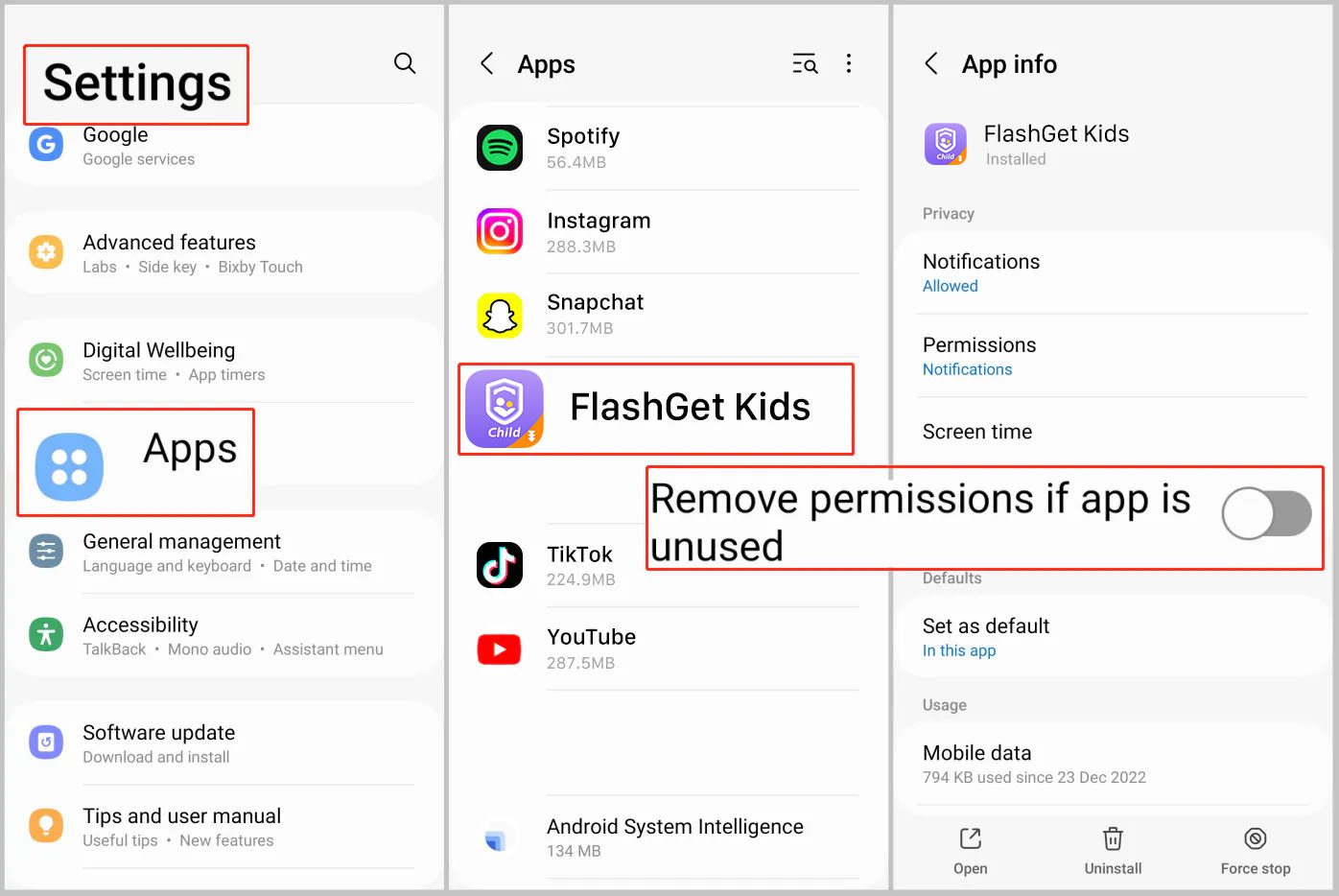
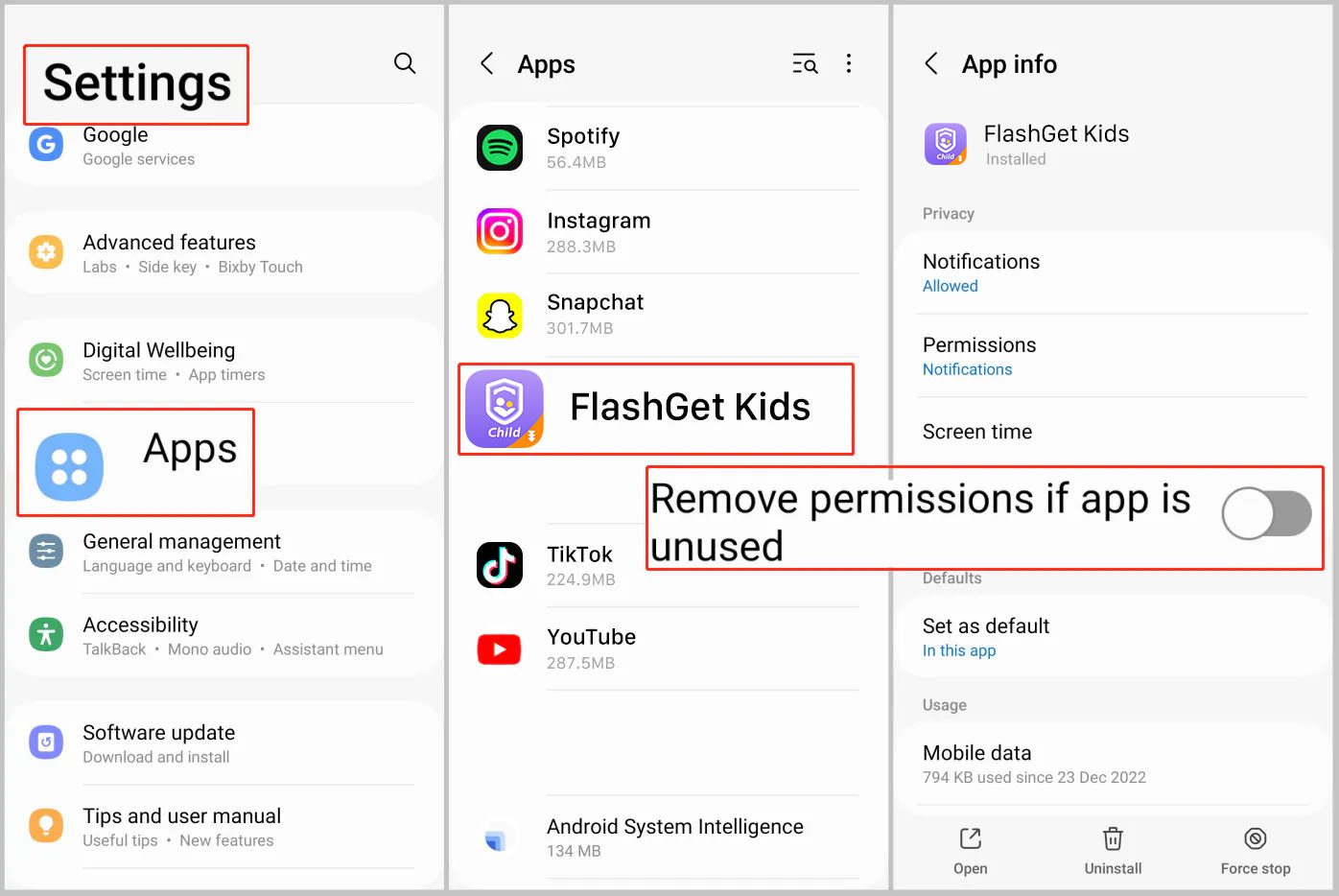
If you’re using Xiaomi devices:
You can follow the steps mentioned below.”
Go to “Settings” > “Apps” > “Manage apps.” find and tap on “FlashGet Kids.
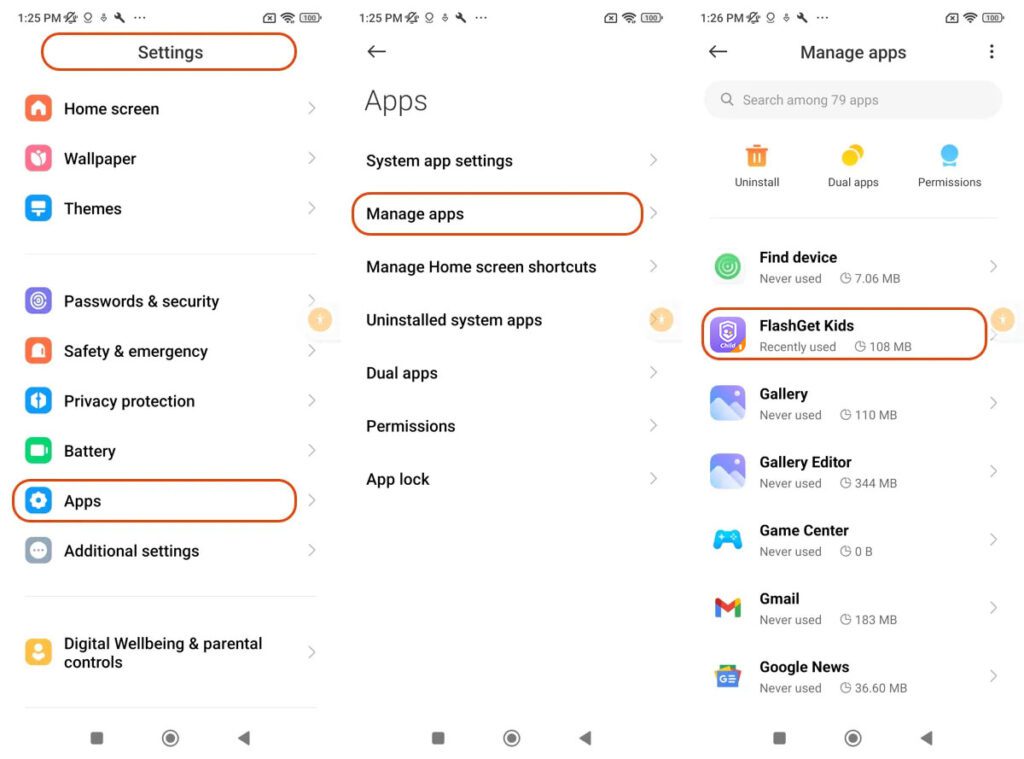
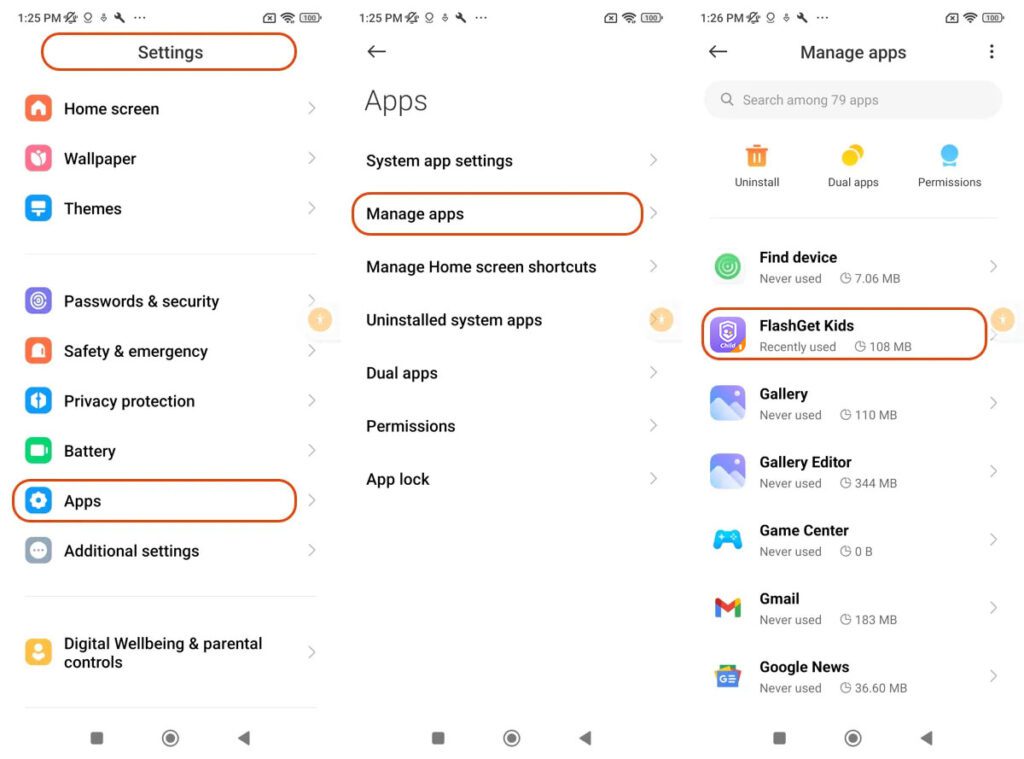
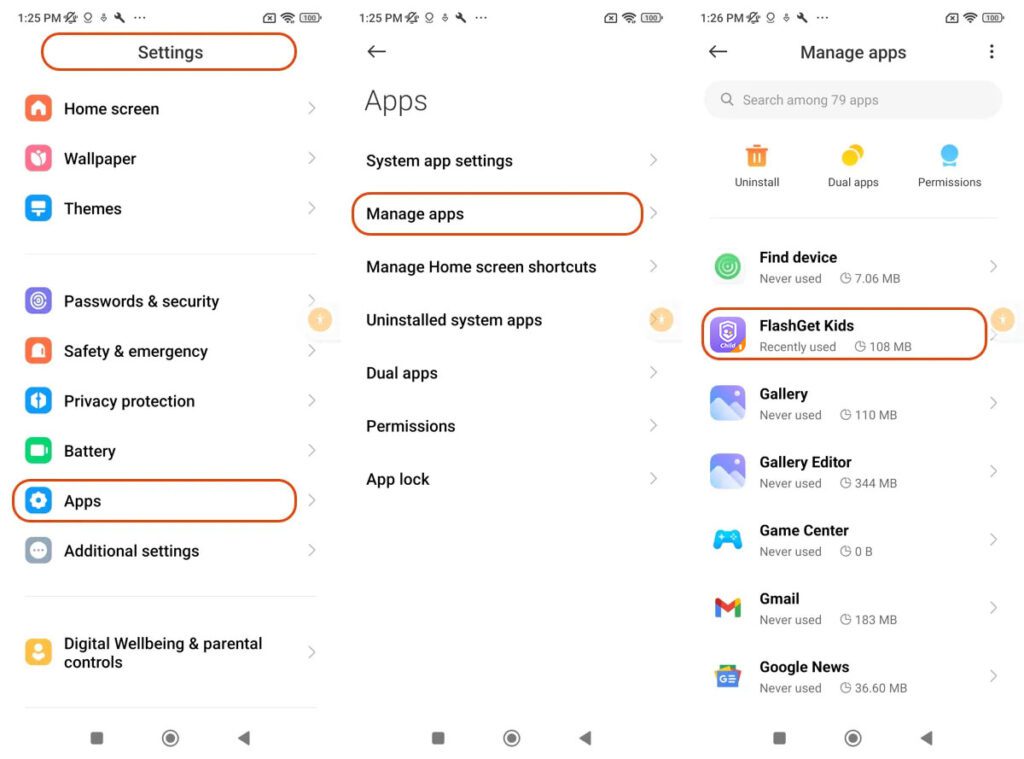
Click “App permissions” and turn off “Pause app activity if unused.”
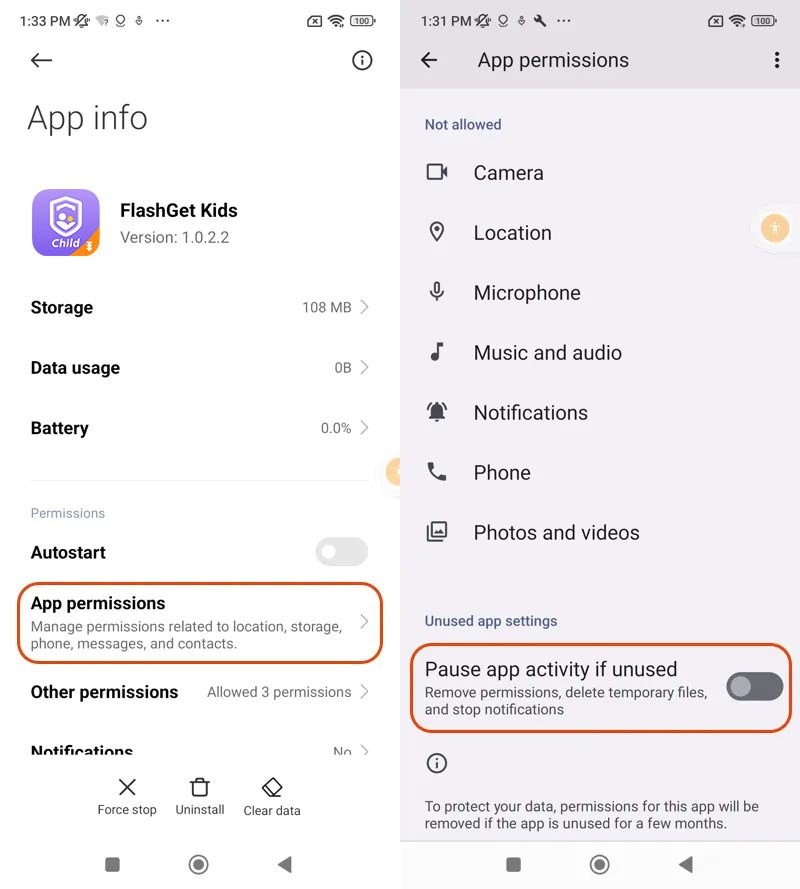
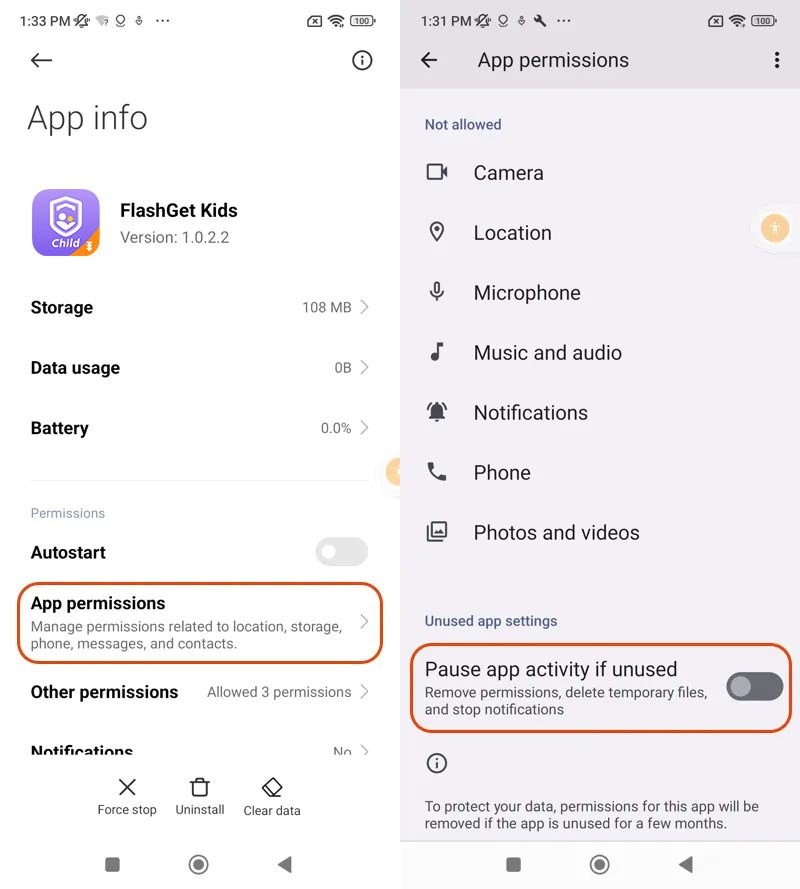
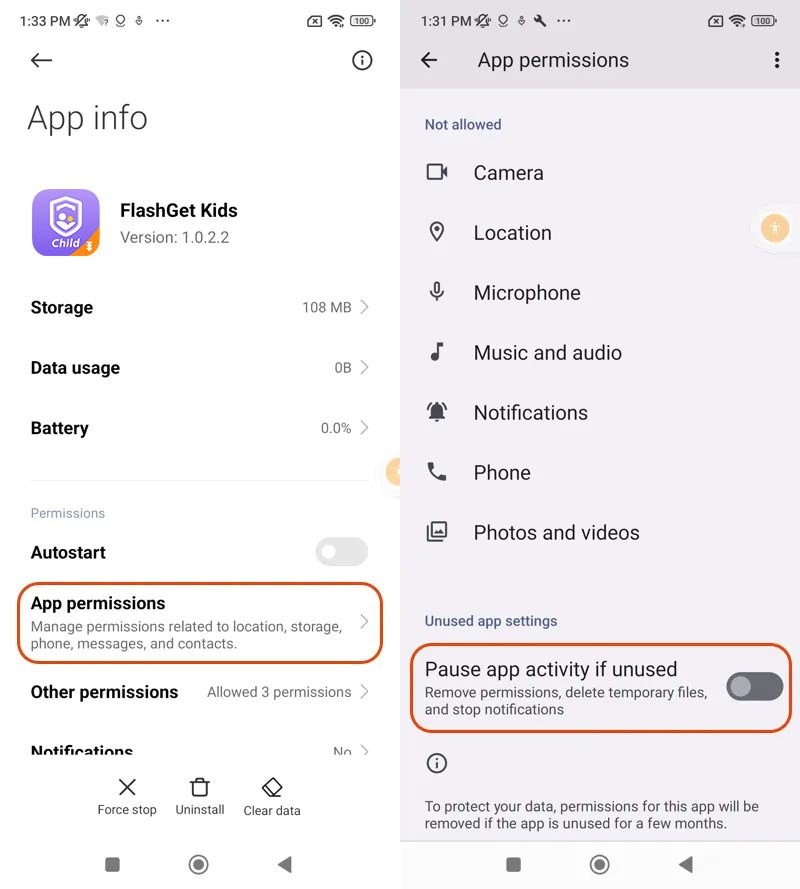
After finishing these steps, you can set up and enable the FlashGet Kids for Child permissions.

