The Internet makes a phone useful in its true sense. You may miss over half of your phone’s features if your phone’s internet is slow or dead. If you keep asking questions like why is my phone’s internet so slow, you need to take some critical steps to make your phone’s internet work.
But what can you do if you encounter such issues? Do you always need to blame your internet service providers? Do you need to check your phone’s settings or take other measures to improve the internet speed? This article is especially focused on sharing the most common reasons behind this issue and how to fix it.
The common causes of why is my phone internet so slow
If your phone’s internet is working slowly, there may be a variety of reasons behind that. The reasons may differ in Android phones and iPhones. From weak WiFi signals to the technical issues related to the device, you need to check everything to be sure that everything within your reach is fixed.



Let’s discuss the reasons behind slow internet on Android and iPhones separately:
Why my iPhone internet is slow?
Following are a few of the most common reasons behind Why our phone slow internet on iPhone:
Weak signals:
You need to check if you are in an area or location where the signal strength on your phone is weak. This weak signal may be related to the source of the internet you are using. If your iPhone is connected to the internet via WiFi, you need to ensure that you are within the strong reach of WiFi signals. If your iPhone is using mobile data, you need to check whether your cellular network’s signals are working fine.
Peak time:
The internet speed depends on the number of users using a particular source of internet. The more users there are, the slower the internet will be. So, if your phone’s internet is slow or not working properly at a particular time, it may be due to the peak times. This time is usually in the evenings or weekends.
Software not updated:
If your iPhone has a new software update that you have not installed, your phone may have some problems. Slow internet may also be because you have not updated your iPhone with the latest available software update. Previous versions of software may have bugs or lags that may cause your iPhone’s internet to slow down. To check and update your iOS version, go to your iPhone’s settings and click your name.
Over usage:
The iPhone is known for its optimal performance even while you have included apps running in the background. However, if you have too many apps or games running in the background, your iPhone may experience lags. This lag may also be meant to slow down the internet on your iPhone. Try checking if you have heavy apps or high-graphics games running in the background. Close them and restart your iPhone to check if your internet speed gets better.
Overheating:
If your iPhone is heated for prolonged periods, it may malfunction for some time. This situation may be particularly relevant when you are out in hot weather with your iPhone exposed to direct sunlight. Additionally, if your iPhone is running internet on mobile data and other options like GPS are also turned on, there may be higher chances of experiencing slow internet. In such situations, you must immediately cool down your iPhone and close unnecessary applications.
Using VPNs:
You may need to use a VPN when you want to securely use the internet on your iPhone. While VPNs may secure the internet connection to make it safe, they may also slow down your internet speed. When you use a VPN, the internet and location data travels from one location to another to make the internet work securely. This may take additional load from your existing internet speed and slow down your iPhone’s internet in response. You may try using different VPNs that guarantee lower internet speed disruptions to solve this situation.
iPhone storage:
The internal storage matters a lot to ensure the smooth performance of a phone. That’s because all the data and cache files related to the installed apps are stored continuously in a phone. If your phone’s data is full or running low on storage, your phone may start malfunctioning. The same is the case with an iPhone. If your iPhone has low storage, you should consider deleting unnecessary files, media, and apps from your iPhone. Restart your iPhone and check if the internet speed is boosted.
Background internet usage:
Sometimes, your phone’s internet is still in use, even if you may not be using it directly. One particular example is the background app refresh option. It continuously refreshes apps on your iPhone even if you’re not using them directly. This option can be efficient and time-saving. However, this option may also be one of the reasons for slowing down your iPhone’s internet due to increased load.
Internet blockage:
You may encounter some situations where there will be no blame on your iPhone, cellular company, or another internet provider company for slow internet. You may experience slow internet due to firewalls installed or a complete blockage by your country’s government. In those situations, there is nothing much you can do about it. You may either wait for your government to lift the blockage or change your location where the firewall or blockage is not implemented.
Get their locations by the tools.
How do I fix slow internet on my phone?
In addition to the general solutions we shared above, you can also take specific steps to boost your phone’s internet speed. Following are some of the ways that can help improve the speed of your phone’s internet:
Turn off the hotspot
Turn off the hotspot if it is not required. This will ensure that your phone will not heat up or mistakenly connect to other devices.
Here are the steps:
Go to your phone’s settings > Portable hotspot. Then turn on the “Turn off the hotspot automatically” option.
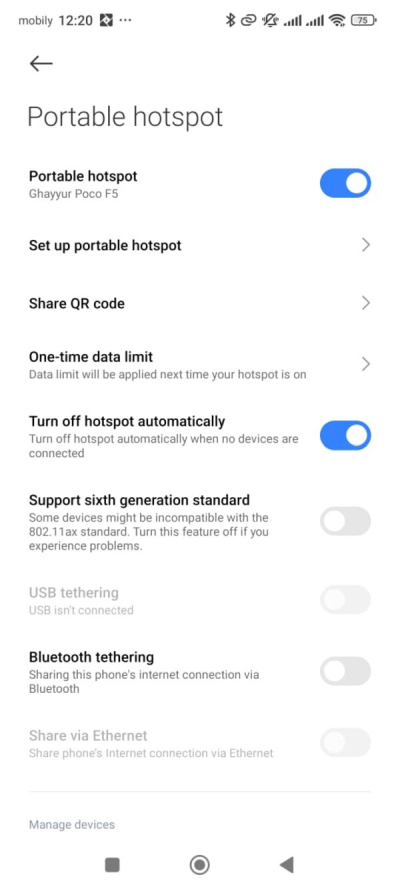
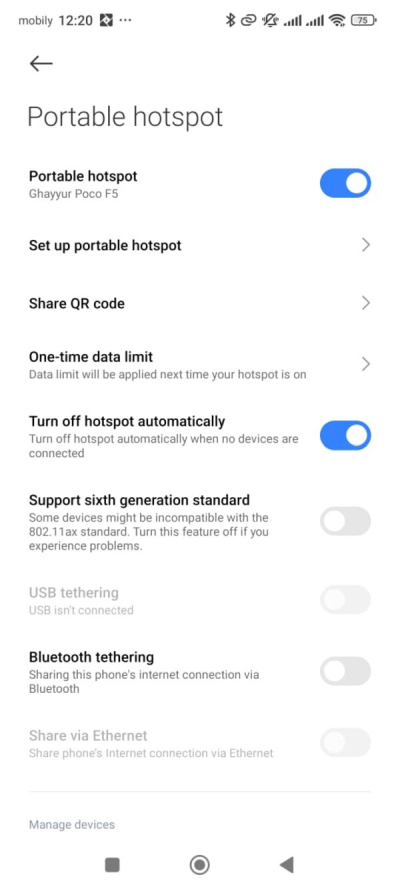
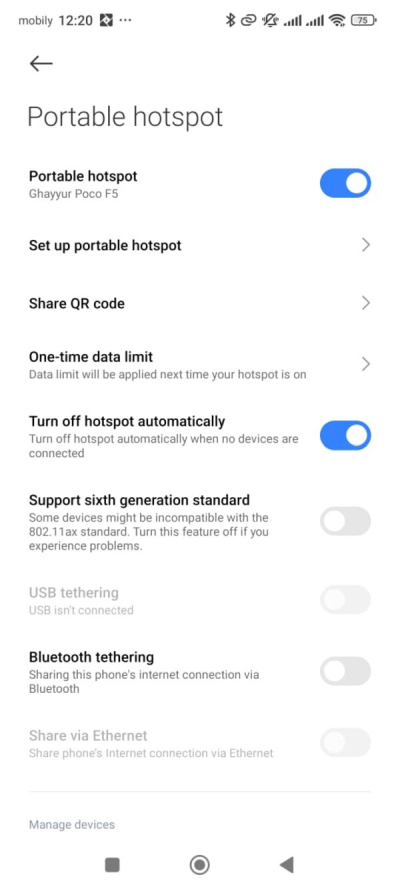
Choose the latest preferred network
Make sure that your phone uses the latest mobile data network for the internet. Follow these steps to do so:
1. Go to your phone’s control panel and long-press the mobile data option. Tap “More settings.”
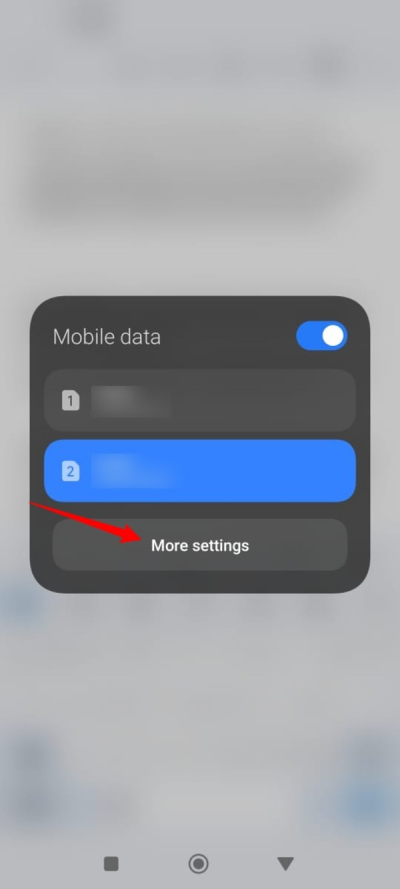
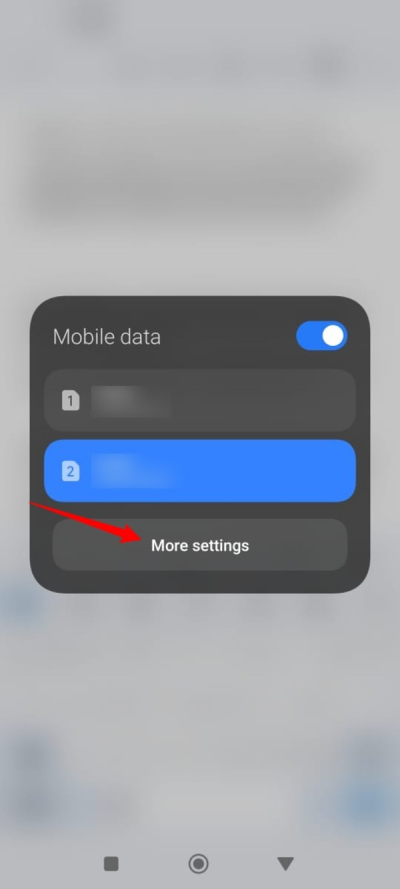
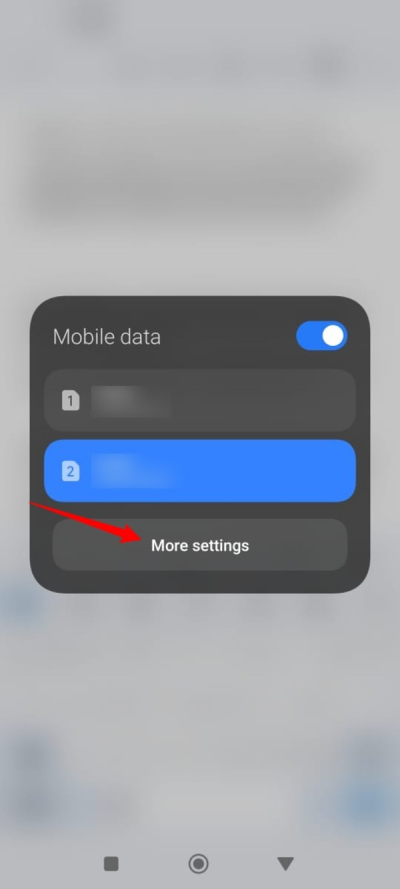
2. Tap the SIM for mobile data. Then tap “Preferred network type.”
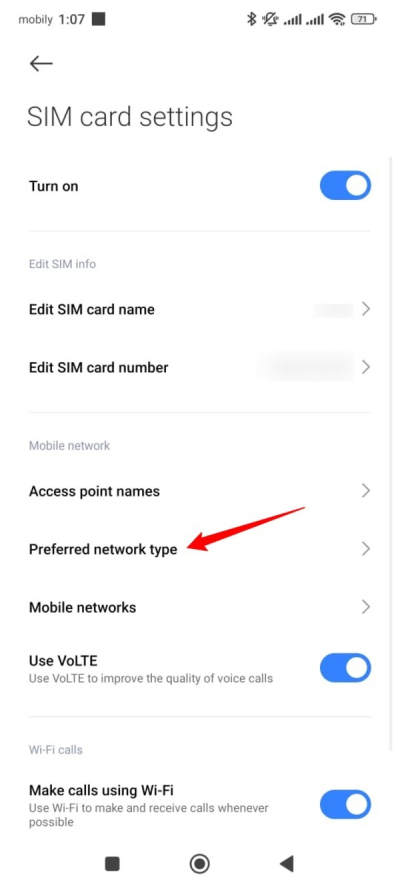
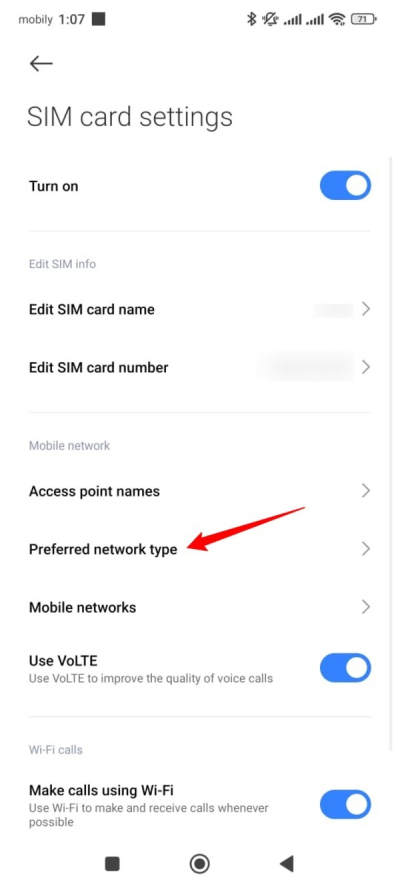
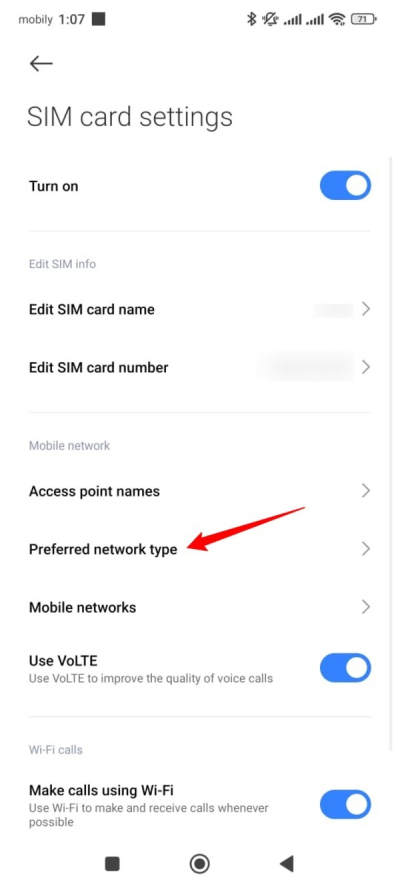
3. Choose the latest option, like “Prefer 5G.”
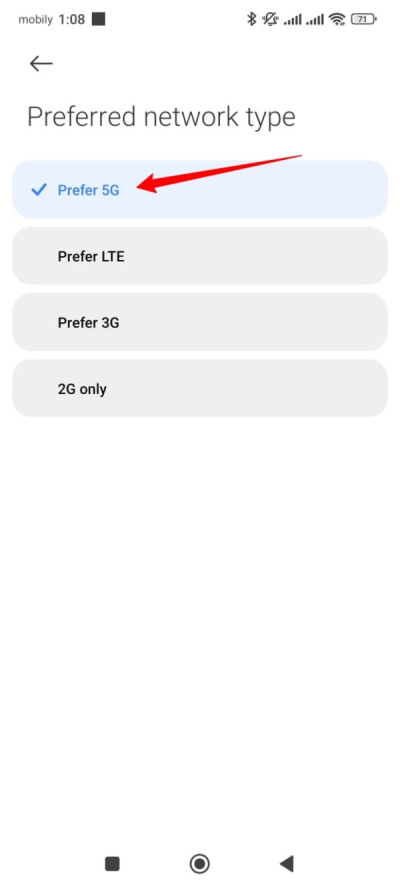
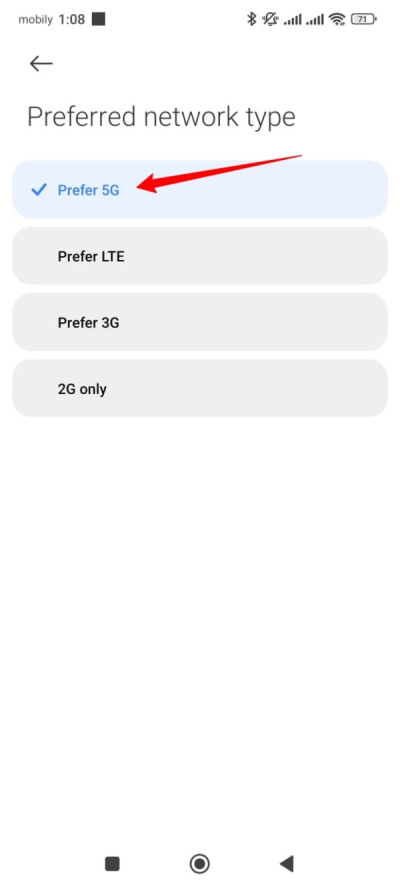
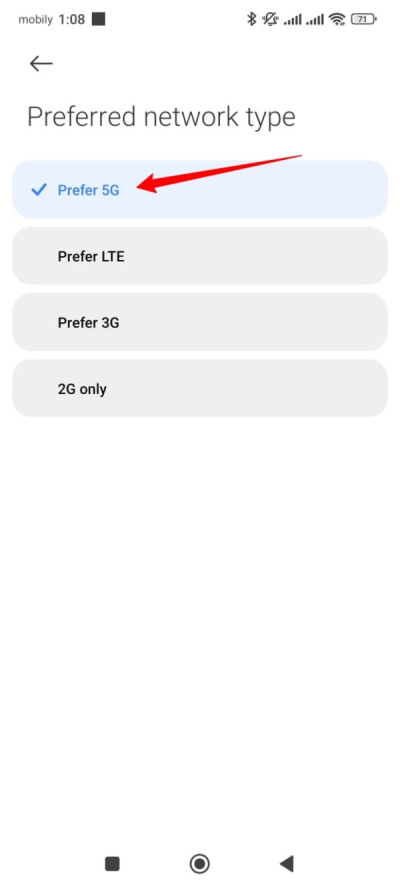
Prefer WiFi
You should prefer using WiFi when it is available to use the internet. That’s because it uses less battery power and ensures faster internet.
Here are the steps:
Go to your phone’s SIM card settings. Scroll down to the “Network preferences” option.
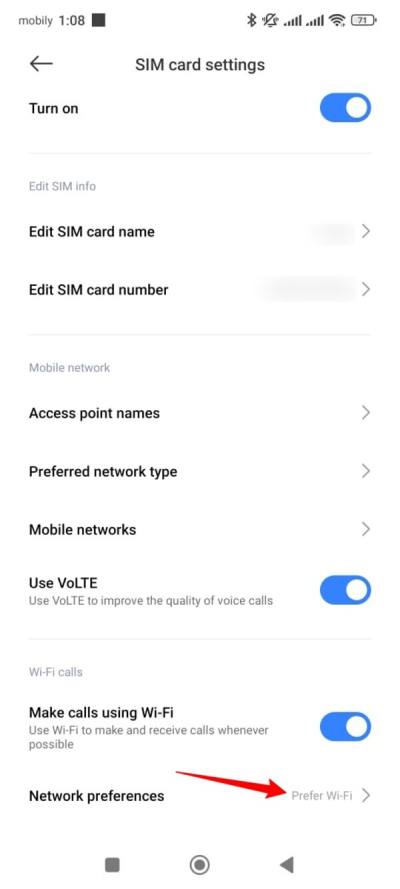
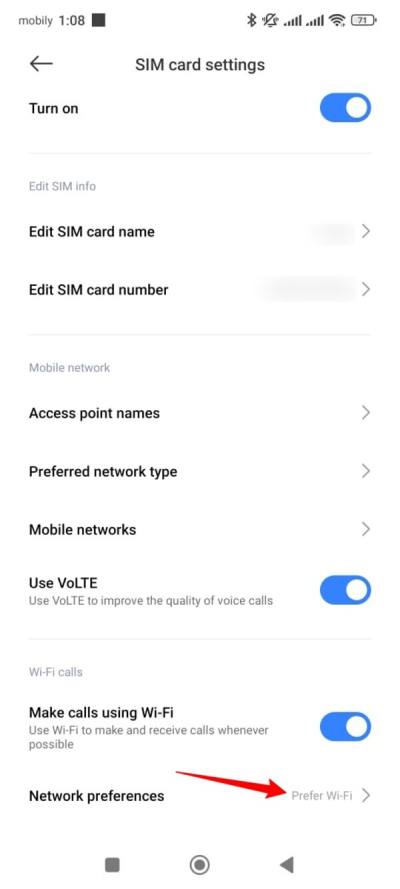
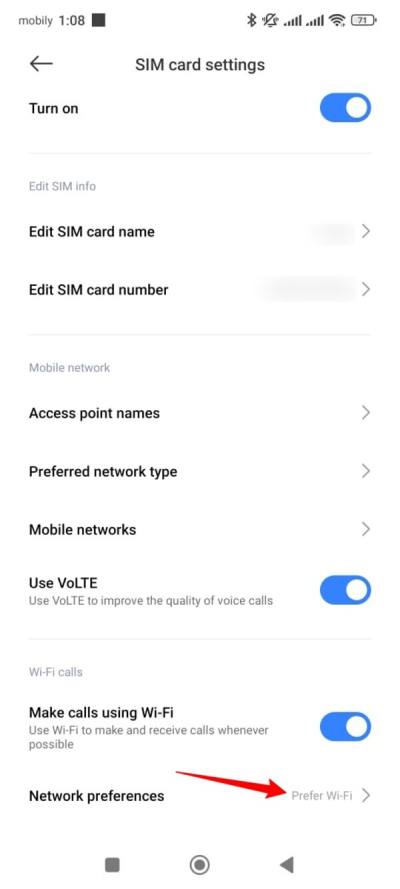
Make sure that the “Prefer Wi-Fi” option is selected.
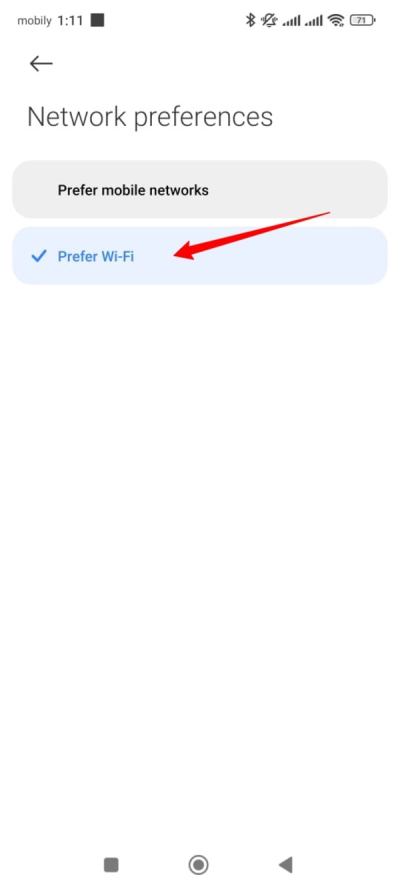
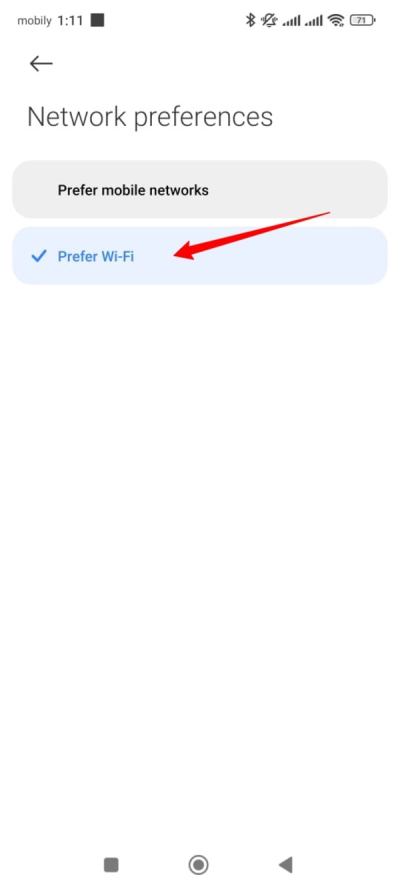
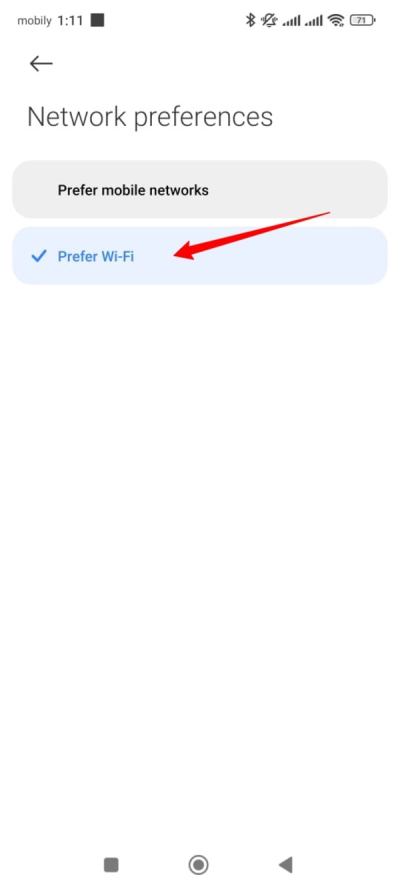
Choose auto-sync data
Your phone has the option to synchronize data over WiFi and mobile data. If you want to boost your phone’s internet speed, you must select both options for better performance.
Follow these steps to do so:
Go to your phone’s Settings > Additional settings > Auto sync data.
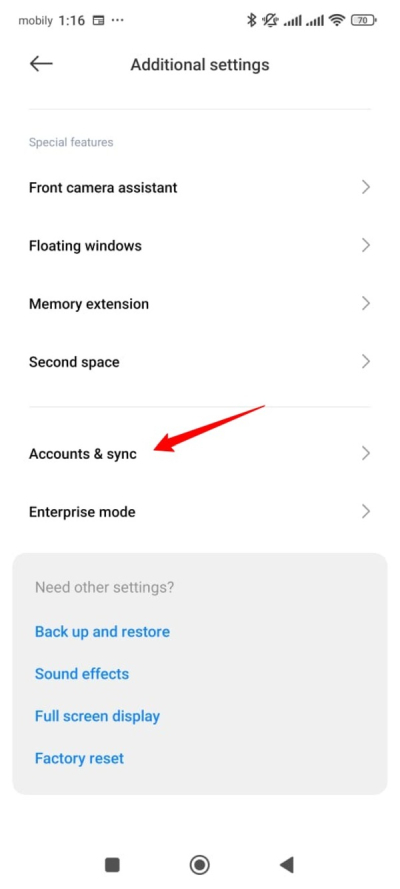
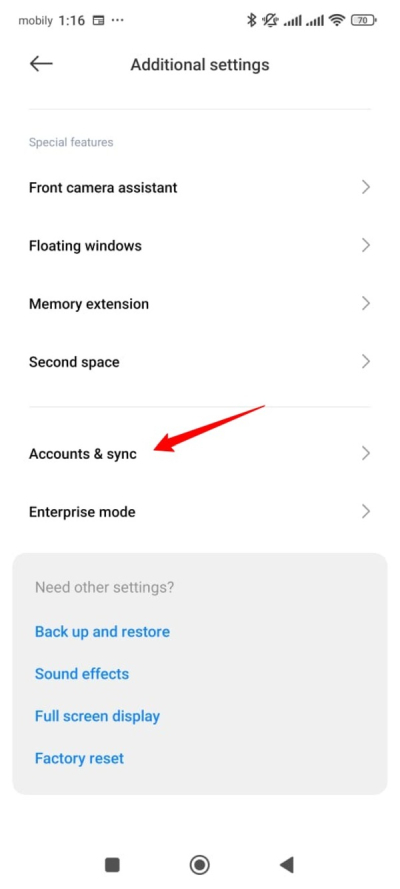
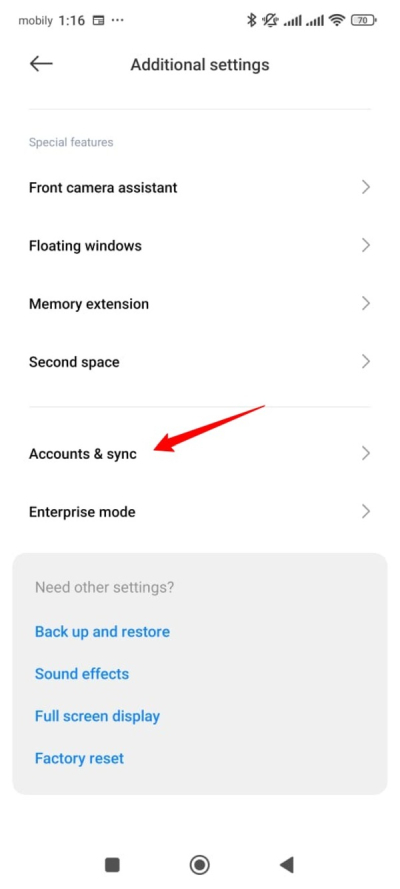
Make sure that the “Auto-sync data” option is selected instead of “Wi-Fi only.”
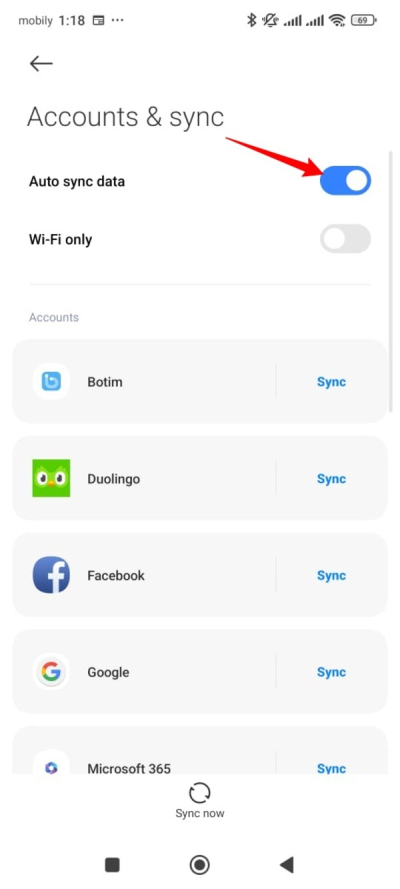
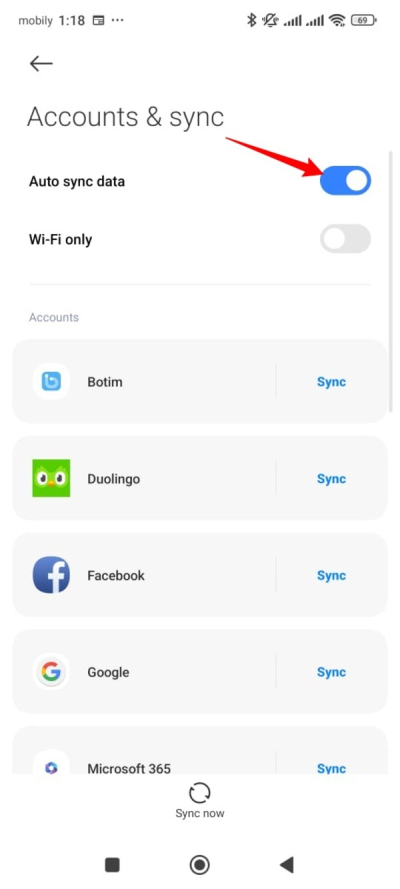
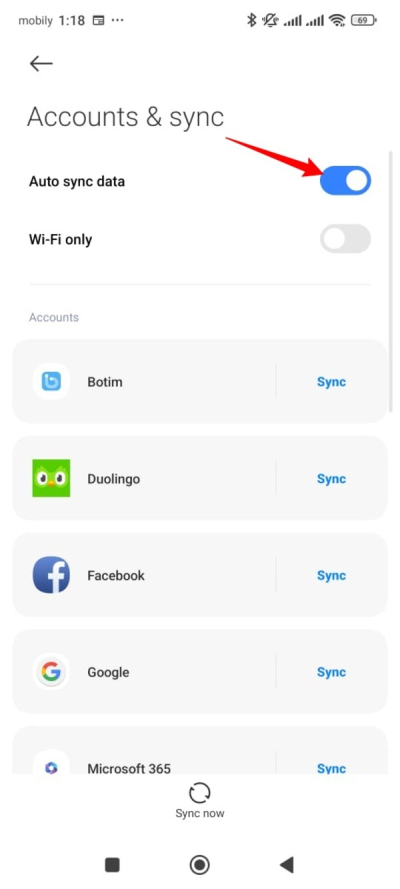
Turn on WiFi speed boost options
If you frequently face slow internet on your phone, you should consider turning on the WiFi boost options.
Here are the steps to use boost-up options:
1. Go to your phone’s Settings > Wi-Fi > Network acceleration.
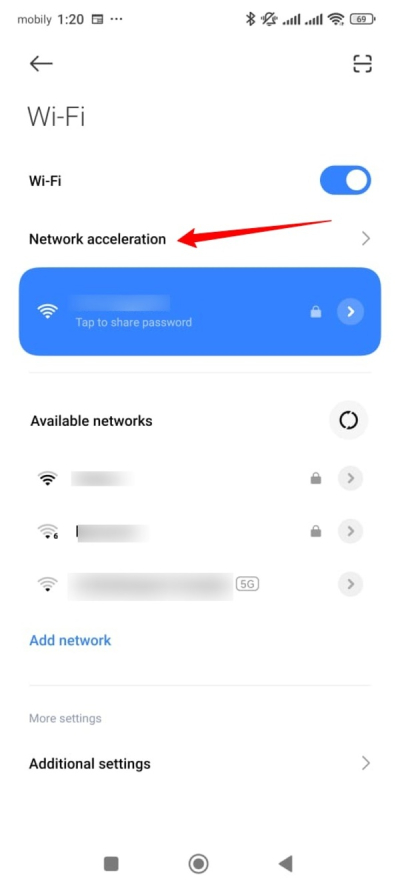
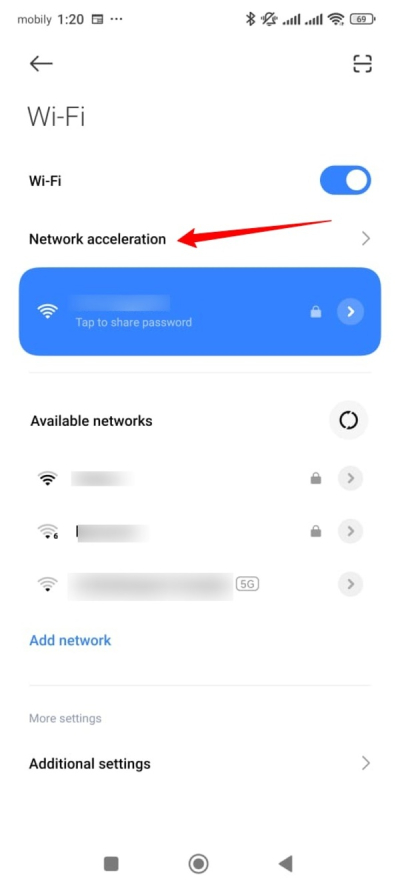
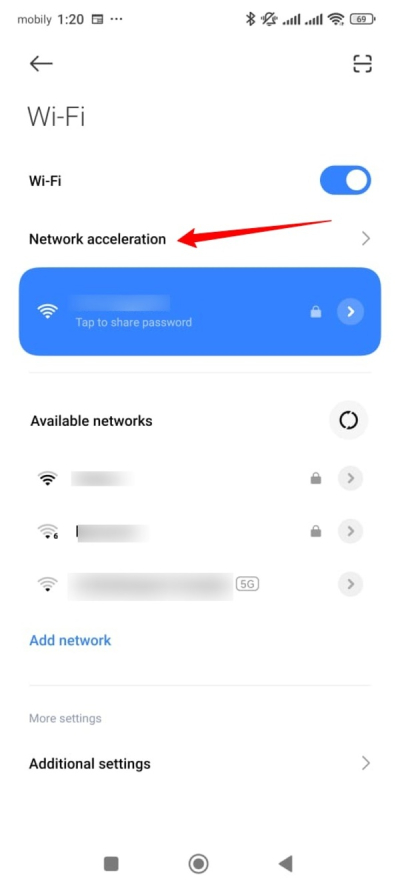
2. Ensure that options like “Dual-band WiFi speed boost” and “Use mobile data to boost speed” are turned on.
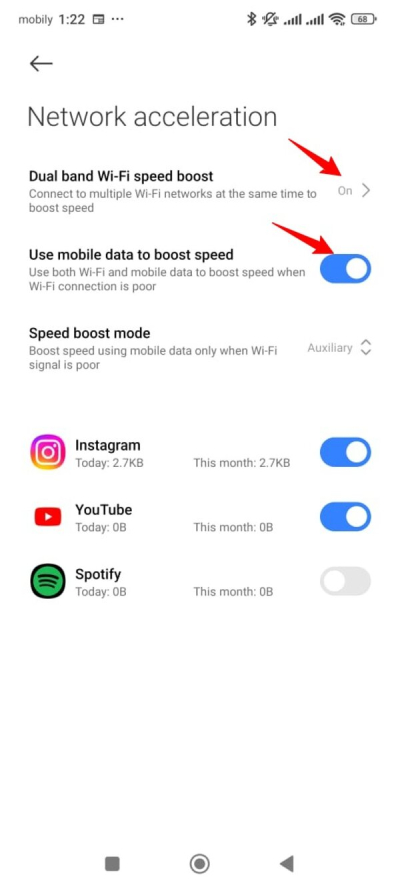
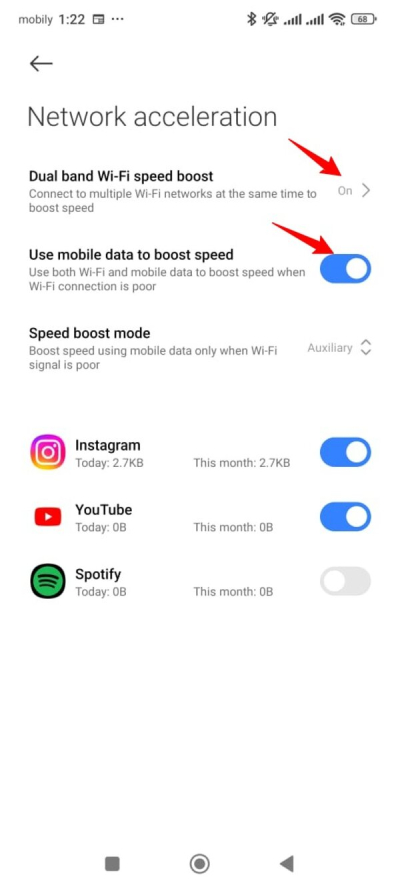
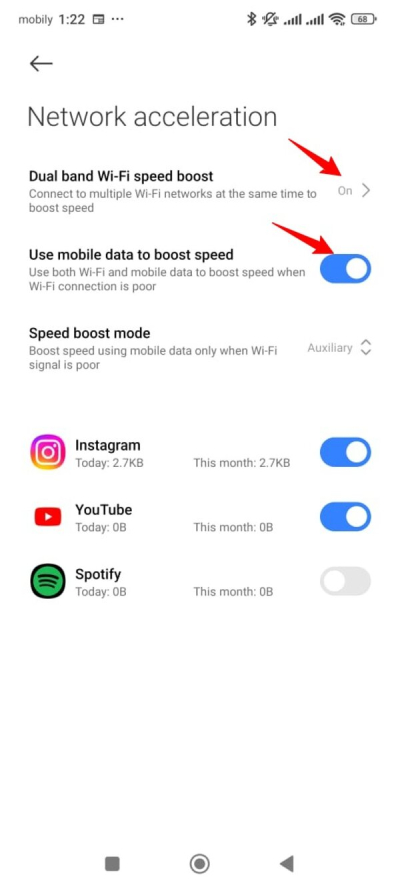
3. Tap the “Speed boost mode” option and choose “Full.”
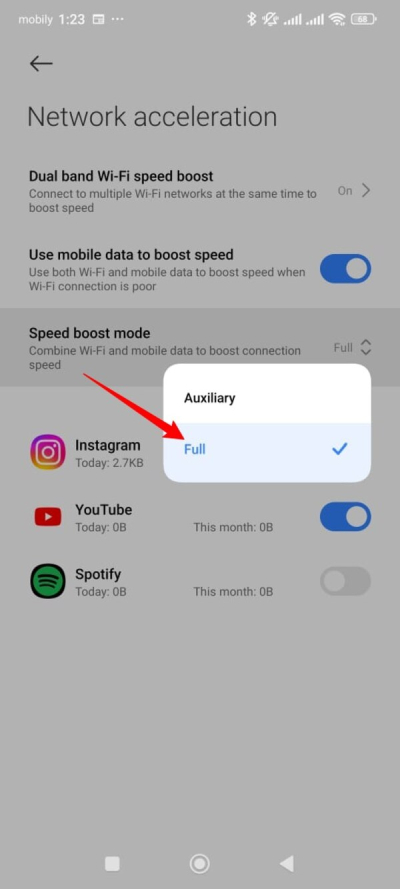
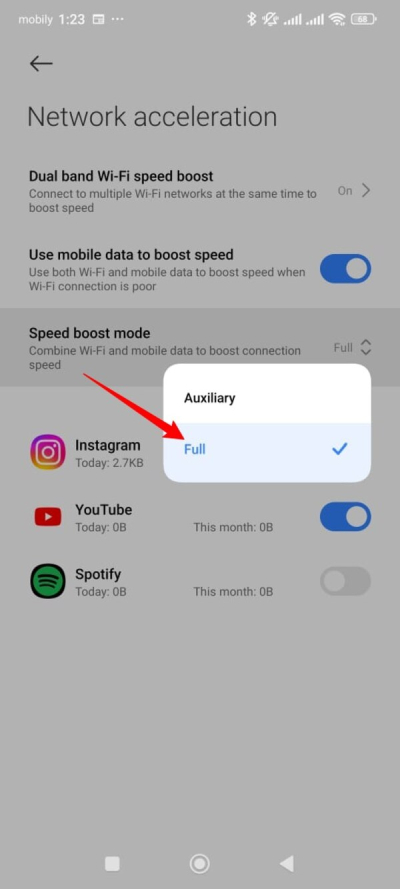
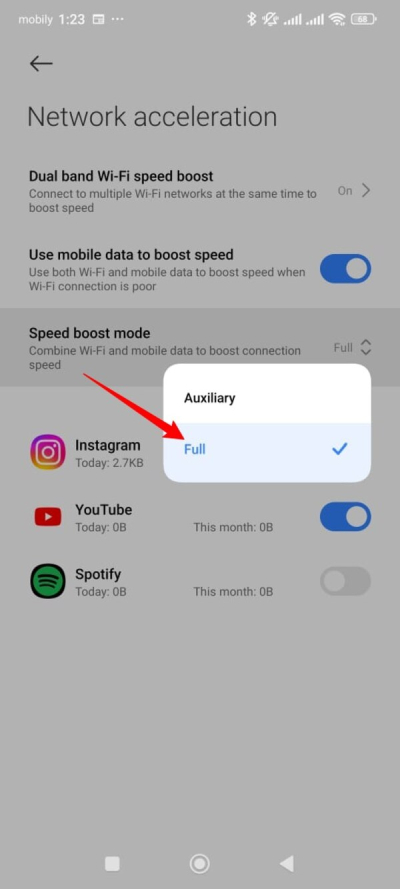
Close unused apps
You should consider closing all the unused apps on your phone. This will not only boost your internet speed but will also improve your phone’s performance.
Just tap the minimize button on your phone and then tap the cross sign to close all the apps at once.
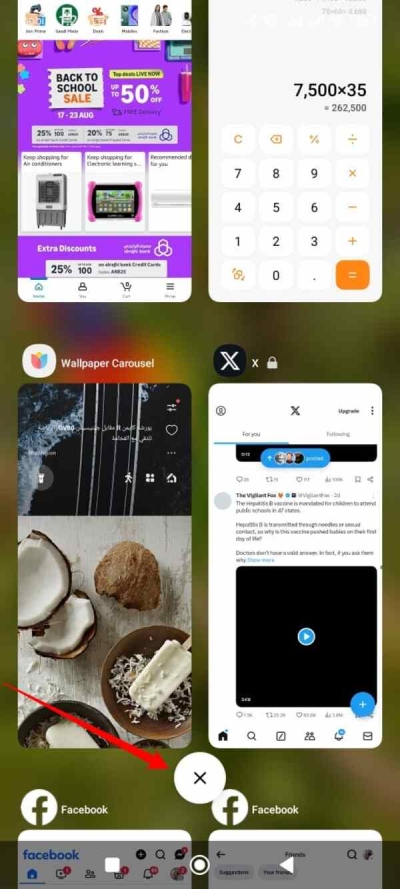
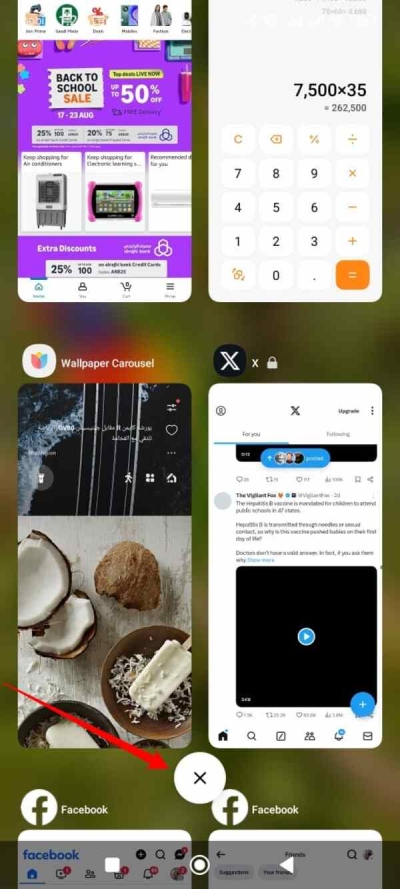
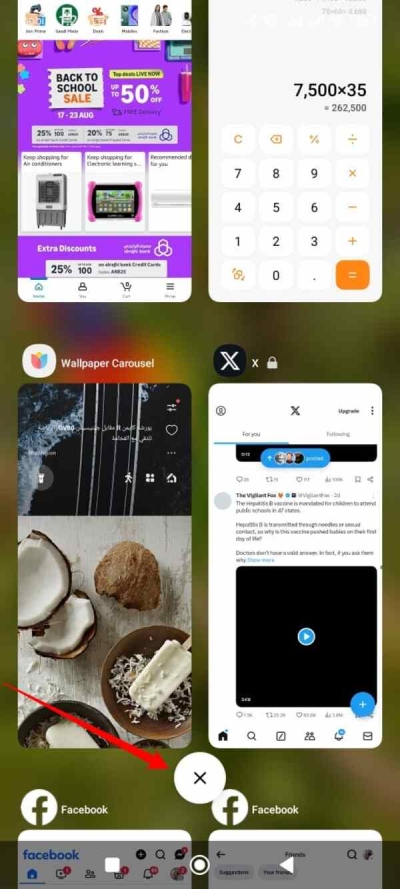
This will close all the open apps. You can also close them one by one by tapping them to their left or upside depending on your phone.
More advanced tips to improve phone internet speed
Here are some more advanced tips to improve your phone’s internet:
Antivirus or antimalware scan:
You should install a good cyber security or antivirus app on your phone. Tuna details scan. If the antivirus finds any suspicious files, delete them from your phone immediately.
Use WiFi boosters:
If your phone’s WiFi is at a distance from your phone, you should consider increasing the reach of your WiFi signals. You can do it by installing a WiFi booster device to increase WiFi signal coverage.
Clear cache and browser history:
You can also consider clearing all the cache and browser history data to boost your phone’s speed. This will refresh your phone’s memory usage and will improve your device’s overall performance.
Delete unnecessary files:
If your phone is running low on internal storage, you should delete unused files and apps. These files may have taken up a lot of space on your phone. Deleting those files will improve your phone’s internet processing times.
Contact support:
You must contact your internet provider to discuss the issues related to slow internet. Most of the time, these companies resolve such issues quickly. So, you must try giving these companies a chance. If you don’t complain, they may take you for granted.
How to get my kid’s location when their phone internet is slow or invalid
Kids can go to certain places where they may not have access to the fast internet. This may become a point of serious worry for responsible parents. How will you check their location in these situations?
That’s where a reliable parental control app comes in. The FlashGet Kids app ensures a full real-time record of your kids‘’ location data. If your kids have access to the internet, you can always know their whereabouts.
Here are some of the ways the FlashGet Kids app may help parents secure their kids:



- Location tracking: One of the prime features of this app is that it the location of your children in real time. Additionally, you can also check their location history to know about their last location before they entered the area with slow internet availability.
- Geofencing: You can use this app to geofence your kids’ locations. You will get an instant notification if they step outside that safe or marked area. This will help you determine whether your kids were in the predefined area or they left that location.
- Live notifications: The FlashGet Kids app keeps sharing live notifications with parents. This way, parents will always be aware of their kids’ activities, giving them peace of mind that they have their eyes on their kids.
- Miscellaneous features: This app also offers other useful features like screen time management from your kids. These features include screen mirroring to view your kids phone live. You can also limit the usage of certain apps for your kids so that they don’t get involved in some unwanted activities. You can also use the “Remote camera” option to check about your kids’ whereabouts.
Conclusion
The Internet is the lifeline of every phone. Be it Android or iPhone, you cannot do much without the internet. While you may experience multiple issues related to the internet, you must also be aware of the solutions to diagnose and fix what is in your own hands. Slow internet affects children and adults alike. However, it is critical for parents to keep a close eye on their children, who are prone to experiencing slow internet usage. That’s why you must use the FlashGet Kids app to avoid any inconvenience. So, if a kid is in a certain situation, “Why is my phone internet so slow?” You must have possible solutions for him or her.

