The Internet isn’t what it used to be a decade ago, and people are bombarded with short-form entertainment content on it these days. This content often steals all focus from the viewers and makes them addicted. Most users, including kids, spend all their day on websites like YouTube or Instagram to watch short videos and reels. So, it’s common to see parents concerned about blocking websites for studying. If you’re also worried about your kid’s grades and his performance in school, keep reading to learn about website blockers. Hopefully, you’ll be able to learn how to get your kid focused on studies by the end of this article.
Why are website blockers necessary for kids’ studying?
Kids are known to make sound decisions about their future, and they are just looking for quick gratification. This quick gratification can be in the form of browsing the internet for hours instead of focusing on their studies. So, you can’t really blame kids when they are unable to focus on their work. Instead, you need to help them with website blockers to limit the time they spend on their devices. That way, your child would get more disciplined and develop a habit of spending only a limited time on their phone.
Another great thing about website blockers is that you won’t have to always monitor your child. These blockers will keep your kid away from inappropriate content and distracting platforms. Moreover, features like break time reminders and focus modes on website-blocking apps help children develop studying goals for the day. So, consider using such apps if your kid is also struggling with poor self-control or bad grades.
6 apps for blocking websites for studying
There isn’t any deficiency in apps for blocking websites for studying on the market. Still, most of these apps are easy to bypass and often malfunction. So, I’ve picked a few app blockers that can help you keep your kid in line. Hopefully, you won’t be disappointed by the features offered by the following apps.
FlashGet Kids
FlashGet Kids is so much more than a simple website blocker, and you can consider it a one-stop parental control solution for your family. Even though it excels in keeping your child away from harmful content, that’s not all it is good for. You can use it to keep track of your child’s every move on their device. Moreover, it can also help you track your loved one with live monitoring and geofencing updates. So, if you’re considering spending a few bucks on a parental control tool, I can’t recommend any better option than FlashGet Kids. It is super easy to set up and will barely take 2 to 5 minutes throughout the whole setup. Here are some features you can expect from FlashGet Kids.
- Website and app blocking.
- Screen time limits and app time limits.
- Access to live location and geofencing updates.
- Access to camera and mic for one-way audio and video.
- Live screen mirroring to see whatever is going on on the kid’s device.
- Access to notifications and alerts your kid gets on their phone.
All of these features are a must when you’re trying to keep your child safe from harmful content online. So, along with helping your kid get disciplined, you’ll be able to keep them safe with FlashGet Kids.



Freedom
Freedom app is one of the oldest options in the market when you’re talking about website blockers and apps that can help you focus. It will help you block all the distractions from your child’s device, and you can focus on keeping your child on track. The best thing about this application is that it can create a custom block list. It doesn’t matter which kind of websites and platform your child uses; Freedom can help you block everything. Moreover, you can sync it across all of your child’s devices. However, one drawback of this application is that you will have to pay quite a bit for its premium version. So, it might sting a bit when you switch to the paid service. Anyhow, here are the features you’ll get with the Freedom application.
- It can automatically block the websites you visit most frequently.
- Offers a locked mode so your kids can’t remove the website-blocking features.
- Offers a focus mode schedule to help your kids stay disciplined on the weekdays.
- Manual override is possible when you want to allow your kid a few more hours of playtime.
- Custom routines and scheduling will make it easier to manage your kid’s whole routine.
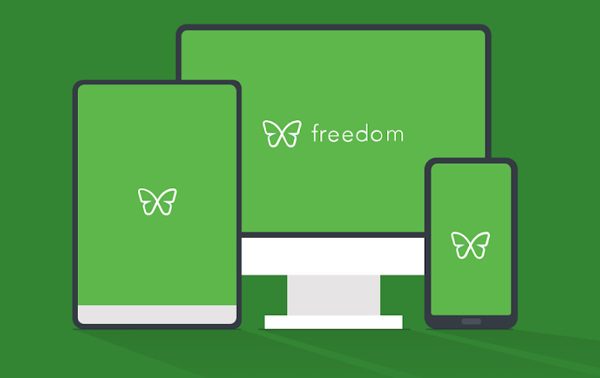
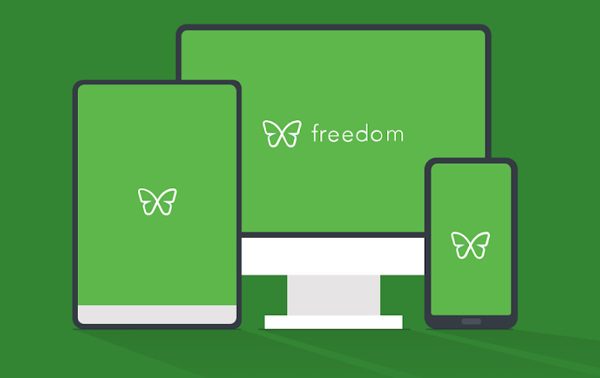
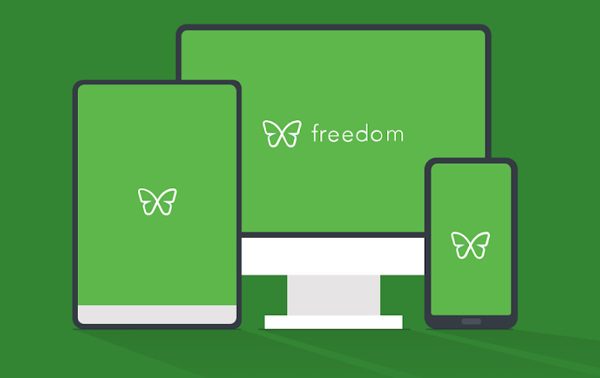
RescueTime
RescueTime is a smart application that you can use to manage your child’s productivity. This application might not be as restrictive as some of the other apps out there, but it can surely help you keep your child on track. The main feature of this app is to detect everything your kid does on their phone and then suggest suitable focus goals. Moreover, you can use this application to block all the websites that are deemed as distracting by the system or by your judgment. Still, a major drawback of this application is that your kid might be able to bypass its restrictions easily. So, if your child is especially mischievous, I won’t recommend using RescueTime. Anyhow, here are the features you’ll get from this application.
- Allows users to add manual entries within the app to log their day.
- Known for its detailed reports to help users point out distracting apps.
- Your kid can’t bypass this app’s tracking services by turning off the internet.
- Focus mode will block all the distracting apps and websites.
- Trend analysis by the app offers optimal focus goals for your child.
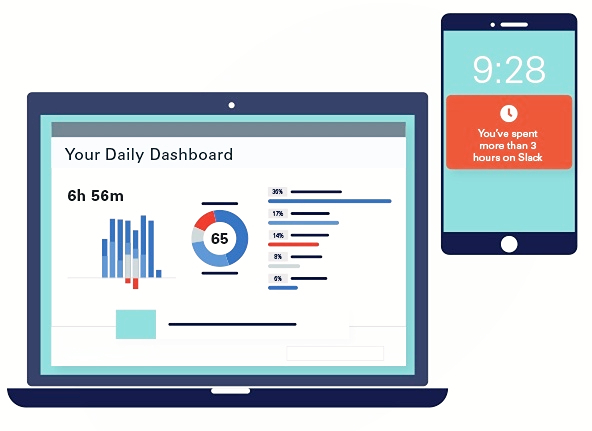
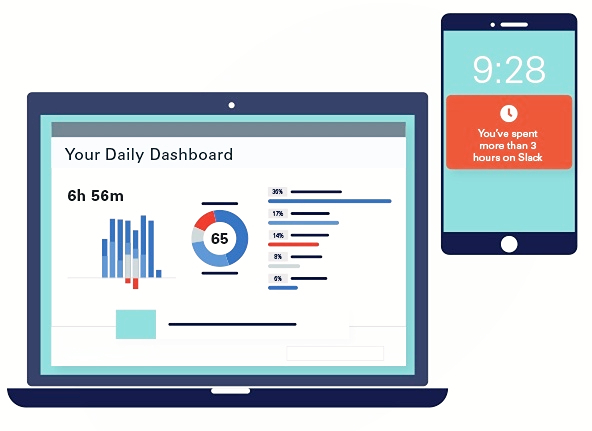
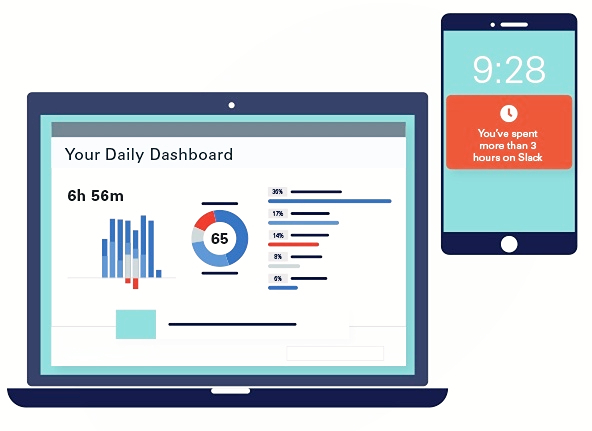
ZeroWillpower
If you’re looking for a simple app for your child’s iOS device, then ZeroWillpower is a good solution. It is a simple website blocker and doesn’t offer many features besides blocking websites for your child’s studying on the iOS browser. So, if your child is struggling to focus and you just want a simple solution, then I’d suggest that you stick with this app. It is a hassle-free solution that will only take a couple of seconds to set up. Anyhow, here is what you will get with the ZeroWillpower app.
- Quickly blocks all the websites chosen by the users.
- Offers a list of possible distractions when you install the application.
- You can save the list of all blocked websites within the application.
Mobicip
Mobicip isn’t really popular because of the excessive setup time it takes to first configure the application. However, other than that, it is a pretty great solution as a website blocker. You can use this application to create schedules, block websites, and even set up screen time limits for your child’s phone. So, consider it a semi-useful parental control tool to help keep your child in line. Here are the features you’ll get with Mobicip.
- Setting up healthy limits with the Screen Time controls.
- Restricts access to mature websites and any website added to the web filter.
- Helps parents monitor their child’s social media alerts.
- Helps parents create custom schedules for their kid’s mobile usage.



BlockSite
Lastly, BlockSite is one of the best apps out there for blocking websites for studying. Instead of blocking whole groups of websites one by one, you can just use a keyword. This keyword will then block all the relevant websites that match the description. Moreover, you can also set up custom password locks to open up different websites. So, you will always have access to all the websites you want without having to reset the app configurations. Here are the features you’ll get from BlockSite.
- Get back your focus by using the app blocker.
- Use a focus timer to block off all the distractions.
- Create block groups to manage your weekly tasks.
- Block content by keywords only.
- Use passwords to lock all the unnecessary websites on your child’s phone.



| Pros | Cons | Compatibility | Pricing ($) | |
|---|---|---|---|---|
| FlashGet Kids | One-stop parental control solution with many tracking features | Some features won’t work on iOS devices | iOS, Android | $4.99/mo on the yearly package |
| Freedom | Automatically blocks websites that consume the most time | It can be a bit expensive | iOS, Android | $199 billed once |
| RescueTime | Detailed reports for figuring out the distractions | The website blocker is easy to bypass | iOS, Android | $6.50/mo |
| ZeroWillpower | The cheapest and simplest website blocker | Doesn’t offer many features | iOS | $1.99 billed once |
| Mobicip | Offers a simple interface to manage your child’s device usage | The setup can take a lot of time | iOS, Android | $7.99/mo |
| BlockSite | Helps users block content with keyword only | Doesn’t offer detailed usage reports | iOS, Android | $10.99/mo |
How do you block websites for your kids to focus on studying?
You can block websites pretty easily on your child’s device by using tools like FlashGet Kids. These tools are fairly simple to set up, and you can even block all browsers from your child’s device. Moreover, you can go a step ahead to put a timer on all the social apps. This move will surely keep your kid focused on the task at hand without wandering anywhere else. Here is how to set up FlashGet Kids.
- Download and install the application on your phone.
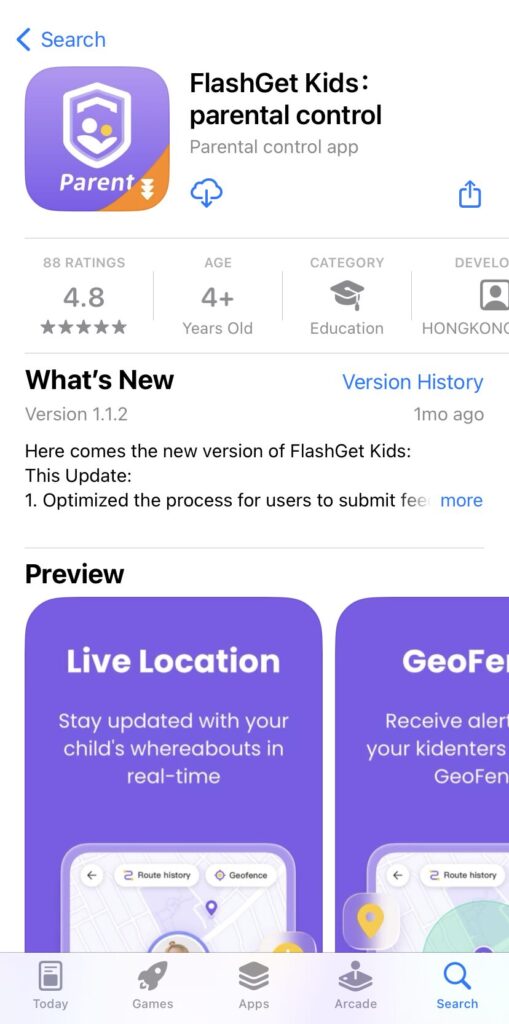
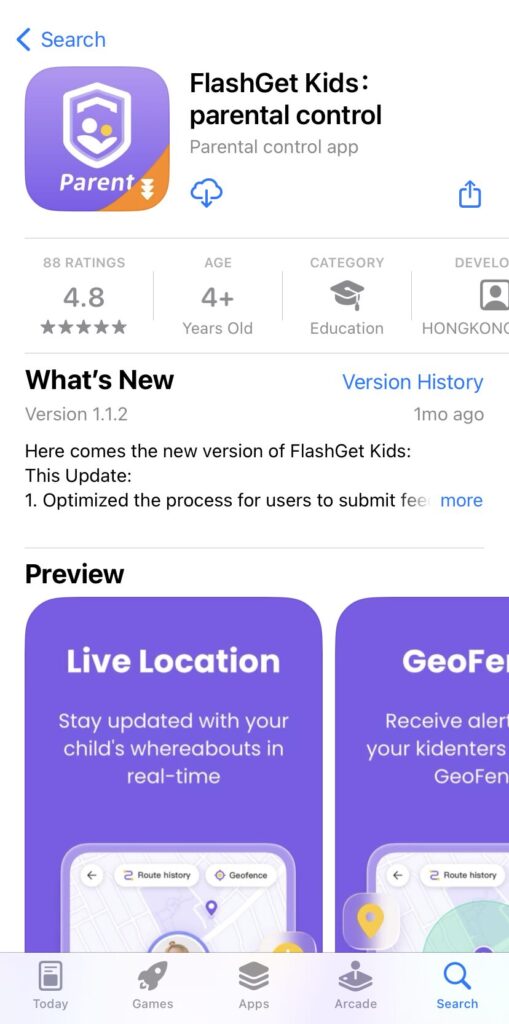
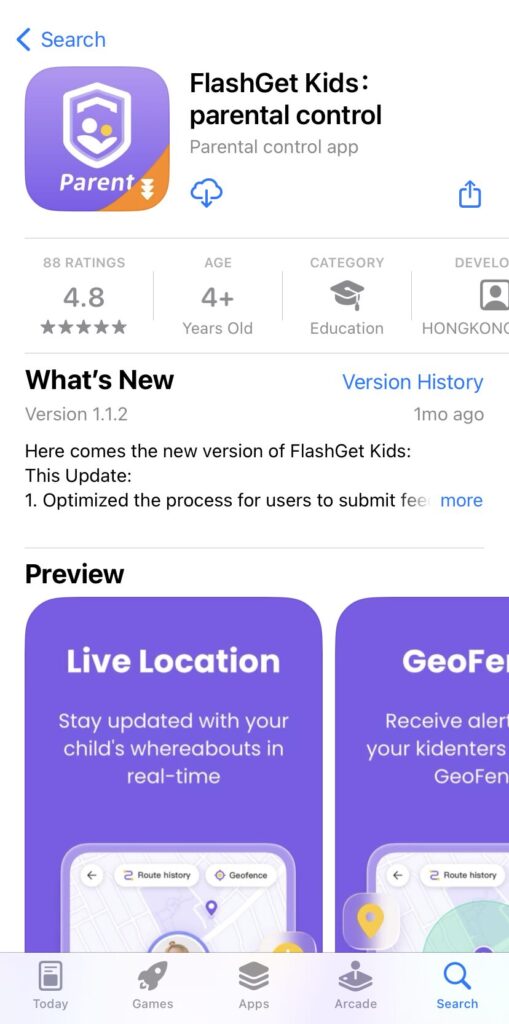
- Create an account after launching this application.
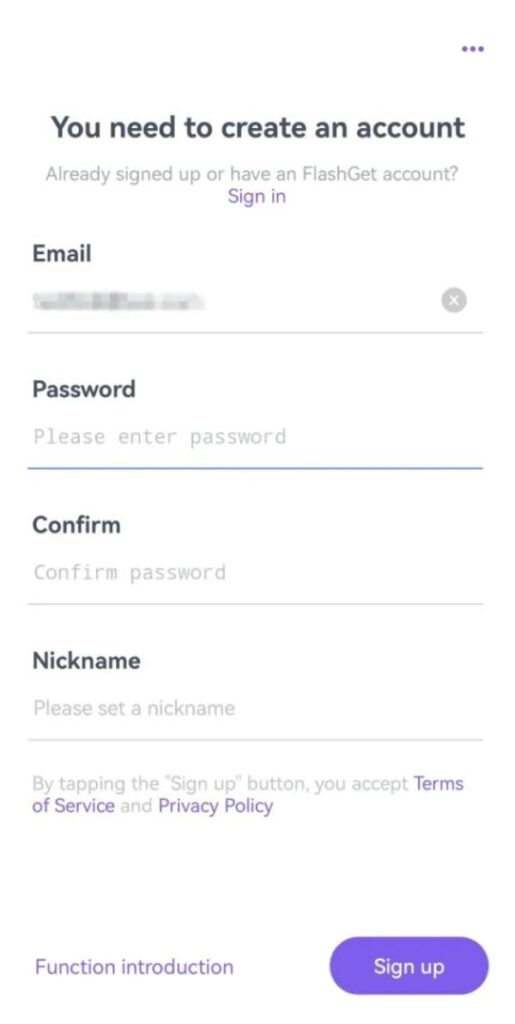
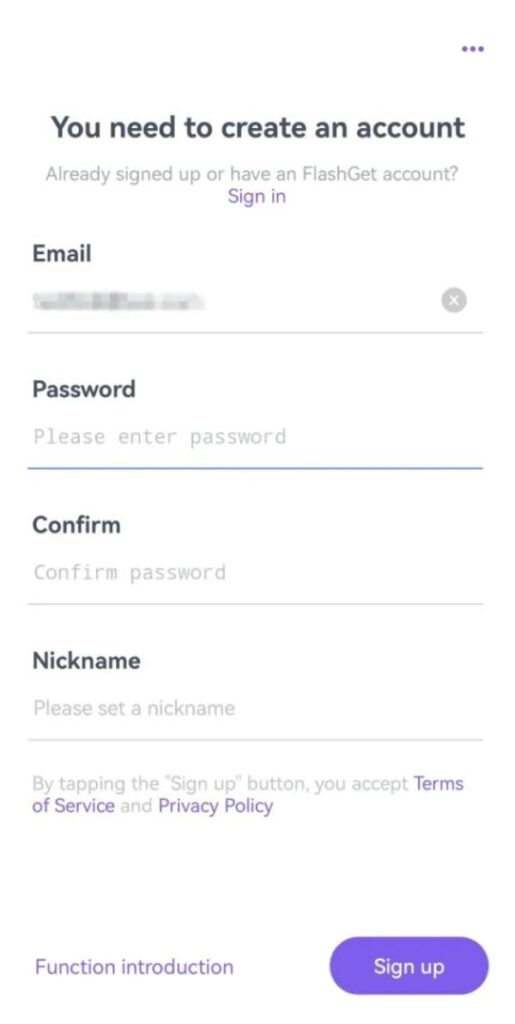
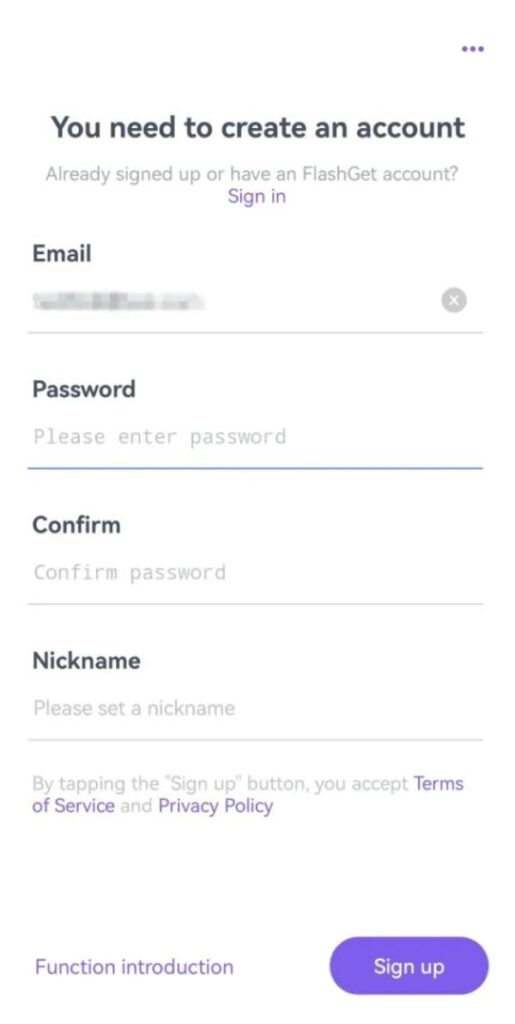
- Download the kids version of FlashGet Kids by using the browser on your child’s phone.



- Bind the kid’s app with your app by following the in-app instructions.
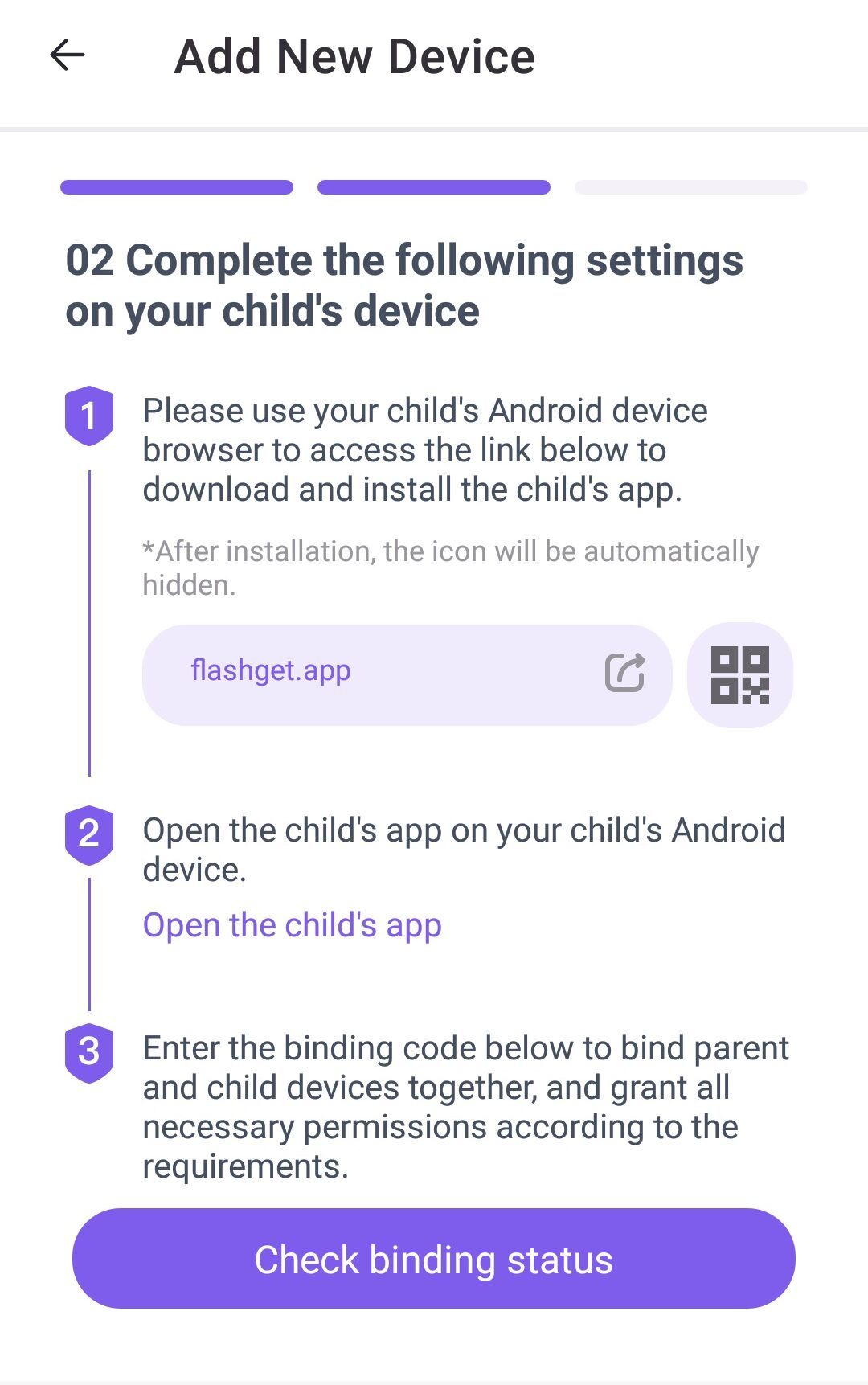
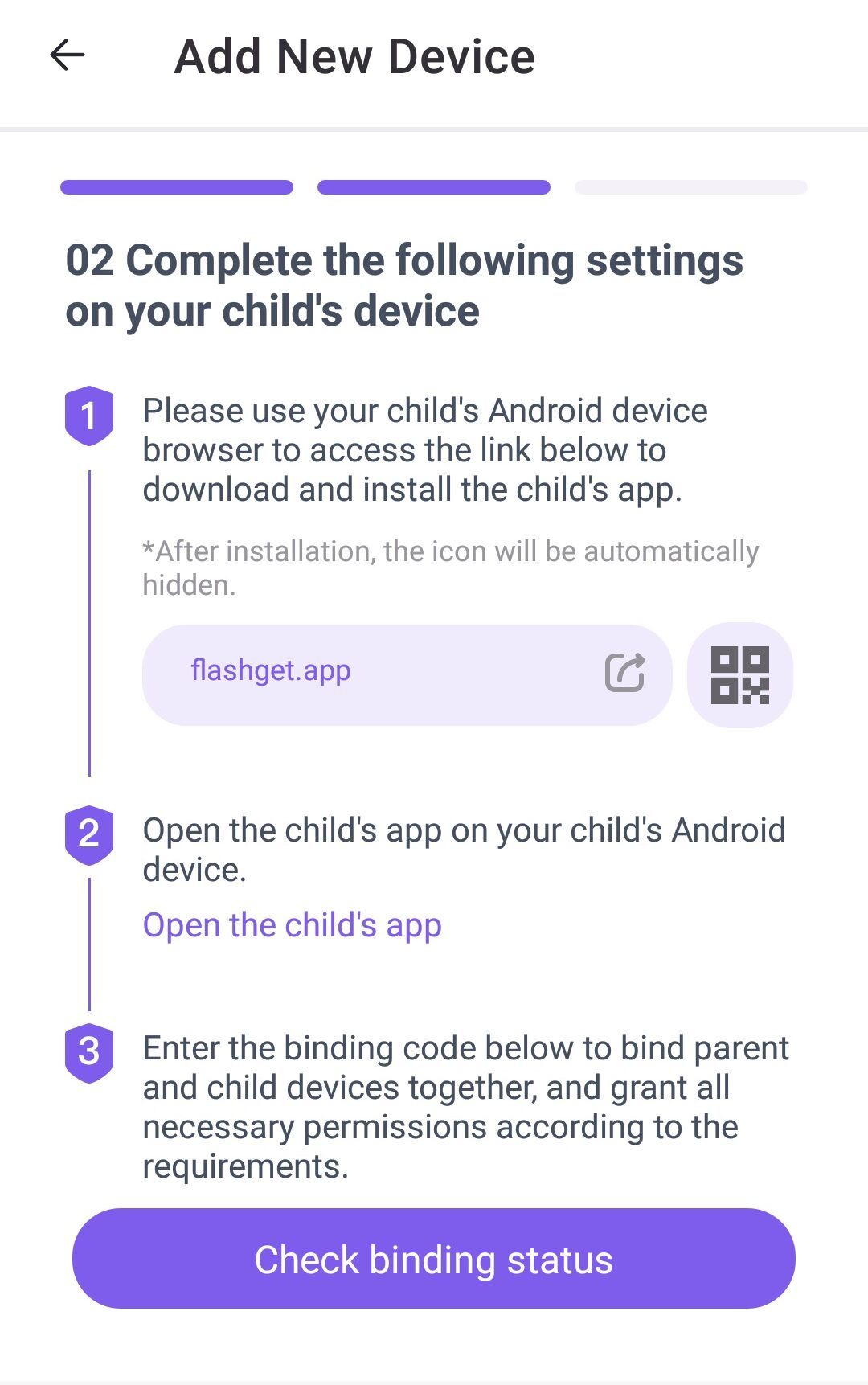
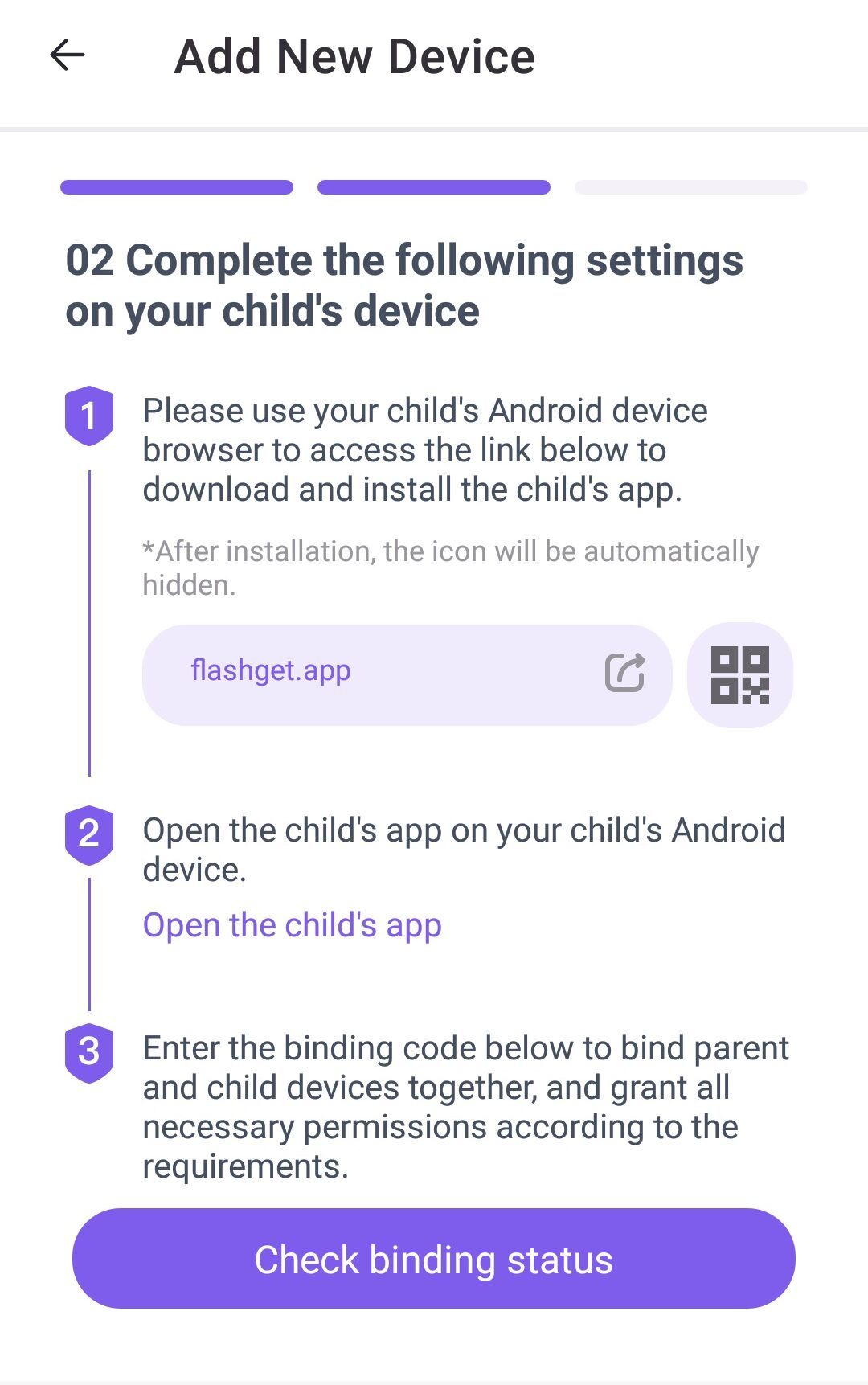
- Go to the usage limits section on your parental control app.
- Enable “Disable all apps” and “Forbid New Apps.”
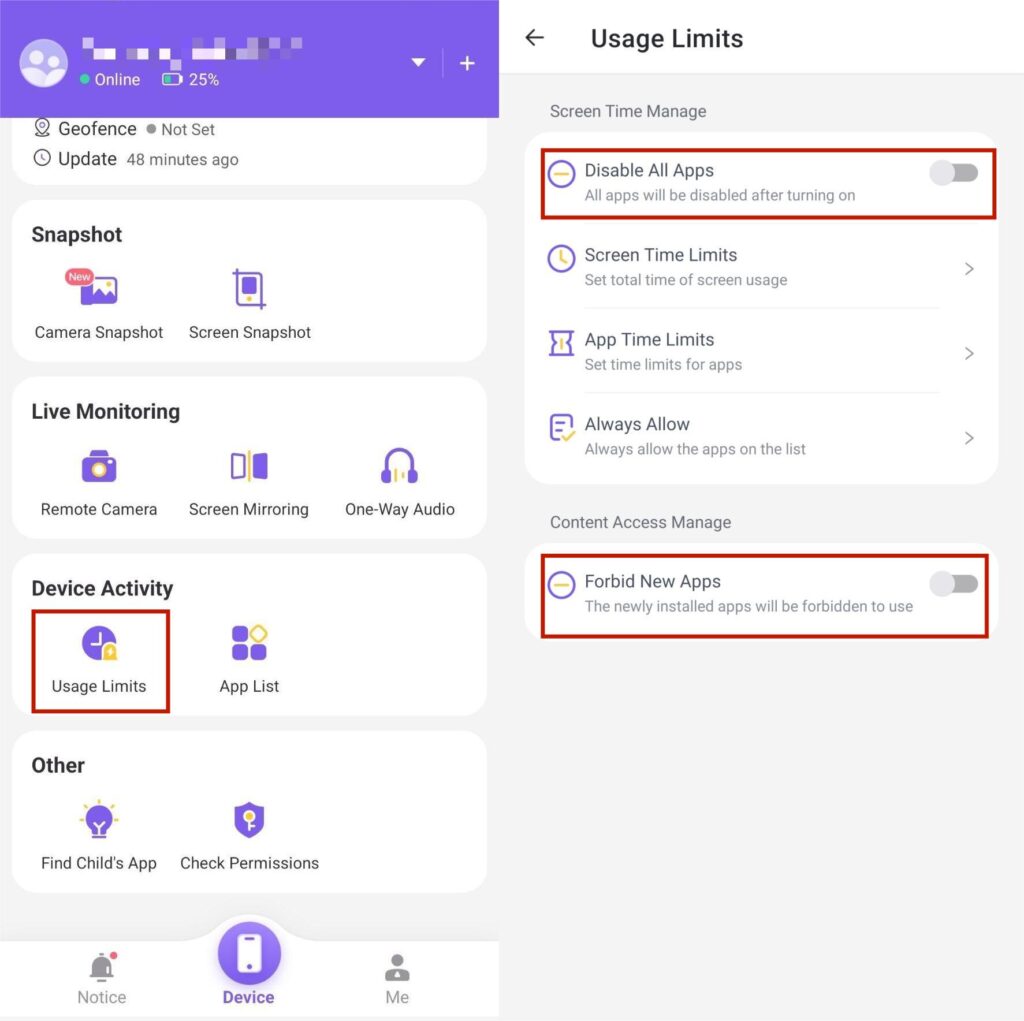
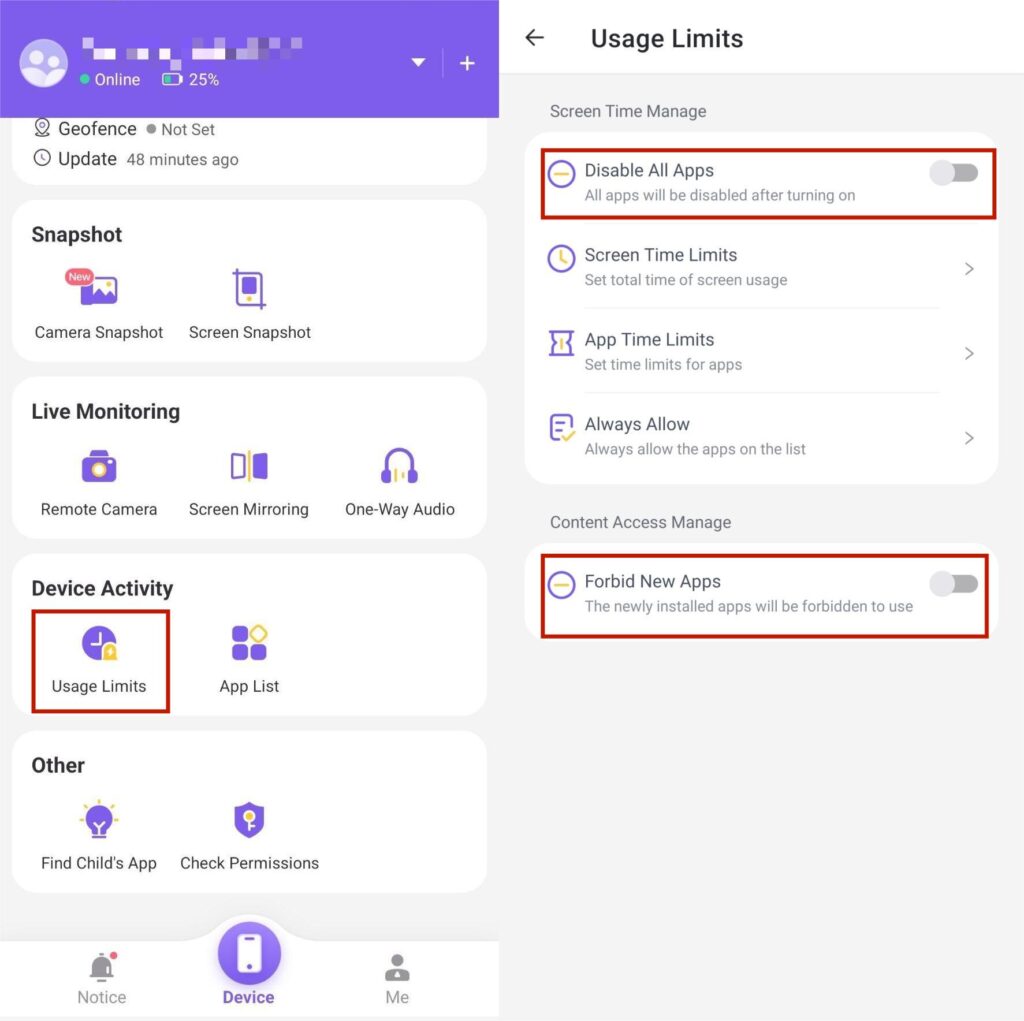
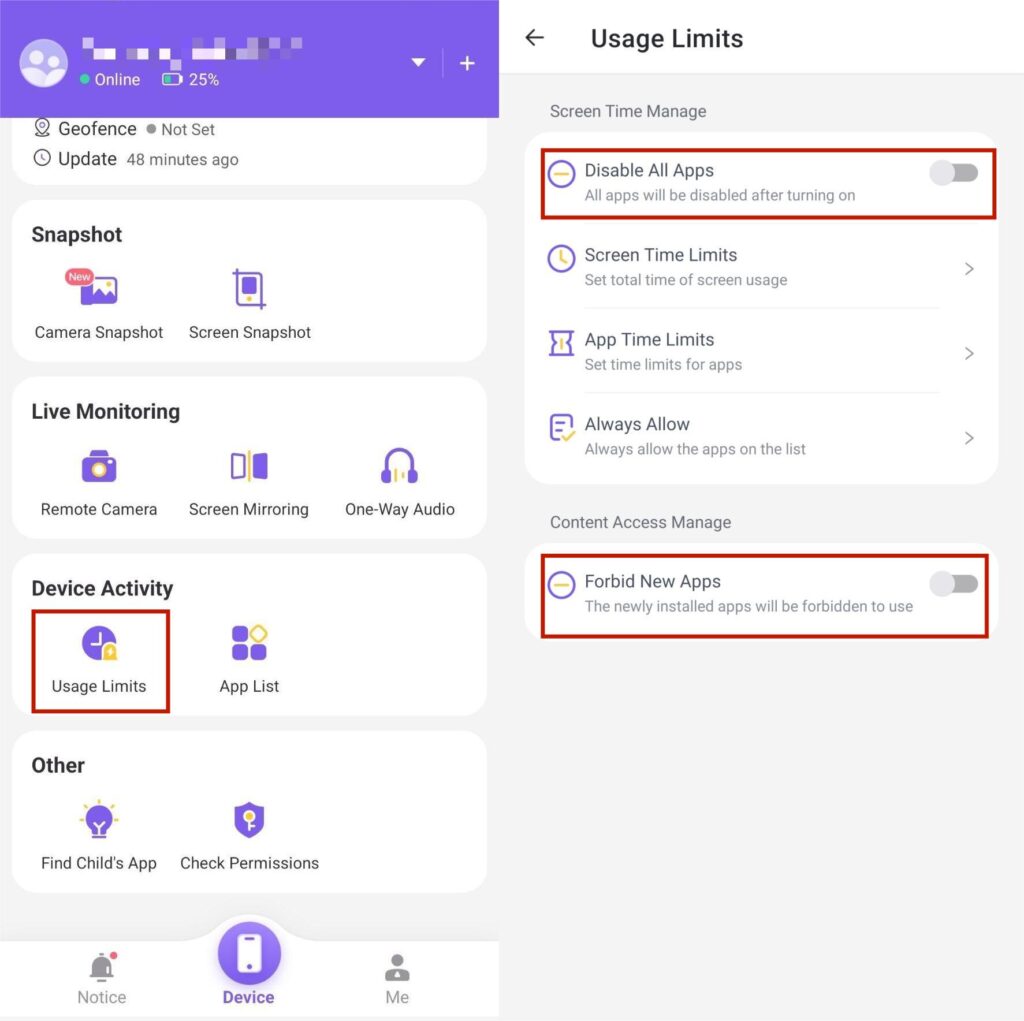
Ideally, you won’t be able to access any website through the mobile browser after this feature has been turned on. It will also block all the other apps on the kid’s phone, and you will not have to worry about them using social media. So, rest easy after setting up FlashGet Kids.
FAQs
Is there a way to block a website from search results?
You can create exceptions within the mobile browser by adding the inappropriate website domains to the block list. This will remove that particular website from the search results.
Are most website blockers no longer free?
Most of the effective website blockers are paid, and the free options often malfunction. So, you’re better off spending a few bucks on a decent website blocker.
Is it possible for children to modify the settings in the website blockers on their phones?
When you’re using tools like FlashGet Kids, you won’t have to worry about children modifying the website blocker settings. Just make sure to hide the app icon for FlashGet Kids within the parental control app.

