BlueStacks is the reigning champion—at least when it comes to Android emulators. But not everyone loves it. If you’re experiencing performance hiccups, compatibility issues, or just want some new software, you are probably looking for a BlueStacks alternative. So, Fear not, I’m here to give you top notch picks and insights!
What is BlueStacks?
One of the most popular Android emulators of all is BlueStacks, which aims to bring Android apps to PC. BlueStacks has you covered for gaming, app testing or just in general exploring the Android ecosystem on a bigger screen. In its core, it’s the bridge between your mobile experience and a more convenient desktop.
BlueStacks was developed in 2011 and has come a long way. And it’s versatile enough to support millions of Android apps. Gamers who want to play Android games such as PUBG Mobile or Clash of Clans with the accuracy of a keyboard and mouse love the platform. It’s also a favorite of developers who want to test their apps in a controlled environment.



Key Features of BlueStacks:
- App compatibility: Runs virtually any app available on the Google Play Store.
- Custom controls: It’ll allow you to create game keyboard and mouse mappings.
- Performance tuning: Enables users to allocate system resources for the highest performance possible.
- Cloud integration: Syncs with Google accounts seamlessly.
BlueStacks is popular, but it’s not flawless. Certain apps have compatibility problems or lag or cause crashes for some users. On top of that, it demands a reasonably strong PC to operate well. If you’re on the search for alternatives, there are a number of various options that strive to address specific wants and needs.
In short, BlueStacks is an all-rounder emulator, but it’s certainly not for everyone. Being a casual user, a developer, or maybe just a gaming enthusiast it’s worth taking a look at alternatives that might suit you better.
Is BlueStacks free?
The free version from BlueStacks delivers most of the core functionality of the service. It’s completely free and you can download and use it. However, users have the option of putting their money where their mouth is and paying for additional features and an ad-free experience.
What’s free in BlueStacks?
- Full access to the emulator and its features.
- This enables you to download and use Android apps.
- Key mapping and multi-instance support.
As they say, ‘There’s no such thing as a free lunch.’ The ads version is free. The features aren’t too intrusive but they annoy users looking forward to a smooth experience. The free version, however, doesn’t include advanced performance features.
What do you get with the paid version?
- Ad-free experience: The emulator is able to operate worry free of interruptions.
- Premium support: Faster customer service response times.
- Boosted performance: More control over system resource allocation.
- Exclusive features: Extra tools and settings for advanced users.
However, if you’re a heavy user and can’t stand ads, it may be worth taking in the subscription. For casual users, the free version is enough. The premium option could be tempting for the hardcore gamer or programmer who lives and breathes on his software.
Of course, if ads or the occasional performance dip in the free version is an issue for you, switching to a BlueStacks alternative with more forgiving free features isn’t a bad idea.
Pros and cons of BlueStacks
While BlueStacks is well known for being one of the top Android emulators on the market, it’s not perfect. Let’s break it down.
Pros:
- User-friendly design: For this reason, the interface is easy to navigate, even for beginners.
- Wide compatibility: Almost all of Android apps and games are supported.
- Custom controls: It allows you to map your keyboard or mouse differently for different games.
- Multi-instance feature: Run several apps or tools together.
Cons:
- Resource-heavy: It demands a lot from your PC, so don’t expect it to launch on older systems.
- Ads in free version: Pop-ups can interrupt your experience.
- Occasional lag: Some apps and games don’t play well.
- Installation issues: Sometimes users have problems during setup or when downloading the apps.
- Privacy concerns: Data sharing, as with any other emulator, there may be a privacy concern for some users.
Is BlueStacks safe?
The big question: Is BlueStacks safe to use? The short answer: Yeah only if you get it from the official website. BlueStacks is legitimate software currently trusted by millions around the world. Now, however, there are a few nuances.
Why BlueStacks is generally safe:
- Official source: Secure download is available from the official website.
- Trusted reputation: Over a decade without major security scandals.
- No malware (if official): Official downloads come with no harmful software.
Where risks come in:
- Third-party downloads: Malware may even be disguised as a version of the service.
- Excessive permissions: Any app will ask for some permissions, and privacy-conscious users find those alarming.
- Parental concerns: Emulators may be able to facilitate inappropriate apps or content for kids.
Pro tip: A parental control app like FlashGet Kids should be used by parents. FlashGet Kids can control access to inappropriate websites, limit usage, and keep track of when inappropriate things happen. While it’s important to have dedicated parental controls to keep our kids safe, this adds another layer of safety to make sure their gaming or browsing usage stays safe.



While using any decent emulator is smart, it is necessary to use antivirus software and avoid any suspicious apps. Following these precautions of BlueStacks can get you to derive its benefits without security issues.
Provide a safe online environment for kids!
5 best BlueStacks alternatives
Sometimes, unsatisfactory performance leads us to five great alternatives to BlueStacks when it doesn’t cut it. From gaming to testing apps, or simply surfing the web there is something for every guy.
1. NoxPlayer



- Overview: Game paradise for gamers with NoxPlayer containing smooth gameplay and customization. It is the ideal alternative to Bluestacks for most gamers and casual users alike.
- Key Features:
- Easy-to-use interface multiple instance support for multitasking
- Gamepad and keyboard mapping
- Why it’s a great BlueStacks replacement: It has better stability, better performance, less lag compared with BlueStacks, perfect for gaming.
2. LDPlayer
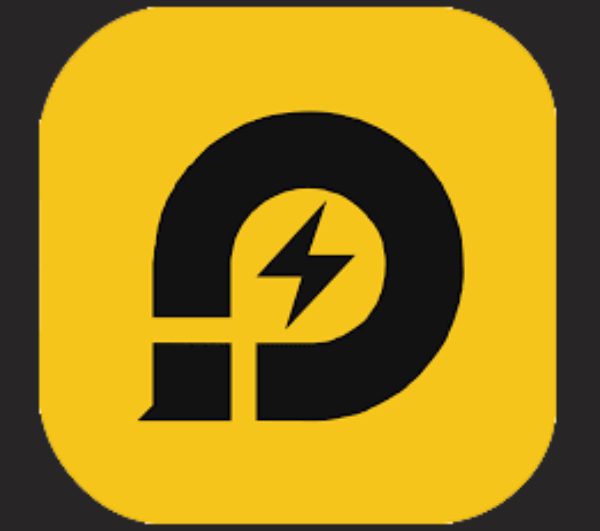
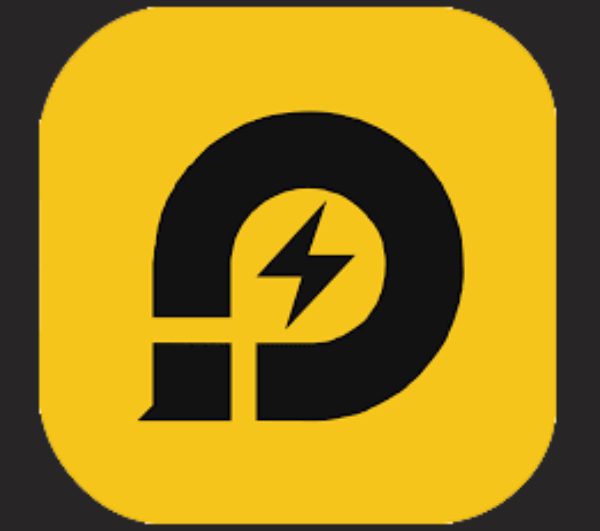
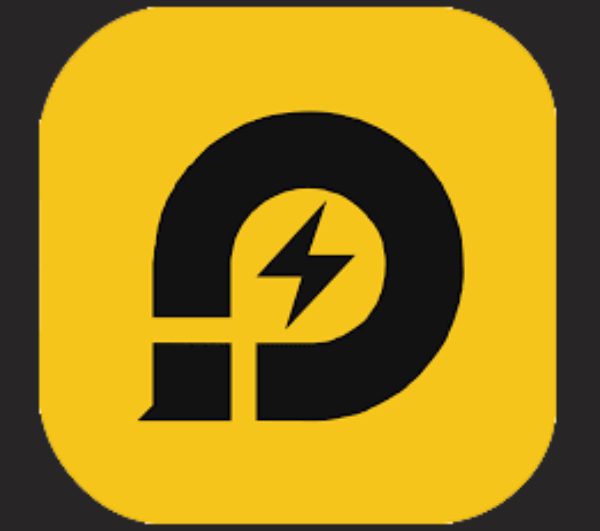
- Overview: The BlueStacks alternative is a lightweight gaming emulator that also works for dedicated Android apps.
- Key Features:
- Optimizing game for popular title such as PUBGRegular updates
- Custom keyboard mapping
- Why it’s a great BlueStacks replacement: Fast without calling dibs on system resources. Plus, it’s a free Android emulator for Android!
3. MEmu Play
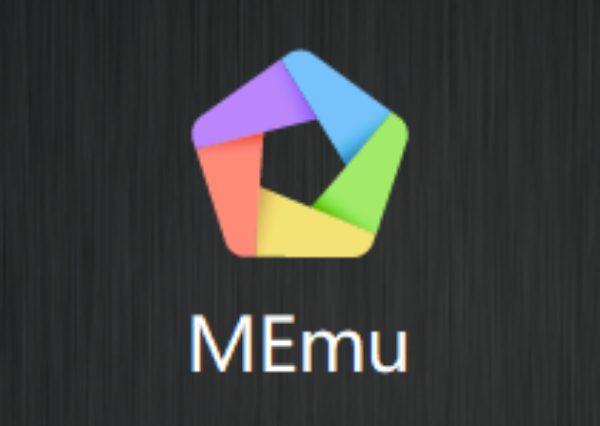
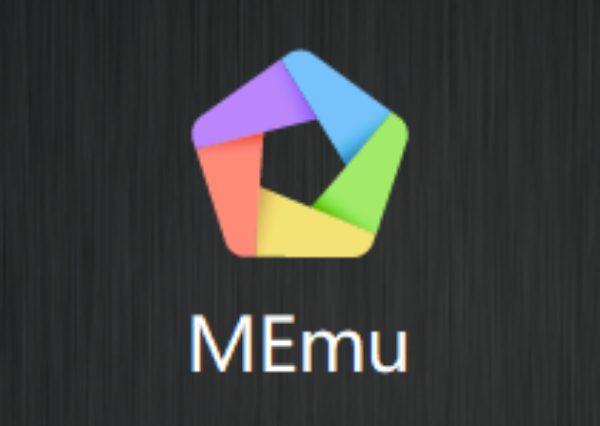
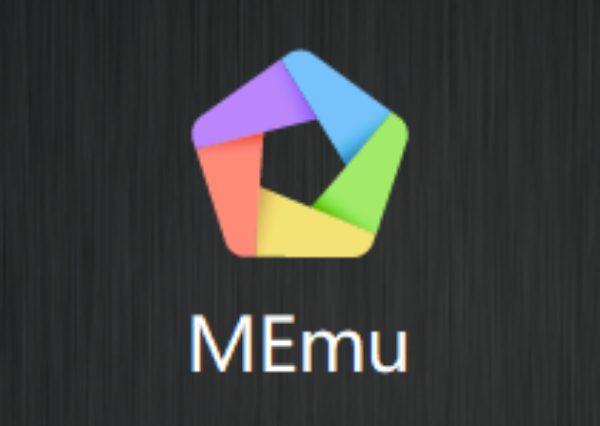
- Overview: Power plus flexibility make MEmu Play a great app for gamers and developers. It is one of the best emulators for PC systems.
- Key Features:
- Android 7.1 supportMulti-instance feature
- High FPS and stunning visuals
- Why it’s a great BlueStacks replacement: Works well with mid range PCs and includes a great number of apps.
4. Genymotion



- Overview: Genymotion is a developer’s dream – it’s meant for testing apps in virtual Android environments.
- Key Features:
- Cloud-based and offline versions emulate several devices and different Android versions.
- Integration with Android Studio
- Why it’s a great BlueStacks replacement: A perfect fit for developers that require robust testing tools.
5. Andyroid (Andy Emulator)
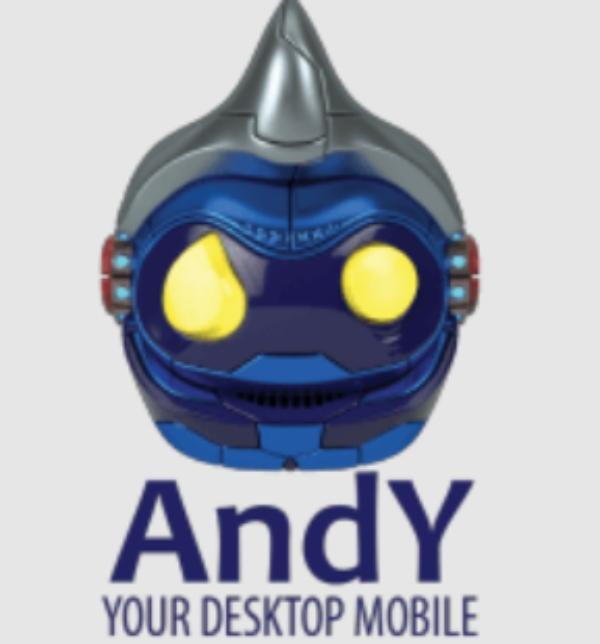
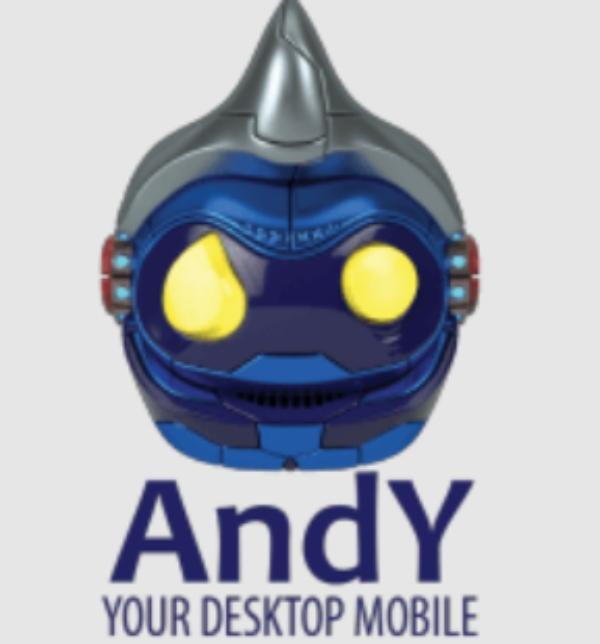
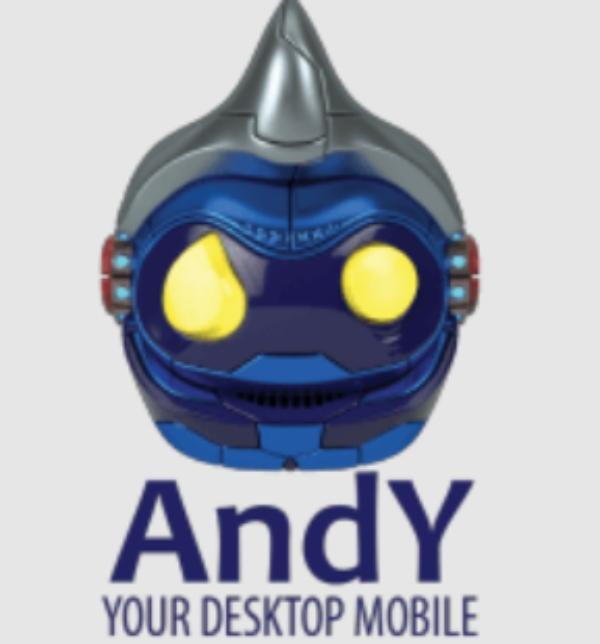
- Overview: With Andyroid the gap is seamlessly bridged between Android and PC.
- Key Features:
- Access to full Android UIPhone-as-controller feature
- Cloud storage sync
- Why it’s a great BlueStacks replacement: Offers a unique experience with excellent app compatibility.
Safety tips for using emulator like BlueStacks
While Android emulators are fun and can be very functional, they’re a risky thing to use as well. Meanwhile, here’s how to stay safe while using them.
Tip 1. Stick to official sources
- Never download emulators from any other website than their official site.
- Don’t use third-party sites, as they may distribute infected versions with malware.
Tip 2. Protect your PC
- Install a good antivirus product to remove any threats.
- Preventing your data from being tracked while on the internet is a must, and a VPN is the best tool to achieve this.
Tip 3. Be careful with permissions
- Give permission to apps only on what’s necessary.
- Also, stay away from apps that ask permission to read things like your contacts or location.
Tip 4. Update regularly
- Update your emulator to reap in the security patches.
- You should also update your PC’s antivirus software regularly.
If you decide to use BlueStacks, or another Android emulator, these simple tips will help you to do it safely. Remember, safety first!
Final thought
BlueStacks is an Android emulator which is very versatile, but it is not for everyone. If you are a gamer, developer or casual user and BlueStacks doesn’t suit you, you can always switch to NoxPlayer or any alternatives like LDPlayer and MEmu Play that provide you with some different features.
If you want stability and performance, go for LDPlayer. For developers, Genymotion is unbeatable. If you’re looking for smooth Android-PC integration, you might want to look at Andyroid. Whatever you do, make sure your emulator use is safe. Use official sources, keep an antivirus around, and watch app permissions. Tools like FlashGet Kids, if kids are involved, add a much needed layer of protection here.
At the end of the day it’s all about your particular needs and requirements. Finding the right alternative to BlueStacks has never been easier with all these great options.
FAQs
NoxPlayer is the second best emulator, very stable, and customizable (especially for Gaming).
Genymotion is very secure and is a wonderful alternative for developers and users that require a stable platform.
Nox has a better sense of performance in gaming, it feels a little smoother, and doesn’t seem to suck up as much system resources.

