Do you want to forward calls on your iPhone as soon as they arrive? If you are interested in more effective call control, have a problem with missed calls, or want to make sure your child is safe with his phone, then this article will help.
Creating call forwarding is incredibly useful when you have family and job responsibilities. This is also true for when you travel and need a quick fix for a limited time. So, here is a beginner’s guide on how to forward calls iPhone.
How to automatically forward calls to another phone on an iPhone?
Enabling call forwarding on iPhone is easy, and won’t take you more than a couple minutes at max.
Here are detailed tutorials on how to set up an iPhone:
- Open the Settings app: Unlock your iOS device and tap on the settings app.
- Go to phone settings: Scroll down and tap on the Phone option.
- Select call forwarding: Scroll through the list to find “Call Forwarding” then tap on it.
- Activate call forwarding: Toggle the button next to “Call Forwarding” to the green “On” position.
- Enter forwarding number: Click on “Forward To”, and enter the phone number where your calls will be redirected to.
- Save settings: Tap Back to save the changes. Your calls will now forward to the new cell phone number.
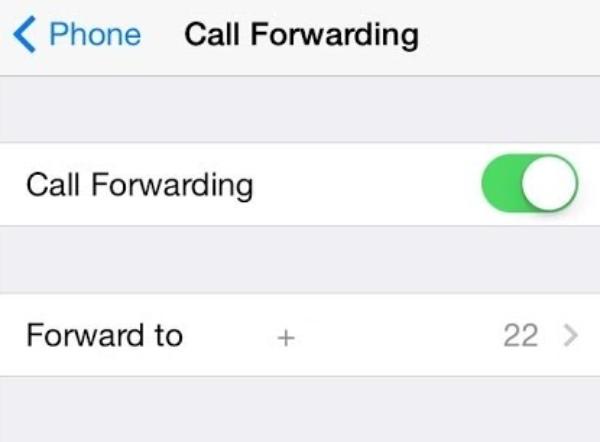
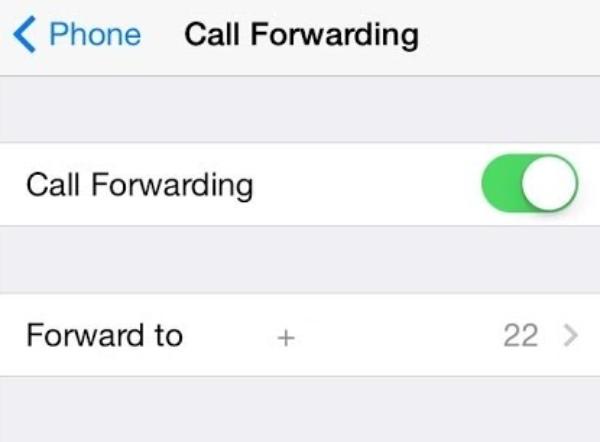
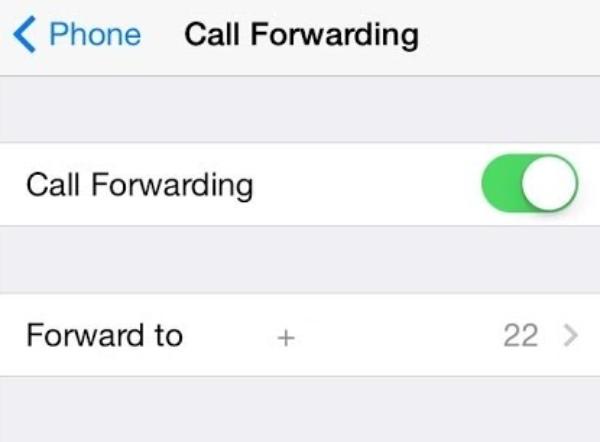
Note: As long as you’re on the latest iOS version, you won’t have to bother with any additional steps. The above steps are suitable for most iPhones, including iPhone 11, iPhone 12, iPhone 13, iPhone 14, and iPhone 15. Still, if you’re working with a dual sim device, you’ll have to specify a line for call forwarding. Other than that, the steps will remain the same throughout all iPhone models.
Important tips for all models:
- Check compatibility: Call forwarding policies may include certain conditions or prohibitions that may apply to specific carriers. So, if you have any problems, it is advisable to consult your carrier.
- Double-check the number: Ensure that you input the correct number. Especially if forwarding calls to international destinations.
- Test it out: Once you have configured call forwarding make sure to make a test call to check. A good way to do this is to make a call on the number from a different device.
Protect your child from dangers with comprehensive call tracking.
Carrier code for forwarding calls on iPhone
Carrier codes allow it to be very easy to forward your calls directly from your iPhone dial pad. This method is especially convenient as it is often quicker than attempting to go into the settings menu. Moreover, it allows some conditions for forwarding.
What are carrier codes?
Carrier codes are short, numeric codes you can dial to activate or deactivate selected aspects of your phone, including call forwarding. These codes also differ from one carrier to another and from one region to another. This is why it is important to know the correct ones for your region.
First call connect codes and second call connect codes for call forwarding
Here’s a list of carrier-specific codes for setting up call forwarding on your iPhone:
| Carrier | Forward all calls | Cancel call forwarding |
|---|---|---|
| Verizon | Dial *72 followed by the number | Dial *73 |
| AT&T | Dial *21 followed by the number, and end with # | Dial #21# |
| T-Mobile | Dial **21 followed by the number, and then # at the end | Dial ##21# |
| Sprint | Dial *28 followed by the number | Dial *720 |
Tips for using carrier codes:
- Know your plan: It may cost more for some carriers to allow you to forward your calls. Sometimes it can come as a shock, so always be sure to check your plan details.
- International forwarding: The number may contain extra digits, such as the country code if you’re forwarding to an international number.
Service providers allow using the carrier codes to manage all call forwarding specifics. Moreover, it is fast for people familiar with the codes when they need to make changes.



How does call forwarding work?
Call forwarding is a service where an incoming call will be automatically connected to the other phone number. When call forwarding is active, your network carrier simply forwards any incoming call to the specified number without the call getting to your iPhone. It can be unconditional or conditional. For example, you can forward calls if your phone is busy, unanswered, or unavailable.
Types of call forwarding
Unconditional forwarding
Redirects any call that comes to another number, no matter the type of the call. This is useful in occasions such as vacations, and business trips. The best part is that it guarantees all calls to a specific number.
Conditional Forwarding
This option only forwards calls under specific circumstances:
- When busy: In case you are in the middle of another call then the present call will be transferred.
- When unanswered: If you are unable to pick within the first few ring tones, the call is redirected.
- Unreachable: Where your phone is powered off, out of coverage, or turned off airplane mode, calls will be redirected.
Use cases for call forwarding:
- Parents: Forward your calls to another number when you’re busy with kids so that you don’t fail to attend important calls.
- Business: Closely related to the previous point, forward work calls to a colleague if you are not able to take them. This will let the business go on.
- Travel: Always connect your call to a local number while you are in another country. This will help you avoid being billed for international calling while abroad.
Simply knowing how a call forwarding service works will assist in its better utilization in personal or business fields.
Troubleshooting: Why can’t l forward calls on my iPhone?
If you’re facing a problem configuring your call forwarding, then do not panic. It is one of the most frequent issues that can easily be solved through different techniques. Here are some possible hiccups and their fixes to help you smoothly enjoy the call-forwarding features on your phone.
Common issues
iPhone call forwarding not working due to carrier restrictions:
Some carriers may not support call forwarding, or there might be restrictions on your plan. Contact your carrier to verify if call forwarding is available.
Software glitches:
An outdated iOS or network settings glitch can cause call forwarding to fail. Make sure your iPhone’s software and carrier settings are up to date.
Incorrect settings:
Double-check that the call forwarding number is entered correctly. A missing digit or incorrect format can prevent calls from being forwarded.
Network issues
Poor signal or network congestion can cause forwarding to fail. You can try shifting location with better signal reception or simply reset your network settings.
Solutions:
- Restart your iPhone: It is no less than a magic mantra that eliminates many software-related issues with your device. Press the power button and slide through turning the device off. Power your iPhone off and then turn it back on and attempt to set up call forwarding again.
- Update iOS: Being on an updated iOS helps you get ahead of many problems such as the call forwarding not working. So, just go to settings, general, and software update, to get your phone updated.
- Reset network settings: Open the Settings menu, then go to General, Reset, and choose Reset Network Settings here. This will get rid of all connection settings but will not wipe your data.
- Contact your carrier: If none of the above procedures prove effective, you should call the support line of your carrier. They would be able to look for problems on their side and will be able to guide you on your plan.
Dealing with the matter concerning iPhone call forwarding not working will effectively prevent you from missing any important updates. So, keep these fixes at hand whenever you’re stuck with performance issues.
How to disable forward calls on iPhone?
As important as it is to learn how to set up call forwarding it is also equally important to learn how to deactivate it. The problem with this is that if you leave it on, you may be missing an important call intended for you. Here’s how to turn off call forwarding:
Method 1: Step-by-step guide to turn off call forwarding:
- Tap the Settings icon on your home screen.
- Scroll down and tap on Phone.
- Select Call Forwarding.
- To disable call forwarding, switch the toggle off the button near the Call Forwarding option.
Your iPhone will now directly take all incoming calls without redirecting them to another number.
Method 2: Using carrier codes to turn off call forwarding:
- Verizon: Dial *73.
- AT&T: Dial #21#.
- T-Mobile: Dial ##21#.
- Sprint: Dial *720.
These codes remove all call forwarding settings in your iPhone. If you have configured several types of forwarding (Busy, Unanswered) then using these codes will disable all configurations at once.
How to track a kid’s calls on your iPhone?
As you know, parents always worry about their kids. So, tracking calls can help those parents alleviate some stress about their children. FlashGet Kids app provides several features to monitor and control your kid’s phone usage. Moreover, it also prevents dangers like scams and predatory calls while also ensuring and correct utilization of their mobile device.
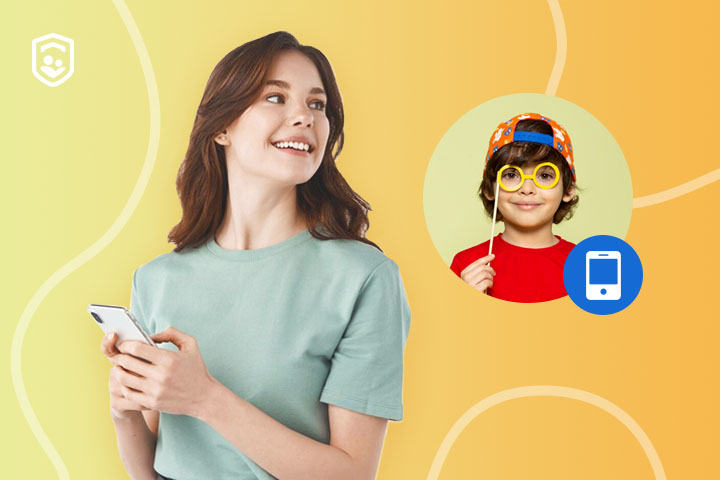
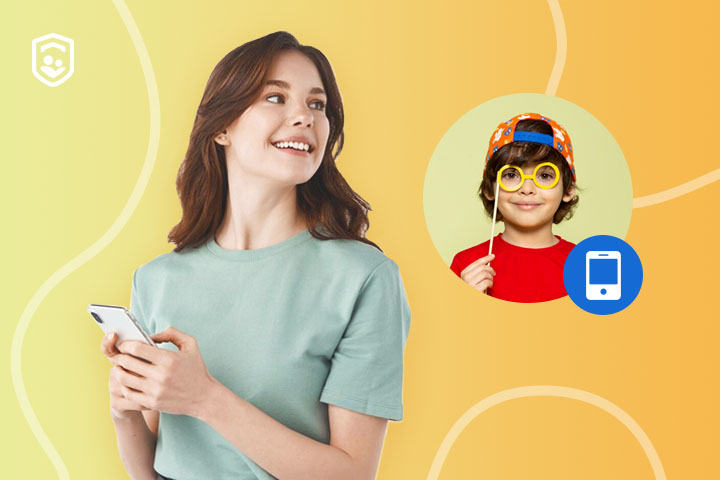
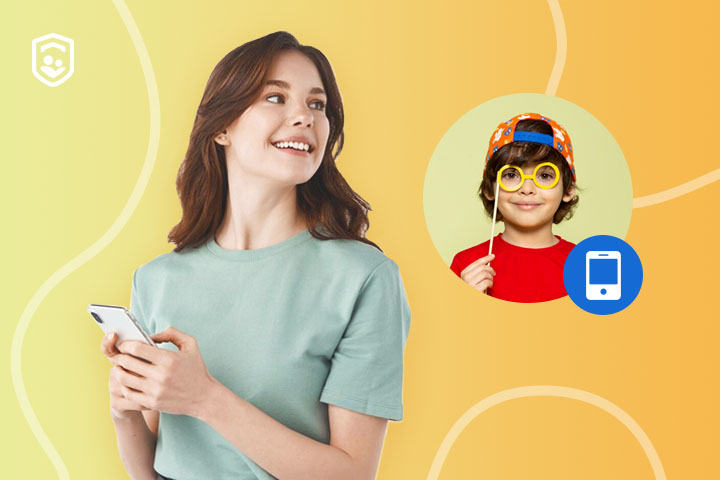
Benefits of FlashGet Kids usage reports:
- Call log monitoring: You’ll get access to all communication details related to your kid’s device.
- App report: Learn all the details of your child’s phone use, including the detailed screen time limits and app usage.
- Real-time alerts: Get access to app notifications as well as mobile data usage throughout the day with the FlashGet Kids usage report feature.
- App usage control: Know what your child has installed on his or her device and the time spent using each app. You can even set restrictions to avoid screen time.
- Location tracking: Be sure of your child’s location with the ability to monitor him/her in real-time. This one can be quite helpful for young children or teenagers who might not be mature enough to travel alone.
- Safety alerts: Create geofences or safety circles (for example home, school, or your friend’s house) and be notified when a child enters or exits this zone.
With the help of FlashGet Kids, you will have no issues with your child’s phone usage while making sure they are using it correctly. This app is all about safety and guidance, and it is not that invasive if you don’t nag your kid about their daily usage.
Bottom line
There are many reasons why you might have to call forward on an iPhone. Whether you have a busy schedule at work and home, you don’t want to miss any call that passes your number, or you have a child that you are concerned about. By using the proper settings and tools such as FlashGet Kids, you can keep your kids secure.
Even if you’re just a busy person and don’t want to miss any important calls, the forward calls iPhone feature can come in handy. You can add secondary phone numbers for your colleagues and associates to ensure no call goes unanswered. From there, you’ll be at peace knowing that the business flow doesn’t stop even when you’re busy.
People also ask
How do I check if my calls have been forwarded?
To verify calls are being forwarded, end the call and go to settings on the iPhone, then select phone, then call forwarding. If call forwarding is active, then you may see the forwarding number here.
Does call forwarding cost money?
Call forwarding may cost you extra money based on the plan you use with your carrier. Nearly all the providers consider forwarded calls as outgoing calls. Therefore, you are charged for each forwarded call.
Does call forwarding work if the phone is off?
Yes, call forwarding works even if the iPhone is switched off. Just ensure that you’ve accurately set up conditional call forwarding to avoid further issues.

