Twitch has become quite the hub for sharing passions and building communities but comes with the challenge of managing your audience who will view your broadcasting. Sometimes, you have to deal with users who are inappropriate, harass and annoy the chat or using it with the aim to spam the chat. That’s why it is important to know how to ban someone on Twitch.
In this guide, we will go over how to ban, block and generally get rid of annoying users on Twitch so that your stream is a nice, safe and fun place to be. You’ll also learn how to protect your channel and build a good community vibe from quick-chat commands to advanced moderation tips.
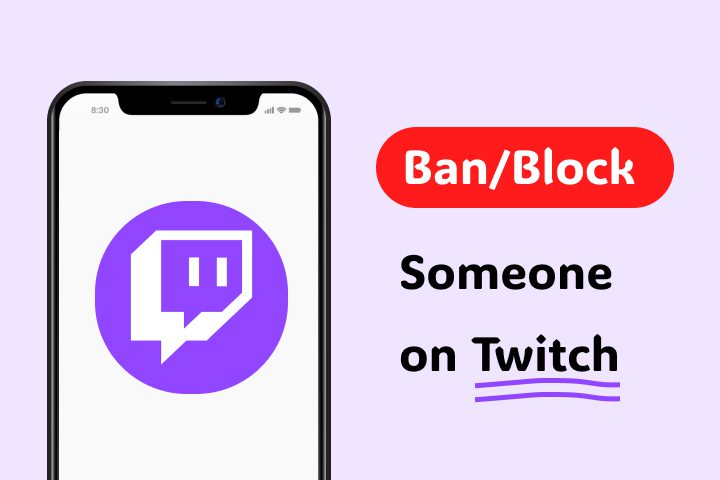
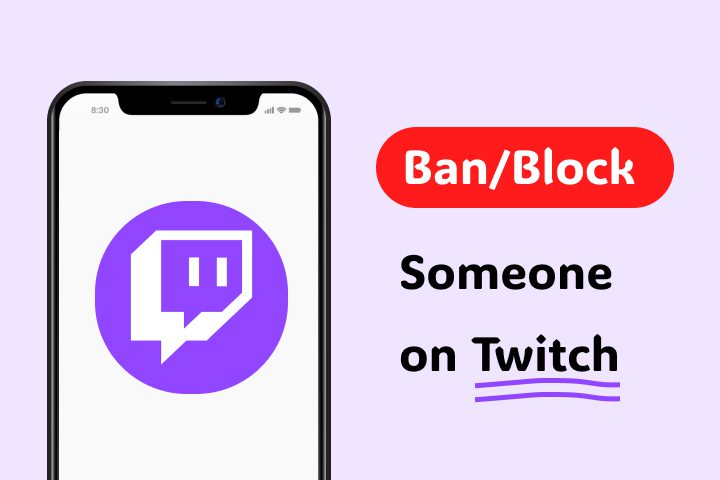
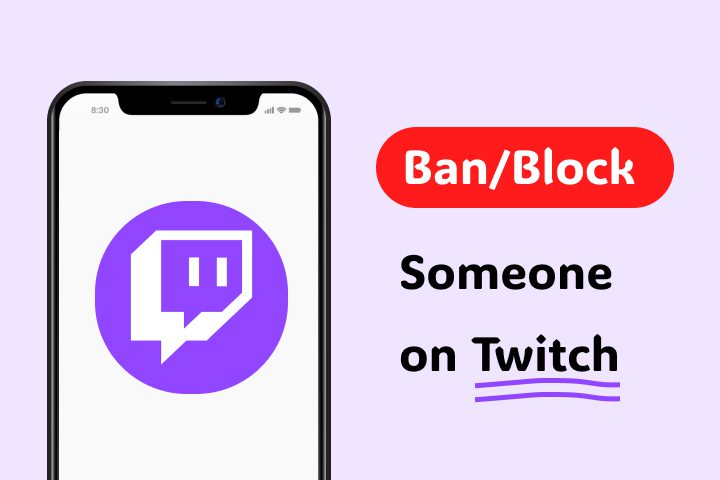
What will get you banned on Twitch?
Twitch is a video platform where the creators and the viewers come together to enjoy games, music and much more. But the bigger audience necessitates a well-adjusted, polite, and respectful environment. If you’re a seasoned streamer or new to the craft, it’s important to know how to kick someone from your Twitch stream.
To learn how to deal with disruptive users, we first have to know what can get someone banned on Twitch.
Hate speech and harassment
Twitch does not tolerate hate speech or harassment. This also includes: use of offensive language, making a comment against somebody in any offensive manner, and any form of intolerance towards some group.
Sharing explicit or violent content
Twitch is intended to be a family-friendly platform and all sharing of nudity, sexually explicit material, or graphically violent imagery is strictly prohibited. It also applies for chat messages and shared links.
Spamming and scamming
Advertising phishing links, spamming the chat with repeat messages, or scamming viewers goes a long way in affecting how well a stream goes, or compromising user safety. Twitch bans accounts engaging in this type of behaviour and strongly discourages streamers from allowing it.
Cheating, hacking, or breaking game rules
Community values at Twitch have always revolved around fair play. Cheating, using game glitches or hacking when playing the game by users or streamers may warrant bans on both the platform and game developers.
As far as Twitch is concerned, authenticity is its credo: breaking those rules doesn’t only damage your own credibility but tarnishes the whole community’s.
Control interactions, set restrictions, avoid harmful users
What are the different types of bans available on Twitch?
As a streamer, Twitch provides you with tools to help you run your channels, and kick out disruptive audiences. There are several kinds of bans on Twitch, some of which will temporarily timeout minor issues and others that will permanently ban critical violations.
Permanent ban
This kind of ban will block that person from having access to your channel, from chatting with you, or even interacting with your content. Typically, permanent bans are only given over severe violations of Twitch’s community guidelines like hate speech, harassment or explicit content.
Timeout (Temporary ban)
A timeout is a kind of temporary ban that is more flexible and for (mainly) minor infractions. If people are spamming, posting inappropriate comments, or doing other things to disrupt the conversation slightly, a timeout is a chance to have a time to cool off and think.
Moderator ban
A trusted channel mod enforces a moderator ban on your chat to maintain order. Streamers often rely on moderators to help manage their communities by being able to even ban or timeout users who break channel rules.
IP or account-wide ban
The next more advanced measure is an IP, or an account level ban, which prohibits a user from getting into your channel with their account or IP. This one is very useful in fighting against users that rent a new account each time they get banned.
How to ban someone on Twitch as mod or channel owner?
If you are a moderator or channel owner on Twitch, banning is a skill you should know for maintaining a positive and respectful chat.
How to permanently ban someone on Twitch channel?
If you have a disruptive user you wish to ban from your Twitch channel permanently, there is a simple yet effective method for accomplishing this. A ban removes a user’s ability to participate in your chat so you can keep a positive environment in your community.
Step 1. Go to the Twitch website and on your channel.
Step 2. On the chat, type /ban [username] and hit “Enter.”
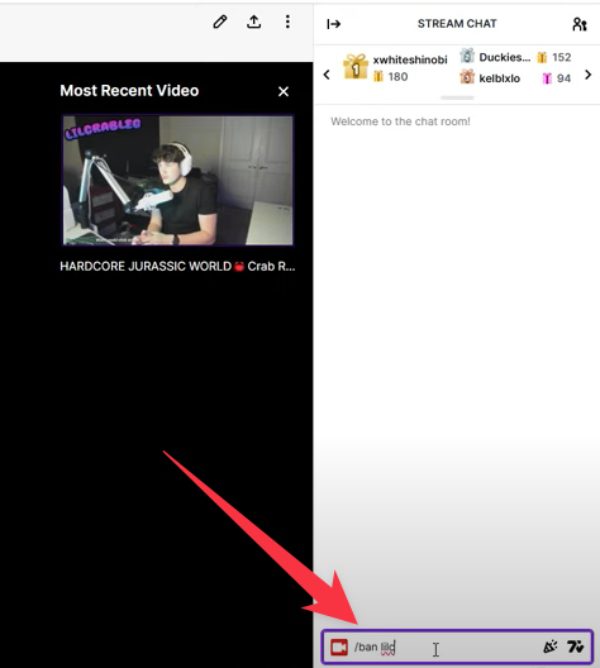
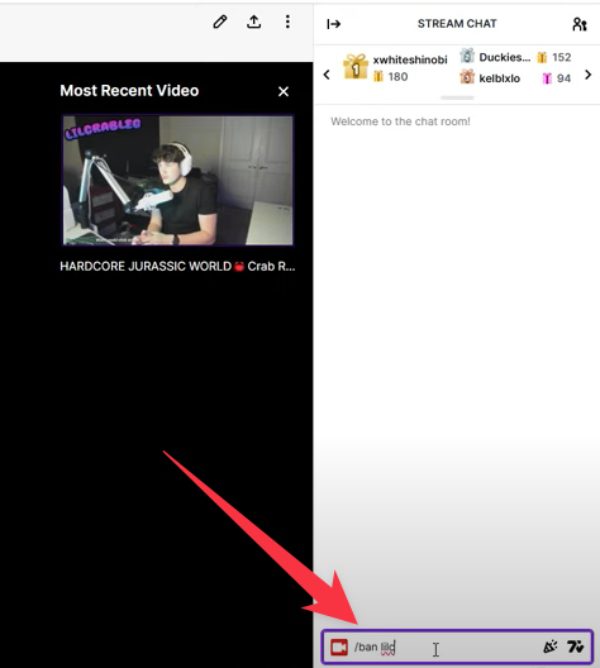
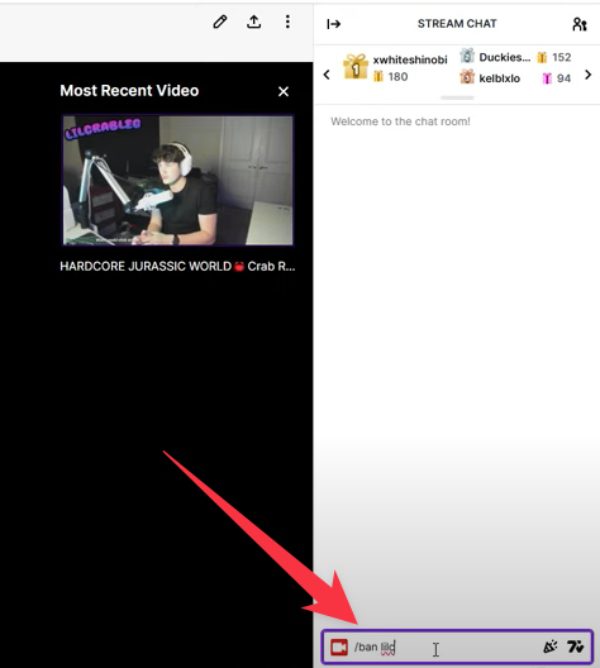
Step 3. Alternatively, click on the user’s name in chat, tap on the three-dot menu, and choose “Ban.” They will be permanently banned from your channel.
How to timeout a person on Twitch chat?
As a moderator or channel owner on Twitch, the timeout feature is helpful for temporarily muting a disruptive user. You can use it to kick the user out of chat for a while.
Step 1. Click the chat window on your Twitch channel.
Step 2. Ensure you type /timeout [username] [duration]) followed by “Enter.”
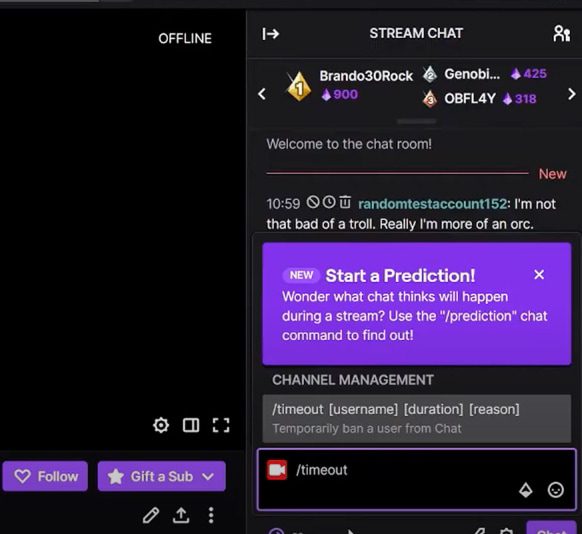
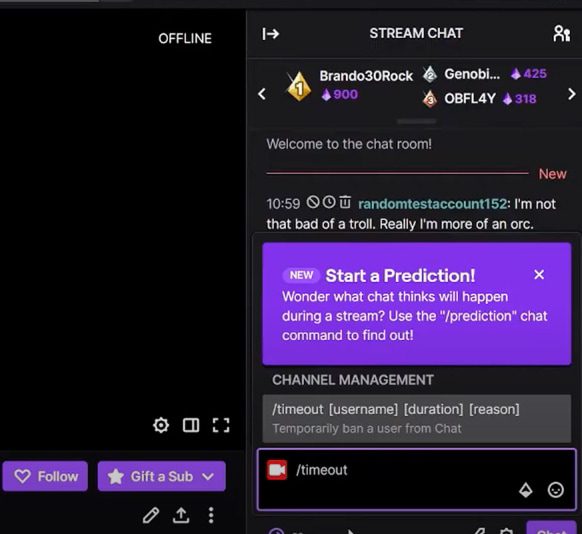
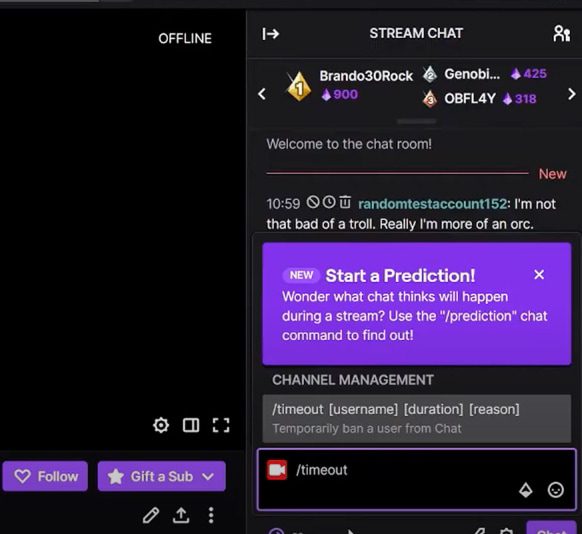
Step 3. Or click on the username in chat. Tap on the three-dot menu next to the user’s name. Select “Timeout” icon to mute the user temporarily.
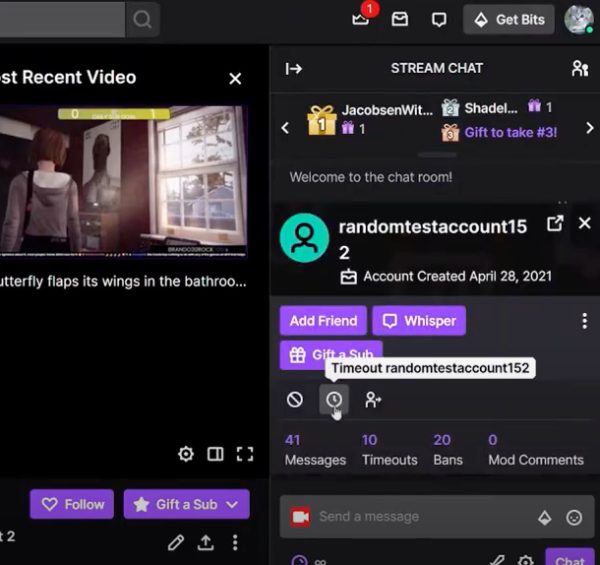
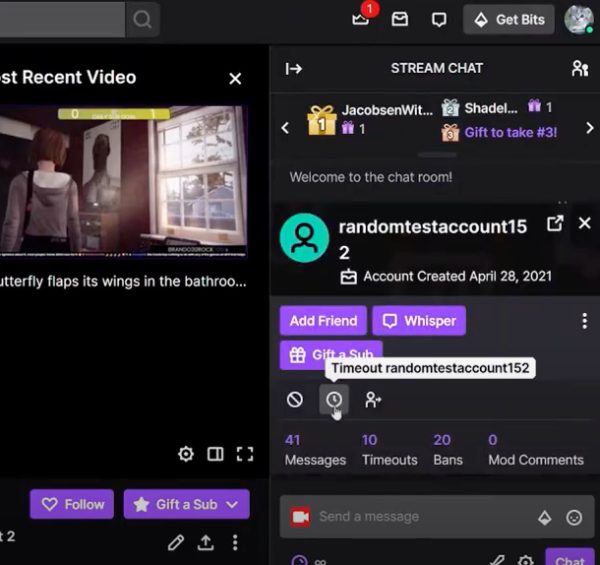
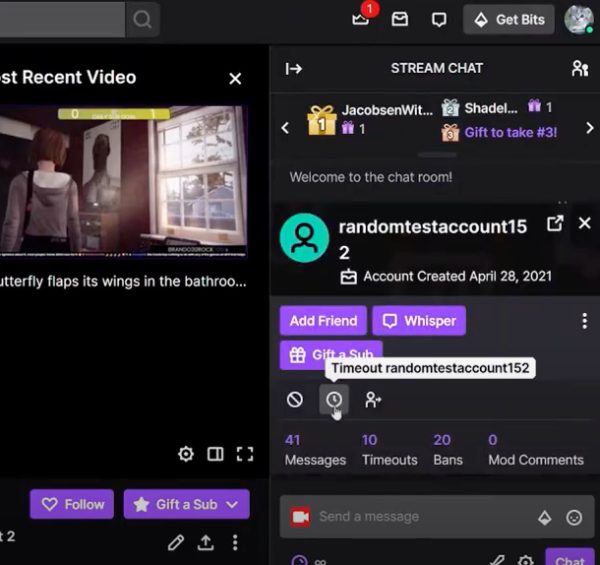
How to unban someone on Twitch?
If you banned a user from your Twitch channel and want to lift the ban, it’s really simple. Whether the ban was temporary or permanent, an unbanned user can interact in your chat again.
Step 1. Find Twitch chat in your Twitch channel.
Step 2. Then, just type /unban [username] in the chat and press “Enter.”
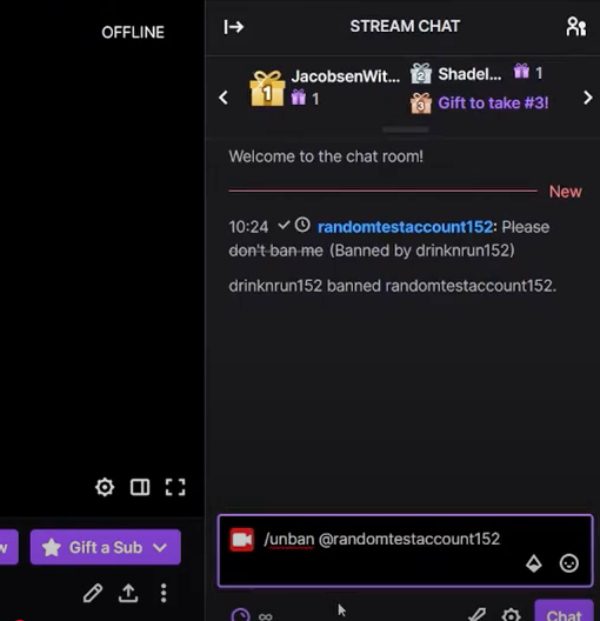
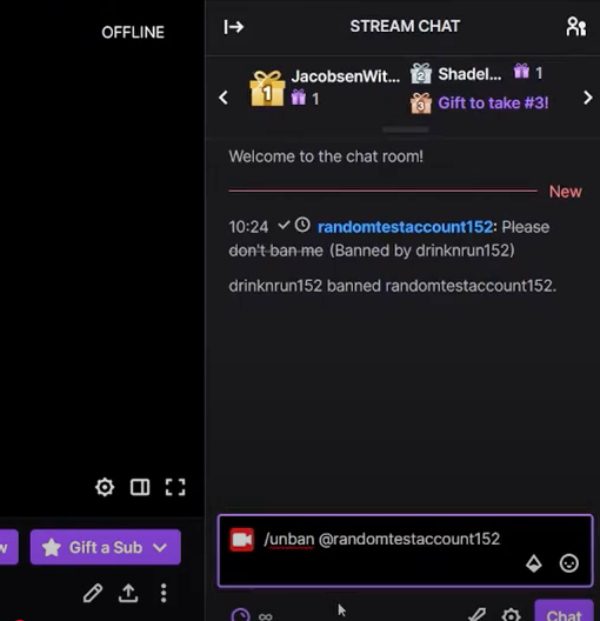
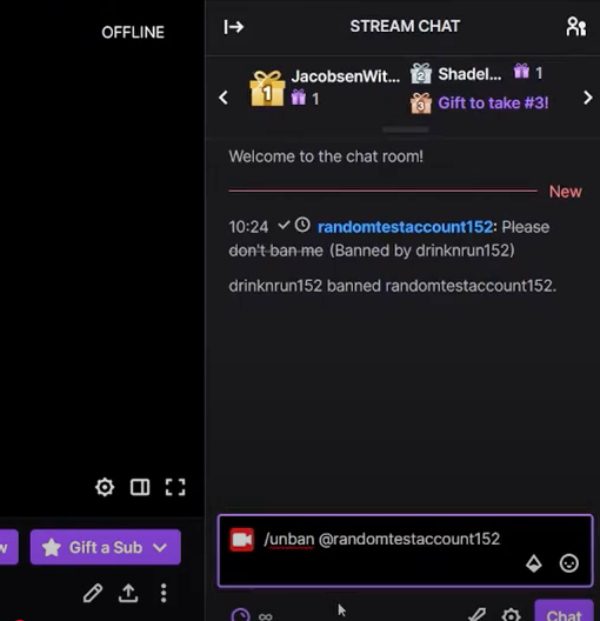
Step 3. Alternatively, you can use the Unban icon. To do this, you ensure the moderation icons are visible. Tap the Gear icon below chat, then enable the show mod icons button.
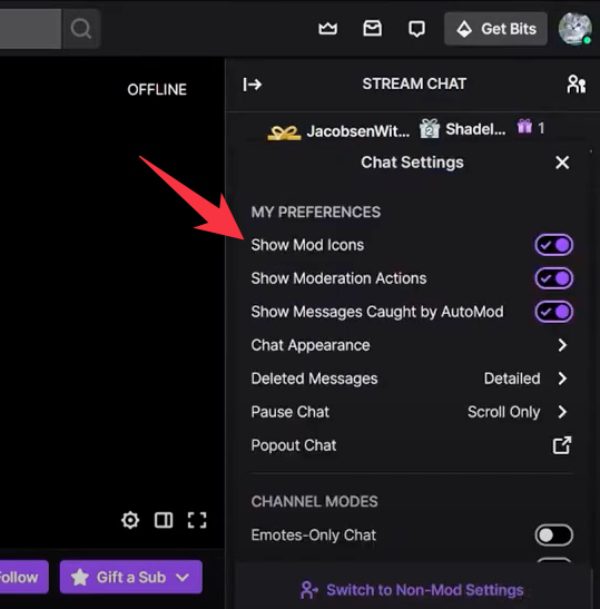
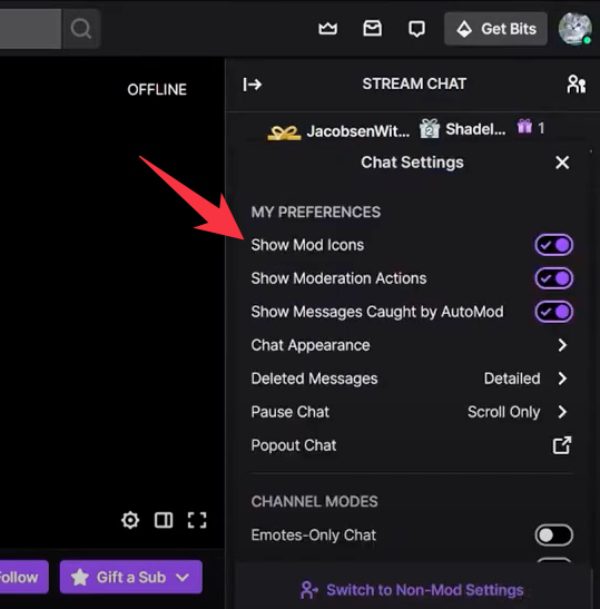
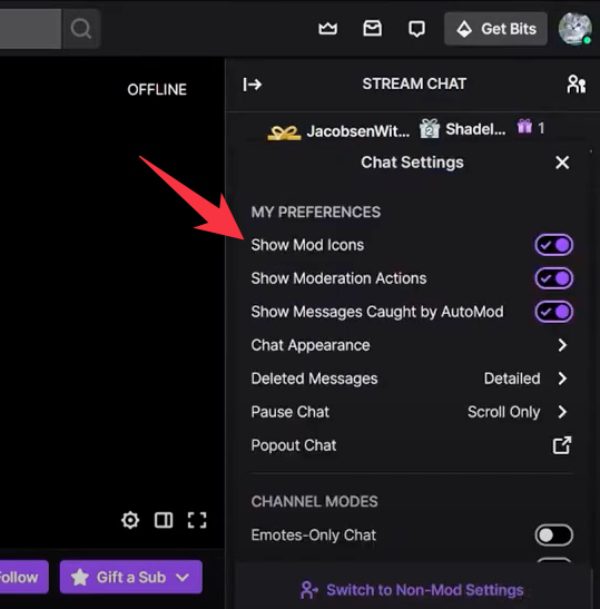
Step 4. Go ahead and click on the Unban button beside the user. This user will be unbanned and allowed to participate in chat again.
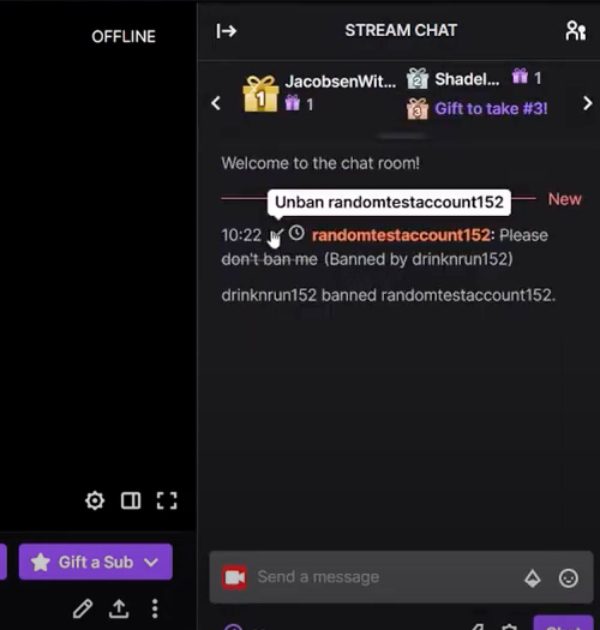
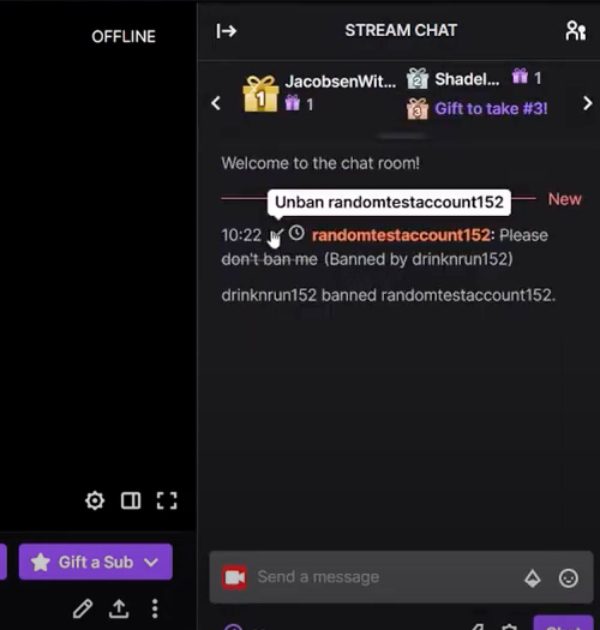
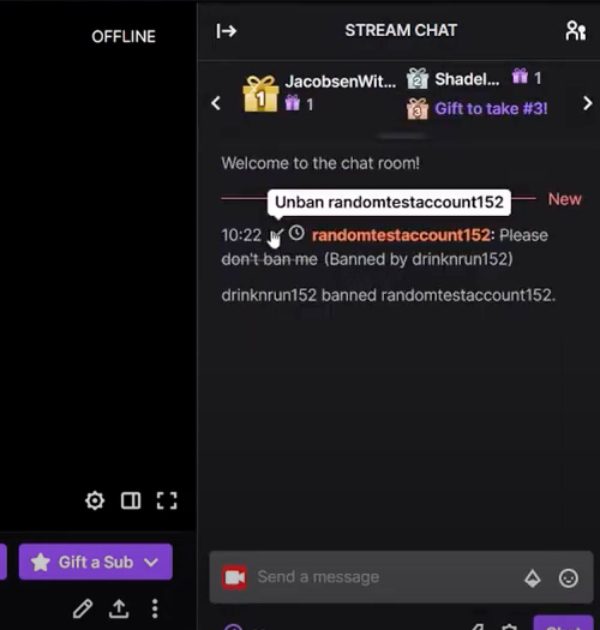
Can I ban someone on Twitch on phone?
You can ban someone on Twitch through the mobile app. Whether you own a channel or you’re a moderator, the app gives you a simple way to manage the chat and enforce community rules.
Step 1. Open the app on your mobile device and go to the chat of your channel.
Step 2. Now find the person’s username, by which you wish to ban it in the chat. Simply tap on the user’s name to open their profile card.
Step 3. Swipe to the profile card and tap the three-dot menu (options menu).
Step 4. Click on “Ban” to immediately and permanently remove the user from your channel’s chat.
What happens when you ban someone on Twitch?
Banning someone on Twitch will prevent them entirely from interacting with your channel at all.
This disqualifies them from taking part in your chat, sending whispers to you and your moderators or subscribing and following your channel. These users’ messages in the chat are immediately removed and as a consequence they can no longer interact with your community.
Also, if it’s an IP or account wide ban, they cannot create a new account to circumvent the ban. The reason why this action is taken is to ensure that your stream stays safe and enjoyable for everyone.
Does banning someone on Twitch stop them from watching your stream?
Banning someone on Twitch doesn’t stop them from watching your stream. The only thing the ban does is it takes away their interaction with your channel. This means they can no longer whisper, chat, or subscribe.
But they are a passive viewer who can still view your content. If you don’t want them having any access at all, you’ll need to use additional settings, such as follower-only mode or third party tools.
Can I check ban list on Twitch as a mod?
The Mod View has a list of banned users available to moderators. This section shows moderators and all the users of the channel who have been banned. With this tool, mods can quickly check if an IP has been banned in the past and keep their rule enforcement consistent.
But mods can’t unban users, only the streamer or an editor they have assigned has authority to unban.
Is banning the same as blocking on Twitch?
Blocking and banning on Twitch have different functions and reasons.
A banned user loses abilities to chat, send whispers, etc., within your channel, but they may still watch your stream. On the other hand, blocking a user blocks them from being able to send you direct messages, follow and otherwise interact with you at all.
The big difference is that blocking is more personal: banning only applies to the streamer’s interactions, whereas blocking also includes their chat.
How to block someone on Twitch?
Blocking someone on Twitch is a good way for streamers and users to keep control of who they interact with. It stops them from whispering, following you, or talking to you on a one on one basis.
- Start the Twitch application on your device. Tap on the username of the person that you wish to block, on the chat.
- Go to their profile page, and tap on the three dot menu (More Options).
- In the dropdown menu, choose “Block” and confirm.
Should parents concerned about teens’ socializing on Twitch?
Parents are right to worry about how far their teens take their social interactions on Twitch.
The platform is a place to build community and provide opportunities to entertain yourself, but it can also expose teens to risks like rude behavior, conflicts online, and cyberbullying.
Negative interactions of this nature can actually have a huge effect on a teen’s mental health, contributing to high levels of stress, anxiety and negative thinking about themselves.
If your teen is on Twitch, and they interact with others in live chat, keep an eye on them and ensure they are behaving well.
How parents help kids make safe and respectful choices on Twitch
Parents guiding kids to use the platform responsibly can help them make safe and respectful choices. Tell them to contact moderators if they get treated inappropriately and to use the reporting feature if they see something that they flag as harmful.



The FlashGet Kids app allows parents to monitor kids’ activities on Twitch, ensuring safety and adherence to community guideline. With FlashGet Kids, parents are able to monitor how much time their child spends watching them, block dangerous content or know what their child is doing online while on Twitch.
Final words
To manage a safe and respectful experience on Twitch, you need to know the tools at their disposal like banning disruptive users, and monitoring interactions closely.
Parents should know the risks teens face in online conflicts and cyberbullying and take preventative action to keep them safe. Features such as utilizing FlashGet Kids to control and review your kid’s actions can dramatically diminish these threats.
FAQs
Twitch’s streamers and their moderators have authorization to ban users. With channel settings, you could stream and assign moderators who can actually ban folks or time them out.
No, Twitch does not ban users without reason. It bans users mostly for violating Twitch community guidelines, such as rude behaviour, harassment, or spamming. If a chat bans you, it’s most likely for something against the chat rules.
You can ban someone while being offline on Twitch. If a user breaks the rules in your chat, it can be moderated by streamers or moderators, even if you aren’t streaming actively. You can also ban someone from the Twitch dashboard.

