You’ve made up your mind to uninstall Roblox on your then? Congratulations! Maybe you’re trying to win the fight against your child’s phone addiction, scrub their device clean, or just had enough of all the Oof noises. Luckily, getting rid of Roblox isn’t that hard (even if you are not the parent tech whizz you thought you were). So, fear not. The following guide is completely foolproof on how to uninstall roblox.
Spoiler Alert: Some tricky moments might exist. Still, with a little persistence (and perhaps a strong cup of coffee) you’ll soon say goodbye to Roblox.
What is Roblox?



It’s almost like a digital playground, only on steroids. Users can create, play and share games on it. Imagine it as extroverted Minecraft with flair. They can design their avatars, collect virtual items, or play in worlds from obstacle courses to full blown role playing adventures.
Sounds fun, right? It is for the kids.
So what is it about Roblox that’s made it so popular? Here are some reasons:
- Creative freedom: With Roblox Studio, a free game creation tool, users can create games, characters and environments.
- Social interaction: Some of the world’s most popular free chat options and games for kids and teens, where you can chat, play, and make friends across the globe.
- Endless variety: Millions of user generated games, racing, role playing, there’s something for everyone.
- Free to play: Downloading and playing Roblox is free, though there are in game purchases, so it’s accessible to most families.
As for parents, it’s a mixed bag. It’s both creative and social, on one hand. However, It can, on the other hand, be a daunting black hole of screen time. Because Roblox is popular among kids, that has meant that parents have often had to wade through those complexities without much training.
Is Roblox safe?
Many parents are concerned about their child’s safety and all for good reasons. As long as you stay on the forefront of what’s going on and be in the know, Roblox is a relatively safe environment.
- In-game chats: There are chat filters in Roblox, but obviously, no system is perfect. Users who are clever know how to get around filters—and that means kids might see unsuitable language or conversations.
- Online predators: Since Roblox is social, then it can also attract individuals with bad intentions. This is the reason why parental oversight is such an important thing.
- Spending sprees: Roblox contains in game purchases through a currency called Robux. If you don’t have purchasing controls in place kids can rack up charges accidently.
- Addiction risks: From cuteness to playing 24/7, Roblox can become immersive. Thus extending playing time while school, chores, and sleep schedule will suffer.
How do you protect your children? Consider these steps:
- Enable parental controls: Roblox has settings on how to limit chat features, block inappropriate games, and time management among other things.
- Monitor playtime: Limit the amount of time your child will spend on Roblox.
- Educate Your Child: Make sure your kid knows about online safety and doesn’t share personal info and or talk to strangers.
- Use a parental control app: Luckily, apps such as FlashGets Kids help you restrict content, block the Roblox app, and monitor screen time. It is like having a virtual assistant keeping the child’s online experience safe.
Ultimately with the right precautions Roblox can be a safe and enjoyable platform. However, it’s important to note there is no avoiding at least some sort of issues in the Roblox universe, and your child will have to be alert at all times. Even Though Roblox developers and brand partners constantly monitor this platform, nothing is impenetrable.
Save your kids from game addiction on Reblox
Why would you want to uninstall Roblox?
There are plenty of valid reasons to say goodbye to Roblox. Some perhaps out of frustration, others out of real concern. Let’s explore the most common motivations:
- Game addiction: Compulsive use over Roblox’s engaging gameplay and social features is destructive. If your child is sneakily increasing her playtime when she should be doing her homework or chores, it might be time to take a back seat.
- Performance issues: Older devices tend to be insufficient for resource heavy applications such as Roblox. These all lead to a frustrating experience for kids and parents alike, rendering lag, crashes, or slow performance determined by how a server works.
- Technical glitches: Logging into Roblox can be such a headache as the error messages, the login issues or bugs present so frequently.
- Security concerns: Parents remove Roblox from their devices due to worries about whether children are exchanging inappropriate communications, getting hacked, or otherwise getting scammed or phished.
Roblox can be a fun and educational platform; however, it has many downsides that force parents to uninstall it. If any of these reasons sound familiar to you, then read on for your path to removing Roblox and gain back control over your digital spaces.
What to consider before you uninstall Roblox?
Wait! There are a few things to keep in mind before you hit “Delete.” Uninstalling Roblox isn’t just a technical operation, you need to know what to expect.
Checklist for Parents:
- Account details: Make sure you’re connected to an email account or other method on your child’s Roblox account that you can use to recover account information. This allows for them to get their account and progress back if they ever want to reinstall later.
- Saved progress: Removing the app will not delete your child’s account but will wipe archived data/cache etc. To prevent your child into unnecessary panic, saved progress is how you explain this to him.
- Alternative activities: You should have a plan to fill the Roblox void. Suggest thinking about bringing in new hobbies, board games or even just going outdoors more. This prevents “withdrawal tantrums.”
- Device space: Roblox can free up lots of storage space by uninstalling. Now is your chance to declutter your device and see if you can make it faster.
Still ready to proceed? To get started with removing Roblox from all of your devices, let’s jump into the technical steps for that.
How to uninstall Roblox: step-by-step instructions for every device
Want to get Roblox off your devices? Here’s how. We’ve got you covered no matter if you’re using a PC, Mac or mobile device.
How to remove Roblox on PC?
Getting Roblox off a Windows PC is straightforward if you follow these steps:
Step 1. Close Roblox: Let’s make sure that the app is not open. Lastly, make sure no background processes are being done on your computer related to it.
Step 2. Open Control Panel: Hit the Windows key and type out “Control Panel” to open it.
Step 3. Navigate to Programs: Go to “Programs,” and click “Uninstall a program.” It will show you a list of installed software.
Step 4. Find Roblox: Scroll down, you will find “Roblox”. Click on it to select it.
Step 5. Uninstall: Hit the “Uninstall” button and follow the prompts. Confirmation or administrator access may be asked by Windows.
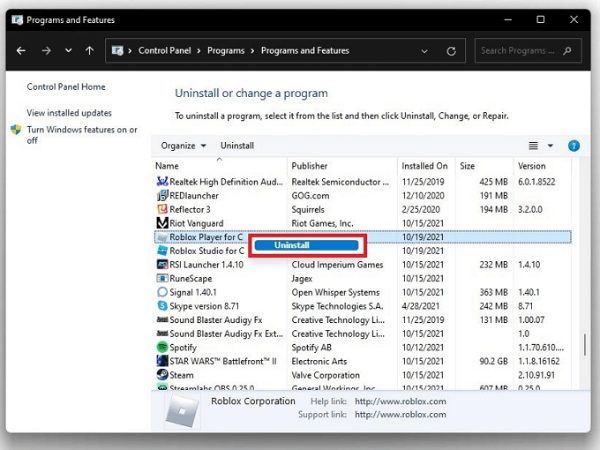
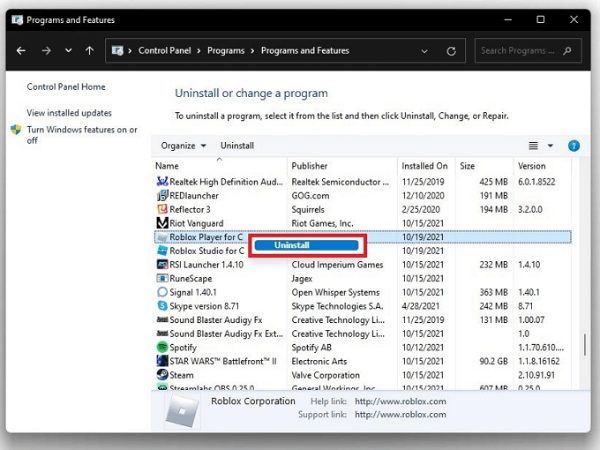
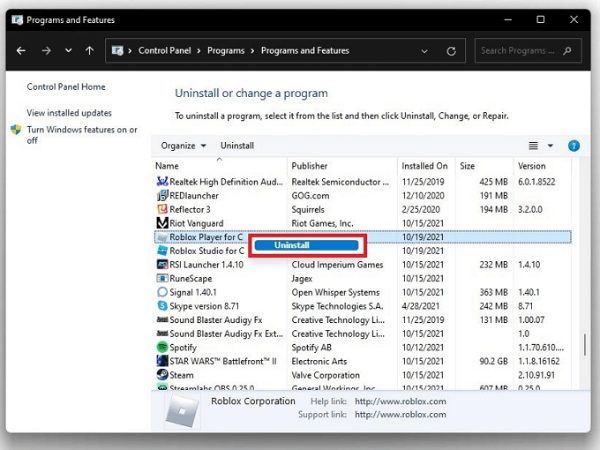
Bonus Tip: Finally uninstall and then use a registry cleaner to delete any Roblox files the uninstall didn’t clean up. This ensures a thorough removal.
How to uninstall Roblox on Mac?
Mac users, it’s your turn! Follow these steps to uninstall Roblox completely:
Step 1. Quit Roblox: So first, check that the app isn’t running.
Step 2. Go to Finder: Make your way to the File menu in the Finder and then Applications folder.
Step 3. Find Roblox: Head over to Applications and show the Roblox app icon inside.
Step 4. Drag to Trash: Move the Roblox icon to the Trash icon. It now sends the main app into the trash bin.
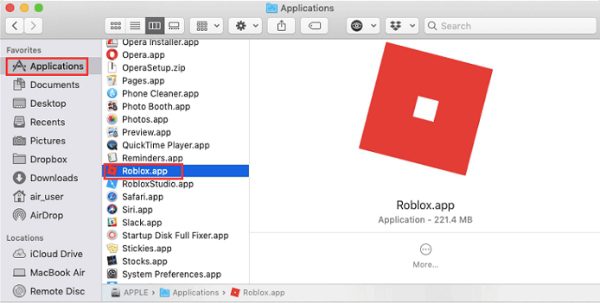
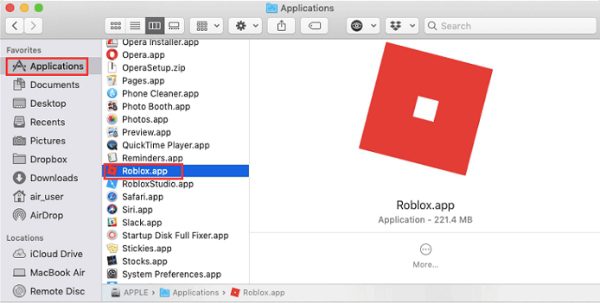
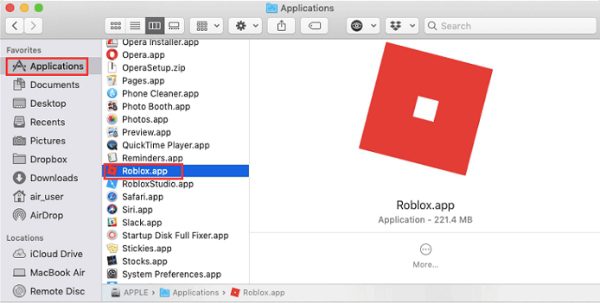
Step 5. Empty Trash: To permanently delete the app right click the Trash icon and click “Empty Trash”.
Extra Tip: To find residual Roblox files, search with Spotlight (Command + Space). For a complete removal delete any related folders in the “Library” section.
How to delete Roblox on mobile?
No matter what mobile operating system you’re using, it’s easy to uninstall Roblox. Here’s how to do it on both platforms:
iOS (iPhone/iPad)
Step 1. Locate the App: The Roblox app can be found on your home screen or within folders.
Step 2. Press and Hold: Find the Roblox icon, tap and hold it so it begins to wiggle.
Step 3. Tap ‘Remove App’: Tap that small “-” symbol in the upper corner of the app icon.
Step 4. Confirm Deletion: A confirmation pop-up will appear. To remove this from your device, click “remove App.”
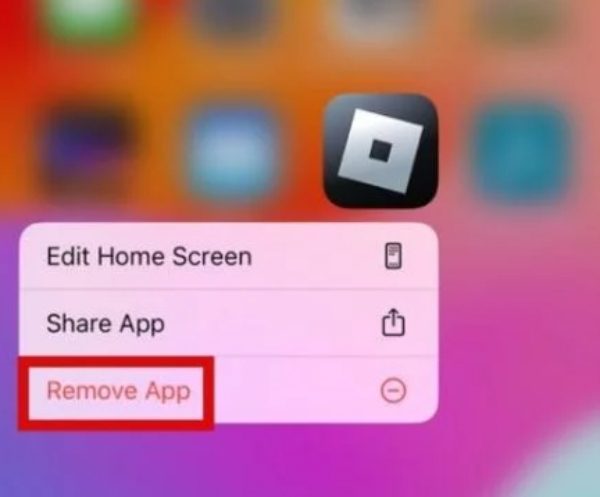
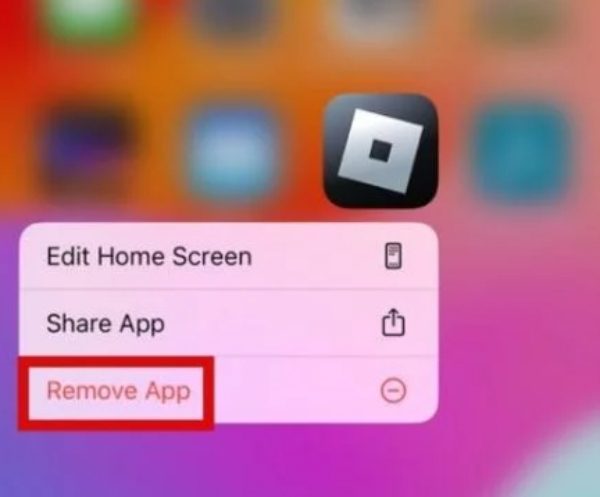
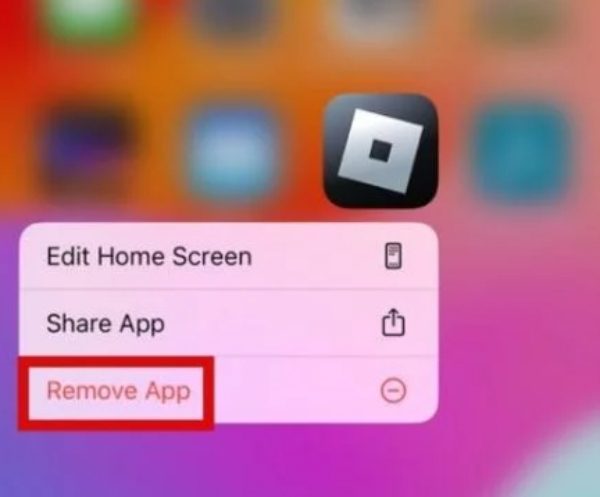
Step 5. Check Storage: Go to Settings > General > iPhone Storage to make sure there isn’t any residual Roblox data floating around.
Android
Step 1. Find Roblox: From the list of installed apps scroll to ‘Roblox’ and hold it.
Step 2. Uninstall: tap Uninstall and then confirm the action. The app will be removed off of your device.
Step 3. Clear Cache (Optional).
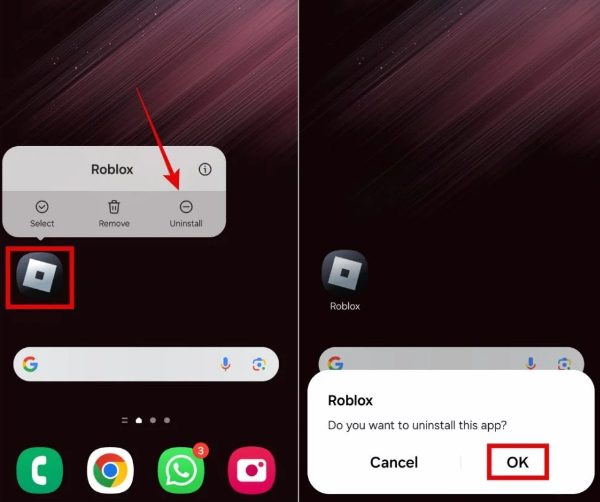
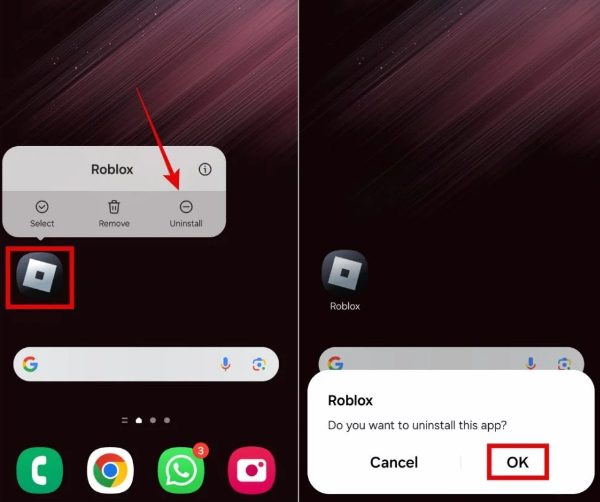
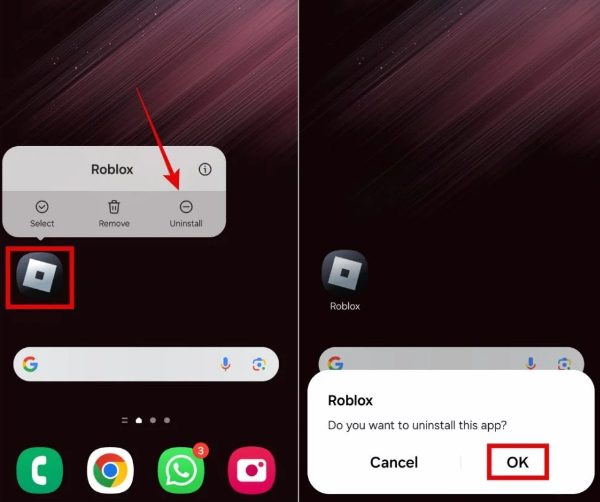
If you want to remove Roblox from your mobile device and make your precious storage look better, follow these steps and you will be able to do so.
Why can’t you remove Roblox from your device?
If Roblox is your device’s unwanted guest that just won’t leave, you’ve run into some common problems. Let’s explore why this happens and how to resolve it:
Common Issues:
- App Still Running: Your Roblox or its background processes can still be running. Make sure it is closed completely, before you try to remove it.
- Corrupt Files: Occasional damaged or incomplete files may interrupt the uninstallation process.
- Administrator Permissions: If you use more than one user profile on shared devices, or devices with multiple profiles, you may need admin rights to remove some apps.
- System Glitches: Problems with the system prevent uninstalling temporarily, like an out of date version of the program or an app manager that’s frozen.
Solutions:
- Restart Your Device: A reboot usually takes care of minor software glitches, and frees those pesky app processes from the memory den.
- Force Stop the App: If you are doing it on mobile devices, from app settings, choose ‘Force Stop’ and then uninstall.
- Use an Uninstaller Tool: It’s even possible to use third party uninstaller programs on PC and Mac to help remove stubborn apps and their associated files.
- Update Your Device: Make sure you have the latest security updates for your operating system as versions available before that might not work correctly.
But if you can’t get Roblox off your computer using any of these methods, you’ll need to seek the help of a professional tech support for mass removal.
Bonus: How do parents prevent children from reinstalling Roblox?
Now that you know how easy it is to remove Roblox from your child’s phone, let’s move over to how you can prevent your child from reinstalling it. Here, the only valid option is to rely on parental control tools like FlashGet Kids that keep kids from downloading any new apps on their phones. Here are the specifics:
Make use of a Parental Control App
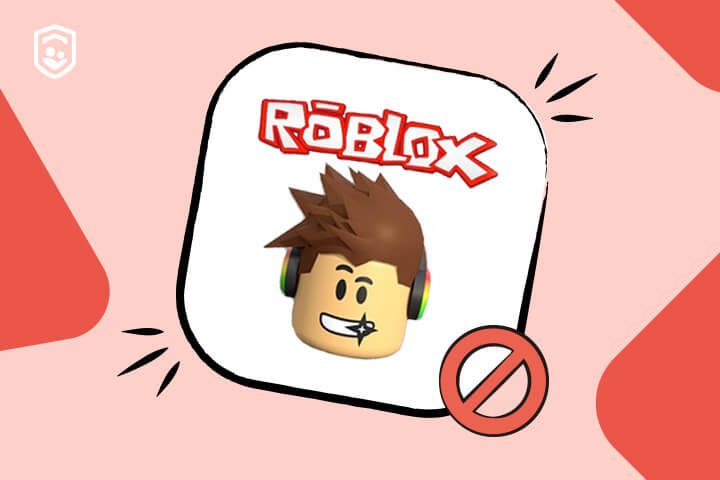
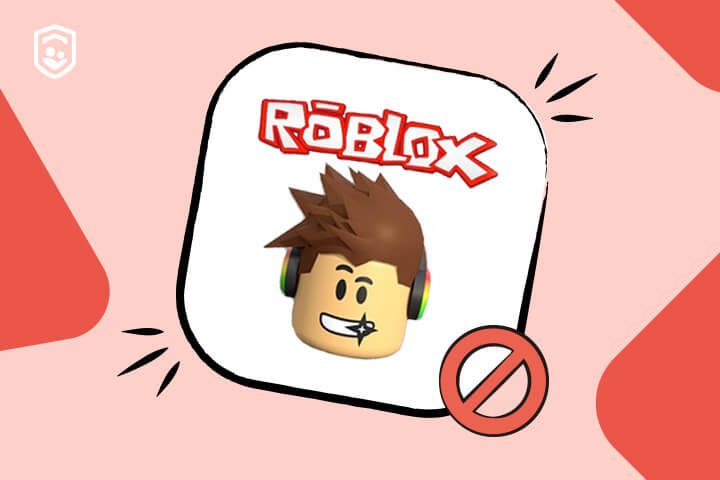
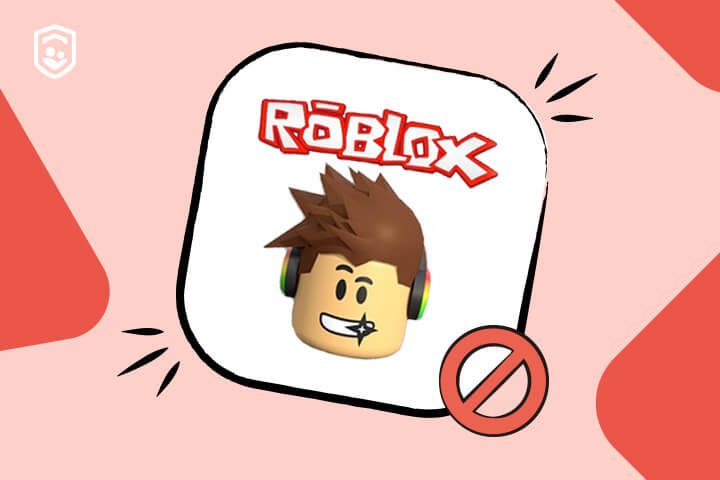
An excellent tool for managing your child’s usage of his device is FlashGet Kids. Here’s how to use it to block Roblox:
- Download and install FlashGet kids on your phone and your child’s phone.
- Create your parent account and then pair your parent app with the kid’s version of FlashGet Kids on your child’s phone.
- Go to the device activity section > usage limits > Forbid new apps.
- From there, you can just uninstall Roblox on your child’s phone and they won’t be able to install it again.
Pro Tip: Keep communication open. Firstly explain to your child why Roblox is restricted and what they can play instead. Negotiations sometimes have a drastic effect in resolving conflicts.
Wrap up
Roblox uninstall is a technical task, but it’s also a parental victory. The work is worth it: freeing up storage or trying to reclaim your child’s focus.
There are always tools like FlashGet Kids that can make your life easier and block out Roblox (and other distractions). Tame the digital chaos and make your home somewhat sane once more.
FAQs
To uninstall Roblox on Windows 11 you just go ahead and open the Control Panel, find Programs, select Roblox, and then click ‘Uninstall.’ Start the process only if the app isn’t running.
Yes, you can uninstall Roblox and re-install it anytime. The app doesn’t get deleted along with your account, so your progress and your purchases stay intact. All you have to do is download it and log in.
Uninstalling Roblox won’t delete your account. Everything from account details, game progress, to Robux balances is stored online. After re installing the app you can log into your account to access them again.

