Are you annoyed about constant sale messages, spam, or even harassment on WhatsApp? So, blocking them would enable you to deal with the problems. In fact, a recent survey showed that nearly 50% of WhatsApp users have had to block someone due to privacy concerns.
This guide will show you not only how to block but also how to report contacts and manage your privacy settings effectively. At the end of this blog, you will be able to secure your Whatsapp account and enjoy a seamless chatting experience. So, keep reading!
When is it essential to block someone on WhatsApp?
Blocking someone on WhatsApp is necessary if you want to restrict unwanted conversations, such as bullying, spam, or unsolicited messages. It is an essential way to protect yourself from harassment.
Since more and more children are active on WhatsApp, as parents, we should know the relevant settings to block someone to ensure our kids stay safe on the platform. Blocking gives users control over who can contact them, making the WhatsApp experience more secure and worry-free.
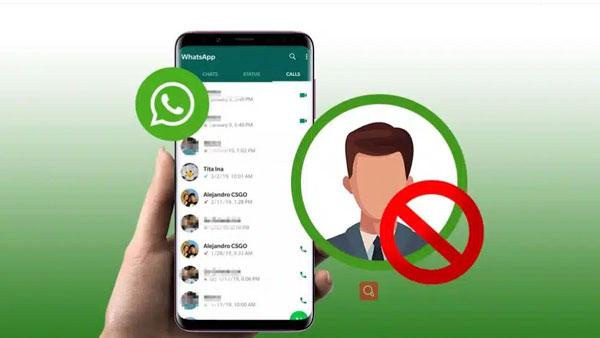
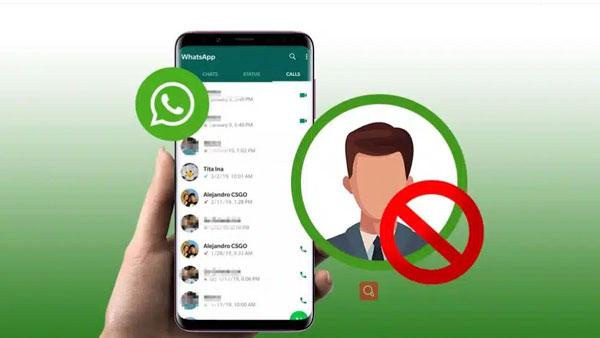
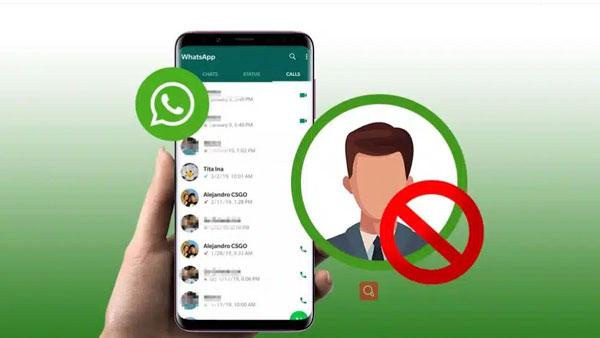
How to block someone on WhatsApp?
On WhatsApp, blocking someone is quite easy, and it makes your chats secure from unwanted messages or calls. In this section, we’ll discuss the different methods that you can use to block people in different scenarios with step-by-step guides. So, stay with us!
How to block a contact?
From a chat:
Step 1. Launch your WhatsApp and open the chat of the person you want to block.
Step 2. Now, you need to click on three dots. A menu will pop up; choose “Block.”
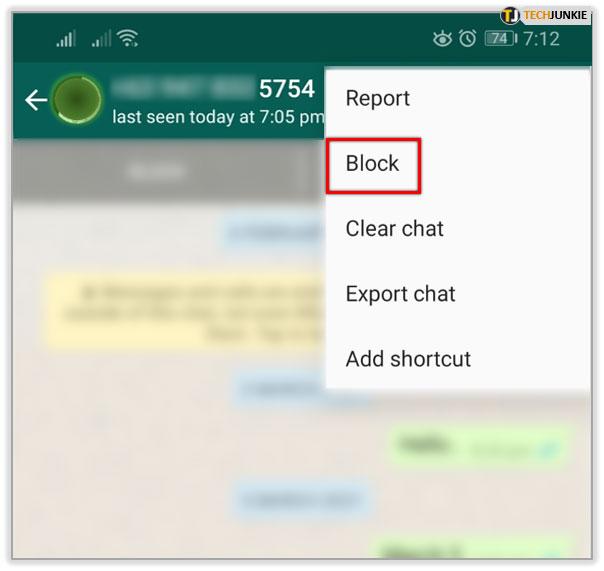
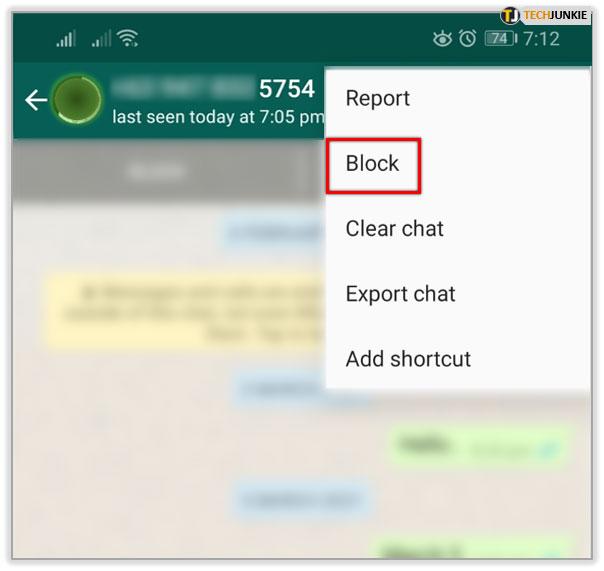
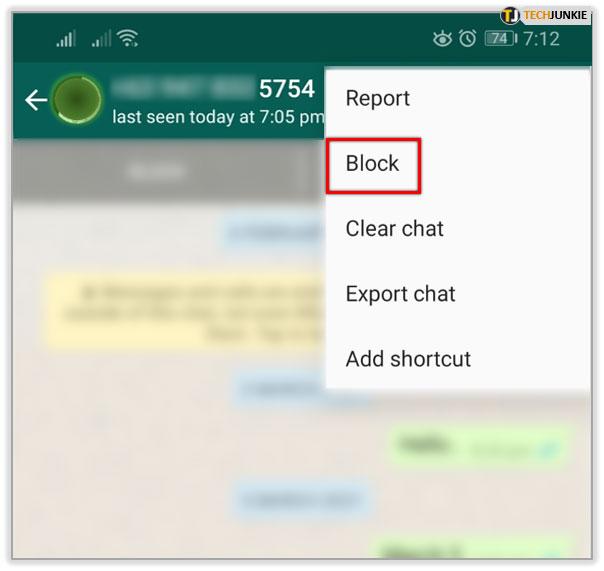
Step 3. A confirmation message will pop up on your screen. Select any appropriate reason and click on Block. That’s it!
Via Privacy Settings:
Step 1. Open the WhatsApp app and check Settings via the three-dot icon.
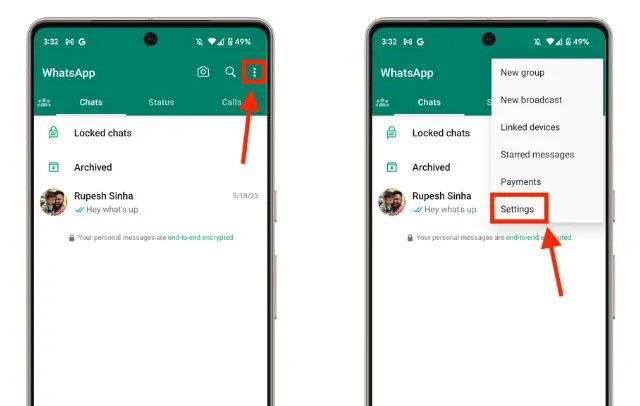
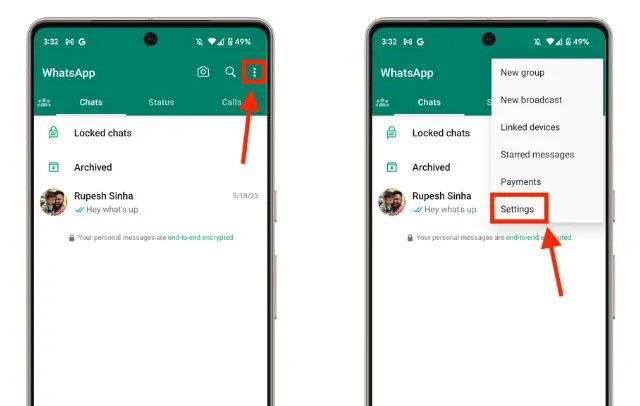
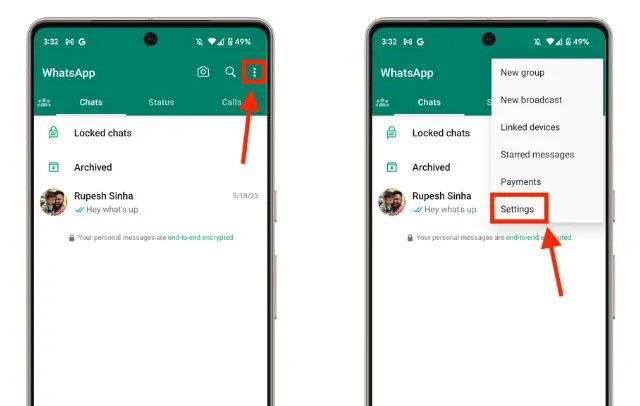
Step 2. Now, from the “Privacy” > “Blocked contacts.” Scroll down until you find “Blocked Contacts,” tap on it.
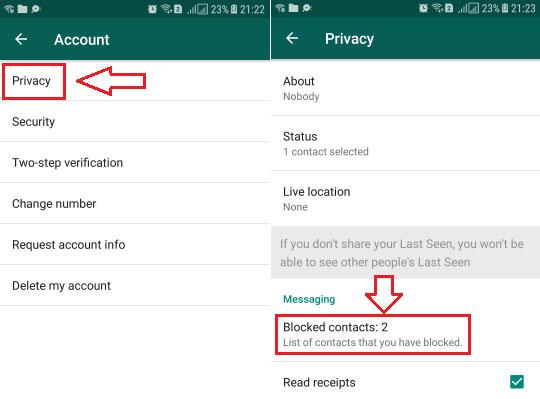
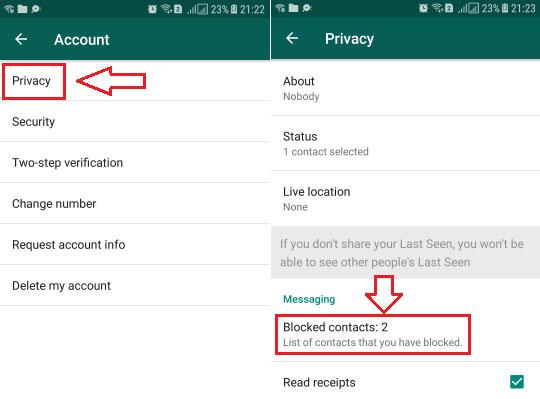
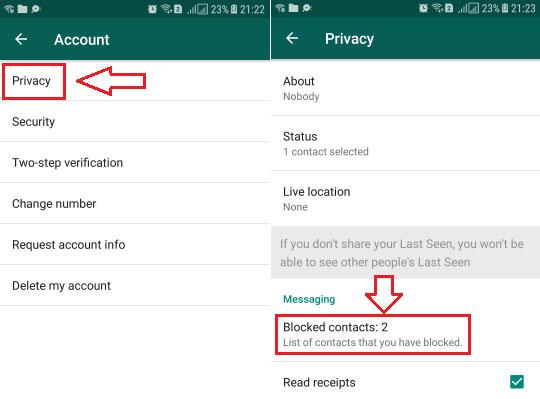
Step 3. From there, tap the + icon to choose the person in your contact list you wish to block.
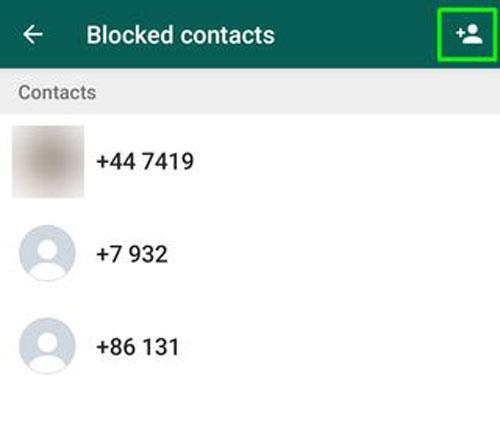
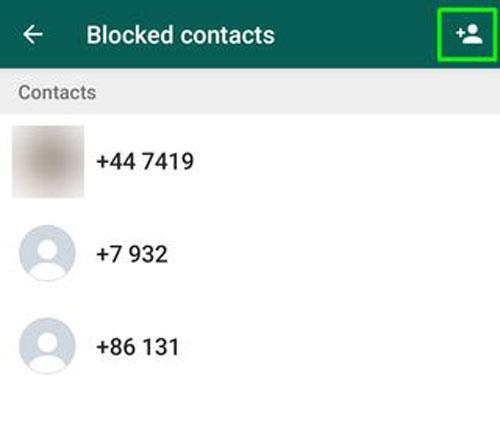
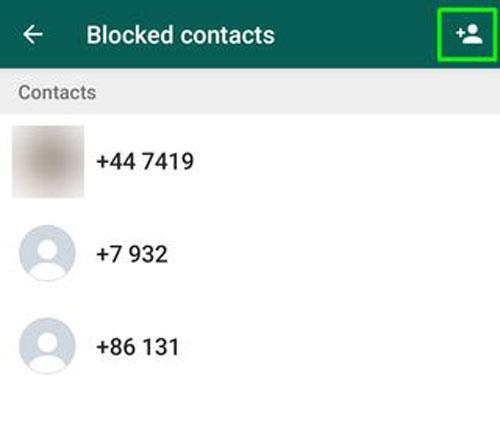
Block someone on the WhatsApp group
If a person from any of your joined WhatsApp group chat sends you unwanted messages, and you do not want to exit the group, then the following procedure should be followed.
Step 1. Open the WhatsApp group chat that includes the person you need to block.
Step 2. Click on the group name to access the group’s profile.
Step 3. Then, search for the person whom you wish to block under the “participants” section.
Step 4. Tap on the name of the person first and then click on the Message option to have a conversation with them.
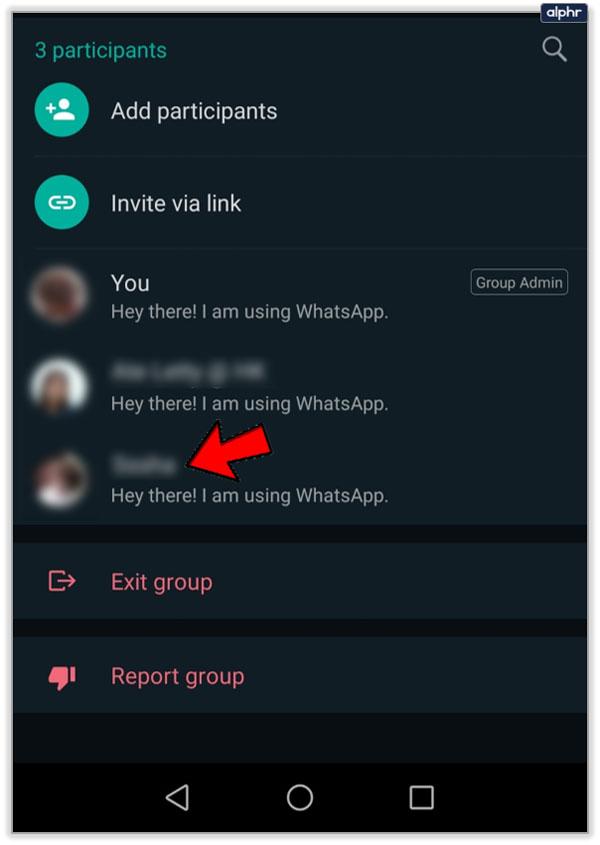
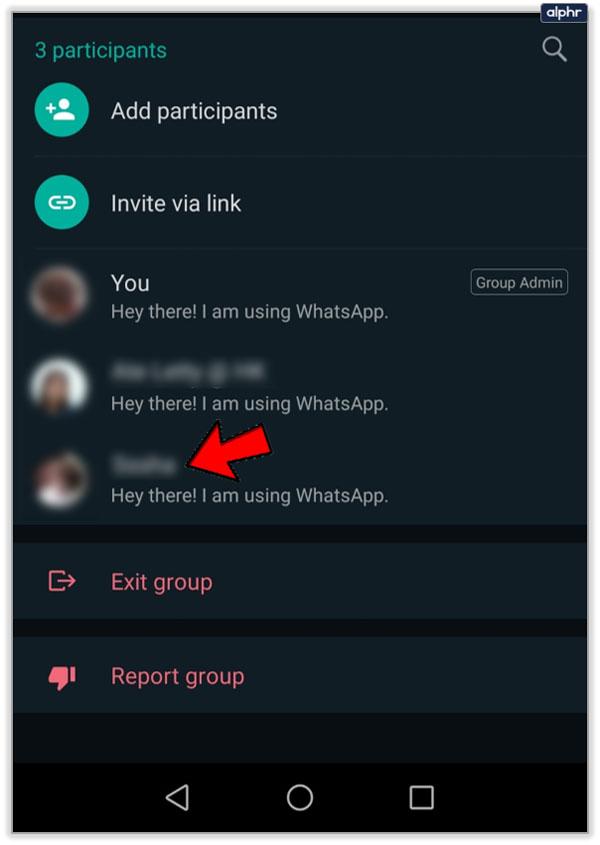
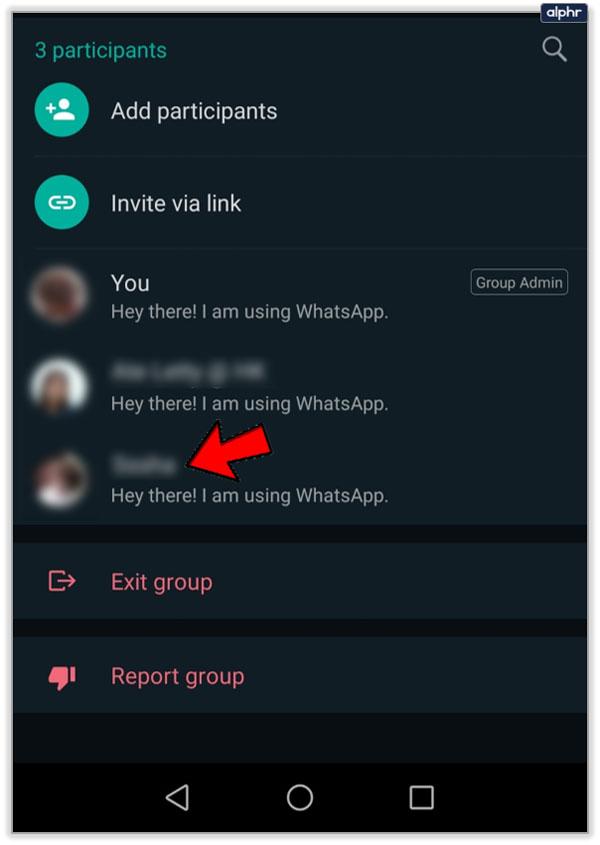
Step 5. Now, you will see a Block option (in case of an unknown number) at the bottom of the screen. Simply tap on it. However, if that person is included in your contact list, then you can block it via chat or privacy settings by following the above-mentioned procedure.
- Note: Blocking someone on the WhatsApp group will only stop the person from messaging you directly. However, still, you will see his/her messages in the group chat.
How to block an unknown number not in contacts
Sometimes, some people tend to text you from numbers that you’re completely unaware of. To avoid such situations, this can be done:
Step 1. Start by opening WhatsApp on your device. Then, open the chat with the unknown number.
Step 2. In the lower section, you will see an option to block it. Click on it.
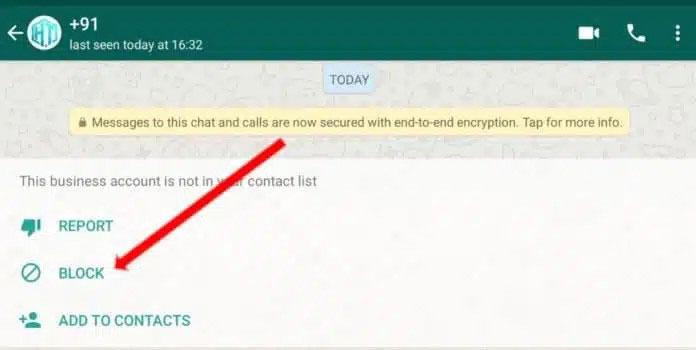
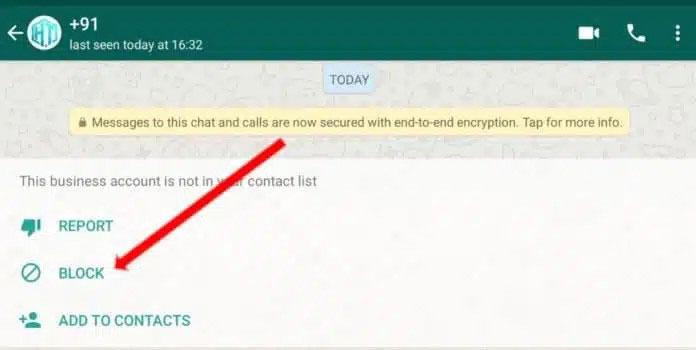
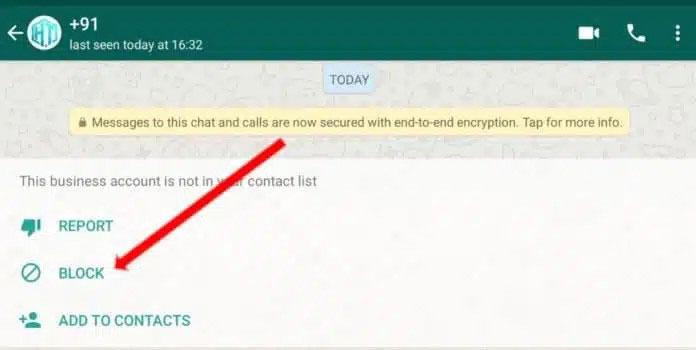
Report a contact
Step 1. Open your WhatsApp account and find the person you want to report. Tap his/her name to view their profile.
Step 2. Somewhere at the bottom, choose “Report Contact.”
Step 3. After this action, a confirmation message will pop up on your screen. So, click on Report again.
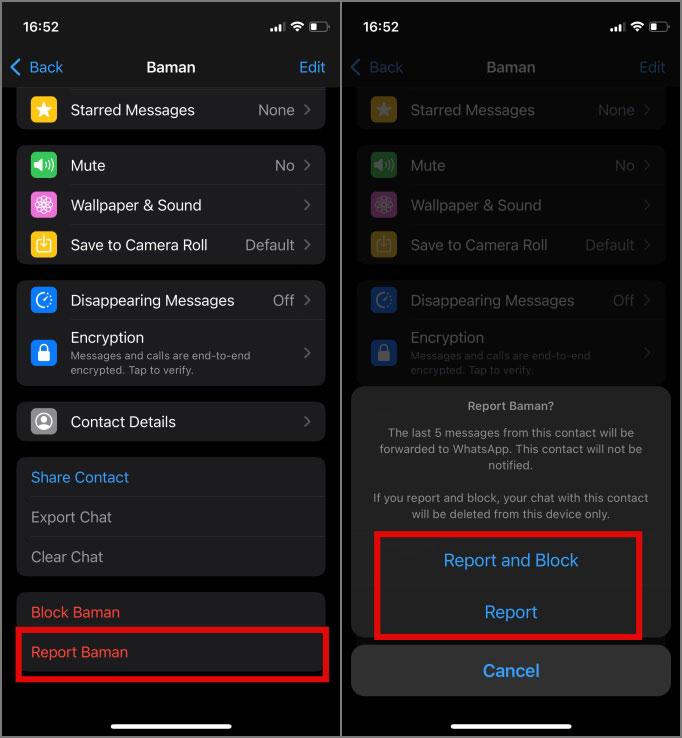
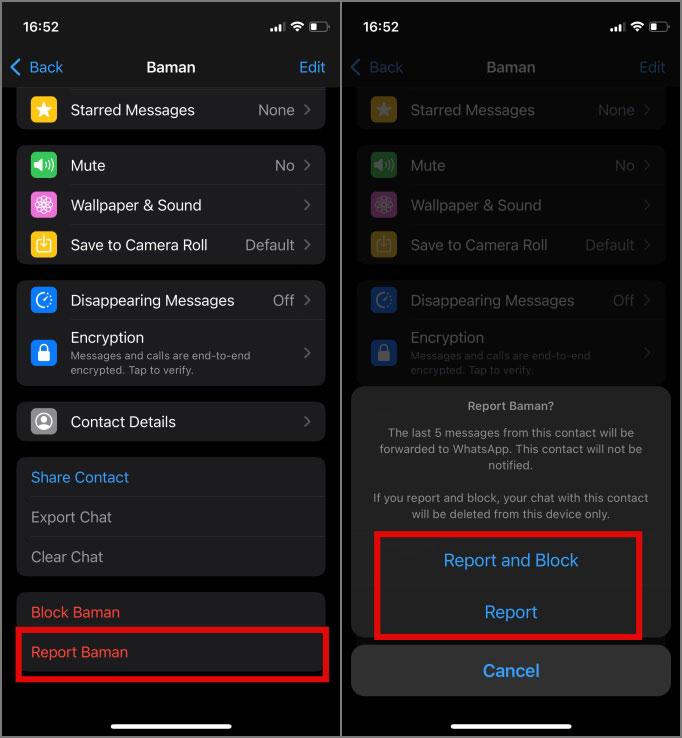
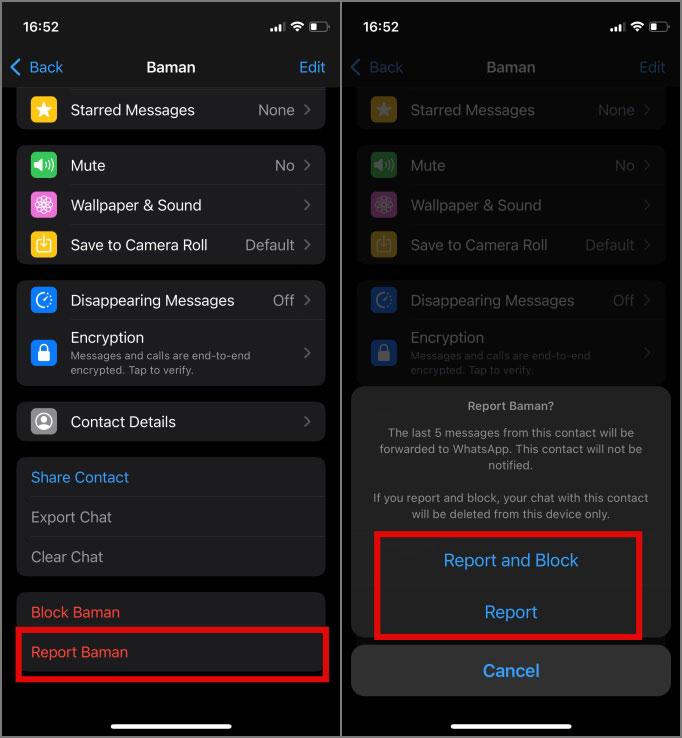
- Note: The action performed is reporting contact and forwarding any recent message sent to the said contact to WhatsApp, which is a useful practice in ensuring the safety of the platform.
How to unblock someone on WhatsApp?
If you have changed your mind and wish to unblock that person, then follow these simple steps:
Step 1. On WhatsApp Settings > Tap on the Privacy section.
Step 2. Now, scroll down and click on the “Blocked Contacts.”
Step 3. Select the person you wish to unblock and tap on “Unblock to confirm the action.
Thus, by knowing all these steps, you can make Whatsapp safe and private by limiting the scope of communication.
How to silence someone on WhatsApp without them knowing?
If you want to stop receiving notifications from someone using a softer method than blocking, you can take advantage of WhatsApp’s Mute option. By muting people, the app won’t notify their messages, and neither will they know that anything has changed.
Check these steps to turn on WhatsApp “mute”:
Step 1. Launch WhatsApp on your mobile device and open the conversation you want to mute.
Step 2. On the chat screen, tap on a contact’s name at the top for their profile.
Step 3. Now, you need to scroll down and tap Notifications.
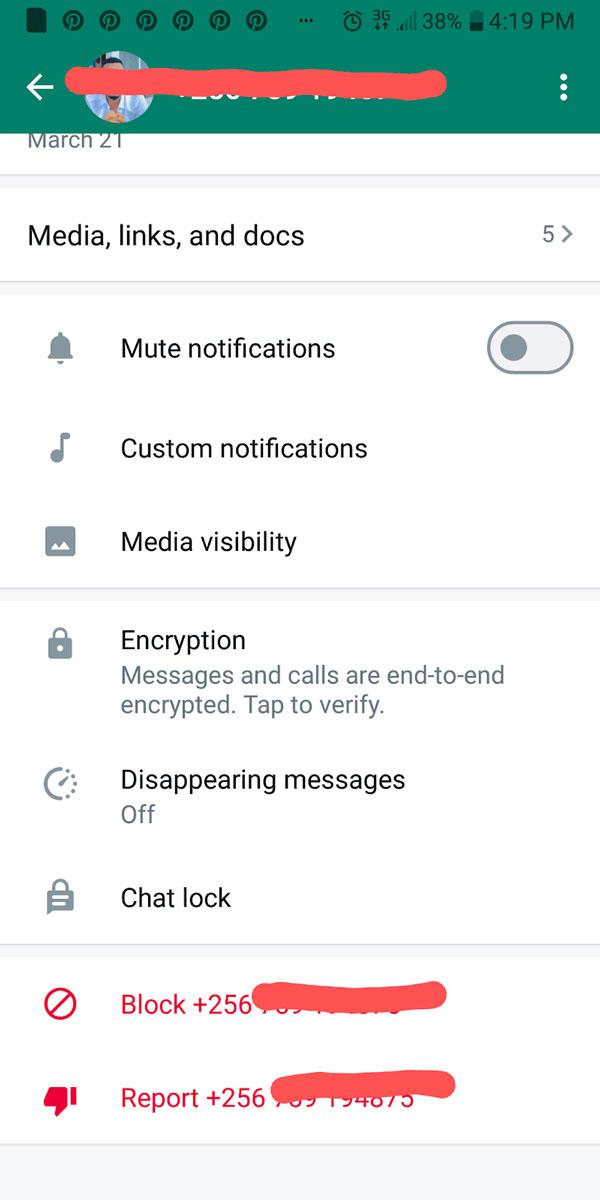
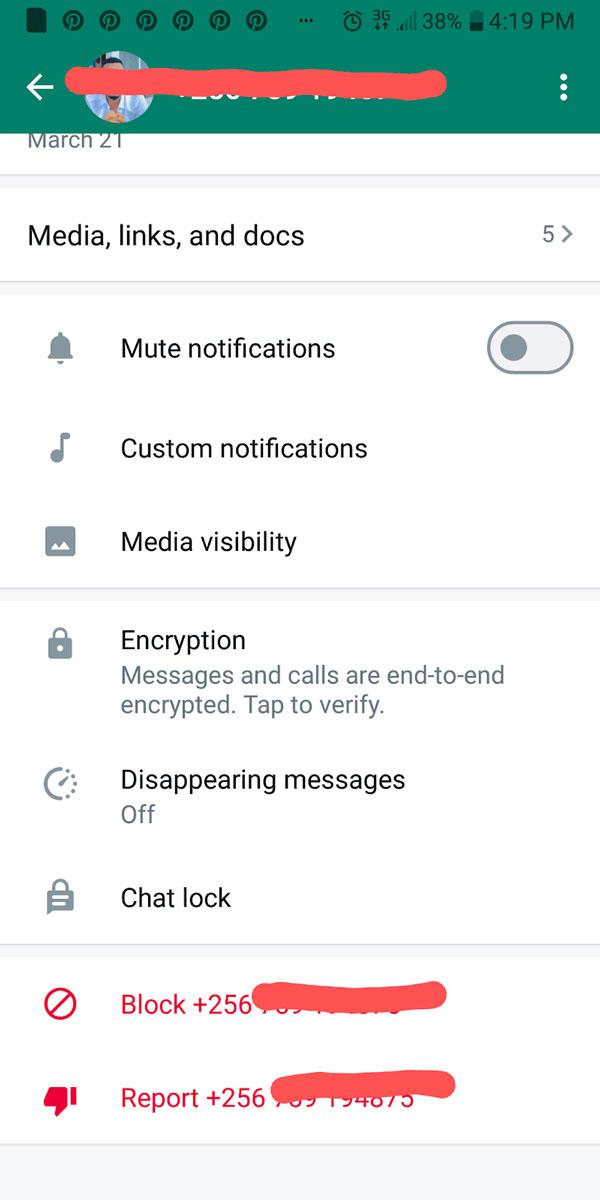
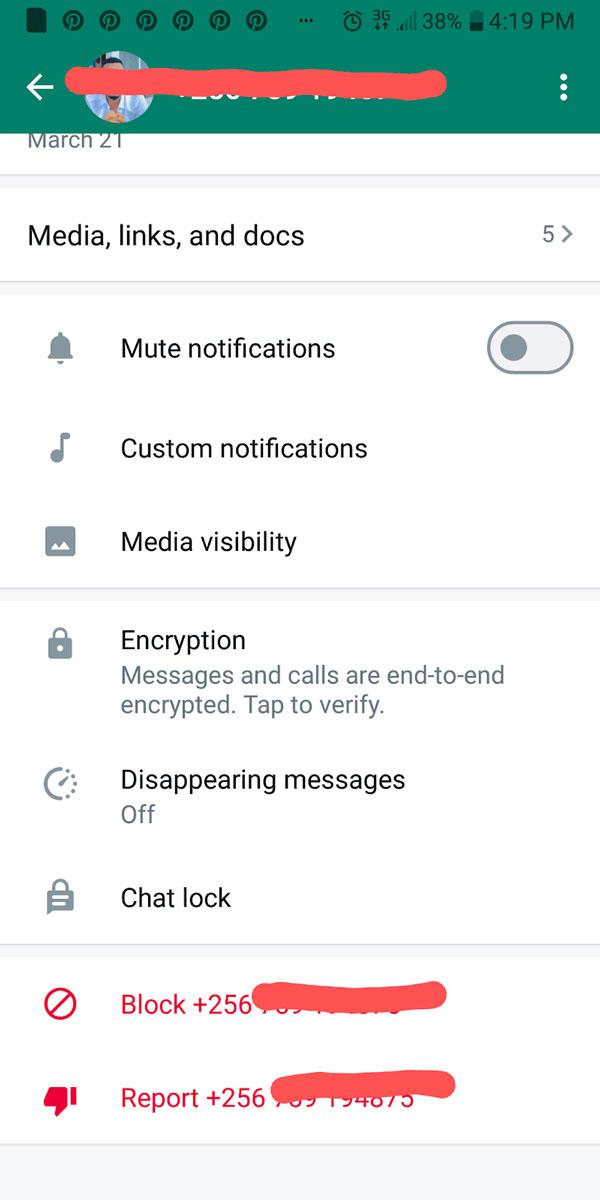
Step 4. Then, you have to toggle the “Mute notification” on. Instantly, a message pops up on your screen asking you to select the duration of muting them, like 8 hours, 1 week, or always. Then, click on OK.
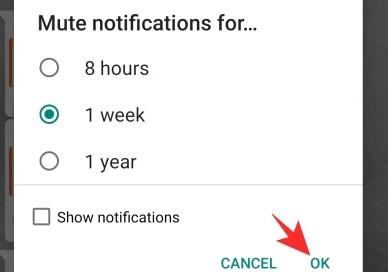
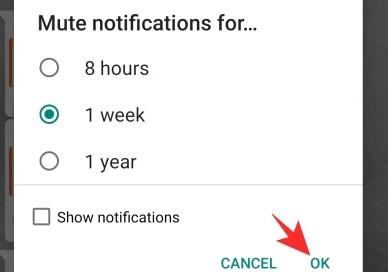
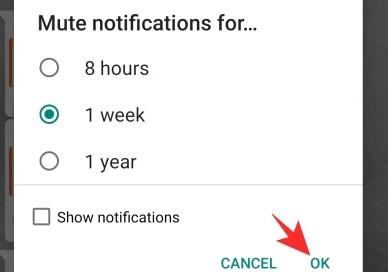
Limitations of muting vs. blocking
It is important to note that muting someone does not delete their messages from your chat and all it does is prevent notification messages from coming through. The person may still see your remarks and your profile. But he/she may be unaware that they are muted and will continue reaching out to you.
Blocking can totally disallow people from viewing your information, your profile updates, timestamps, etc. Muting is an acceptable compromise if you’re worried about the blockade hurting someone.
What happens after you block someone on WhatsApp?
When you block a person, it suspends the ways one can interact with you on the application, and the great thing is that he isn’t even notified about it.
- Message delivery gets interrupted: Blocked users can send messages, but they won’t be delivered. The blocked person will only see a single check mark, meaning the message was sent, but it will never show as delivered.
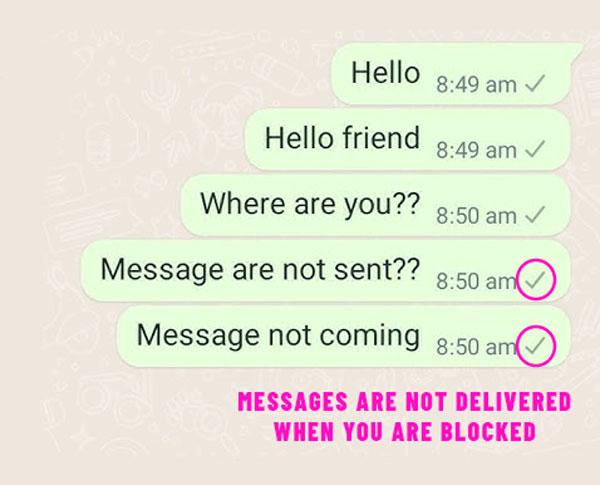
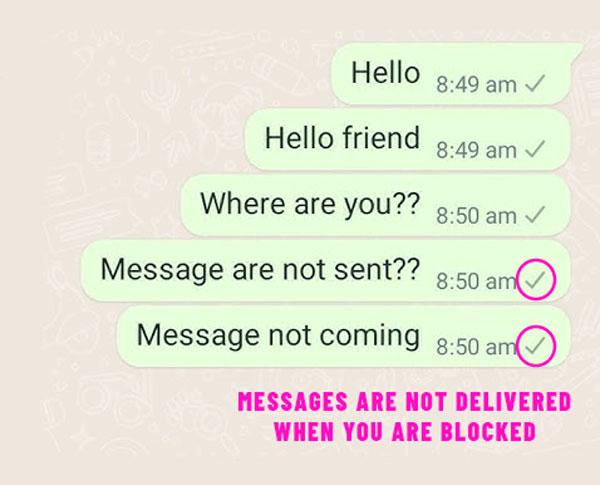
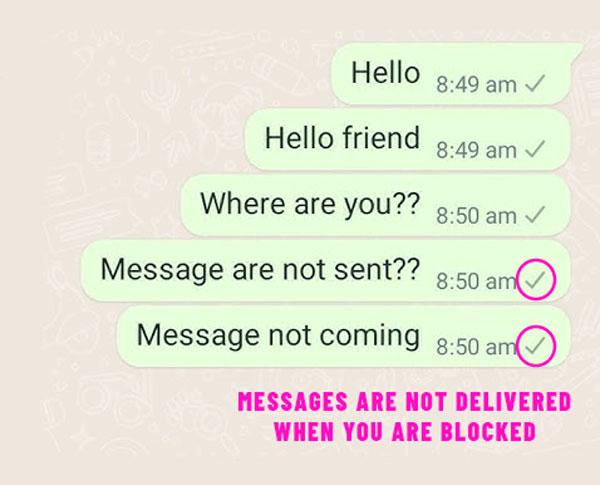
- Calls, including video calls, will fail.
- Profile picture and status are blocked: Your status and profile picture will no longer be visible to blocked contacts. It will appear blank to them.
- Last seen and online status disappear: The contacts in your block list can’t see when you were last active or when you came online. For them, it will seem as if you are completely snoozing.
- Groups remain unaffected: When you and the person you blocked share a group chat, you will still send/receive messages from them in that group. Blocking only works for individual chats, not for groups.
Bonus: How can you monitor your child’s safe use of WhatsApp?
It is recommended to regularly supervise your child’s use of WhatsApp because this application can also become a source of spam messages or many different levels of inappropriate content. Here are a few good ideas that can assist you in supervising your child’s WhatsApp usage, as their safety is a priority.
▶ Set up parental controls first: it’s about setting up general parental controls on both Android and iOS. With this feature, you can restrict access, set time limits on the screen, or stop them from downloading certain apps.
▶ Teach safe messaging habits: Discuss safe messaging practices with your children. Tell them never to chat with random people and never give out any information about themselves, such as their number, address, or school. Explain to them what a phishing message is and what they should do – inform you or block the sender.
▶ Enable privacy settings on WhatsApp: You have to help your kids modify their WhatsApp privacy settings. In the privacy section of the app, children will be able to control who sees their display picture, status, and the last seen section. Manipulating these settings will allow your child to decide who should be able to contact them.
▶ Open communication: Open a line of communication with your child so that whenever anything on WhatsApp makes them uncomfortable, they know that and feel free to contact you. This builds trust and helps them feel comfortable reporting issues.
▶ Use a monitoring tool like the FlashGet Kids app: This app helps you monitor your child’s WhatsApp activity while respecting their privacy. Key features include:
- Screen time: FlashGet Kids also allows you to block certain applications like WhatsApp and Facebook for a certain period of time, like during study hours or sleeping hours.
- Usage report: It also provides you with a detailed report of your kid’s daily device usage. For instance, how much time your kids have spent on specific applications.
- Notifications tracker: This feature enables you to sync the notifications from your kid’s device on your own mobile phone. Thus, you will also be notified of all incoming messages on your kid’s device.
- Screen mirroring: It also enables you to see through your kid’s device. Thus, you can see to whom your kids chatting in real-time.
Conclusion
In conclusion, you can easily get rid of unwanted messages on WhatsApp by using its built-in features and enjoy hassle-free chatting. Furthermore, you can prevent disturbing contact by regularly updating privacy settings and managing contacts. It would help you maintain peace of mind about your privacy.
Moreover, you can also install the FlashGet Kids parental control app. As it will guarantee a healthy digital environment for your kids by letting you inform them about their activities in real-time.

