In today’s streaming world, finding content that’s truly family-friendly can feel like a bit of a hunt. That’s where Sling TV parental controls come to the rescue, giving you an easy way to manage what your kids watch and make sure it’s appropriate for their age.
These controls let you restrict content by ratings. So you’re able to filter out mature or adult content and create a safe viewing space right at home. It’s a practical tool for keeping on top of what’s on-screen even in a household with different viewing preferences.
So,in this post, we will get into the details of how Sling TV can help parents to have kids’ safe view with its parental controls, how you can set them up and a few extra features that can help keep your family’s streaming experience secure and tailored to everyone’s needs.
What is Sling TV?
Sling TV is a go-to streaming service for a lot of people and it’s easy to see why. It offers live TV and on-demand content at a reasonable price plus it’s totally customizable. You can pick and choose what you want to watch without being locked into a cable contract.
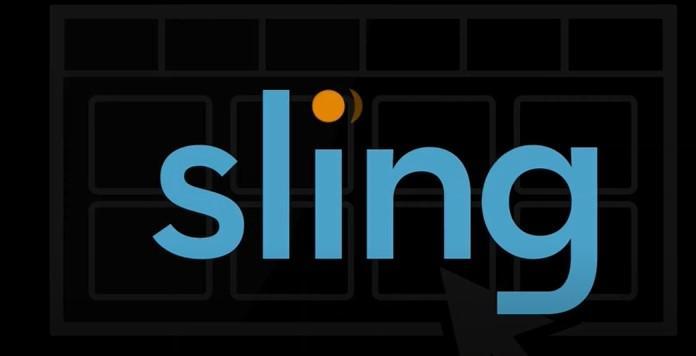
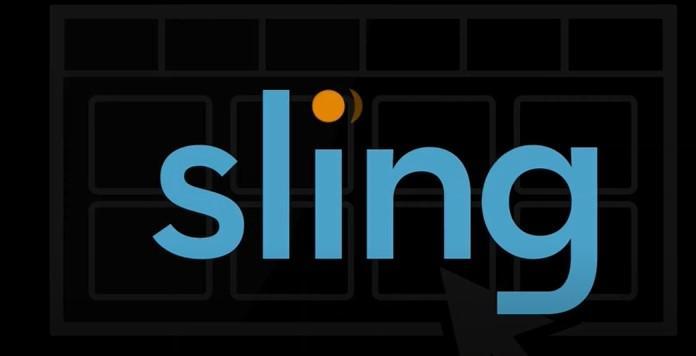
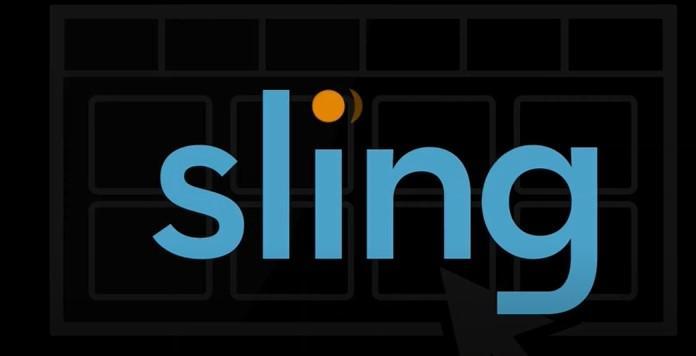
With options like Sling Orange and Sling Blue, you get popular channels like ESPN, AMC and HGTV, so there’s something for everyone in the family.
But if you’ve got kids or teens, you’ll want to make sure they’re only watching what’s appropriate for their age. That’s where Sling TV parental controls come in, helping you set up restrictions to keep the streaming experience safe and worry-free for your family.
What is Sling TV age restriction?
Sling TV is designed for a broad range of viewers but they do have a minimum age requirement of 13 years old. This can keep younger kids from accidentally stumbling across content that might not be suitable without some guidance. But beyond that age, what gets watched is really up to the account holders which is why parental controls are such a key feature if you’ve got kids or teens using the platform.
With Sling TV parental controls feature, you can block certain content based on ratings which gives you more control over what your younger viewers can (and can’t) access.
Is Sling TV Family Friendly?
Sling TV can definitely be family-friendly but it’s really up to how you set things up. They’ve got a good mix of channels including some that are great for kids but there’s also plenty of content geared toward adults.
That’s where parental controls feature of Sling TV come in handy. With these controls, you can set limits on shows and channels that might not be right for younger viewers. Whether it’s blocking certain programs or restricting access to channels with mature content, these settings let you make Sling TV a safer and more family-friendly streaming option.
Does Sling TV have parental controls?
Sling TV has buit-in parental controls. It can let you filter content by age ratings and lock it down with a PIN for extra security. With these controls, you can block shows and movies based on their ratings—like TV-Y or TV-MA for shows and G, PG or R for movies.
This helps keep younger viewers from stumbling across anything that’s not age appropriate, whether they’re using the app, a browser or a smart TV.
Here’s a quick rundown of the main parental control features on Sling TV:
- Rating-based restrictions. You can set separate restrictions for TV shows and movies. For example, you might block movies rated above PG-13 and shows rated above TV-PG. It’s an easy way to fine-tune what’s accessible for different content types.
- Channel blocking. You can block those entirely if there are specific channels that tend to have more mature content. This way, you’re not constantly worried about what might come up on certain networks.
- PIN protection. Sling TV requires a four-digit PIN to unlock any restricted content, so only people who know the PIN can access those shows or movies. It keeps your settings secure even if other family members or guests try to watch something that’s off-limits.
These controls make it easy to customize and lock down what’s available. So you can feel more at ease with what’s streaming at home.
How to set up Sling TV parental controls?
Setting up Sling TV parental controls is a quick way to make sure your family is only watching content that’s right for their age. With these settings, you can easily lock down access to certain shows and movies by their ratings, add a PIN for extra security and even block specific channels.
Here’s a simple guide to help you:
1. Open the Sling TV app on device you’re using (smartphone, tablet, smart TV or web browser) and sign in with your account.
2. Go to Settings. After logging in, tap or click on your profile icon in the top-right corner to access the settings menu.
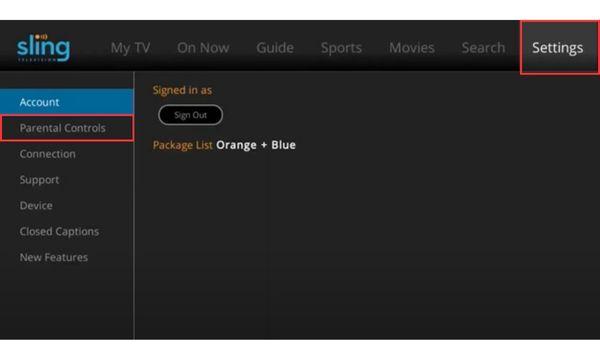
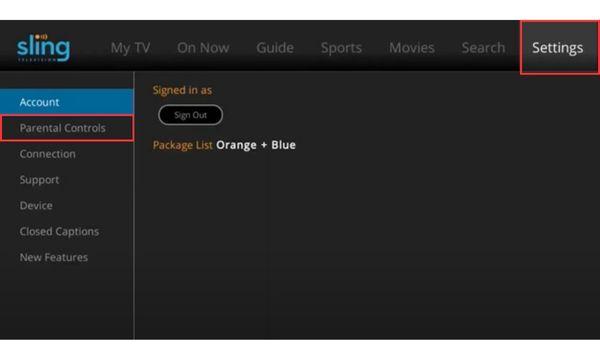
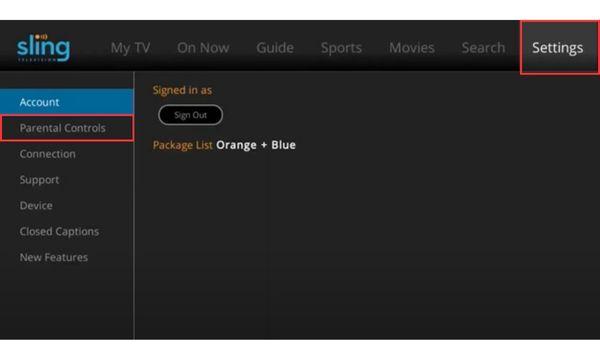
3. Find Parental Controls. In settings, look for “Parental Controls.” This is where you’ll set your restrictions and create your security PIN.
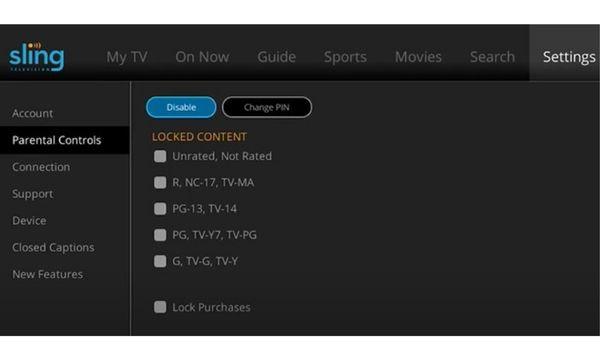
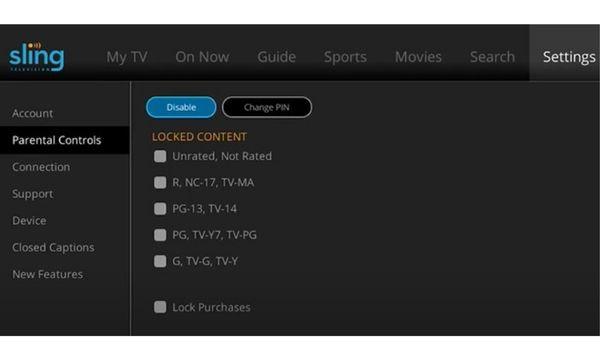
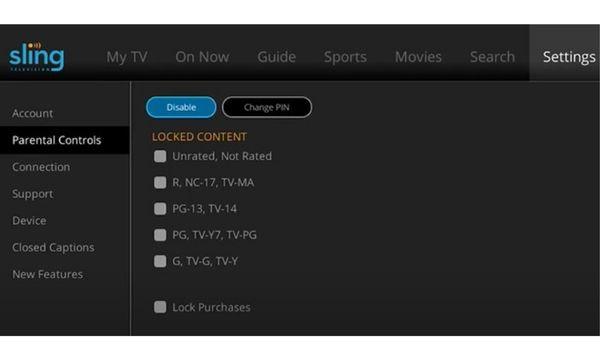
4. Create a PIN. You need to set up a four-digit PIN. This PIN is essential for bypassing any restrictions you set up, so make it something easy to remember for you but not obvious to the kids. Once this PIN is set, it’ll be required whenever restricted content is accessed.
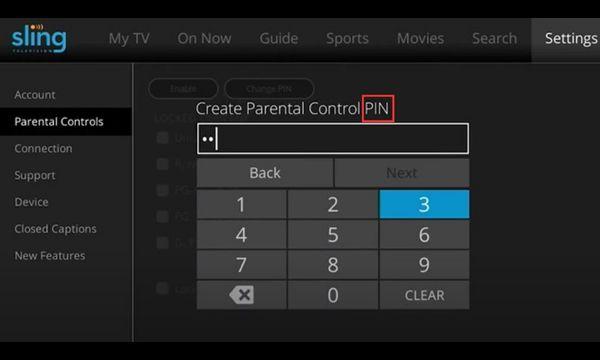
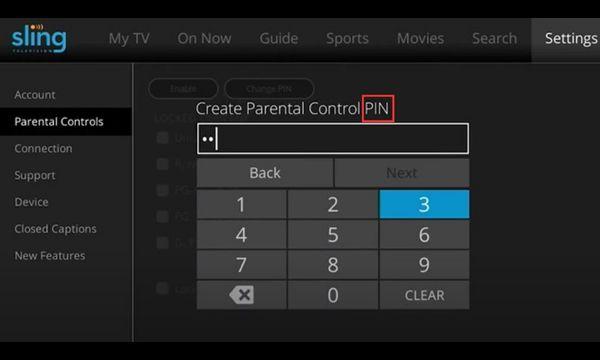
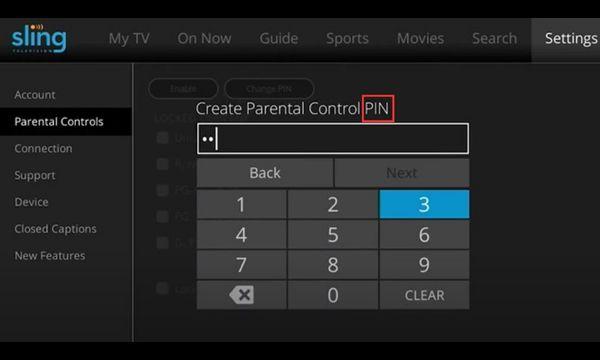
5. Set your Content Restrictions:
- TV Ratings: You can choose the highest rating allowed for TV shows. For example, if you set it to TV-PG, only content rated TV-PG or lower can be watched without the PIN.
- Movie Ratings: You can also restrict movies based on their ratings from G to R or NC-17, so you can block movies above a certain rating if they’re not suitable for younger viewers.
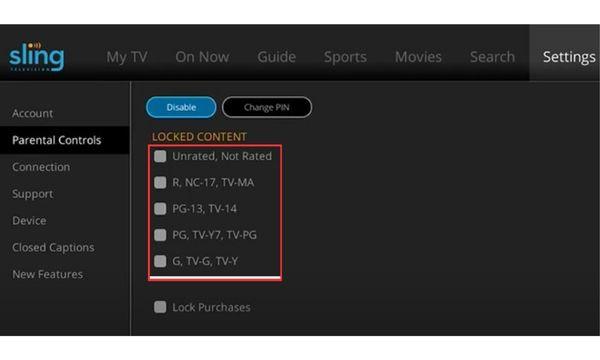
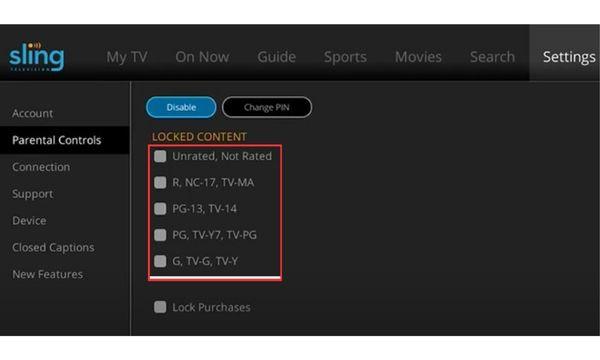
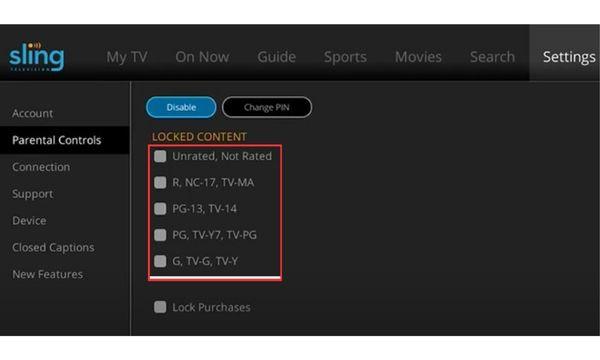
6. Block Channels (Optional). If there are specific channels you want to block entirely (maybe they show too much mature content), Sling TV lets you block individual channels. This feature is especially useful if there’s a network you want completely off-limits.
7. Save Your Settings. Once you’re happy with your parental control setup, don’t forget to save your changes. These restrictions will now be active across all devices connected to your Sling TV account including phones, tablets and smart TVs.
8. Test the Controls (Optional). To make sure everything’s set up properly, try accessing a show or movie that should be restricted. Sling TV should prompt you to enter the PIN, confirming that the controls are working.
Setting up Sling TV parental controls gives you the peace of mind to know your family is streaming safely with content that’s appropriate for everyone. It’s an easy way to make sure everyone’s viewing experience stays safe and enjoyable.
How to reset the PIN for parental controls on Sling TV?
If you’ve forgotten your Sling TV parental control PIN or just want to change it, resetting it is quick and easy. Here’s what to do:
1. Go to the Sling TV app or website then click on your profile icon to get into “Settings.”
2. Head to Parental Controls. Inside settings, find and then select “Parental Controls.”
3. Use the PIN Reminder. If you need a reminder, choose the “PIN Reminder” option. Sling will send a reset link to the email tied to your account.
4. Open the email and follow the link to create a new four-digit PIN. Once you confirm it, this will be the active PIN on all devices connected to your Sling account.
Just like that, you’re back in control of your parental settings that makes sure only the right people can access restricted content.
How to turn off Sling TV parental controls?
Turning off Sling TV parental control feature is a quick process. Here’s how to do it:
1. Log into Sling TV: Open up the app or go to the website then log into your account.
2. Head to Settings: Click on your profile icon (usually in the top corner), then go to “Settings.”
3. Disable parental controls: Find the “Parental Controls” section and then toggle it to “Off.” Sling will ask for your PIN to confirm you’re the one making this change.
4. Save your changes: Once you’ve switched it off, make sure to save the settings.
After these steps, all viewing restrictions are removed. So anyone using the account can access all content without a PIN.
What are the good and bad sides of parental controls on Sling TV?
Pros:
- Easy setup. Getting parental controls up and running on Sling TV is quick and straightforward. So you can easily set limits on what kids can watch.
- Customizable restrictions. You have the flexibility to block content based on specific ratings which means you can adjust access to suit your family’s needs.
- Channel blocking. If there are specific channels you’d rather not have accessible, Sling lets you block them entirely which gives you an extra layer of control.
Cons:
- Limited personalization. While you can block content by rating, Sling doesn’t allow you to set up separate profiles with different restrictions for each family member.
- One PIN across all devices. The same PIN is used across all devices which can be a bit inconvenient if you’re looking for different levels of control on different devices.
Even with a couple of limitations, Sling TV’s parental controls are a great way to keep your streaming family-friendly. Besides, parents can pair with other parental tools, they can make a big difference in managing what’s on-screen.
How to enhance protection for families?
If you want a bit more control than what Sling TV’s built-in parental settings offer, you might want to check out an app like FlashGet Kids. It gives you extra tools to manage content and screen time across multiple streaming services and devices. It’s perfect if your family uses more than just Sling.
Here’s how to boost your family’s protection with FlashGet Kids:
1. Download FlashGet Kids. Go to the FlashGet Kids website and grab the app for your device.
2. Install and set up FlashGet Kids for child. Follow the instructions to pair the devices your family uses.
3. Customize your settings:
- Screen Time Limits. Set daily screen time limits for each device so that parents can keep usage under control.
- Content Filtering: Adjust filters to block age-inappropriate content across different apps not just Sling TV.
- Activity Monitoring. Get insights into the apps and websites your child uses most often, so you stay in the loop with their digital habits.
FlashGet Kids adds an extra layer of safety by covering a wider range of online activities which makes it a great complement to Sling TV’s parental controls. Also, it’s a straightforward way to keep an eye on what’s happening across all the digital spaces your family uses.
Conclusions
Setting up Sling TV parental controls is a great first step toward a safer and more family-friendly streaming experience. By blocking content that’s not appropriate and customizing access to fit your household’s needs, you’re creating a secure environment for everyone.
Plus, if you ever need more flexibility, tools like FlashGet Kids can take things further. FlashGet Kids lets you manage screen time, filter content across multiple apps and keep an eye on overall digital activity. So you have even more control over what your kids are exposed to. With Sling TV parental controls and the option like FlashGet Kids So,you can be well-equipped to make streaming safe, simple and enjoyable for the whole family.

