If you want to drive traffic from your stories, the link sticker feature on Instagram is really a game-changer. If you don’t mind sharing links, whether it’s a blog post, product, or a discount, feel free to do so. And the best part is that this capability is now active for every Instagram user, even if they don’t have 10k followers!
So, in this article, we will demonstrate how to add a link to an Instagram story and how to do it step-by-step while also ensuring your teen is safe on Instagram. From changing the privacy settings on their account, we have everything that you need for your teens to be safe while they navigate through the application. So, it’s wise not to skip!
Requirements for adding links to Instagram stories
In the day back, Instagram used to allow users of accounts that have over 10 thousand followers or verified accounts to include external links in their stories. But, with the introduction of the “Link Sticker” feature, which made its debut in 2021, this position is now possible for all others. This is, therefore, sound development for personal and commercial accounts as it is much more far-reaching.
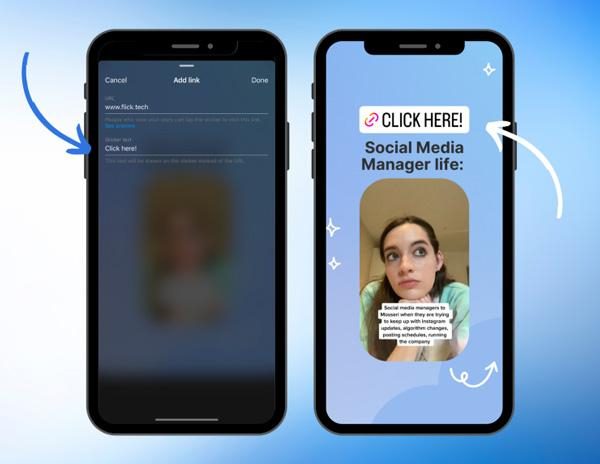
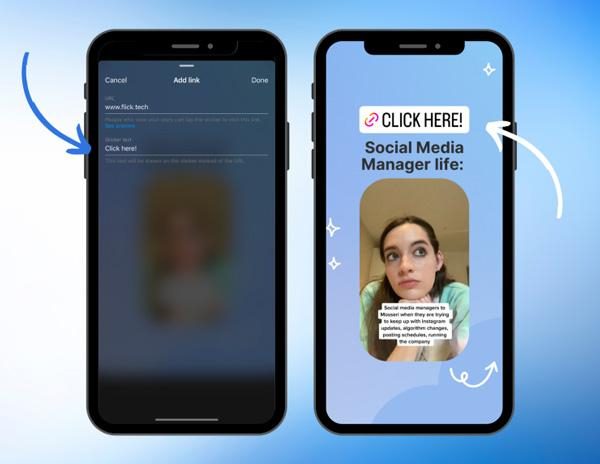
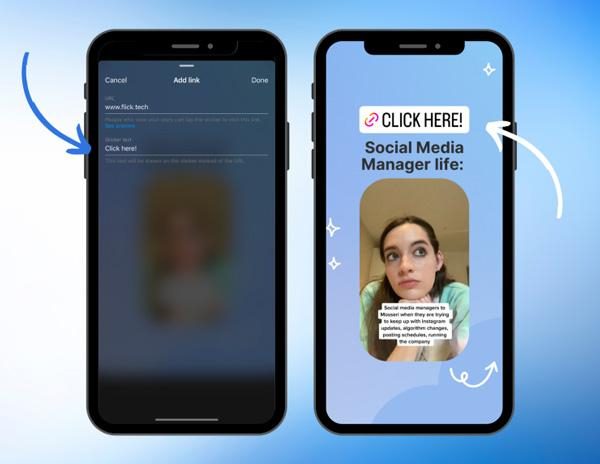
The ‘Link Sticker’ feature:
➢Customizable text: Anyone can modify the sticker text, for example, the slogan “Shop Now” Or “Learn More”. It always helps since it indicates what your audience should find upon clicking the link.
➢Resizing and positioning: The sticker can be reduced or enlarged and moved around anywhere on the Story. It can be conveniently placed in the desired area for visibility.
➢Visual appeal: The Link Sticker is a bit more attractive than the older “Swipe Up” feature that stood out from the rest of the Story and, thus, was harder for users to notice and click.
➢Available to all users: Link Sticker is for all Instagram users irrespective of account type or number of followers.
➢Clickable link: Users will not have to search for the account’s external URL. Since, when you will click the link, it will lead you straight, making it easier for followers to see the content.
➢Trackable: Through Instagram Story Insights, you can see how many clicks were made using the link, which in turn helps you gauge the effectiveness of your links.
Basically, the Link Sticker is a feature that aims to boost sharing content and links to resources on Instagram for businesses and creators swaying resources. This is a good idea but dangerous for teens as there are links that are not safe. You know, it can lead to scams, inappropriate sites, and phishing content. Instagram warns of how to use this tool, advocating the use of different privacy features and the ability to supervise hyperlinks shared.
How to add a link to your Instagram story
Adding a link to your Instagram Story is not a big deal. You just have to follow the mini steps below:
Step 1. Open up the app, head to the home page, tap on the ‘+’ icon, or swipe right from the home page in order to get to the camera page, where you can create the story.
Step 2. Put your phone camera to take a new image or video or upload the required media from your camera roll by swiping up.
Step 3. After creating a story, click the sticker icon, which resembles a square with a smiley face on it, located on the upper middle part of this screen.
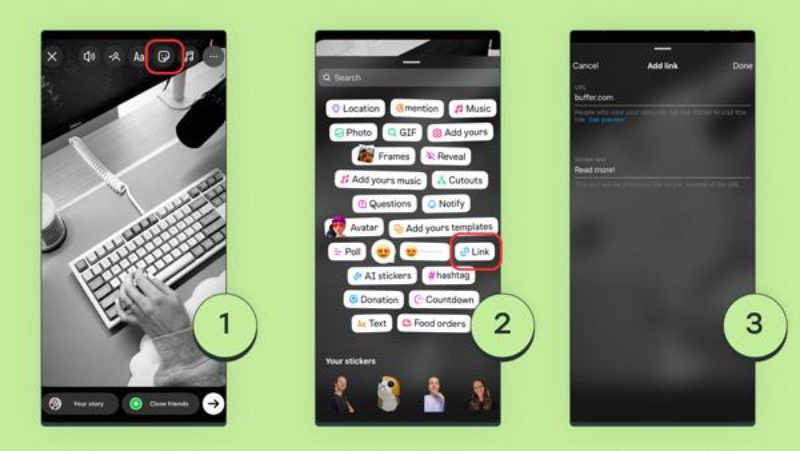
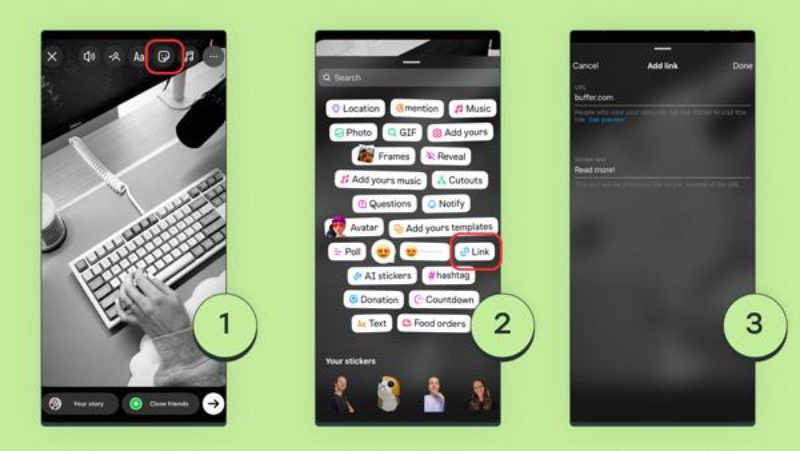
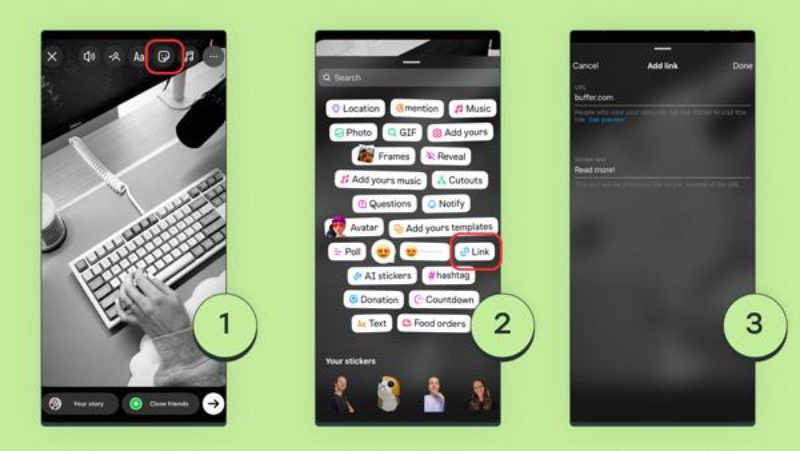
Step 4. This will bring up a sticker menu, where you will see poll stickers, question stickers, and so on. You have to choose the “Link” Sticker.
Step 5. A new screen will appear, and you will see a white box. This is where you type or paste the link that you want to attach.
Step 6. Once you have added the link, click on ‘done,’ which will direct you back to your story.
Step 7. You can resize the sticker by simply dragging the sticker around when on the screen and pinching it while holding the sticker to make it smaller. When you are satisfied with everything, click “Your Story” or “Close Friends” to publish. Great, you’re done!
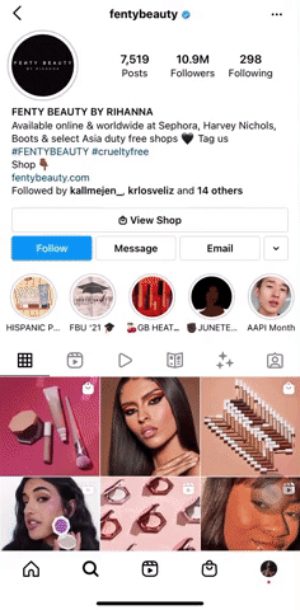
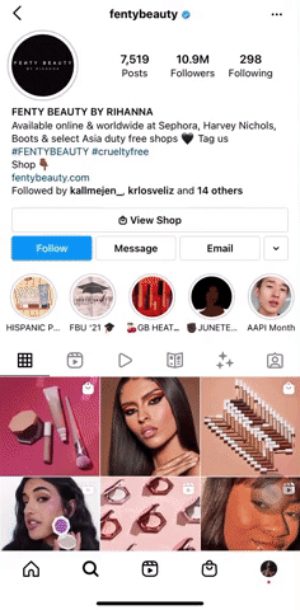
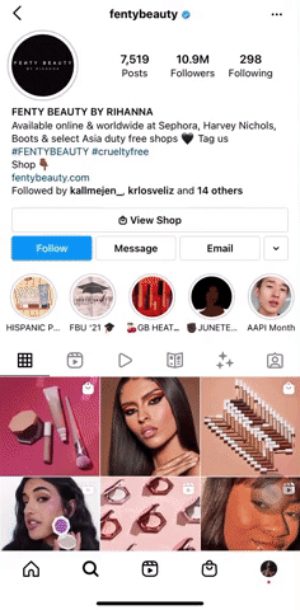
Now, whenever your followers click on the sticker, they will be easily directed to the link. It is useful for, for instance, sharing links to articles, an “order” link for products, or a company website.
How to protect your teen’s safety when using links in Instagram stories
If technology has posed challenges for parents, it also has provided advanced digital tools to help parents sort out the situations. For example, using the FlashGet Kids parental control application allows for an additional safeguard for young users on Instagram. It gives parents the ability to manage external links in the Stories.
In the case of FlashGet Kids, parents can monitor the activities of their children, see the connected links that, and prohibit unwanted activities. Parents have the option to manage certain types of links in order to prevent their children from exposing to any fraudulent schemes or other undesirable materials. Moreover, they can impose time limitations on the usage of Instagram for their teenagers. Parental control applications are very useful in protecting the young people from online dangers. But, they also enable them to use Instagram in a better and more progressive way.
Preventive measures from Instagram:
Instagram provides its users with numerous privacy and security options. And it can be helpful in filtering potential contacts as well as unknown links. Here’s how to set them up:
- Private account: If there are accounts which you wish to restrict or prohibit contact with, make use of the restrict or block functions under settings > privacy > connections. Restricted accounts can not view your online status or read receipts on messages sent to you. Blocked accounts cannot interact with you in any way at all.
- Limit comments and messages: For further limitation, go to settings > privacy > comments or messages. Here, you can set it in a way that only your followers or the people that you want are able to talk to you or comment on your posts. In addition, you should exclude the comments that contain abusive language, lessening contact with undesirable materials.
- Link warnings: Instagram can warn users against some links, particularly those that have been flagged by other users. Teens should be advised to follow such warnings and refrain from clicking on links that look suspicious or unrecognizable.
All the above privacy settings and effective parental monitoring work together toward reducing chances of exposure to unwanted users and content.
Educating teens on safe link practices
Due to the rapid and uncontrollable growth of the internet, it is important to educate the pupils on what is safe and what is unsafe when browsing. Below are some encouraging points:
– Watch for phishing scams: Advise teens on only trusting certain links. For instance, if a link originates from a stranger or an unfamiliar account, it would be wise to ignore it. Even if it is a friend’s link, confirmation is needed.



– Be on the look out for fake offers: Fake advertisements are lures websites use in attempt to get private information from the user. Make teenagers understand how to spot fake sites or fraudulent attempts like the misspelling of certain words. Such as (‘faceboook.com,’ ‘facebook.com’ and an extra letter is clearly produced).
– Never trust promotional links or offers: Unrealistic and incredible offers are a common scheme of many world scams and that is what targets teenage age individuals. Companies that actually belong in the market dominantly won’t give out expensive products without binding terms or a vetting process.
– Report suspicious links: In the event of teenagers coming across a link that they find suspicious on the platform, there is a need to report it.
– Remain caution of inappropriate content: On occasion, links lead to content which is not suitable or intended for the use of teens such as adult content or terrible violence. In this regard, teens need to be reminded that any content that they do not wish to see they may exit from or have the option to report.
Tips for using links effectively in Instagram stories
By following some tricks and tips, you can efficiently use Instagram links, Just look at the tips below in your favour;
1. Make Your Link Sticker Stand Out: This can be achieved by placing the Link Sticker in an appropriate location on your Story. It makes it noticeable with bright colors or custom text. Clickable labels such as ‘Tap Here’ or ‘Buy It Now’ can trigger more clicks to occur.
2. Add Context Before the Link: Add a description before showing the sticker explaining why the link is helpful to the audience. This may interest viewers, whether it is about a product, an article or promotion.
3. Use Calls-to-Action (CTAs): CTAs like “Learn More” or “See the Full Recipe”. And it can also help inform viewers of what they should anticipate. Call-to-actions have the potential to boost the amount of interaction that a post receives.
4. Keep the Message Simple: Good content is brief and straight to the point. Don’t include too much text, in order to not clutter the audience’s minds.
5. Incorporate Polls or Questions: Including polls allows the audience to be more engaged to the content, allowing the post to have a higher click rate.
6. Link to Fresh, Relevant Content: If you are linking to any other content, make sure that it is geared towards the audience that you are trying to reach. If you’re advertising a product for a particular time of year. Please make sure the link’s context is relevant to what you’re trying to sell.
What to do if you can’t add a link to your story
Some of the common problems and alternative strategies to get your audience to visit external pages are mentioned below:
Troubleshooting common issues
- Verify your account type: Having an idea of how to add links on Instagram is the first thing. But understanding the type of account that will grant you access to it is the most important. Ensure your account is set as Professional (Business or Creator) by going to Settings > Account > Switch to Professional Account.
- Follower count requirements: No Instagram users should be worried as the new Link Sticker has become available for all. If it is not seen, this is for the majority of scenarios because this is the newest upgrade of the app. There can be uncertainty in an individual’s account settings or app-related issues as well.
- Application updates: Check that your Instagram app has been upgraded to the newest version. Any features such as a Link Sticker which is newly added probably will fail to show up due to the older version of the app. If this happens, be sure to search your app store for updates.
- Account restrictions or violations: If there were content infringement or other restrictions on your account. Instagram might disable some of the features for you, including links. You can check if there are any restraints by going to Settings > Account > Account Status and inquiring if any restrictions have been imposed on the account status.
Alternative options for directing people to external sites
If you are still unable to add links to your Story. Below are some useful ways to redirect traffic to other sites:
– Link in bio:
Tell your followers to check the link in your bio. For example, add texts like “Visit the link in my bio for more!.” This method allows you to direct followers to a certain link. A more common one is called during Instagram practices.
– Employ a QR code:
Create a QR code that links to the site/content that you want to promote. And use it as an image on your Story. Followers may simply scan it and be directed to the site. Especially very useful for pages that display products, websites, or events.
– Direct messaging:
Let your followers know that they should message you in order to receive a link. For instance, such as “DM me for the link!”. Leverage it by giving the followers the link and speaking to them.
– Highlight your links:
After you share a story that involves an external link. And make sure to highlight it on your profile (like “Shop” or “Read More”). This enables the link to be on your profile even after the Story has worn off.
Using these methods can still guide your followers to relevant external content. And keep them engaged even if direct links in Stories aren’t applicable to your account.
FAQs
How to add a link to the Instagram story without 10k followers?
Everyone may now add links to their Stories regardless of follower count as a result of the “Link Sticker” feature in Instagram. Just put the Link Sticker on your Story, add the URL and make the post.
Can I track who clicks on the link in my Instagram Story?
That is not really the case. Instagram puts no details on the extent of who clicks your link. Nonetheless, if you are operating a Professional account, then when you check your Story Insights, you will see the number of times the link was clicked.
Can I add multiple links to a single Instagram Story?
As of now, several links cannot be featured on a single Instagram Story because the platform limits users to one Link Sticker per Story. In order to make more than one link, you should guide your audience to the ‘Link in Bio text,’ for example, Linktree, to get more than one link.
Can someone else add a link to my Instagram Story?
An account owner alone possesses a Link Sticker that he can attach to his own story. In case someone posts a Story about them and mentions you, this individual will be able to repost the story, although the original link remains in that person’s Story only.

