Sometimes, Instagram can eat up a lot of space on your phone or run slow. This can become very annoying. Learning to clear the Instagram cache is a simple and effective way to get rid of these issues. Clearing your cache frees up storage and makes the app work better with no impact on your device performance.
In this complete guide, you’ll get to know everything there is to know about how to manage your Instagram cache so that you can enjoy a smoother experience.
What is cache?
Instagram stores temporary data on the caches, which helps improve loading speed and user experience. Some of this history includes images, videos, search data, thumbnails of content you’ve viewed, personal app preferences, and so on.
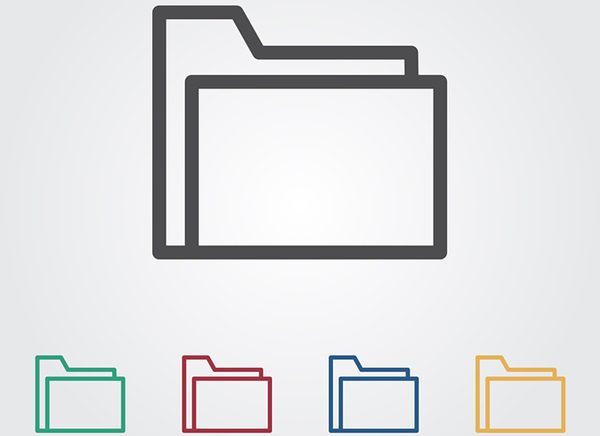
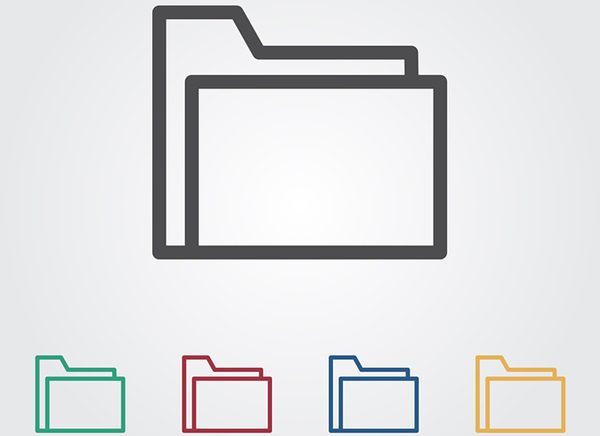
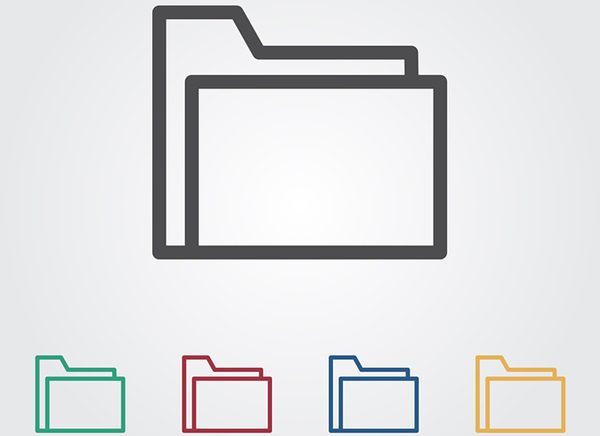
Frequently accessed content is loaded faster from this data and doesn’t have to be fetched from Instagram’s servers every time you open the app.
Cache data is good, but the longer you scroll in feeds, watch reels, use features, the more accumulated data you have.
Of course, the more your cache grows, the more likely it is to become the type of thing that weighs on Instagram’s performance. It becomes very slow as data goes large, freezes when loading posts, and errors while using valuable phone storage.
Clearing out the cache regularly solves the issues by freeing storage, preventing glitches, and keeping the app free of errors without deleting anything you have saved or altered.
Difference between cache and app data
Within Instagram (and other apps), cache and app data are used differently.
The cache is a temporary storage place where data like images, videos, and thumbnails are stored to make loading times faster. This is non-essential data and the app will rebuild when needed. Clearing cache does not delete your account, saved content, or app settings. All it does is remove unimportant stored files that can accumulate and slow your app over time.
On the other side, app data is the core data that Instagram needs in order to run and store your personal preferences. That means your login credentials, account settings, bookmarked posts and downloaded content.
Deleting app data resets Instagram back to its ground-level state, and you’ll be logged off, and all your customizations and saved stuff will be wiped.
Unlock a faster, smoother, safer Instagram experience here.
Why would people clean their Instagram cache data?
Cleaning Instagram cache may just be one of the easiest and most useful ways to keep the app running and keep your device in great shape.
These temporary files (folders of images, videos and thumbnails) are created by Instagram over time to make loading faster. It’s a good short-term thing, but as the cached data accumulates, you will experience all sorts of problems.



1. Improve app performance
Because the app caches memories and notifications accumulation, Instagram can have an unreasonably big cache, which makes it slow.
This may also load the posts, reels, and stories slowly and make the app become unresponsive.
But clearing the cache helps to remove unneeded temporary files which help the app run faster and more efficiently.
Users who use Instagram every day to upload or browse should especially care about this since a great-performing app means a better experience.
2. Fix glitches and errors
Corrupted or outdated cache files may cause technical glitches. In this case, certain in-app features will stop working right, or posts simply aren’t loaded. For example, you get caught in a situation where the reel is buffering or the story isn’t loading.
The main reason for these problematic files is that they are cleared by the cache. Luckily, common errors can be solved without re-installing the app or restarting your device.
3. Free up storage space
For people who often scroll, watch reels, or browse through profiles from their Instagram, it will eat up an impressive amount of space on their device.
Over time, it can build up the data itself and then create less room for other apps, photos, or files.
By clearing the cache, you free up some much-needed storage space without losing that crucial data, which also means that your device will be all that much faster.
4. Enhance privacy
If you are sharing a device, or simply just want a bit more privacy, clearing the Instagram cache is a great way to delete locally stored data such as read images, videos and profile info.
This ensures that essential information or surfing activity isn’t simple for other people sharing the same device to find.
It’s a practical step if you care about privacy or if you use Instagram on a public or shared device.
5. Refresh content
If you clear the cache, then Instagram has to get the latest data from its servers, as opposed to using old cached files.
It’s most helpful when you’ve got an issue like getting outdated feed recommendations, wrong account details or follower count discrepancies.
Clearing cache helps Instagram show you the most accurate and latest information, which makes the whole experience way better.
How to clear Instagram cache on iPhone and Android?
Once you know why clearing the app cache is important, it’s time to discuss how to get it done on your device. Look at our tutorial on how to clear your Instagram cache to speed up the app on iPhone and Android. It helps to remove any glitches, give up the space for storage, and run Instagram perfectly.
Clear Instagram cache on iPhone
- Select “Settings“ on your iOS device.
- Scroll down and tap on General > iPhone Storage.
- You will have to scroll down the installed apps list and find the Instagram app.
- From there, check the space the app uses and the option to “Offload App” or “Delete App.”
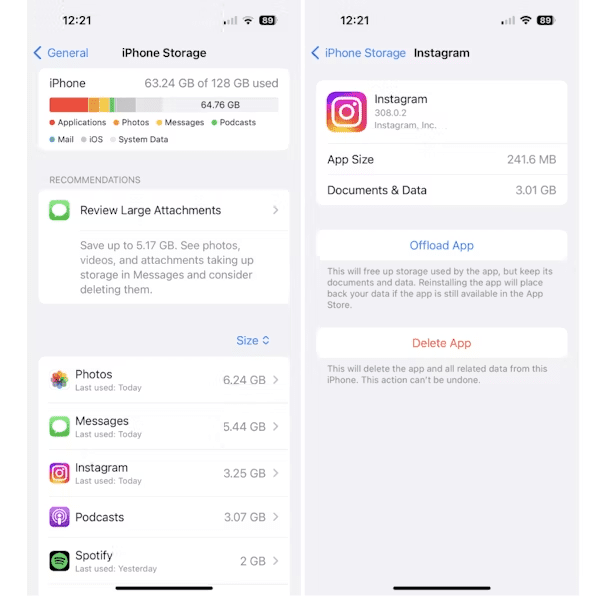
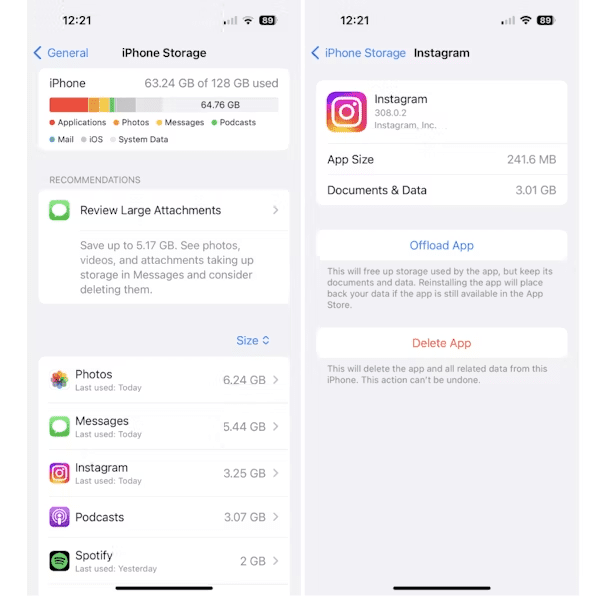
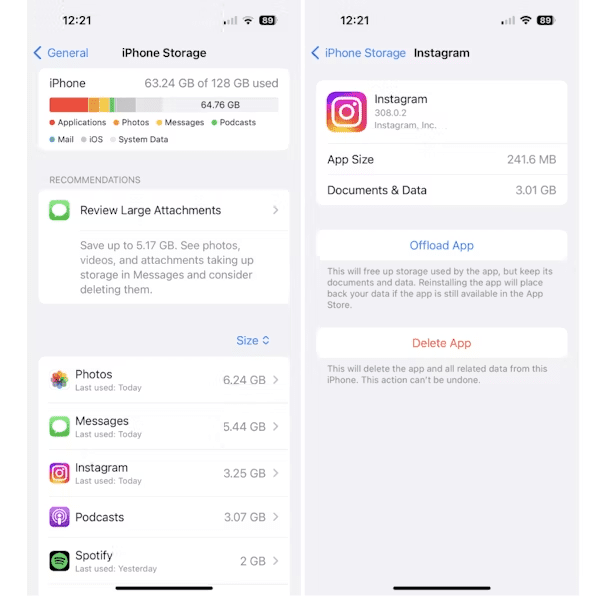
- Tap “Offload App” if you want to clear the app’s cache without deleting it, and then tap “Reinstall App” again to re-download it.
Clear Instagram cache Android
- Go to the “Settings” page for your Android.
- Now you’ll have to tap either “Apps,” or “Apps and notifications.”
- Scroll down or search Instagram from the list of installed apps.
- Tap Instagram > Storage. Select “Clear cache” to get rid of unnecessary data.
Why does Instagram take up large storage space?
There are a number of reasons. First, social media, including Instagram, is full of high-resolution videos and photos, which naturally take up so much space. Second, Instagram’s user preference mechanism tracks your activity throughout the app. The purpose is to serve you ads and make relevant recommendations based on who you follow and the posts you like and comment on.
What will happen after you delete your Instagram cache?
After clearing the cache, the Instagram app will remove temporary files to enhance its performance and loading speed. What has been clear includes images, videos, thumbnails, profile pictures, story previews, and recent browsing history.
- Removing these files will free up storage space and improve the app response time if it was slow or glitchy.
- But clearing the cache will not impact your account information, including your login credentials or profile settings, and you won’t be logged out.
- Your posts, stories, followers, and accounts you follow won’t be changed. It also won’t change the posts or collections you saved.
Clearing the cache is generally safe as it improves your Instagram experience without erasing anything personal or any settings.
Educational tip for parents: Explaining cache data to kids
Parents should also explain to teens the importance of clearing the Instagram cache as a necessity for keeping their devices faster and with high performance.
- Regularly clearing the cache will allow them to keep the device running smoothly and to make Instagram work more efficiently as you promote responsible device use.
- This discussion can also cover more general lessons on managing digital habits, from how to manage screen time to how apps should consume less storage.
- Parents can easily use tools such as FlashGet Kids that monitor and manage a teen’s Instagram activities and help kids balance app usage while keeping devices running well.
- In addition, FlashGet Kids brings features that allow you to set usage limits and screen time rules and monitor your teen’s social media usage through keyword detection and screen mirroring.
Wrapping up
Clearing your Instagram cache is a quick fix to deal with app speed and storage issues, besides resolving common Instagram glitches without deleting the app or losing your personal data.
Regular cache clearing helps the Instagram app run more efficiently and helps guarantee a smoother and faster experience while using Instagram.
For parents, managing Instagram can even be easier with FlashGet Kids, which uses features such as screen time limits, activity monitoring, and content management. With regular cache clearing and FlashGet Kids, your device will be in good shape, as will your child’s digital well-being.

