As Discord continues to gain widespread use, it’s not surprising that many people are now interested in knowing how to make stickers on Discord. Customizing stickers is a fun and creative way of communicating your emotions on discord. However, they can be quite a challenge to generate especially for a new user.
In this article, we will explain to you step by step how to design your sticker, how to upload it to your server and even, how to delete it if need be.
About stickers on Discord and other social media
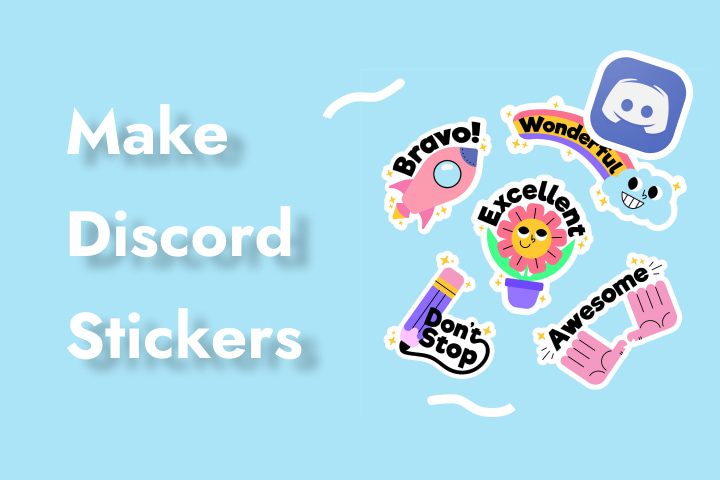
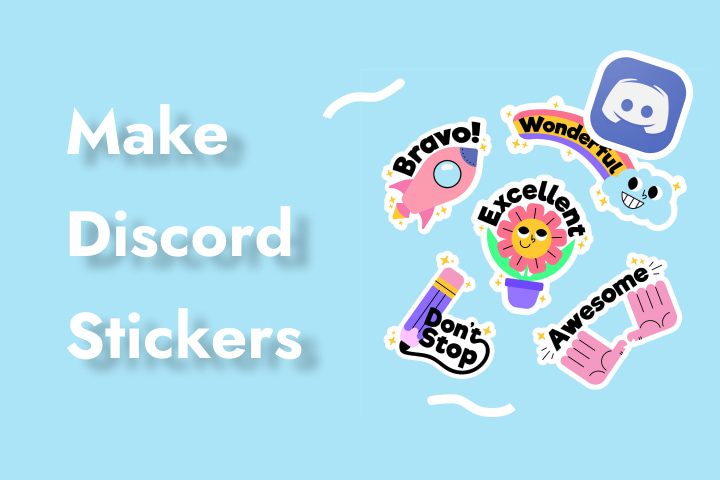
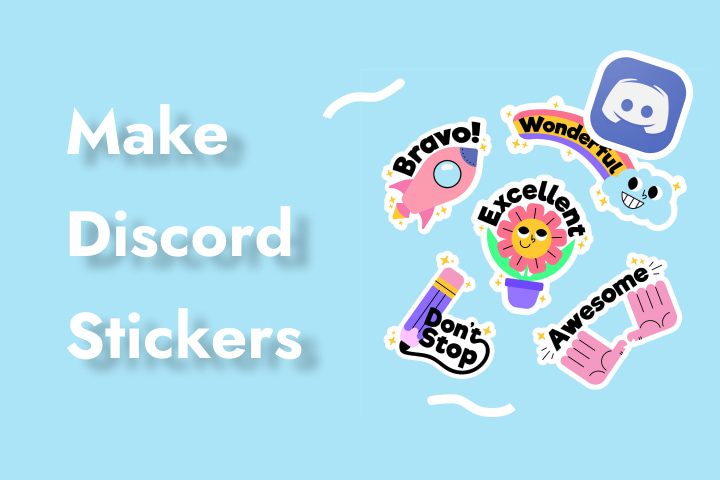
Stickers are small images or animations found on Discord or other social networks. They are used as a faster way to deliver emotions, ideas or references. Often, they reflect a user’s personality and sense of humor.
People use stickers to reply to text, show agreement or disagreement, or add humor to a conversation. They can also make jokes that are well understood within a particular group making that group seem exclusive.
What are the differences between emojis, GIFs and stickers?
Emojis are small digital icon used to depict emotions, objects, or symbols. Since they are part of the Unicode, they look the same on different devices. Each emoji can represent a set of possible feelings or ideas during text chats.
GIFs, or Graphics Interchange Format, are animated images that continuously repeat content. They are usually short moving image clips taken from a film or a television show and express emotions or even reactions in a unique way.
Stickers, on the other hand, are bigger images that can be still or animated. Compared to emojis or GIFs, stickers are way more individualistic. While emojis provide a quick emotional response and GIFs offer animated responses, stickers enable users to express their personality, making interaction more personal.
Guide them safely while exploring digital connections
Can anyone make stickers on Discord?
Creating custom stickers is not open for everyone. Users need permissions and have to meet some server requirements. Although everybody can utilize stickers on Discord, making customer stickers is only possible under at least one of the following two conditions.
Server boosting. If your server reaches Level 1 or above, you will be able to upload custom stickers. The number of stickers you can upload depends on the server’s boost level.
Nitro subscription. Nitro subscribers can create their stickers and upload them to any server on which they have permission.
To create custom stickers, you also need the “Manage Emoji and Stickers” permission in a server. Such permission is given to server owners, administrators, and other users who have special privileges.
Other conditions when creating stickers
Discord has set some rules that need to be followed when designing and sharing stickers.
- Image format: Should be PNG (Preferred) or APNG
- Image size: Not more than 320×320 pixels
- Transparent background: To achieve the best outcomes, use a picture with a clear background.
- File size: Each sticker should not exceed 500 KB.
By adhering to these standards, you’ll likely develop visually appealing stickers that can help enliven your Discord discussions.
How to upload and use custom stickers on Discord?
To upload and use custom stickers, there are certain procedures to follow for a positive experience. Let us discuss how to make, use, and remove stickers in Discord, whether you’re a frequent or occasional user.
How to make stickers on Discord?
To create a custom sticker on Discord, there are some steps that need to be followed.
Step 1. Choose an image for your sticker or use graphic design software to create one. Make sure it fulfills the fundamental conditions.
Step 2. Open the Discord app and go to the server where you have the right to upload the sticker.
Step 3. Click on the server name at the top left corner, and a dropdown menu will appear. Choose “Server Settings.”
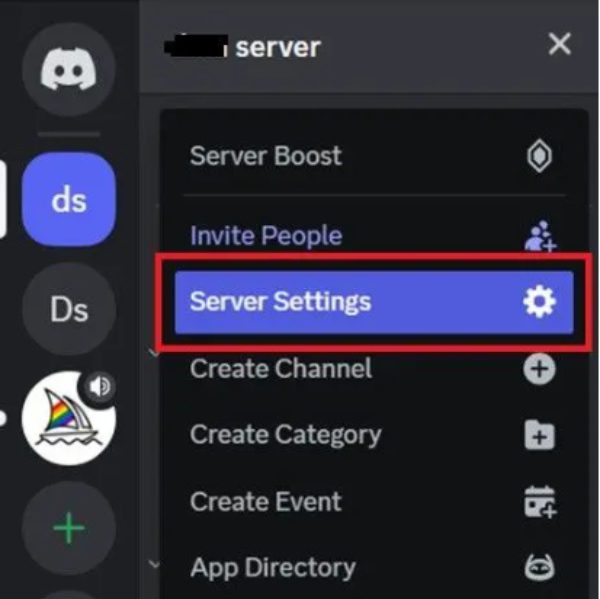
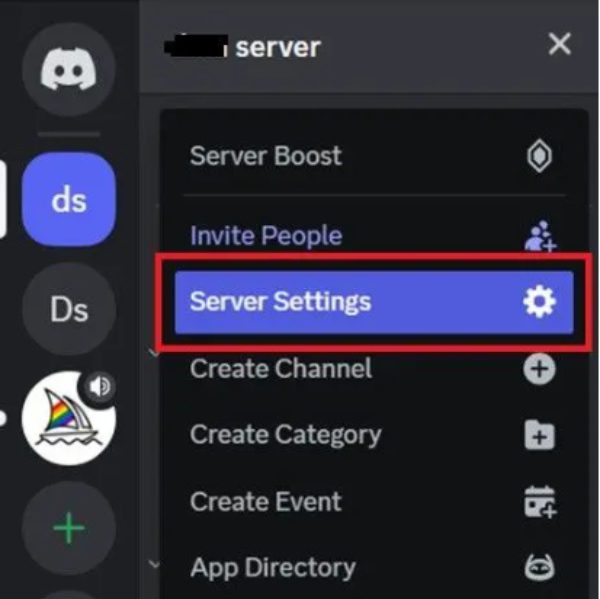
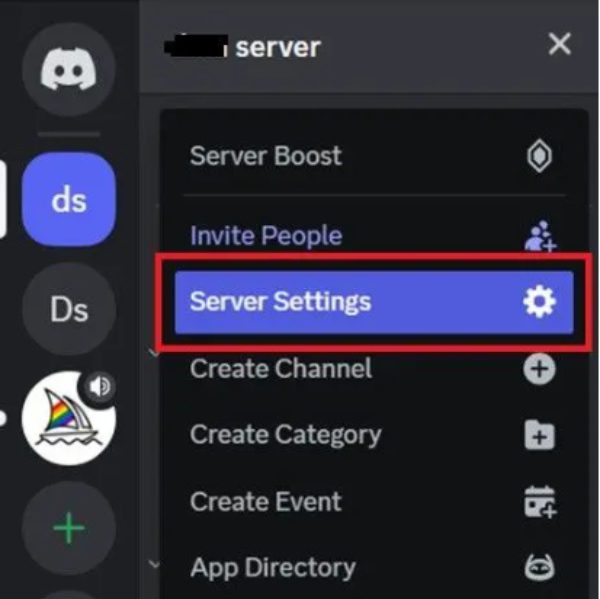
Step 4. On the left panel, click on “Stickers.” Here you can view existing stickers or add new ones.
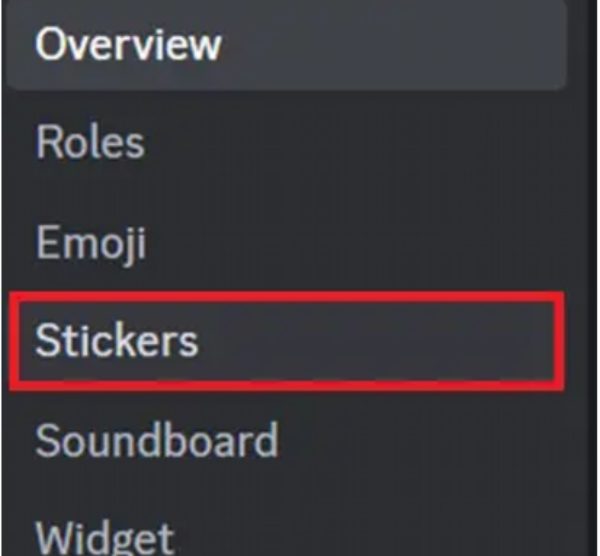
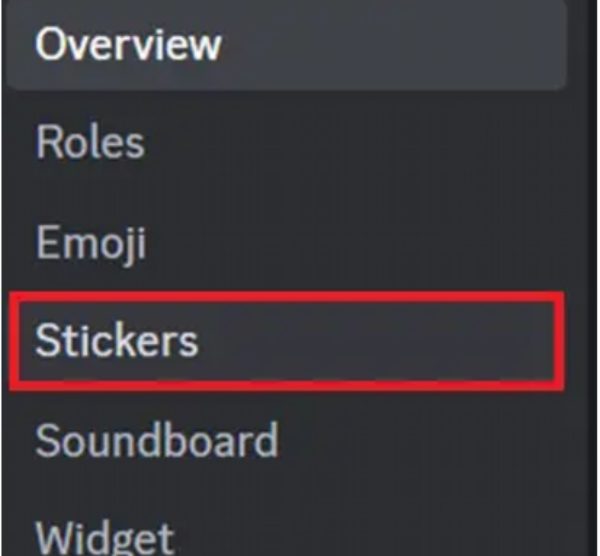
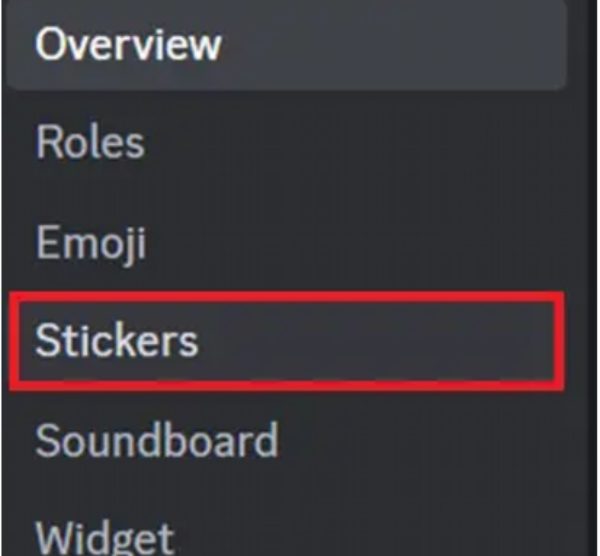
Step 5. Click on the “Upload Sticker” button. Select your prepared image file. Input the name for the sticker and choose the appropriate emoji to represent it. Once you’ve done, click “Save Changes” button to upload your sticker to the server.
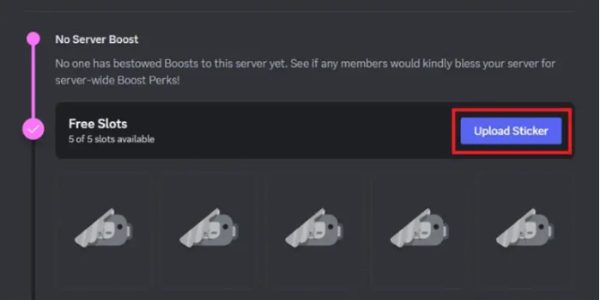
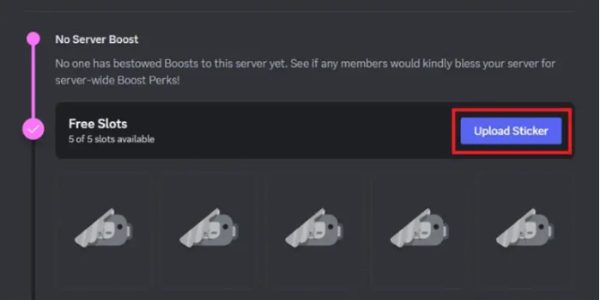
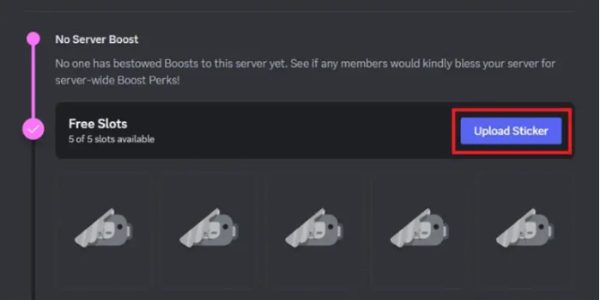
How to use custom Discord stickers?
As with the use of emojis, using custom stickers in Discord is just as simple.
Step 1. Go to the text channel or a direct message where you would like to send a sticker.
Step 2. Click on the sticker symbol in the message input bar. It is a small square with an upward folded corner.
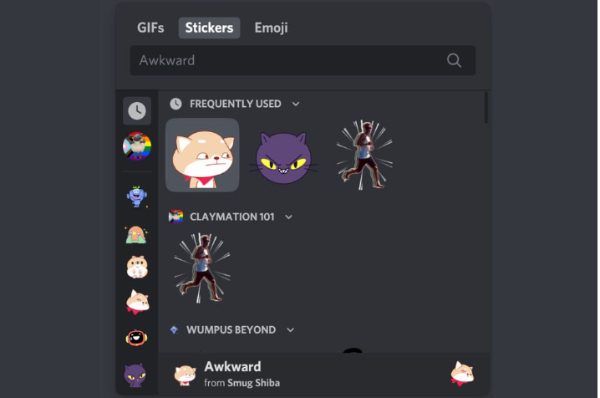
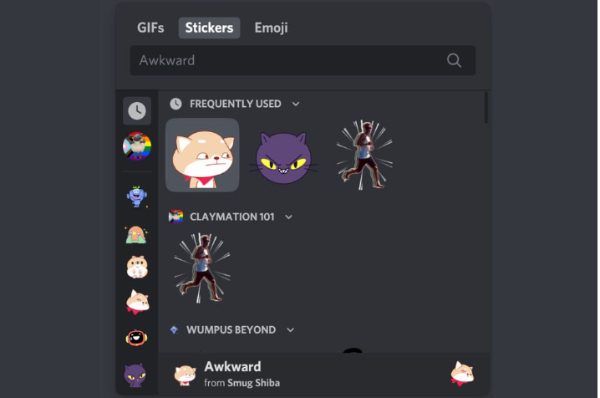
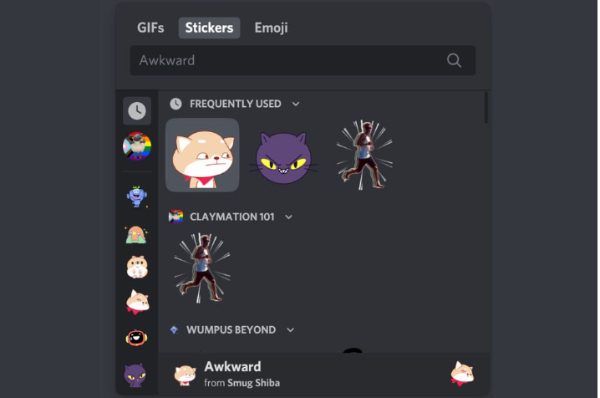
Step 3. A list of available stickers appears. Swipe through your custom stickers or search for one using the search bar. Click on the sticker you want to use, and it is immediately sent in the chat.
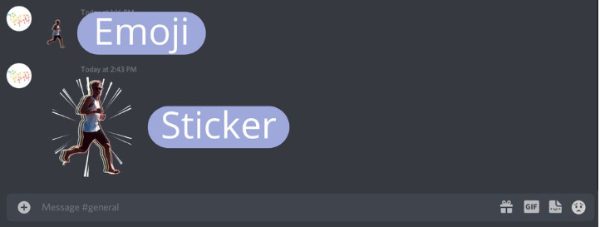
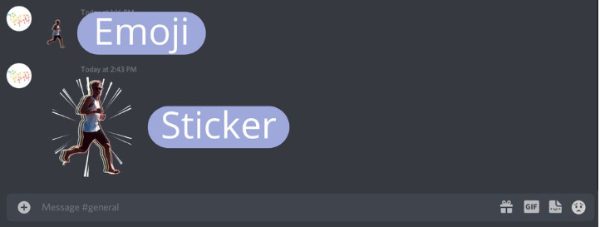
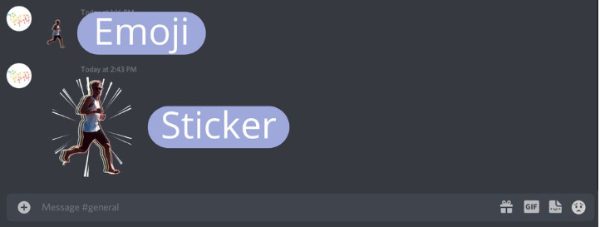
You can also reply to messages using stickers In the chat window. Simply hover over the message, and click on the ‘Add Reaction’ button, which looks like a smiley face.
How to remove sticker on Discord server?
If you ever want to clean up your Discord server and remove unnecessary custom stickers, follow the steps below.
Step 1. At the top left corner of Discord, there is the server name, click on it. From the list of options, choose Server Settings. On the left sidebar, go to “Stickers.”
Step 2. To delete a sticker, go through the uploaded stickers list until you find the sticker you wish to delete. Place the cursor over the sticker you want to remove, click the trash can icon (the delete key) next to it.
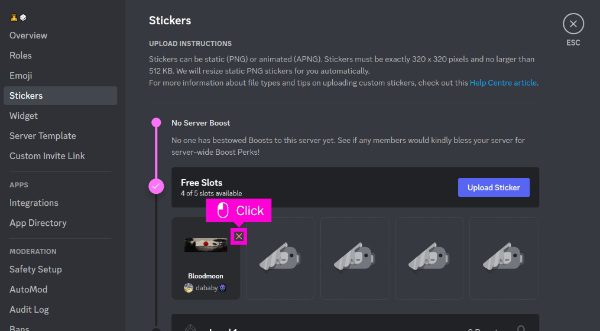
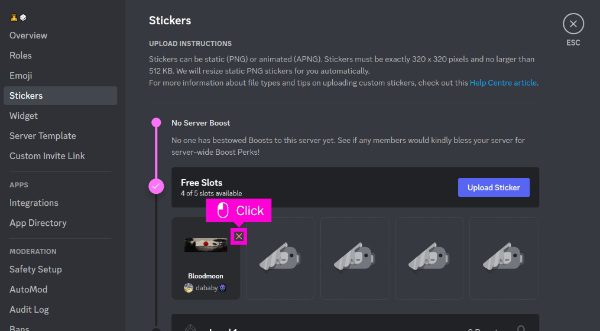
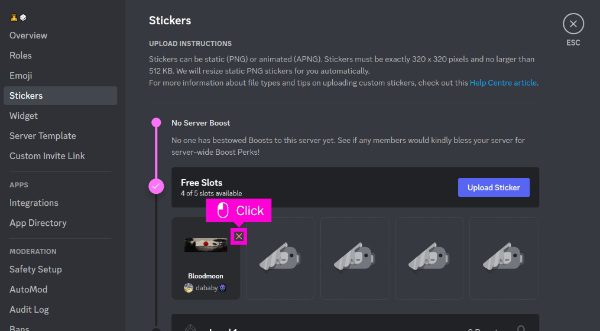
A confirmation prompt will appear. Once you confirm, it will be erased from the server.
How to make Discord stickers on mobile?
As of now there is no direct option available to create your own stickers and upload them on the Discord platform from your mobile device. It is mainly a computer-enabled procedure, which involves preparing sticker images and uploading through the interface of a web browser.
However, you can still use existing stickers on your mobile device, as well as custom stickers uploaded to the server.
How to make stickers in Discord without Nitro?
When it comes to uploading a custom sticker without Nitro, the server has to be boosted to level 1 at the least. This means giving the server two boosts which can come from any server member.
While you cannot create unlimited stickers without Nitro, you can still use them if the server meets the conditions. However, the number of custom stickers you can upload is limited, even if you have permission and the server is boosted.
Why can’t I make Discord stickers?
There are a few possible scenarios about why you can’t make Discord stickers.
Not enough server boost level: Your server may not be elevated to a level where stickers can be created.
Lack of necessary permissions: You may not have the ‘Create Expressions’ permission in the server.
Wrong image format or size: Make sure the sticker image is in PNG, has no background and the size should be 320*320 pixels.
Mobile app limitations: Currently, there is no direct way for registered users to create or upload their stickers using the Discord mobile app.
What does invalid asset Discord sticker mean?
The “invalid asset Discord sticker” error usually means that there is something wrong with the image you want to upload. This could be due to several reasons of course.
☞ Incorrect image format. The image could be in an unsupported format.
☞ Invalid image dimensions. The image may be of an incorrect size, may not be exactly 320 * 320 pixels.
☞ Corrupted image file. The image file might be corrupted or damaged.
☞ File size limit exceeded. The dimensions of the image file might be large and difficult to upload.
To correct, check the image to make sure all requirements are met while uploading the file. If this remains, try using a different image, or seek help from Discord support.
What tools can I use to create stickers on Discord?
Below is a list of six of the best image editing tools you can apply to create Discord stickers.
Adobe Photoshop. A convenient instrument for designing unique and longged stickers.
GIMP. A free program that is an alternative to Photoshop but is good for very basic sticker making.
Krita. Yet another free, open-source project with a focus on painting and illustration.
Canva. An easy-to-use online platform for designing stickers through templates or by developing new ones on your own.
Pixlr. Photo editing software available online with a number of tools for creating as well as editing stickers.
Figma. This is an industrial quality sticker designer, which can be used to generate highly detailed stickers.
Bonus: Why do kids love stickers on Discord?
Children are immensely fascinated with graphical and gestural means of communication and Discord stickers are ideal for this. Stickers are an entertaining addition to expressing feelings, reactions, and humorous captions while not overdoing on texts. They contribute the element of fun and break the monotony within the conversation, making them appealing to the young user.
Should parents know stickers your kids use online?
Parents should be concerned with how kids use Discord stickers. In general, stickers are harmless, but there are a few things that we cannot overlook when it comes to online safety. Below are some tips for the parents:
1. Open communication
It’s important to talk to your kids about what they do online, including the use of Discord. Set clear expectations for safe social networking sites and protecting personal data. Then, encourage them to ask questions, so they feel comfortable coming to you with anything.
2. Educate your kids
Educate them about the dangers of the internet, especially the significance of not sharing identity information online. Teach them to think critically, be very careful with strangers and avoid posting without thinking. Also, encourage them to be courteous and gentle to others on social networks.
3. Use parental controls
Applications like FlashGet Kids are useful if you want to control possible interactions of your child with Discord. This application comes with several opportunities that help parents to monitor usage. As well as get notifications concerning potentially unsafe interactions.



With FlashGet Kids, you can:
▷ Screen time management. Limit the time spent on Discords and other apps by setting their usage limits to reasonable limits for the day.
▷ App blocking. Restrict the access to undesirable applications from the child’s gadget.
▷ Activity monitoring. Monitor the time spent on Discord and other similar applications.
In this way, parents can safeguard their children and at the same guarantee that they benefit from the efficiencies of online communication.
Conclusion
With the right knowledge of how to make stickers on Discord, your communication experience is elevated, making the conversation feel more unique and creative.
That is why by following steps noted above, you will be able to effectively personalize your stickers. As well as create a unique use of them in social media.
For parents who may be worried about their children’s interactions in the Discord application, FlashGet Kids provides detailed monitoring features & for safe interactions online.
FAQs
A Discord server and its sticker limit are directly proportional to its boost level. Level 1 servers can have 15 stickers, Level 2 can have up to 30 stickers, while Level 3 can have up to 60 stickers. Normal servers with no boosts get to use base stickers only.
Uploading stickers isn’t fully free since there are two options to get this feature. Either purchase Nitro subscription or be in a server that has active boost. Server boosts increase the opportunities to unlock additional sticker slots, and Nitro allows uploading stickers to any appropriate server.

