How to cancel Apple TV is a popular question that parents ask as they seek to manage their streaming services’ subscriptions.
With tons of streaming services out there, it is quite difficult to keep up with the number of subscriptions one has signed up for. And thus end up paying more than required.
This article seeks to demystify the process of canceling Apple TV. With the hope of offering a do-it-yourself guide that any parent can follow effortlessly.
Details on Apple TV subscription plan
Apple introduced the Apple TV+ streaming service which provides original content of interest to many users. With its easy subscription service, it offers the opportunity for parents and families to be entertained at a reasonable cost.
As we proceed to the steps to cancel the subscription to Apple TV +, it is important to know about the various offers available. Here’s a quick breakdown.
| Plan | Price (USD) | Features |
|---|---|---|
| Monthly | $9.99 | – Access to all original movies and shows- Ad-free streaming- 7-day free trial |
| Apple One Individual | $19.95 | – Includes Apple TV+, Apple Music, and Apple Arcade- 50GB iCloud storage |
| Apple One Family | $25.95 | – Share among up to five family members- Includes Apple TV+, Apple Music, and Apple Arcade- 200GB iCloud storage |
| Apple One Premier | $34.95 | – Share among up to five family members- Includes multip |
Can you cancel Apple TV?



Yes, it is possible for a subscriber to cancel the subscription to Apple TV+. Apple offers an easy procedure that can be followed to cancel the subscription without going through a lot of hassles. This flexibility is a prime convenience especially for subscribers who wish to have control over their streaming services.
Is there a penalty for canceling Apple TV?
There are no Apple TV subscription fees and no extra charges that will be incurred once you cancel a subscription.
However, if you are a member of an Apple One plan, you will also lose your Apple TV+ bundle with the subscription.
Will Apple TV refund you after ending subscription?
Ordinarily, customers who cancel subscriptions get no refund for the time unused after the cancellation is effected.
After the cancellation of the subscription, you are free to use the services until the completion of the billing cycle. However, you are not eligible for a refund.
What will happen after an Apple TV subscription cancellation?
Once you cancel your Apple TV subscription, you will still be able to watch all Apple TV+ content. That is up to the end of your active billing cycle.
However, after the billing cycle is over, your subscription will not automatically be renewable. You will no longer be able to watch any of Apple TV+ original content.
Ensure a safe online subscription with parental control.
Why do you want to cancel Apple TV subscription?
There are several reasons that can make you decide to cancel your Apple TV subscription. Here are a few common ones.
- Budget constraints. Since there are many streaming platforms, you might have to reduce your entertainment budget.
- Content changes. If the programs you like are no longer available, it might be time to do away with the subscription.
- Switching to another service. You may also discover that there is a streaming service that perhaps is cheaper or has better programs.
- Temporary cancellation. If you do not wish to use this service for a short time, then you may need to cancel this subscription.
It’s up to you to decide whether or not to cancel your Apple TV subscription. If you are not receiving adequate value from it, it may be time that you change it.
How to cancel Apple TV across different devices?
If you have made up your mind to unsubscribe Apple TV, then below are the procedures to follow across the different devices.
How to cancel Apple TV subscription through mobile (iPhone & iPad)?
This is how to cancel Apple TV subscription on iPhone.
Step 1. Click the Settings icon on your home screen of your iPhone or iPad.
Step 2. Tap your name at the top to see your Apple ID information.
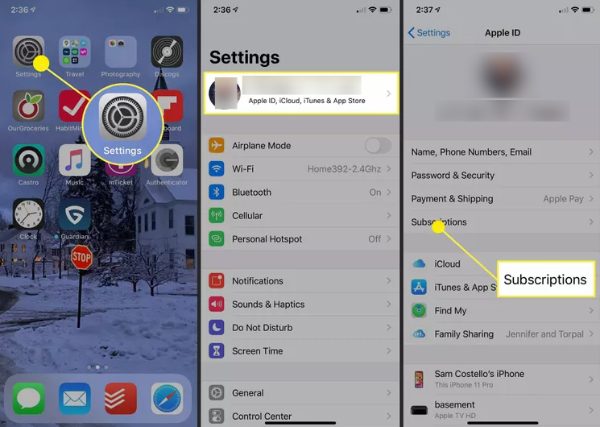
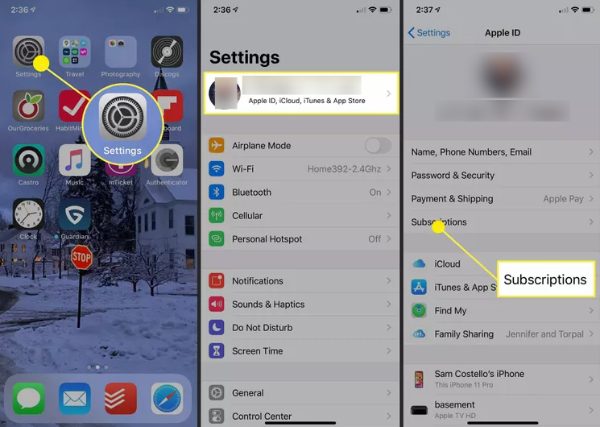
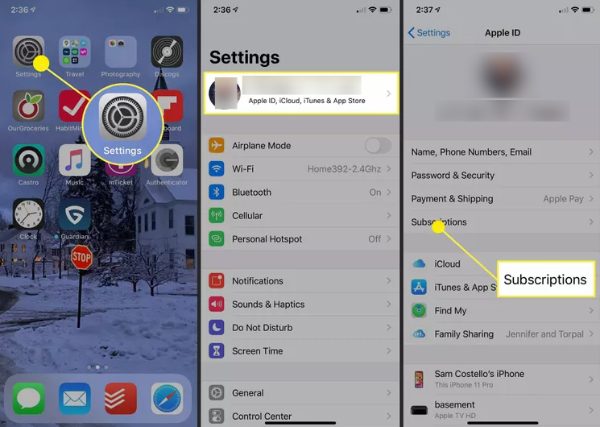
Step 3. Select Subscriptions from the list.
Step 4. Select the active subscriptions tab and look for Apple TV + icon and click on it.
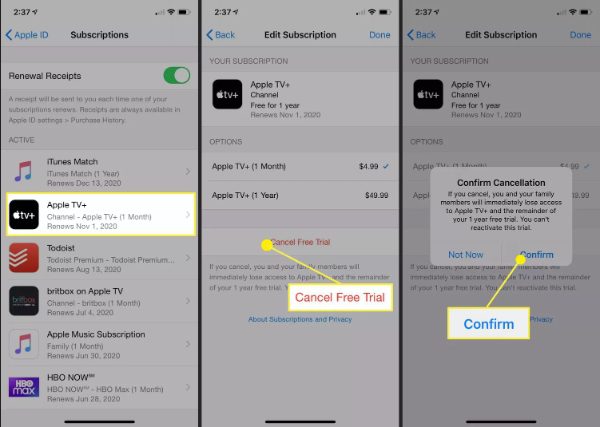
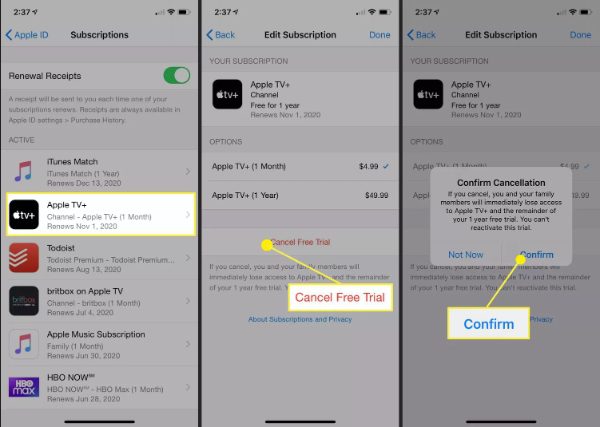
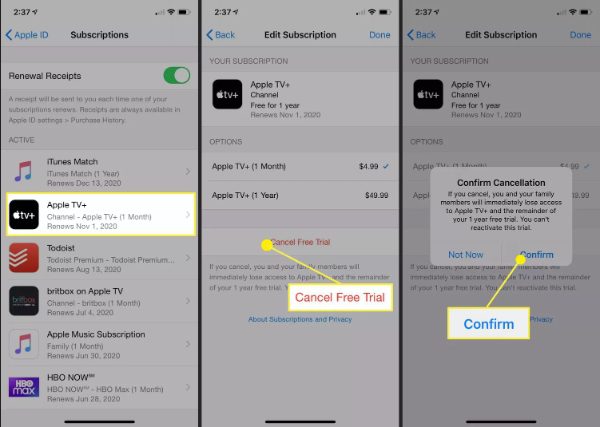
Step 5. Select the Cancel Subscription option and then confirm it.
How to unsubscribe from Apple TV on Mac?
If you wish to cancel the subscription using your Mac, you can do so very easily.
Step 1. Launch the Apps Store on your Mac.
Step 2. If you are not signed in, click on your name at the bottom of the sidebar to log in.
Step 3. Head to Account Settings and then click on the option labeled Manage Your Subscriptions.
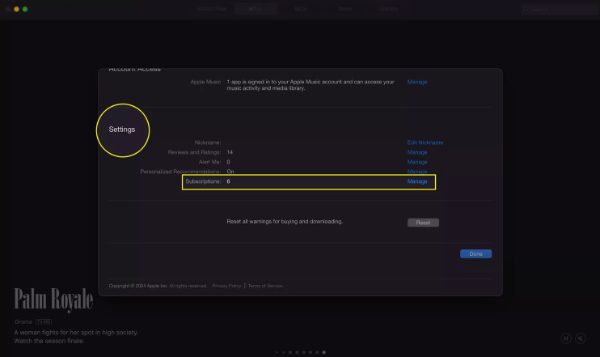
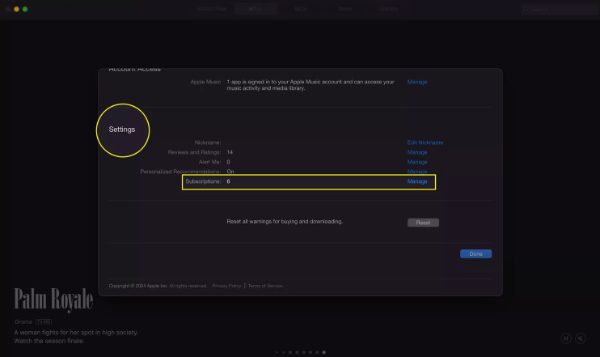
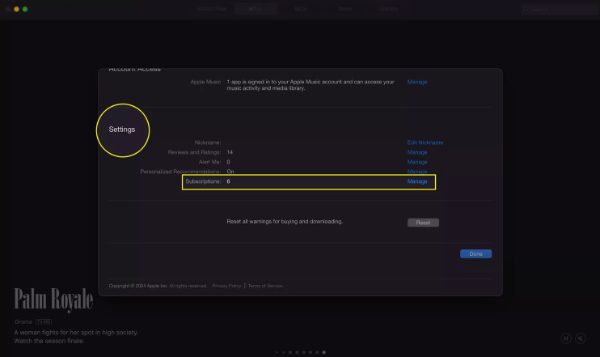
Step 4. There you will see the list of subscriptions, scroll down and find Apple TV+.
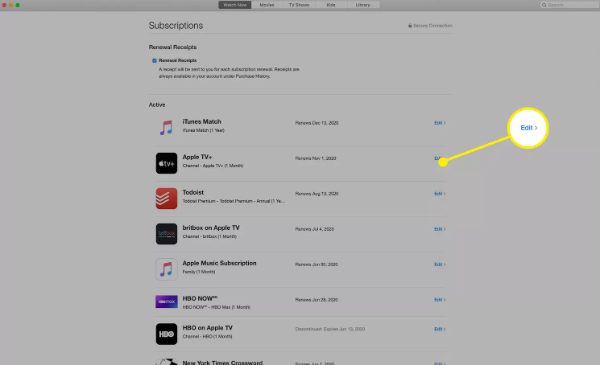
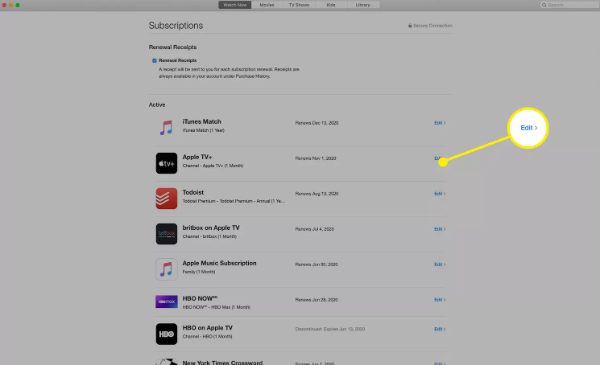
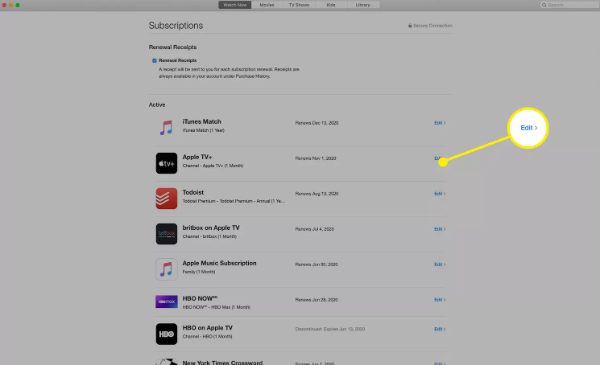
Step 5. Click on Cancel Subscription and proceed to confirm your cancellation.
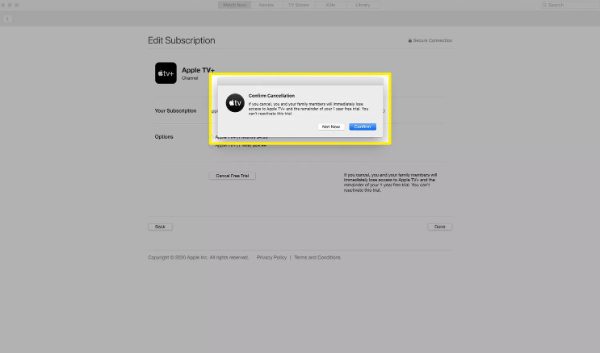
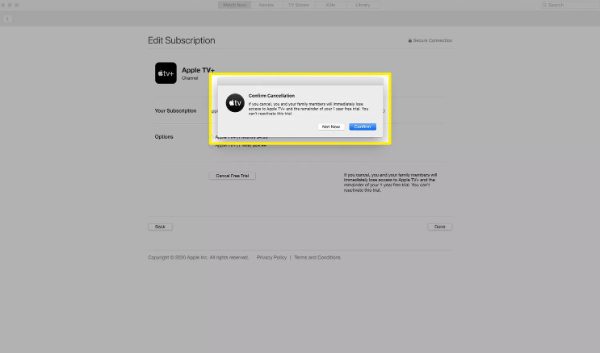
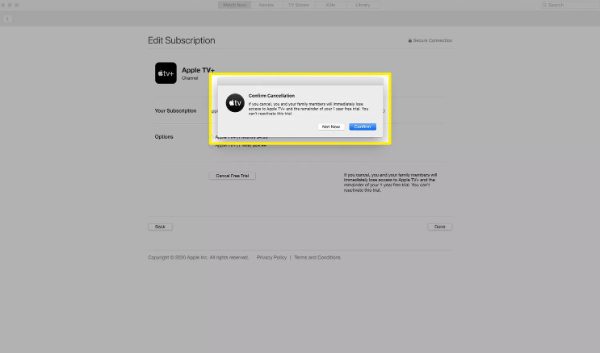
How to shut off Apple TV+ on Apple TV device?
To opt out from Apple TV+ through your Apple TV device, use the following guidelines.
Step 1. Navigate to the Settings app on your Apple TV.
Step 2. Go to Users & Accounts and then choose your account.
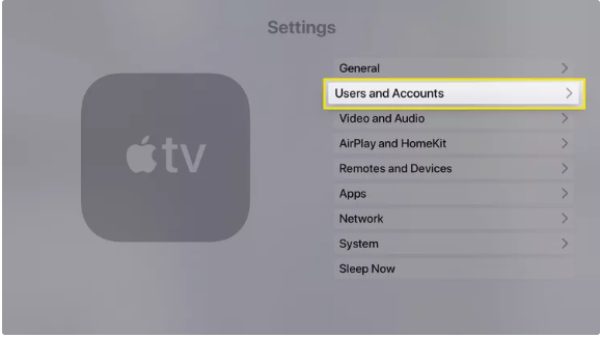
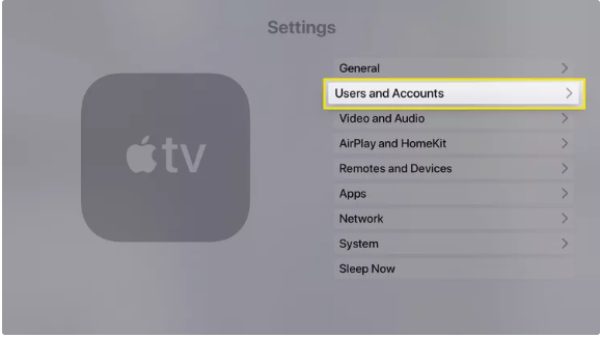
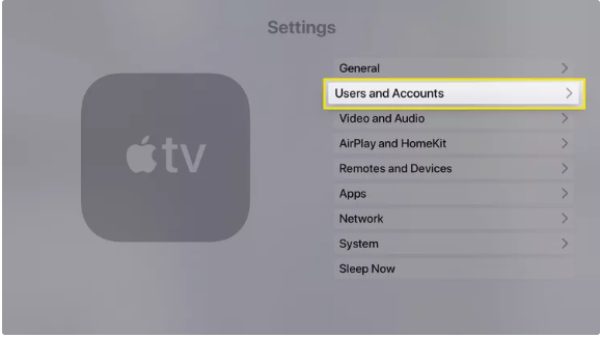
Step 3. Select Subscriptions from the list of options available.
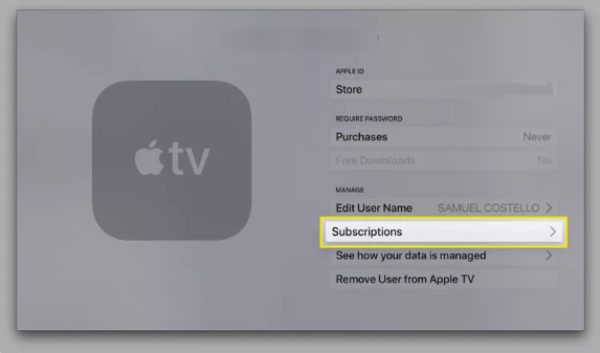
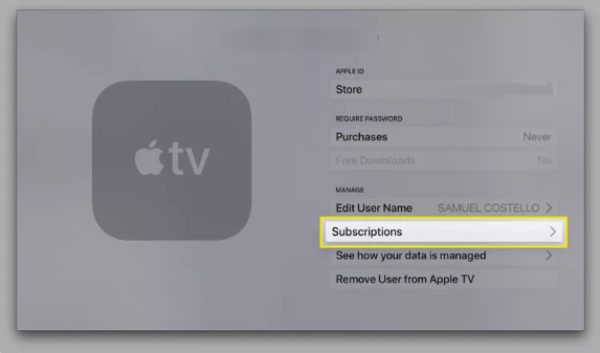
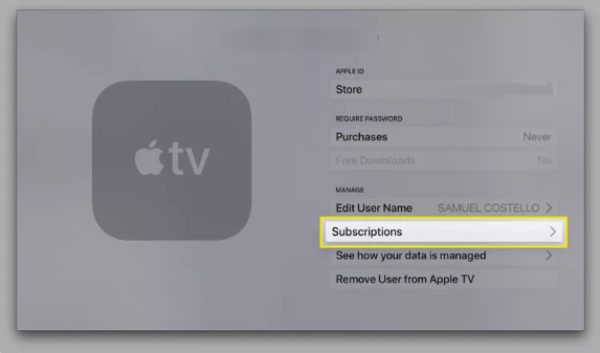
Step 4. Scroll down until you see Apple TV+ in the list and then click on it.
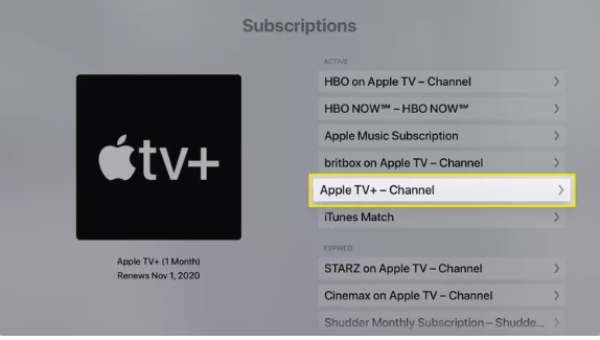
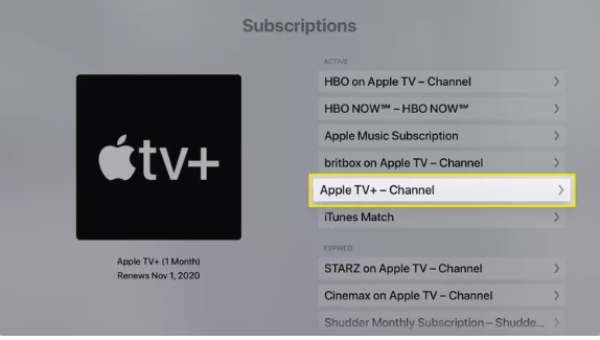
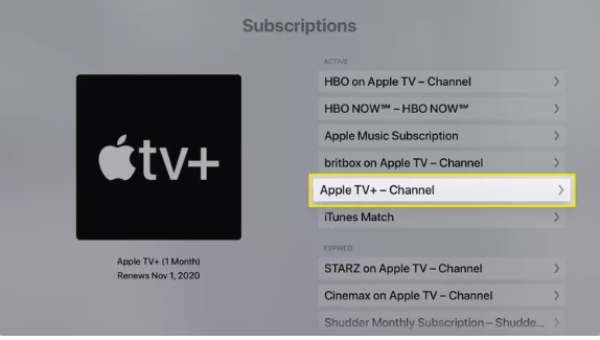
Step 5. Navigate to Cancel Subscription and select it. A confirmation message appears afterward.
How to remove Apple TV Plus subscription via web browser?
If you want to cancel Apple TV + via web browser, then below are the Steps to follow:
Step 1. Go to the Apple TV+ official website and ensure you login with your Apple ID.
Step 2. Log on to your account by clicking on your account picture located on the extreme right at the top of the page.
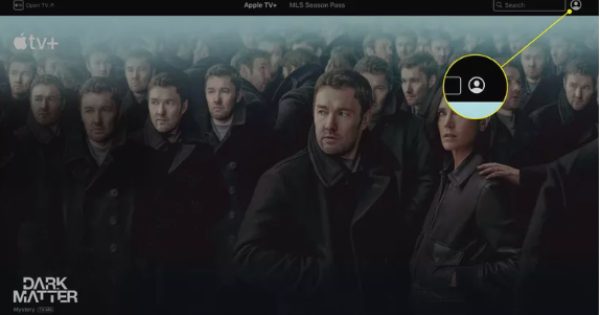
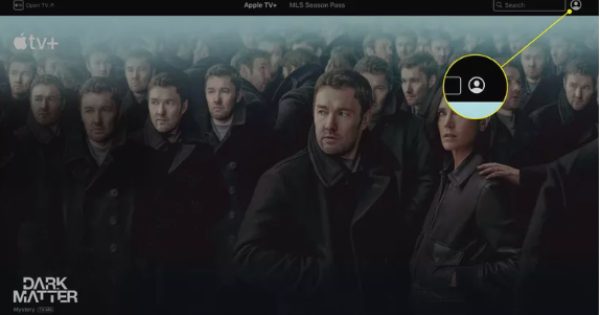
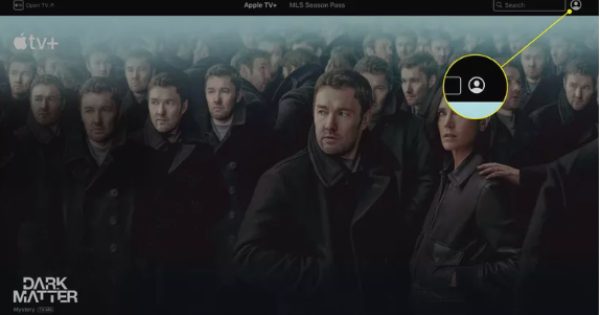
Step 3. Choose Settings from the list of options available in the menu.
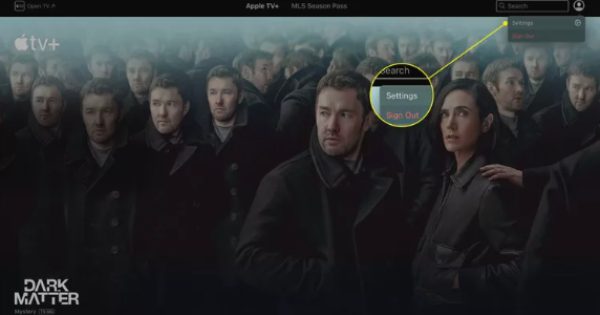
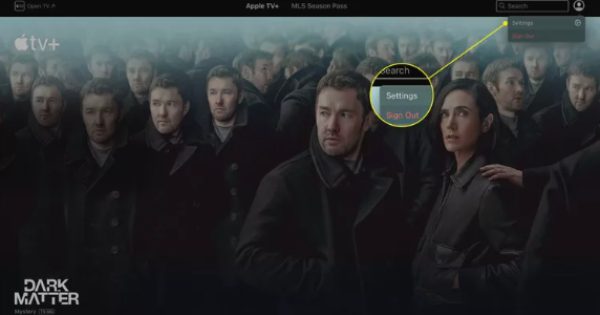
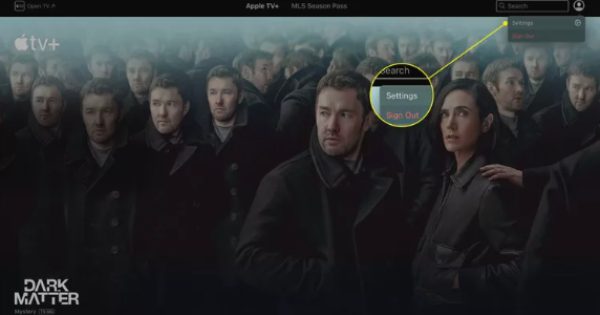
Step 4. Go down to Subscriptions and click on Manage.
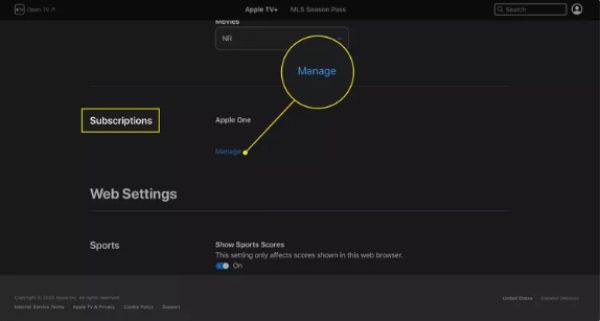
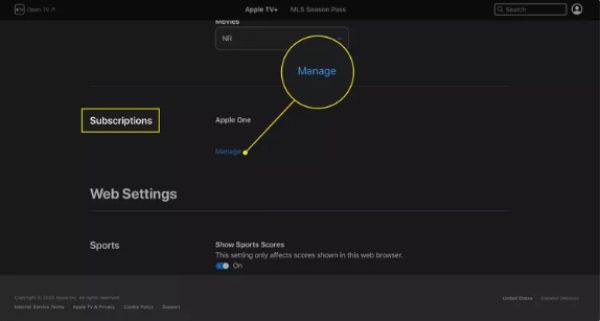
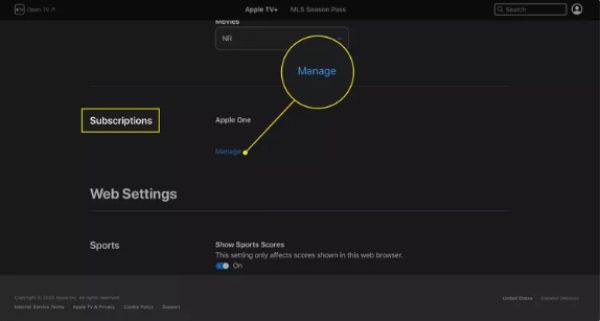
Step 5. Find Apple TV+, then tap on Cancel Subscription.
Potential issues in the process of canceling Apple TV subscription
When people try to cancel Apple TV subscriptions, there are various familiar problems which may arise, making the procedure complicated.
Here are some of those potential problems with solutions which can be followed to overcome or avoid them easily.
1. Unable to find the cancel option
Make sure you are signed in with the right Apple ID which contains your subscription information. If you signed up through an app, like for example, Amazon, well, you’ll have to unsubscribe through that source.
2. Technical glitches
There’s a possibility of having unresponsive buttons or spinning wheels whenever a user tries to cancel something.
To resolve the problem, try to refresh your web browser or reboot your device. If this problem continues, try emptying your browser cache or using a different web browser.
3. Error messages during cancellation
Users may also be given error messages, which tell them that their specific request cannot be processed.
If you have encountered a problem like this, you may have to wait for some time. And try again later since it could be a temporary server problem.
4. Subscription managed by another service
Some users have reported that their subscriptions are controlled by another application (e.g., Amazon). This is known as bundling, where a subscription is purchased not directly from the service provider but through a third-party platform. For example, you may choose to buy Apple TV as part of a bundle with other Amazon services, such as Amazon Prime.
You will need to Sign into the specific platform on which you subscribed and then proceed to cancelation option.
5. Forgotten login credentials
Forgotten passwords and security questions become a real issue that hinders customers from accessing their accounts. Users can retrieve their password by going to the Apple login page and clicking on the link that says “Forgot password.”
Alternative to Apple TV for fulfilling your streaming need
Here are the other alternatives to streaming services that you might try after canceling Apple TV.
- Netflix. The largest subscription-based media streaming service. It provides a huge list of TV Programs, Original Movies, Documentaries, and much more.
- Disney+. Ideal for people with children, Disney+ includes the works of Disney, Pixar, Marvel, Star Wars, Star, and National Geographic.
- Amazon Prime Video. Basically, with a Prime membership, you get unlimited access to Amazon original series, movies and popular TV shows.
Tips: how should parents manage Apple TV+ for kids?
Since Apple TV+ has a lot to offer, parents should take necessary measures to protect their children and provide safe content only.
Below are the tips for managing Apple TV+ for kids.
Set parental controls on Apple TV
Apple TV has its own integrated parental control to block programs based on their age classification. Here’s how to set them up.
Step 1. Go to Settings on your Apple TV.
Step 2. In General settings, scroll down to the Restrictions option.
Step 3. Slide the switch to enable restrictions.
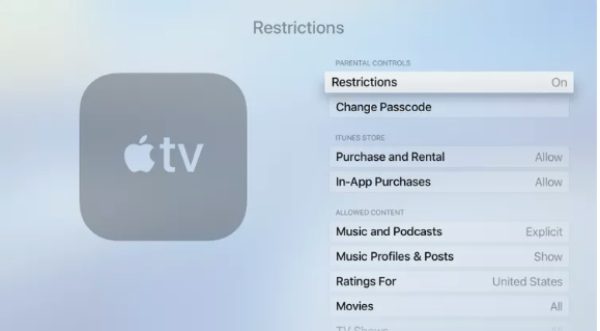
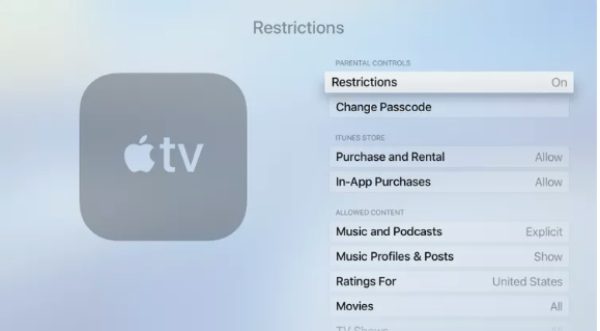
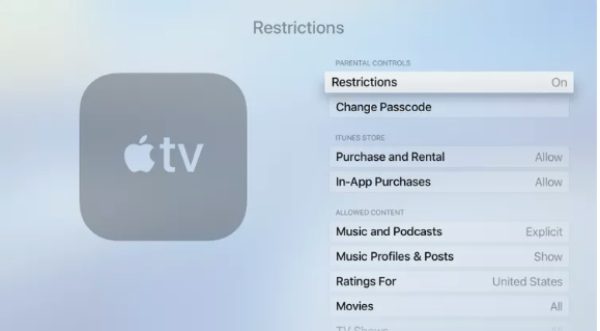
Step 4. Create a 4-digit password which will be used to unlock supplementary material.
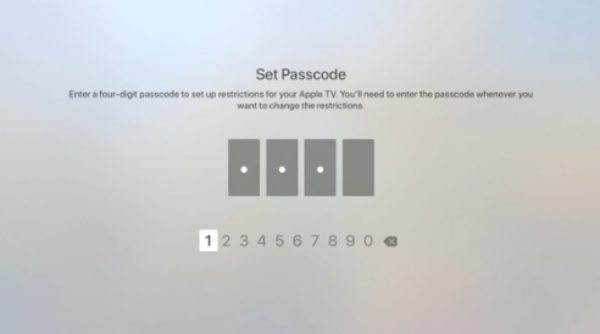
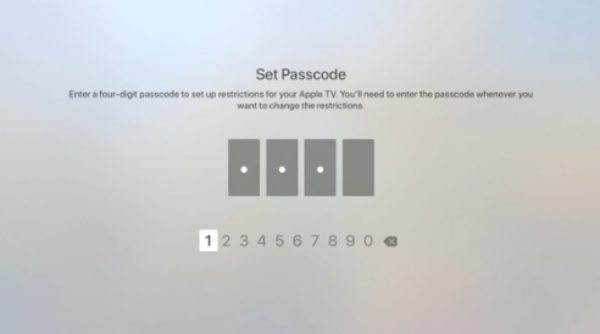
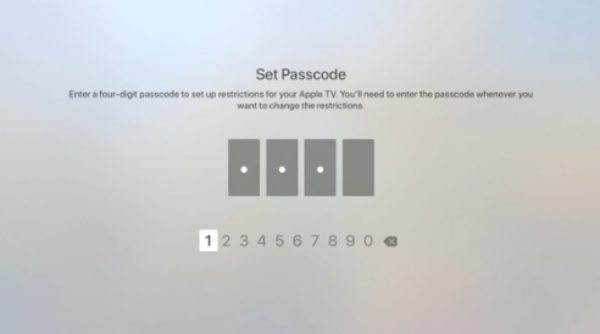
Step 5. You are required to verify the Passcode set and proceed by clicking on the OK tab.
This passcode helps prevent the child from accessing wrong content or making purchases they are not supposed to make.
Movies and TV shows can be blocked according to rating, which means that parents can only allow preferred movies and TV programs to be watched by their children.
Use parental control app to manage kid’s streaming on Apple TV
As an additional safety measure, parents may install a third-party parental control such as FlashGet Kids. This app helps the parent to control the content they want their children to watch across different devices like Apple TV+. FlashGet Kids lets you do the following.
- Monitor viewing habits. Monitor what your children are watching and the time they spend browsing different sites accessible to them.
- Set content restrictions. Choose filters by age ratings to successfully limit access to undesirable content.
- Manage screen time. You can put some restrictions on the amount of time your children spend on streaming services per day.
- App block. Block access to apps that are not suitable for use at certain time, for instance, the Apple TV app.
Through utilizing FlashGet Kids, parents are able to protect their child’s vulnerable state of exploration. But still keep them entertained without interruption.
Final thoughts
It is quite important for parents who are in charge of managing the subscriptions of their families. To know how to cancel Apple TV. By following the outlined steps then you will be able to achieve the cancellation process without a lot of struggle. As well as look for the other options available.
Also for the parents worried about what their children watch. Using more powerful tools like FlashGet Kids will enable parents to filter what their children watch effectively.
FAQs
Unfortunately, there is no option to put your Apple TV+ subscription on hold. To stop billing and access, one has to cancel their subscription. Later on, if you wish to continue, you have to begin from the beginning all over again with a new subscription.
Yes, Apple TV+ provides their new clients with the opportunity to get a free trial. Usually, such a trial period lasts for one week, so that the users can look through the content of the service and decide whether to pay for it or not. Thereafter, the account reverts to the paid plan.
Absolutely! You can cancel your Apple TV+ subscription at any given time that you feel. The cancellation is easy and can be done through any device. You will continue to have access to the respective service up to the last day of the current bill cycle after canceling it.

