Amazon is a popular online shopping platform with a wide range of products and services you can access. For instance, Amazon Prime videos include the latest videos in the market, and anyone with an Amazon device, including teens, can access them. This platform could help parents to prevent teens from accessing inappropriate content, making unauthorized purchases, or spending too much time online. Amazon also offers parents various parental controls to use to manage children’s online activities. Amazon parental controls are built-in features on Amazon devices. Parents can activate it to help monitor and restrict children from accessing explicit content on Amazon devices such as Fire TV, Fire tablet, and Kindle e-readers.
To achieve this, Amazon parental control has many features, including but not limited to the following. Setting up individual child profiles. The profile enables parents to set time limits, accessibility of specific programs and apps, and set up content filter gears. Moreover, the feature allows you to set up a PIN code. It helps bypass any attempt by the child to make deliberate changes to the setting. Hence permission to access inappropriate content is based on their age.
What are Amazon parental controls?
Amazon parental controls are a set of advanced tools created by Amazon family. It helps parents manage their children’s online activities, safety, and well-being. With the current advancement in technology, it’s inevitable for parents to consider ways and strategies to counter potential risks associated with online activities, including on Amazon. For instance, Amazon parental controls help prevent a child from sharing their location via online purchases, watching explicit videos and music on Amazon Prime, or even purchasing books that support funny briefs and cults.
Amazon parental controls offer a wide range of settings to parents to ensure comprehensive control of their teens on Amazon devices. This may include engaging in risky online activities and behaviors and making unauthorized purchases. These tools can work on various Amazon devices such as Fire TV, Fire tablets, and Kindle e-readers.
What features does Amazon parental controls offer?
As mentioned earlier, Amazon parental controls offers multiple monitoring features to help you take complete control of your child’s online activities. The key features include but not limited to:
Content filters
Amazon parental controls includes a mechanism allowing parents to create content filters to block access to inappropriate content, such as explicit videos on Amazon Prime Videos, music, TV shows, and movies.
Restrictions of unauthorized Amazon purchase
This feature allows your children only to make purchases after parents permit them. For instance, you can limit the type of items your child can access. And if they meet your preference, you can order them to proceed and place an order.
Time limits
This feature allows you to set the maximum time your child can spend online when they can access their Amazon device. Simply put, you don’t want them to overspend time on screen, especially when they could be on other essential tasks.
Parental control on Amazon Fire TV
This feature lets you set up controls on your Fire TV device that block access to explicit channels or apps.
Kindle free time
This is a special dedicated mode on Amazon Kindle devices that offers a child-friendly environment equipped with complete parental control and access to kids’ appropriate videos, books, and games.
Alexa parental controls
You have full control of your child’s activities on Amazon’s virtual assistant, Alexa, such as setting restrictions on video, music content, and disabling voice purchasing.
How do Amazon parental controls work?
Amazon parental controls use AI and advanced machine algorithms to detect and flag inappropriate content that might be dangerous to your child. These tools enable parents to establish content and purchase restrictions, time limits, and other helpful measures to ensure children’s online safety.
To achieve this, parents can set up restrictions that require a PIN to proceed. Otherwise, permission to access the content is denied. Basically, the PIN system bypasses any attempt by the child to view restricted content or purchase.
For instance, Amazon Fire TV comes with in-built parental control settings. It restricts access to explicit content or purchasing. All you need is to manage these settings on the device directly. Profile creation feature allows you to create a profile for your children and customize the content accessible based on their interests and age.
How to set up Amazon parental controls?
Setting up Amazon parental control is easy and straightforward. Kindly follow these steps to set up Amazon parental controls settings on your device:
How to prevent your kids from making purchases on Amazon?
One of the essential strategies you can implement to prevent our children from making unauthorized orders on Amazon is disabling the “1-Click Purchasing.”
- To disable this feature, navigate to the “Amazon 1-Click Manager” page, log in to the account if prompted, and tap “Disable 1-Click everywhere.
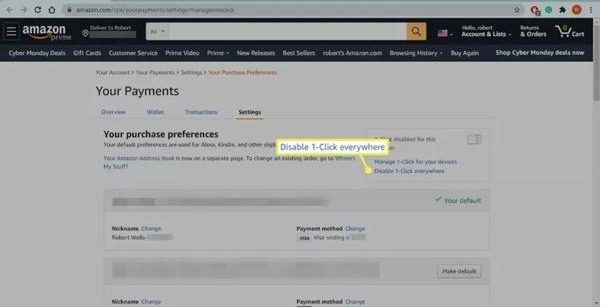
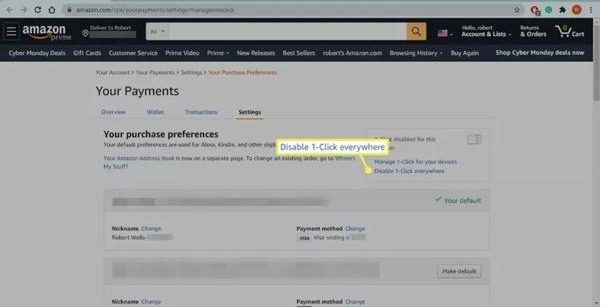
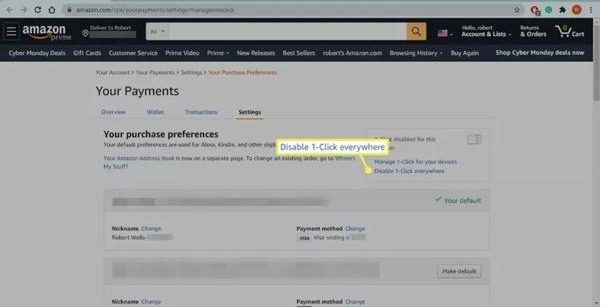
How to create your child’s profile on Amazon?
You need to create your child’s Amazon profile to set up the parental control settings. The “Profile” involves providing your child’s details, such as their age, which determines the restrictions you will set for them. To accomplish this, go to the “Amazon Household” and click/tap “Add a Child (the feature supports kids aged between 13 to 17 years though you can still have a profile for kids below 12 years). You need to provide your kid’s gender, name, and birthdate. Follow these steps to set up your child’s login profile.
- Go to Amazon > Teen account setup page > Sign in if requested.
- Select > Sign up now.
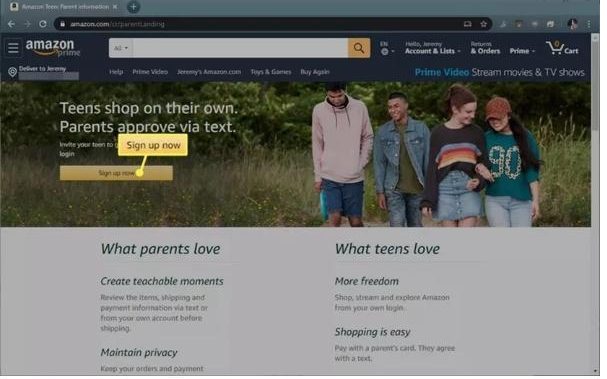
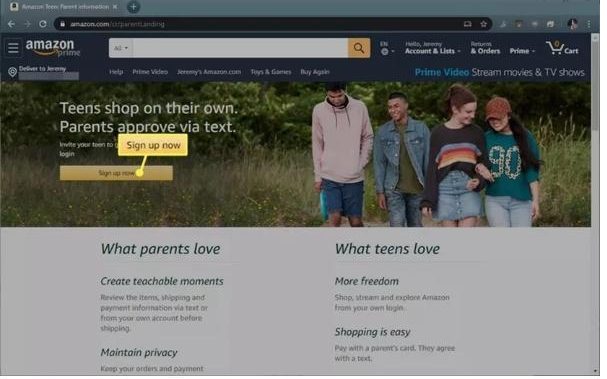
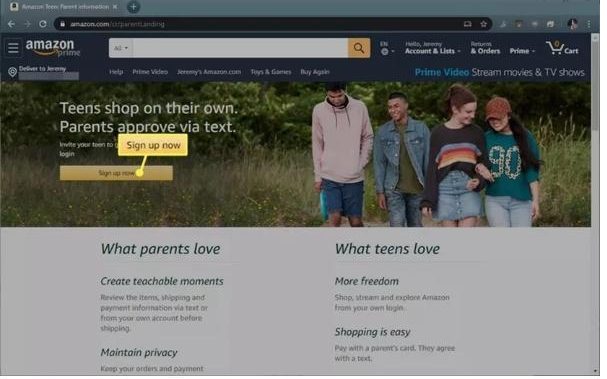
- Enter your child’s details (name, gender, and age) > Select “Continue.”
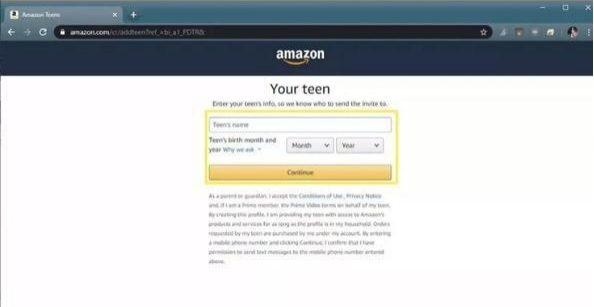
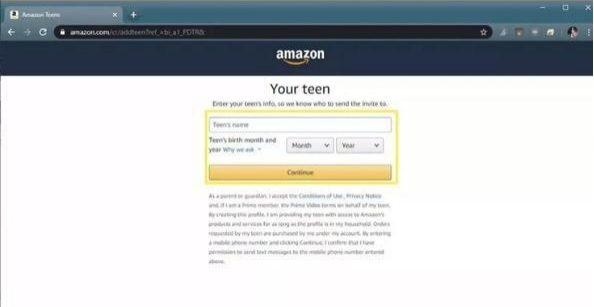
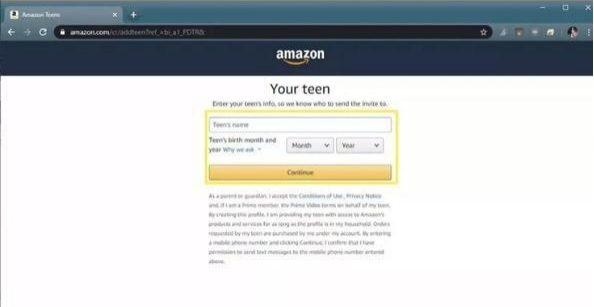
- Select the purchasing authorization that matches your preferences > Select “Continue.”
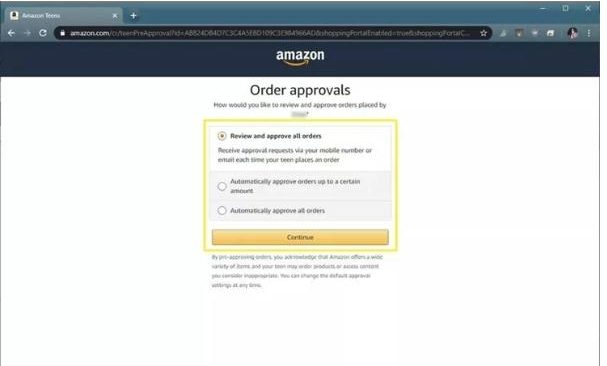
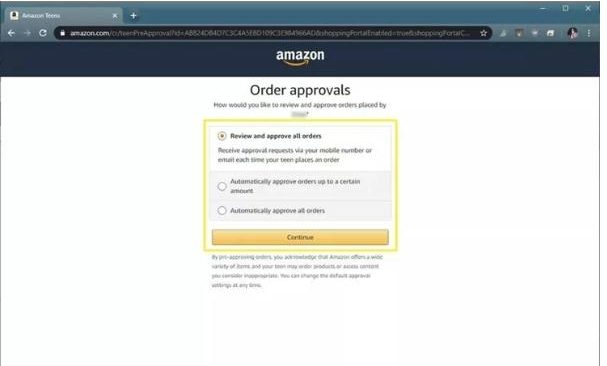
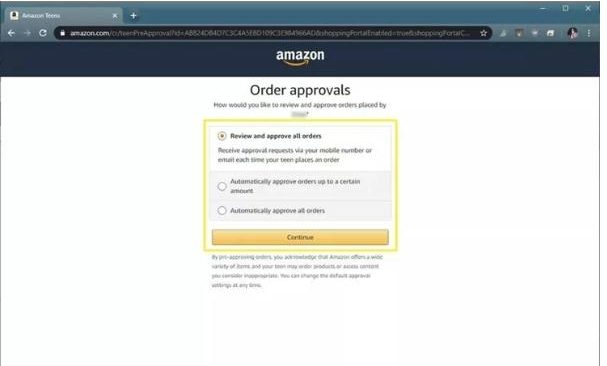
- You need to sign in once again to verify. Select your credit card and billing address, which will be used for your teen’s billing. You’ll be prompted to select an approved shipping address (how to receive your teen’s purchase requests) and enter the child’s phone number or email address.
- A direct invitation will be sent to your child’s device. It will help you set up the account linked to your account. If the child attempts to make unauthorized purchases, you’ll receive a notification on the device you provided.
How to deactivate “In-App Purchasing?”
In-app purchases involve actual money purchases that your child can make from their tablet or phone devices. For instance, in-app game purchases may include buying special features that make it easier to unlock game features.
Such features can be very tempting for children without knowing the risks associated with such purchases. Fortunately, Amazon parental control enables parents to prevent this risk by disabling the in-app purchasing feature for any app that a child may download from the Amazon App Store.
Remember, you can easily disable in-app purchasing via a device that works with Amazon AppStore, such as Kindle Fire. Kindly follow these simple steps to “Disable In-App Purchasing.”
- On your device, open the Amazon App Store.
- On the top-left corner, tap the Menu icon.



- Tap on “Settings” icon.



- Tap/Click the “In-App Purchasing” icon.
- Tap/Click the accept “In-App Purchases” checkbox.
- Enter your “Amazon PIN” and tap the “Confirmation” button.
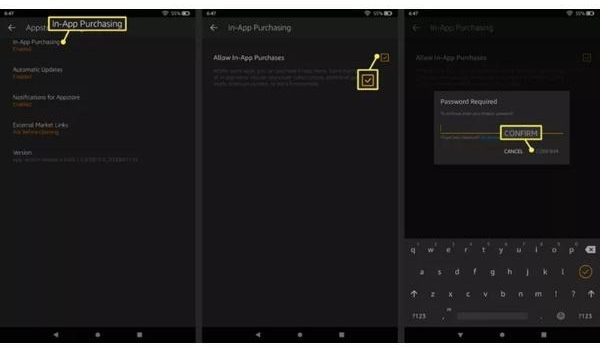
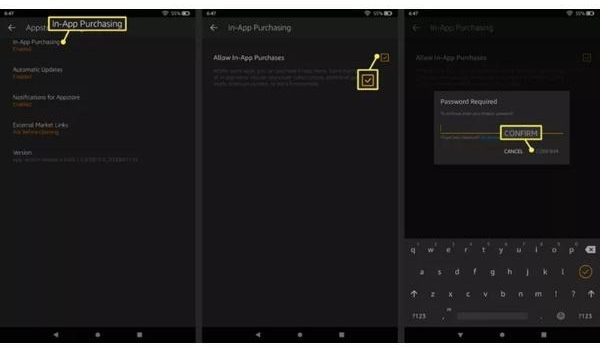
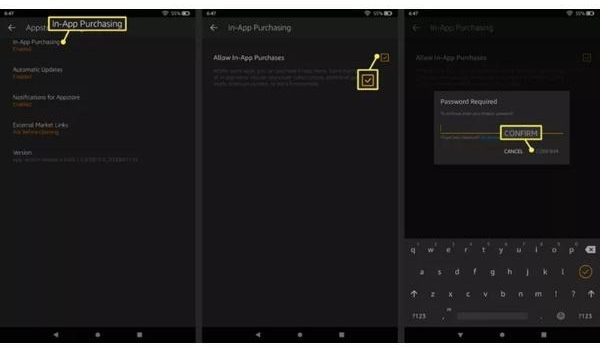
How to set up Prime Video parental controls?
Amazon parental control includes a feature that helps you to block children from accessing certain content from Amazon Prime Videos. Once that content is blocked, you can only access it using a PIN (personal identification number) which you can easily set up alongside the parental controls.
Note: Some Amazon devices, such as Fire Phones, Fire Tablets, and Fire TV come with built-in Amazon Prime Video parental control settings. All you need is to set up their content restriction on the individual device.
To set up Prime Video on your device, follow these simple steps.
- Go to the “Prime Video” setting page. You may be required to log in.
- Click or Tap the “Parental Controls” at the upper left of the page.
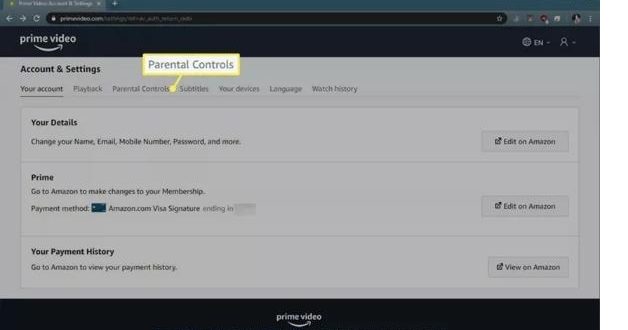
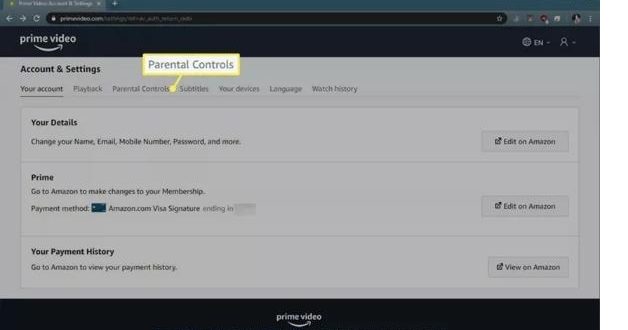
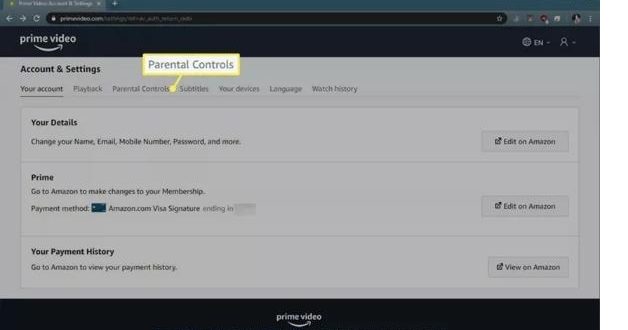
- Enter your “Prime Video PIN,” then choose “Change.”
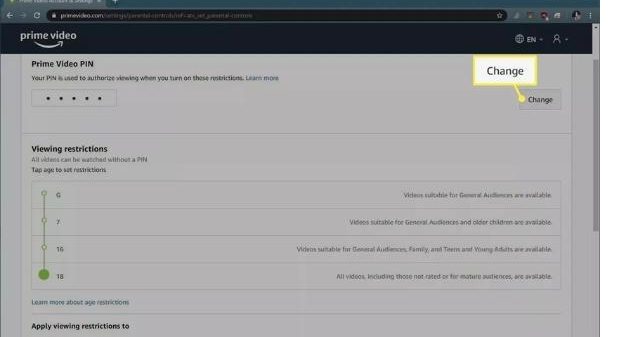
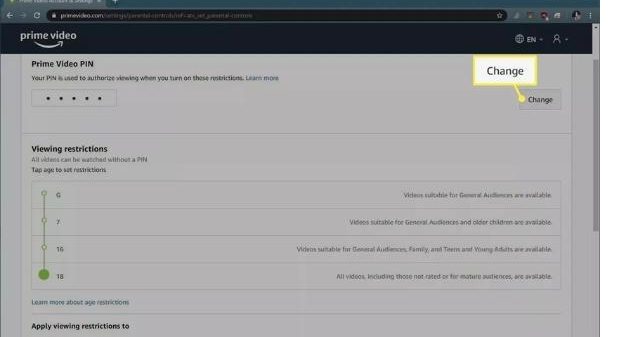
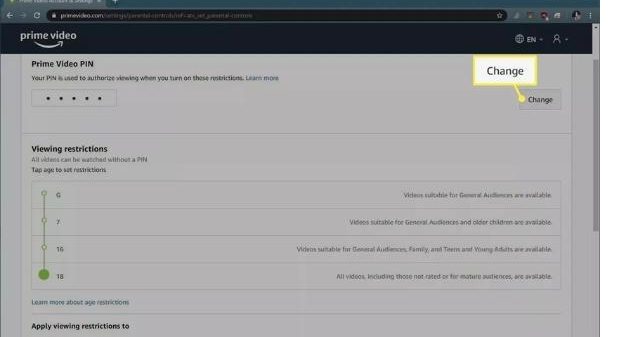
- Select your preferred device rating level.
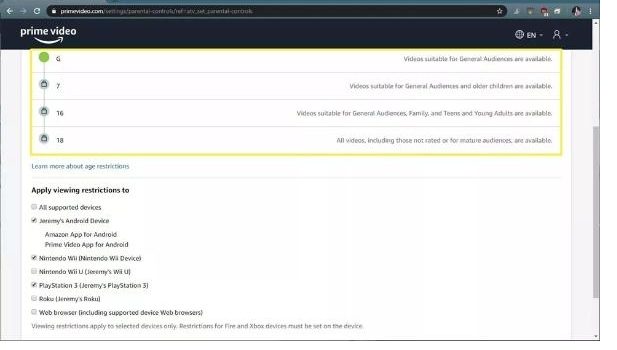
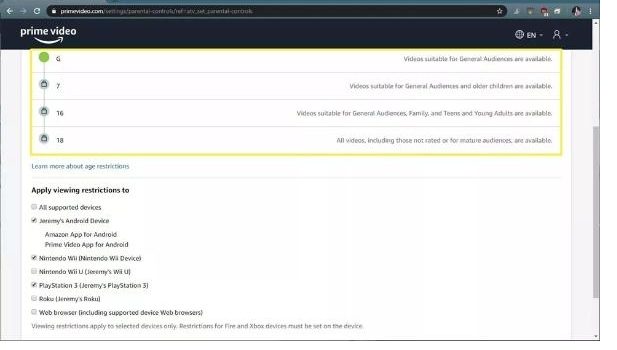
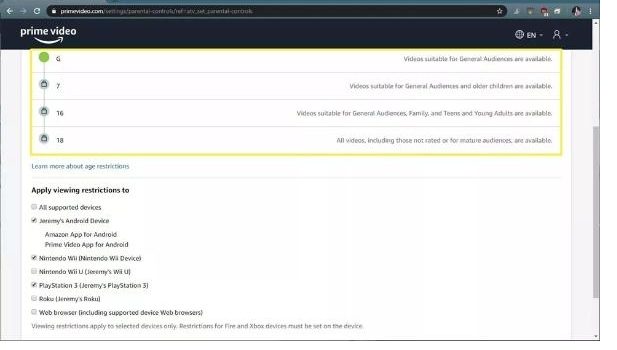
- Choose the number of devices you want to include in the restrictions and select “Save.”
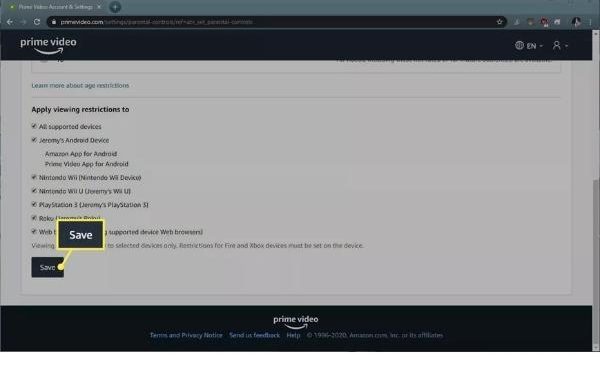
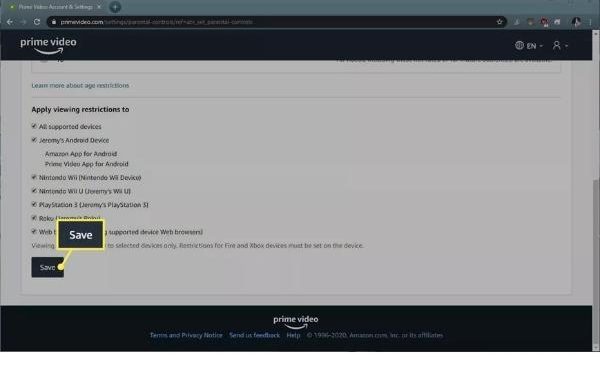
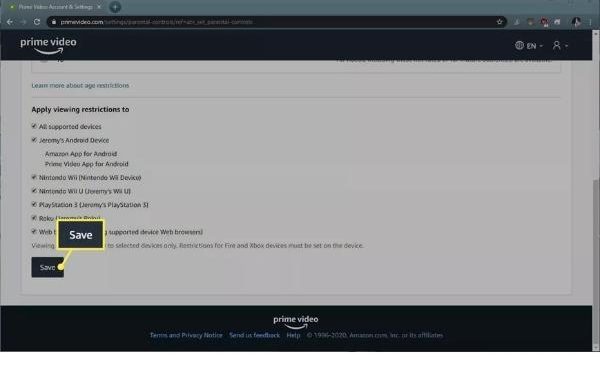
How to remove Amazon parental control from your child’s device?
Disabling Amazon parental controls from your child’s device mean that all the information associated with the account will be removed, including contacts, emails, parent supervision settings, and device settings. However, that information is still available on devices where the account is still signed in. Here are the simple steps to achieve this.
- On your device, open the “Amazon AppStore.”
- On the top-left corner, tap the Menu icon.



- Tap/Click “Settings” icon.



- Scroll down and tap “Parental controls.” This feature is under “User Controls” almost in the middle of the menu.
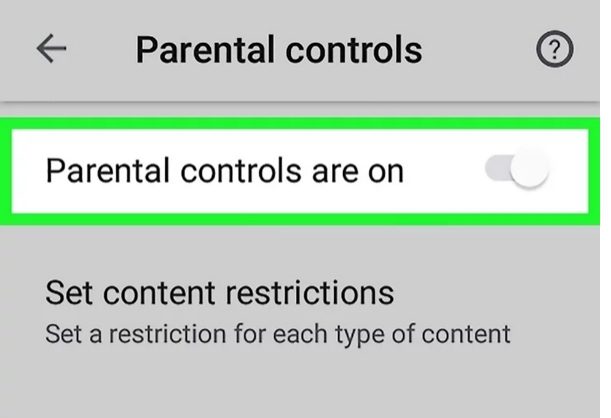
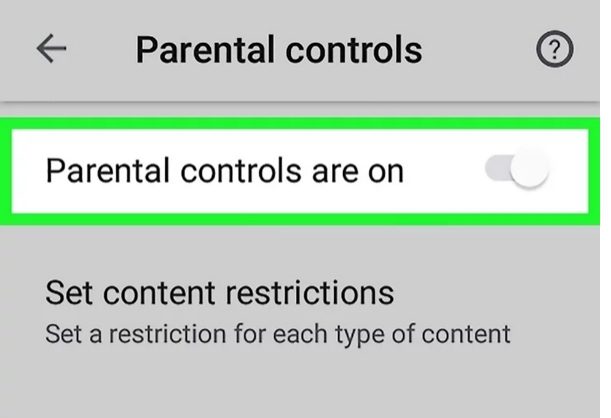
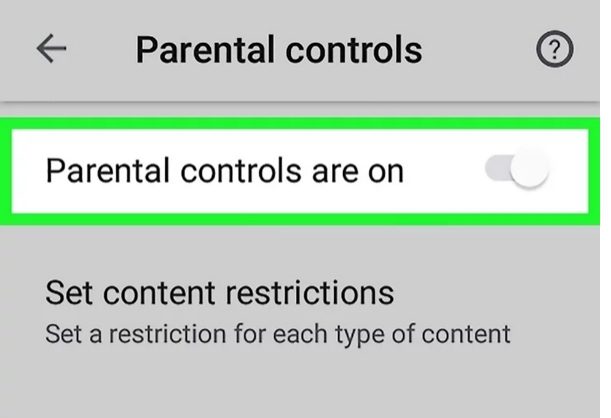
- Slide/tap “Parental controls are on ” icon to turn to Off Android 7 Switch Off position. This is the switch located at the top-right corner of your screen.
Note: if you want to remove restrictions on only one category, tap that particular category instead.
- Tap on the “SAVE” button to save the new settings adjustments.
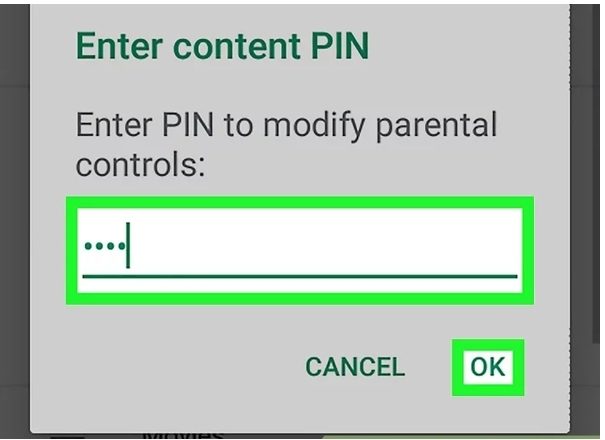
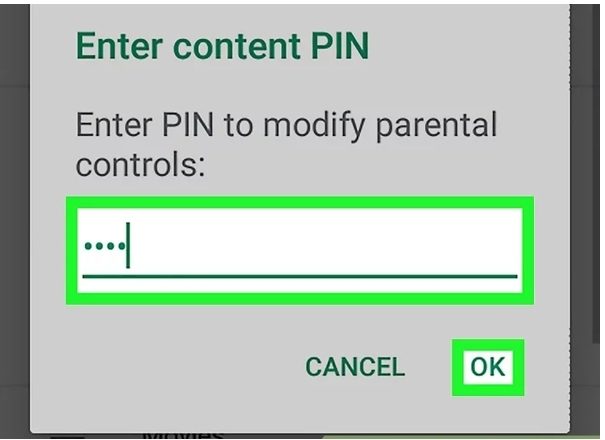
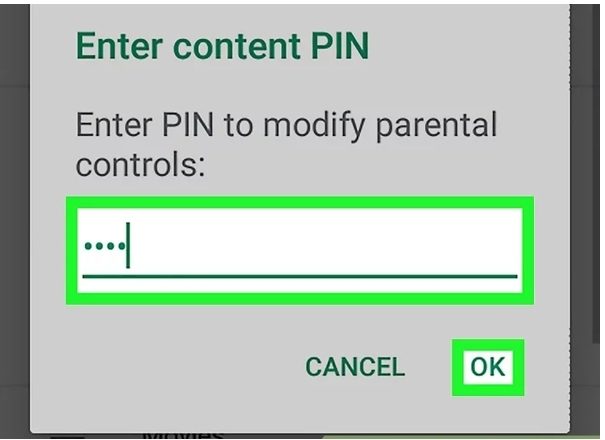
- You’re almost done. Now proceed and enter the four-digit PIN you created earlier, and finally, tap “OK.”
- Once your PIN is accepted, parental control on your child’s device will be removed.
Amazon parental controls VS FlashGet Kids
| Description | Amazon parental controls | FlashGet Kids |
| Compatibility | The app is specifically designed to work only on Amazon devices, such as Kindle Fire and Fire TV. | The feature is available on iPhone, iPad and Android devices. |
| Features | Amazon parental controls offers monitoring features including child’s age filters, time limits and ability to block specific content. | Besides offering these features, FlashGet Kids offers additional features such as app blocking, live monitoring, and location tracking. |
| Ease of use | The app is easy to use and set up. | The app is not only easy to set up and use but also is more user-friendly for parents who are already familiar with Android and iOS devices. |
| Price | The feature is free with Amazon devices. | FlashGet Kids includes a 7-day free trial after which you may pay a monthly subscription fee to enjoy advanced feature. |
| Customization | The feature is designed to apply to all users on the device. | The feature allows parents to create custom profiles for each child. |
While both Amazon parental controls and FlashGet Kids offer valuable tools for parents to monitor and control their children’s online activities, the latter app seems to offer better and more advanced parental control features, such as the ability to create custom profiles for each child making it more user-friendly to parent. FlashGet Kids can restrict and block toxic apps that kids are accessing.
Closing thoughts
To wrap it up, Amazon parental control is a great tool. It helps parents actively monitor and manage their children’s online activity. The feature allows parents to set time limits, review a child’s internet history and ensure content filters to ensure teens use the internet safely and responsibly. While Amazon parental control tools are only limited to parents using Amazon devices and services, FlashGet Kids works on iPhone, iPad, and Android devices making them more accessible. It is essential for you to take advantage of such features and ensure that your children are not spending too much time online or accessing inappropriate content. FlashGet Kids parental control offers the most effective solution for navigating the challenges of keeping children safe in today’s digital age.

