Disney Plus is a global streaming service where your family can watch many family-friendly TV shows, movies, and documentaries. To ensure that kids only access appropriate Disney Plus content, Disney Plus parental control and privacy settings offer various parental control features. These features allow parents to manage their children’s viewing experience and safeguard their privacy. In this article, you’ll learn how to set up these Disney Plus parental control and privacy settings on your child’s device to ensure their online safety isn’t compromised while they enjoy the Disney experience. From restricting/blocking access to inappropriate content to setting up your child’s profile, you’ll learn how to create a secure viewing experience for your kids.
What is Disney Plus and Disney Plus parental control?
Disney Plus is a popular multinational entertainment streaming service owned and managed by The Walt Disney Company. The platform streams various types of TV shows, mainly from Disney, Movies, Marvel, Star Wars, Pixar, National Geographic, and original content created specifically for Disney streaming. You can access Disney Plus on most devices, such as gaming consoles, Smart TVs, PCs and mobile devices. Although much of the content aired on Display Plus is appropriate to watch, as a parent, you don’t want to compromise your child’s online safety. Indeed, this is where Disney Plus parental controls come in.
Disney Plus parental control is a monitoring feature created by Disney Plus to help parents monitor and restrict kids from accessing inappropriate content on the platform. Parental control works by allowing parents to create a kids profile in which a parent can set age-appropriate content limits and ratings. Besides, the feature allows parents to block access to certain TV shows and movies according to content rating, thus ensuring that kids only access age-sensitive content. The platform also allows parents to set PIN for blocking kids from bypassing parental controls measures you’ve put in place.
What do Disney Plus parental controls offer?
There are various parental control features you’ll find on Disney Plus. All meant to make it easier for parents to monitor and control kids account. It’s the parent’s responsibility to ensure that kids are streaming and watching appropriate content on Disney Plus platform.
Kids-friendly profile
The platform allows you to create profiles for your kids based on their age. When you have more than one kid and they are at different age groups, the platform allows you to create separate profiles for each kid with age-appropriate content.
Content rating
You’d like to know the rating of each piece your kids are watching, as it can help you decide if it’s suitable for them.
PIN protection
Disney Plus allows you to set up a PIN to block access to certain content or profiles. Unless you share your PIN with the kids, there’s no way they would bypass the settings you put in place.
Viewing history
Disney plus allows you to view what your children have been watching in the past. Monitoring what your kids have been watching and for how long can help you know if there are additional measures you need to embrace.
Timer
Disney Plus includes a timer. You can use it to set the time limits your kids can spend on the platform. Certainly, some TV shows and movie series can be very addicting, and you don’t want your kids to neglect other activities while spending most of their time on the screen.
Content filtering
The platform includes features that you can use to filter out content based on age-appropriateness or language used.
Must-read articles
What benefits can parents reap using Disney+parental control?
Parental controls are essential for managing the type of content kids can access while watching the various programs at Disney Plus platform. Below are a few reasons why you might consider using parental controls.
Restrict what your kids watch on Disney Plus
A wide variety of entertainment content, such as TV shows and movies, may contain inappropriate content for all ages. Parental controls helps you to restrict access to content you consider inappropriate for your child.
Limit screen time
Research has shown that spending too much time on the screen can have a negative effect on kids’ well-being and development. Disney Plus parental controls can help you set a time limit for the kid to stay on the Disney Plus app. This can help balance time for screen and that for other activities.
Peace of mind
When you set up Disney plus parental control, you’re confident that your kids are not being exposed to mature content but only the approved one. This can ultimately give you the much-needed peace of mind as you know your child’s online safety is fortified.
How to set up Disney Plus parental control and privacy settings?
There are a variety of parental controls and privacy settings available on Disney Plus, especially to help ensure a safe and appropriate content viewing experience for children. Here is a simple guide on how to set up the various parental control and privacy settings.
How to add a kid profile on Disney Plus?
To add a profile for your kid on Disney Plus, kindly follow these steps.
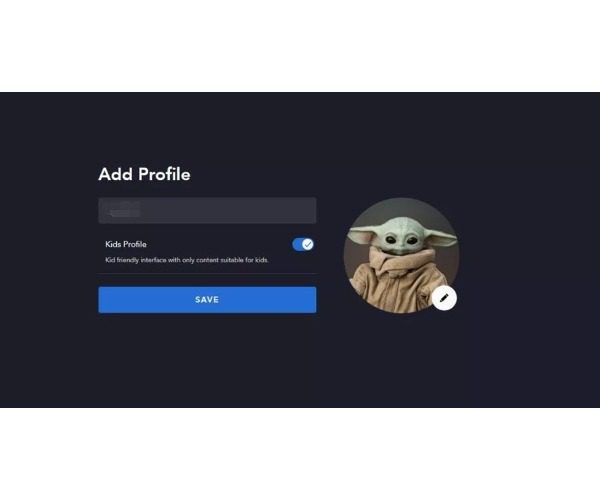
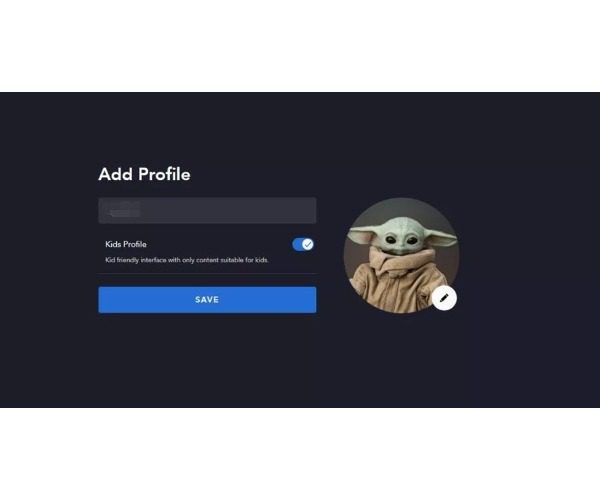
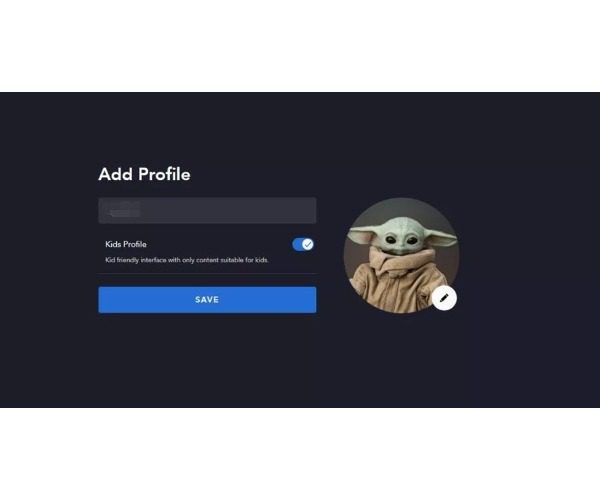
- Open your Disney Plus app or browser web and log in to your Disney account.
- Click/tap the profile icon positioned at the top right corner of the screen.
- Select ” Edit Profiles” from the dropdown menu that appears.
- Key in the name of your child and pick their profile picture.
- To enable your kid’s profile, toggle the parental control activation button.
- Select the age range of your kid’s profile and choose the most appropriate content for them.
- Save the changes you’ve made by tapping or clicking the “Save button.”
How to set up content rating for your kids profile?
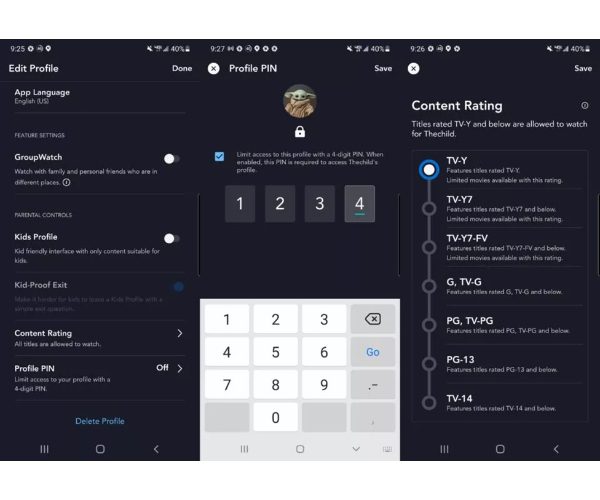
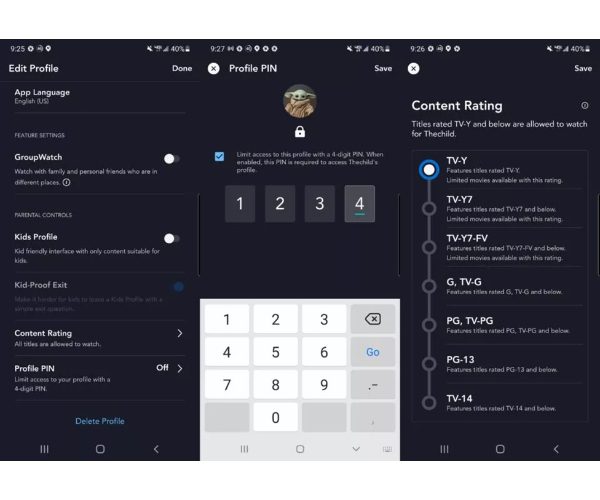
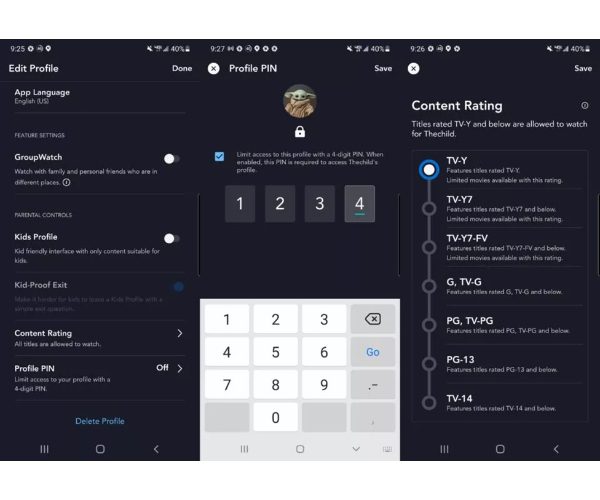
Disney Plus allows parents to edit their kid’s profiles. They can restrict the type of content kids can access based on the individual TV show or movie content rating. This set-up from the kids profile automatically restricts content that is not authorized.
- Tap on the profile of the primary account ( lower right corner of the app).
- Tap on the kids profile you want to edit.
- Tap on the section showing the Content rating.
- Tap the most convenient content rating you want to be restricted for this particular profile.
How to limit who creates Disney Plus profiles?
Disney Plus platform has introduced a new feature. It allows account owners to prevent anyone else with access to the account from creating their own profile. For instance, if kids create another profile, they will not use the profile with restrictions. Here’s how to prevent that from happening.
- Go to the Disney Plus account settings.
- Find the Restrict Profile Creating toggle and tap it to set it on.
- Key in your Disney account password and tap on continue, and your setup is complete.
How to add PIN numbers to your kid’s profile?
Disney Plus platform has included a way of adding PIN numbers to your profile, such as adding PIN numbers to a profile thus giving you full control of what your kid can create on their shared profile.
Here’s how to add a pin to your profile.
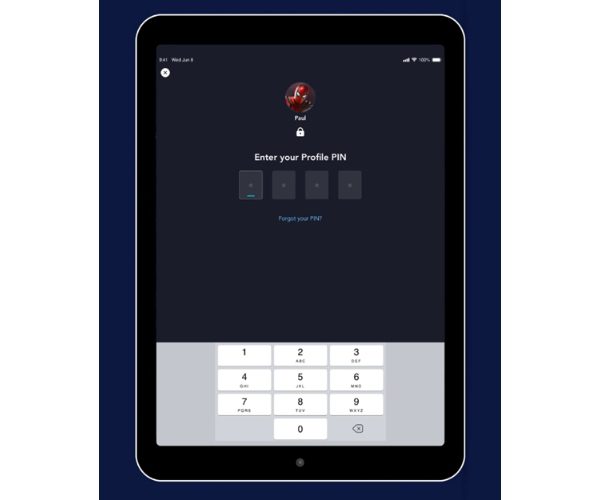
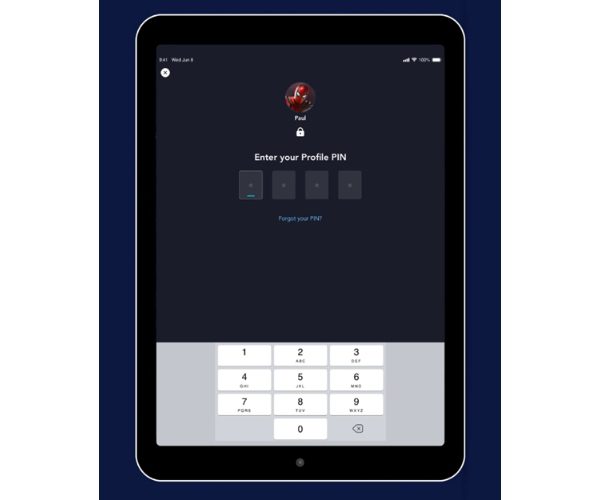
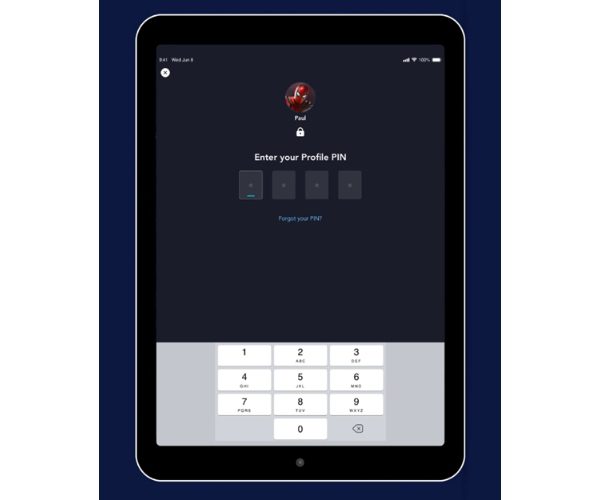
- Tap the main profile at the lower right corner of the app.
- Tap the profile you want to edit.
- Tap on the PIN section in the profile.
- Tap on the checkbox and make sure that the PIN section is active.
- Key in the four-digit PIN you intend to use for locking out your profile out of others.
How to change parental controls on Disney plus?
Disney has offered a way to change parental controls on Disney +. You can change it within a minute.
- Log into Disney Plus account and go to your profile.
- Go to “Edit Profile” > “Content rating” under “Parental Controls.”
- Enter your Password, set and change the “Contenting ratings” and tap on “Save.”
How to turn off parental controls on Disney Plus?
Turning off parental controls on Disney Plus is easy. You need to remove your PIN.
Step 1. Go to your profiles and select “Edit Profiles.”
Step 2. Find “Profile PIN” at the bottom of profiles. Choose “Profile PIN” under Parental Controls.
Step 3. Enter your “password” > “Continue.”
Step 4. You can now remove your PIN > “Save.”
This is the way to disable parental controls on Disney Plus.
What features Disney Plus parental control does not offer?
Although Disney Plus parental control includes various features, there are some features you won’t find on this platform. Some of these features not offered by Disney Plus parental controls are:
Time-based restrictions
This feature allows parents to set time-based restrictions such as setting a time limit a kid can spend watching TV shows and movies or setting a specific time to watch during the day. However, other platforms offer this feature such as FlashGet Kids, so you may consider installing FlashGet Kids to enable time-based restrictions measures.
Remote management
While the Disney Plus parental control includes robust features to help parents restrict access to age-inappropriate content, it does not include a remote-based monitoring app that would otherwise allow parents to monitor their child’s device activity remotely, including app usage, location tracking, and web browsing history. With live monitoring on FlashGet Kids, parents can monitor their child’s online activity even when they are far away from each other, thus having peace of mind.
Specific content filtering
While Disney Plus Parental control has a rating system that helps filter content, the app does not offer advanced specific content filtering such as filtering out a particular topic or theme that parents/ guardians find objectionable. With FlashGet Kids’ content filtering, parents can filter specific content, thus preventing access by the kids.
Conclusion
Disney Plus parental control offers a comprehensive parental control feature that allows parents to control and monitor their child’s online activities, including what they are accessing on the screen, with features such as profile-specific PINs, rating restriction and a kid-friendly interface. However, unlike FlashGet Kids, which supports advanced parental control features, the platform does not offer other important monitoring aspects, such as remote control and time-based restrictions. With FlashGet Kids app, parents can take advantage of the various settings and control features to monitor their kids’ viewing habits, block accessing inappropriate apps, and limit screen time.
FAQs
How to remove Disney Plus parental control?
To remove Disney Plus parental control, kindly follow these steps.
- Navigate to your profile > “Edit Profile.”
- Select the profile you want to remove.
- Under parental controls, select the profile PIN.
- Key in your password > “Continue.”
- Click “Remove an account” and select “Save.”
How much is Disney Plus parental control?
Disney Plus offers various parental control features, such as restricting access to certain content based on set content ratings and kid-friendly profiles. These features come at a standard Disney Plus subscription currently costing $7.99 per month or $79.99 per year, although charges may vary depending on your country.

