From the hassle of battery changing to the hard work of finding a physical remote on the sofa, using the Android TV remote control app is the best solution for a worry-free life. These virtual remote control apps are free to use, enable you to search via voice, and offer many other advanced options. And if you are looking for such Android TV remote control apps, then search no more because we will enlist 6 of the best of these apps, along with their pros and cons. So, keep reading!
Can I use my phone as a remote for Android TV?
Yes, you can set up your Android phone as a remote for any smart or non-smart TV. All remote controls work by sending an IR signal to the TV, and most mobiles these days have a built-in ability to send IR signals; even if your mobile doesn’t have an IR capability, you can still connect it with your TV in the following ways;
- You can buy a cheap IR signal sender from the market & connect it to your phone.
- Install a smart app that can get connected to your smart Android TV via WiFi.
Now, let us discuss the basic steps of how you can use your phone as a remote.
Via IR Signals
This method will work with both non-smart and smart TVs of any brand & model:
Step 1. Check if your mobile has IR capability or not; if it does, then all is okay, and if it doesn’t, you need to buy a cheap IR signal sender from the market or online > and then connect it to your phone.
Step 2. Go to the Google Play store and install any well-reviewed TV remote control app.
Step 3. Open the app, and then select your TV brand & model on it. Now try the remote; if it works, then all is okay, and if it doesn’t, try changing the TV model or brand. Last but not least, check all the buttons of the remote before saving any settings. That’s it.
Via WiFi
This procedure will only work for smart TVs:
Step 1. Connect both mobile and TV to the same WiFi network,
Step 2. Now install a smart home management app like Google Home > This app will read your TV; simply add it.
Step 3. Finally, open your TV icon from within the app, and you will see a smart Remote; use it any way you want.
More tips to better remote control TV
- Having a stable internet connection is very necessary when remote controlling your TV via a Wi-Fi network.
- Always keep your phone/IR blaster front side towards the TV and as near as possible because they have a very short range working distance.
- Most phones don’t have an IR signal sender, so always check it first because, without it, the IR remote method will not work. And when you buy an IR blaster, ensure that it is of good quality.
- There are hundreds if not thousands of Remote control apps on the Google Play store alone, but not all of these work; especially in this category, you will find hundreds of scammer apps. So, make sure you download a well-reviewed app.
Unlock the power of your phone: Bonus tool to control kid’s phone remotely.
Top 6 TV remote control apps for Android Phone



AnyMote
AnyMote is a universal remote control software that you can easily download from the Play Store. It was first released as an IR external device in 2015, but now it is also available in software form for IR-integrated mobiles. It is an IR signal sender, but unlike other apps, it stores millions of devices’ wavelengths in its database, including TVs, PCs, etc.
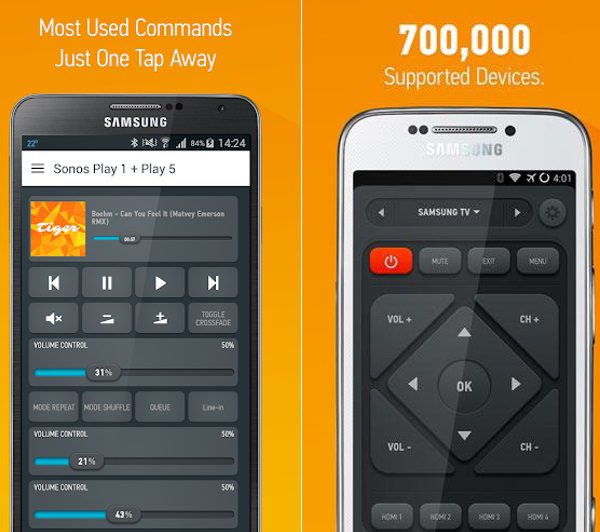
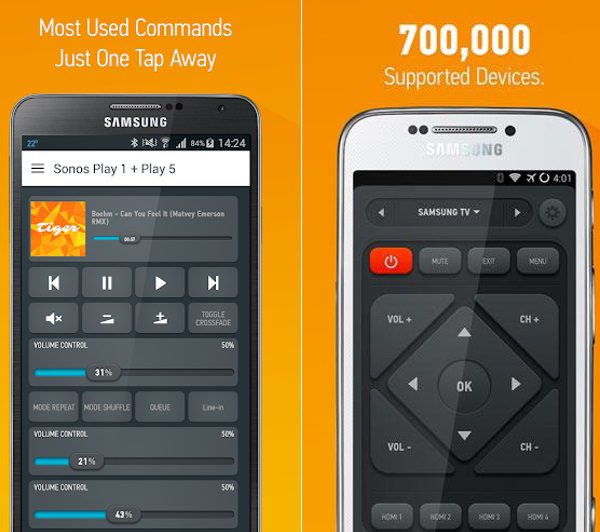
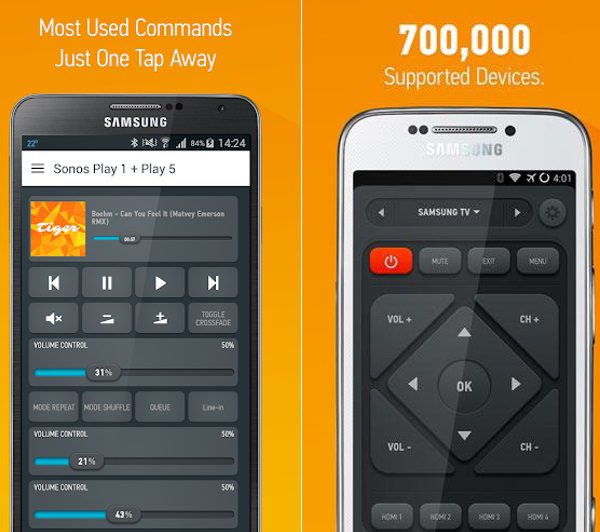
- Features:
+ You can download it for free from Google Play Store.
+ It supports up to 1 million devices of every kind, like TVs, AC, music players, lights, etc.
– It doesn’t have any advanced features like voice/keyboard search, etc.
Roku App
All of us are familiar with the Roku TV brand, as they are one of the fastest emerging entertainment companies in the world, with a market value near $15 billion as of Dec 2023. They have officially released a Remote control app, which can control all their devices. The Roku app will connect with your TV via WiFi, so it doesn’t matter if your mobile has IR capability or not.



- Pros and Cons:
+ You can move the cursor forward, back, up, and down.
+ You can control volume, replay media, and much more.
+ With the keyboard option, you can search by writing from mobile; and with the microphone option, you can search for favorites by speaking only, which is much easier.
+ The Roku App is not only a remote control, but it gets the whole TV on your mobile, like Netflix, Prime Video, and everything else. So, you can easily search any website and play anything directly from your mobile.
– The Roku App has 2 main disadvantages: first, it doesn’t work without WiFi, and second, its mobile remote doesn’t have any numbers, so you need to forward/backward channels one by one to go to your favorite one.
Lean Remote
The Universal Remote Control app developed by Lean Remote is also one of the best apps you can find on the Play Store. With it, you can control TV, AC, Projector, Set-Top Box, DVD Player, Sound Bar, Home Theater, etc.
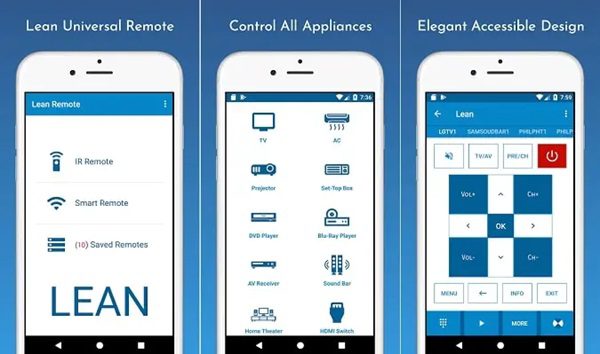
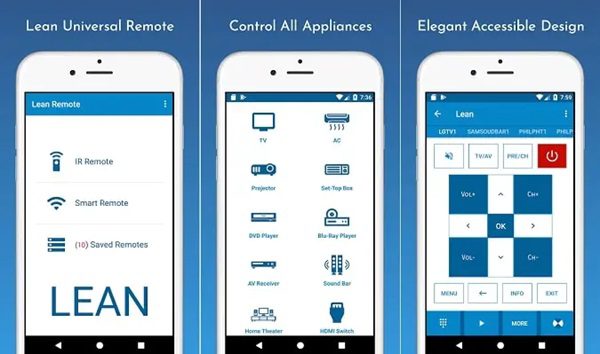
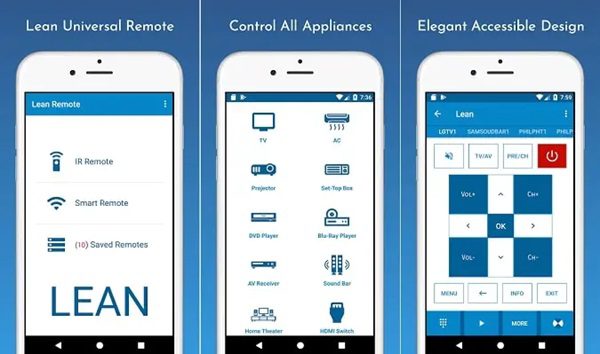
- Pros and Cons:
+ This app is free to download.
+ It works directly via IR signals without any WiFi.
– Limited customization options.
– Potential connectivity issues.
– In-app ads.
Google Home
Google Home is a smart home management app that can control all the smart devices in your home like AC, thermostat, coffee machine, lights, fan, cameras, sensors, and other stuff, including TV. This app connects with your TV over a WiFi network. If you are looking for the most reliable app for smart TVs, then it is for you. Plus, it has over 500+ M downloads on Play Store.
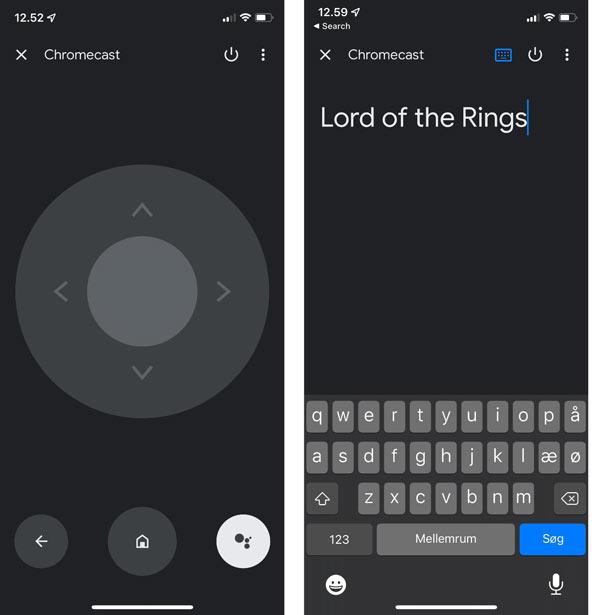
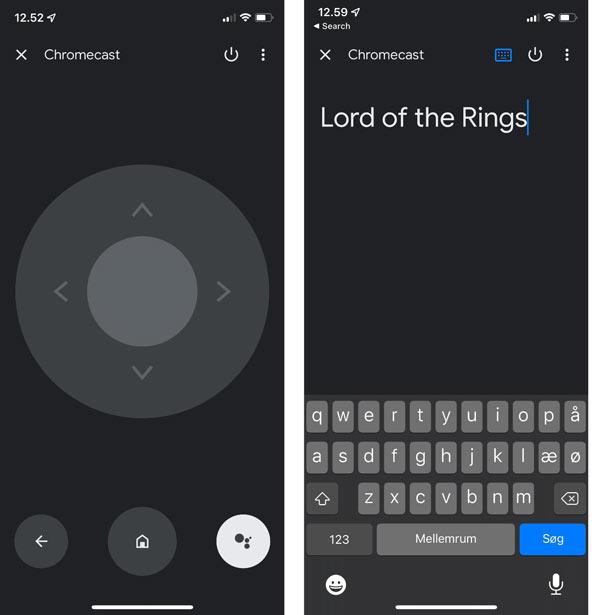
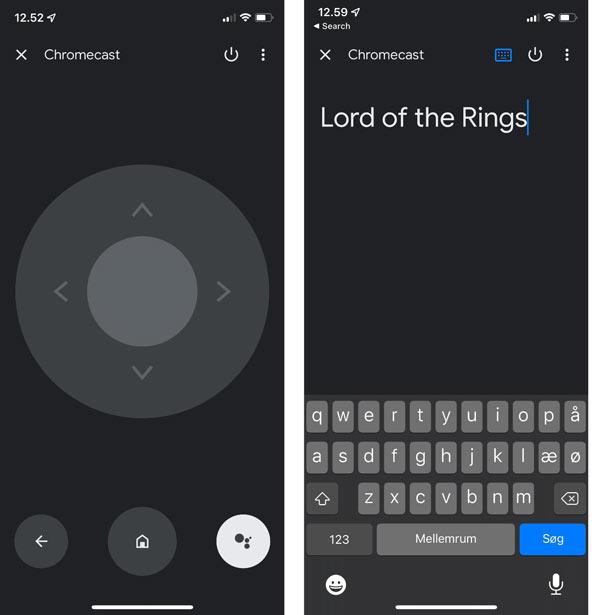
- Pros and Cons:
+ You can search by voice or by keyboard.
+ You can change channels by buttons, control volume, etc.
– It doesn’t work without WiFi.
Unified Remote
With 10+M views, Unified Remote is one of the famous remote control apps. One of its unique features, among other apps, is that it is available for multiple platforms like Android, iPhone, Windows, Linux, Raspberry Pi, etc. You can use Unified remote as a keyboard, mouse, buttons, screen mirroring app, and so on.
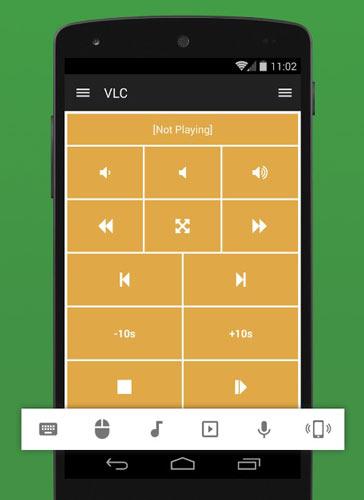
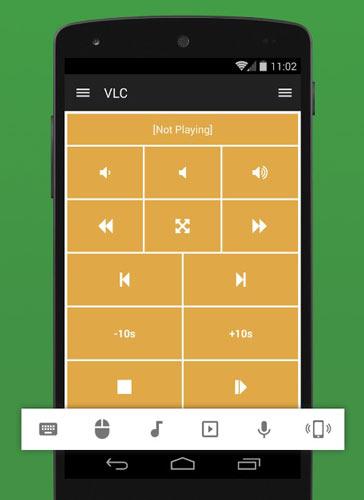
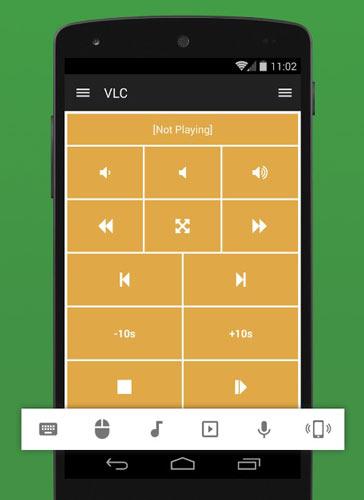
- Pros and Cons:
+ It works via IR signals as well as a WiFi network.
+ It offers both keyboard and button search options.
+ It works with multiple operating systems like Android, Apple, etc.
Amazon Fire TV Remote
Amazon Fire TV app is also very advanced, just like The Roku app. Amazon developed this remote app for their Fire Stick TVs, and it offers 3 kinds of control options:
- Touch Pad Remote.
- Simple Remote (forward, backward, up, down, volume, and other buttons).
- Live TV menu for channel selection and a section for apps like Netflix, Amazon Prime Video, etc.
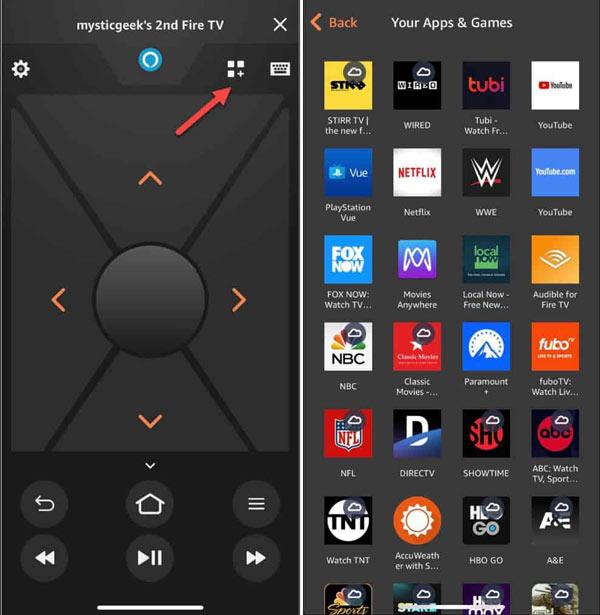
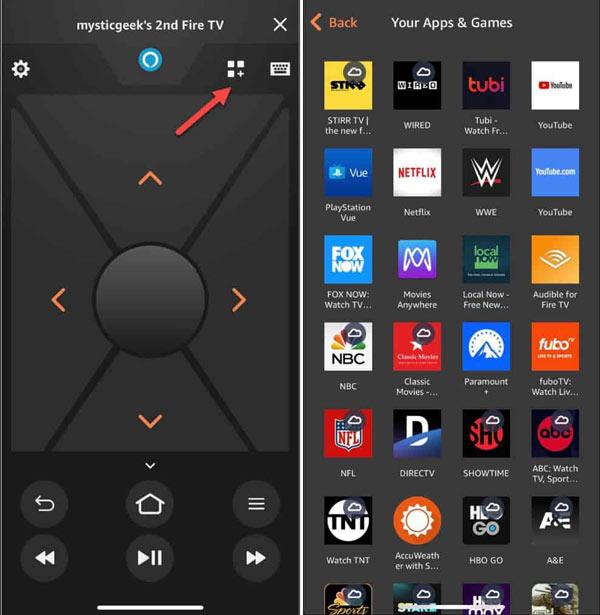
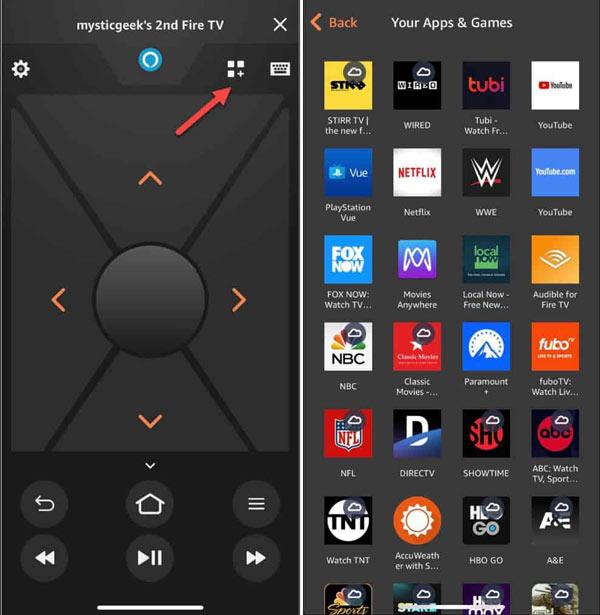
- Pros and Cons:
+ It is free to use.
– It works only with Amazon Fire stick-enabled TVs.
– It can’t work without a WiFi connection.
Comparison table of 6 top Android TV remote apps
| AnyMote | The Roku TV | Lean Remote | Google Home | Unified Remote | Amazon Fire TV Remote | |
|---|---|---|---|---|---|---|
| Supported TVs | All brands | Only Roku TVs | All brands | All brands | All brands | Only Amazon Fire Stick TVs |
| Works Via | IR signals | WiFi | IR signals | WiFi | IR signals | WiFi |
| Price | $1 monthly | Free | Free | Free | $3 monthly | Free |
| Downloads Play Store | 10k+ | 50M+ | 10M+ | 500M+ | 10M+ | 10M+ |
| Voice Search | X | ✓ | X | ✓ | X | ✓ |
| Keyboard option | X | ✓ | X | ✓ | ✓ | ✓ |
| Link with TV apps | X | ✓ | X | X | X | ✓ |
Benefits of using Android TV remote control app
Using an Android TV remote control app than a traditional one has many benefits, such as:
i) Batteries will never run out.
ii) Remotes get lost easily, while mobile is always in your hand.
iii) With a mobile remote, you can search by voice, typing, or selecting movies through the app, while with a remote, buttons are the only option, which is time-consuming.
iv) With a remote app, you can control multiple appliances, such as ACs, TVs, speakers, lights, etc., with just one mobile phone instead of different remotes.
v) The Android remote is portable; you can use it anywhere, like the office, school, etc., while it is not an option with a real remote.
Bonus solution: how to remotely control a kid’s phone?
If you are looking for remote spyware apps that allow you to keep an eye on your kid’s phone activities, like which apps they use, with whom they chat, how many hours they use, and so on, then FlashGet Kids is the best solution for you.
With this parental control app, you can watch your kid’s phone directly on your phone screen from anywhere in the world. Moreover, this app has an additional feature that allows you to access your kid’s phone camera & microphone from your phone. You can also set daily time limits and even block apps permanently with it.
FAQs
Do any Apple TV remote apps work on Android?
Yes, there are many apps on Android phones which can work with Apple TV remote apps.
How do I connect my phone to the TV via Bluetooth?
Simple switch on Bluetooth on both your mobile and TV. Then, in your mobile Bluetooth settings > search for nearby devices > and select your TV from the given list.
Is there a truly free TV remote control app for Android?
Yes, there are many Android apps in the market, like Google Home, AnyMote, Lean Remote, etc., whose basic features are 100% free to use.
Can I use my mobile as a TV remote control without an IR Blaster?
It depends. If your mobile doesn’t have IR signals sending capability, and you don’t wanna buy an IR blaster, then your only option is to control the TV via WiFi using smart apps. However, these apps will only work with smart TVs. If your TV is not smart, then without an IR blaster, you can’t control a non-smart TV.

