Roku is a streaming device that allows access to various streaming and channel services. While the platform offers a wide range of entertainment options, it protects children from accessing age-inappropriate content. The Roku platform features a built-in parental control setting that allows guardians or parents to control what children access on their Roku device. In this article, you will learn how to set up Roku parental controls to restrict kids from accessing various adult content and channels, thus ensuring their safety and secure Roku streaming experience for your kids.
What is Roku parental control?
Roku parental controls include tools designed to help guardians or parents restrict kids from accessing certain content on Roku streaming devices. These control gears ensure that kids can only access age-appropriate content and thus prevent them from intentional or accidental content that may be age-appropriate. To achieve this, this platform offers the ability to set your four-digit PIC code which helps restrict access to inappropriate content and channels.
The PIN prevents kids from purchasing or downloading content without parents’ permission and blocks access to certain content or channels. Besides setting a PIN, parents also have an additional security measure. Setting up parental controls is based on content rating or a movie or program. The Roku platform allows parents to set up a maximum content rating covering TV shows and movies so that content rating exceeds the set limit and can only be accessed via a PIN code.
Pros of using Roku parental controls
1. Content filtering: The platform allows parents to block inappropriate content based on the content maturity rating. This allows parents to ensure that kids only access age-appropriate channels or content.
2. Pin-protection. Parental controls are secured using a PIN code which you can change any time. The PIN ensures that kids cannot bypass parental controls.
3. Easy to use. These parental controls are not only easy to manage but also to set up. The setup provides a wide-range features to customize what is available to kids.
4. Multiple profiles. The platform allows parents to create different profiles for each kid depending on their maturity level and age.
Cons of using Roku parental controls
1. Limited options. Although Roku includes various parental controls, these options are limited when compared to other popular streaming services.
2. No time limits. This platform does not include the ability for parents to set up time limits that kids can spend watching Roku TV channels and movies.
3. No content blocking. The platform doesn’t include the ability to restrict access to specific movies or shows. This means that kids can still access content that parents consider inappropriate even after activating the parental controls.
How Roku parental controls work?
Setting up parental controls
The first thing you need to set up Roku parental controls is to create a Roku account. You can now link your Roku device to your kid’s Roku account.
Content restriction by rating
This feature allows parents to restrict access to certain content and channels depending on their rating. You can choose from various rating systems, such as TV parental guidelines.
Restricting purchases
When you want to prevent your child from making the accidental or intentional purchases of content on the Roku device, then you may consider setting up a PIN code restricting unauthorized purchases. To achieve this, all you need is to set up your PIN code for purchases.
How to create a PIN for your Roku parental controls account?
Roku streaming devices do not include universal parental controls but a PIN that helps restrict children from making purchases or adding channels, shows, or movies from the Roku channel. Here’s how to include a PIN.
Log in to your Roku account.
Under PIN preferences, choose “Update.”
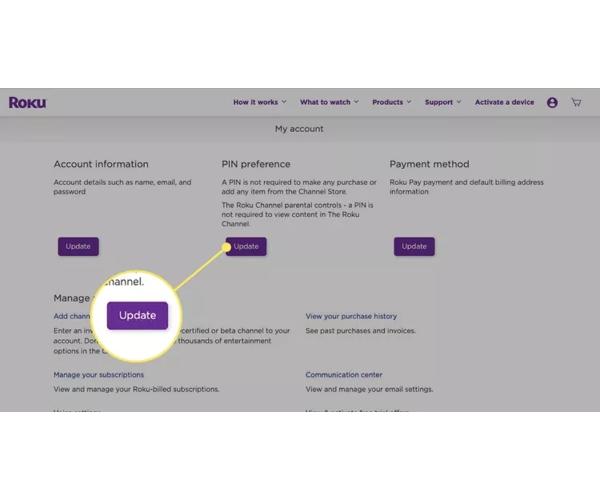
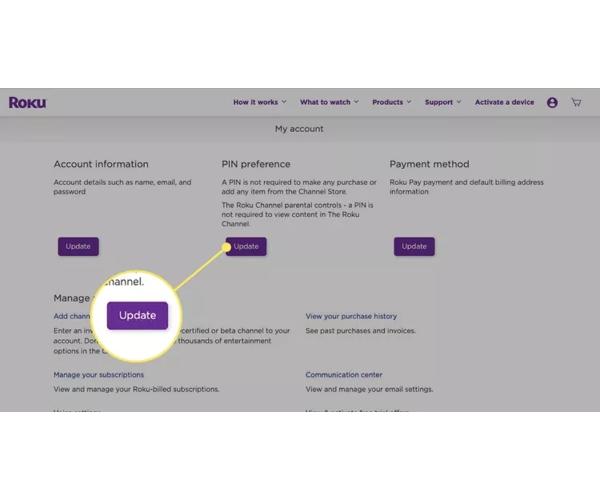
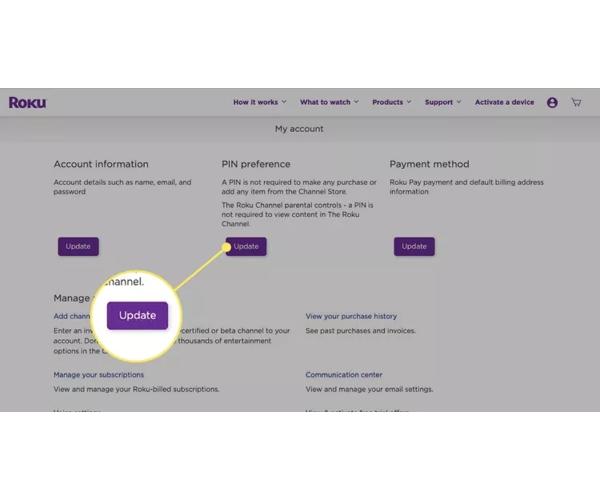
Choose your PIN preferences > “Always require the PIN to add items from the Channel Store”.
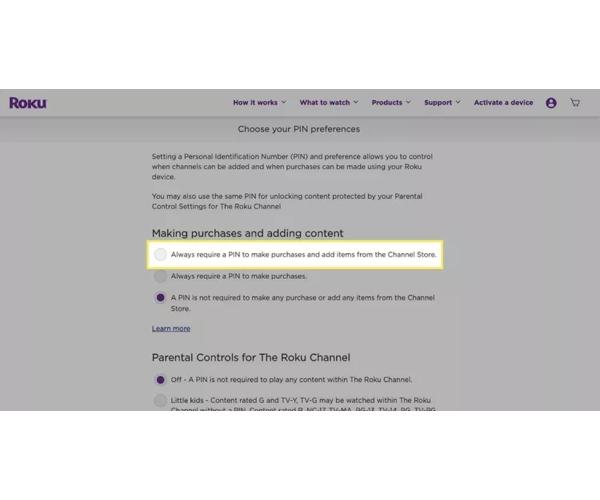
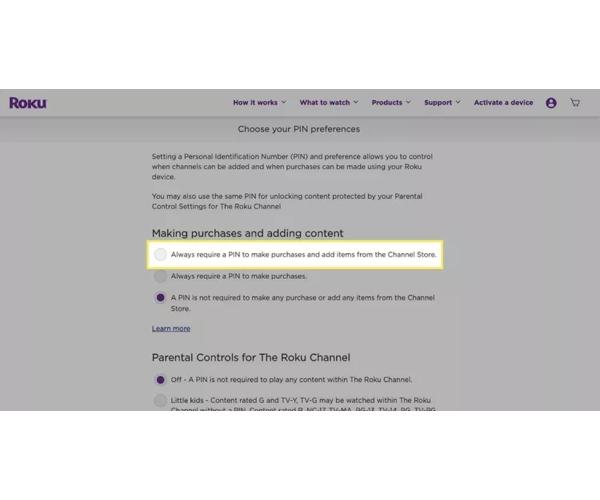
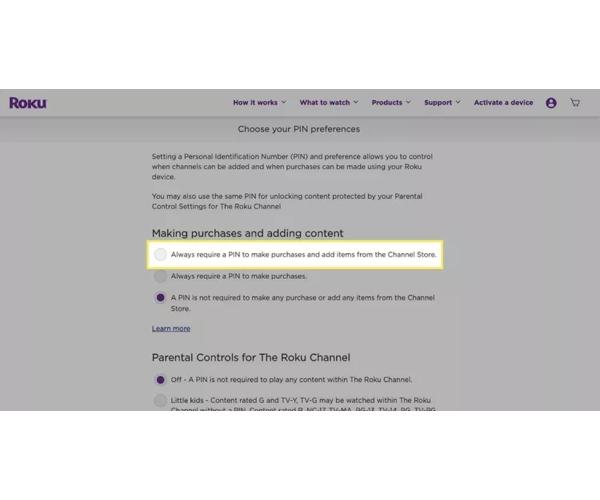
Create PIN > Enter and confirm your 4-digit PIN.
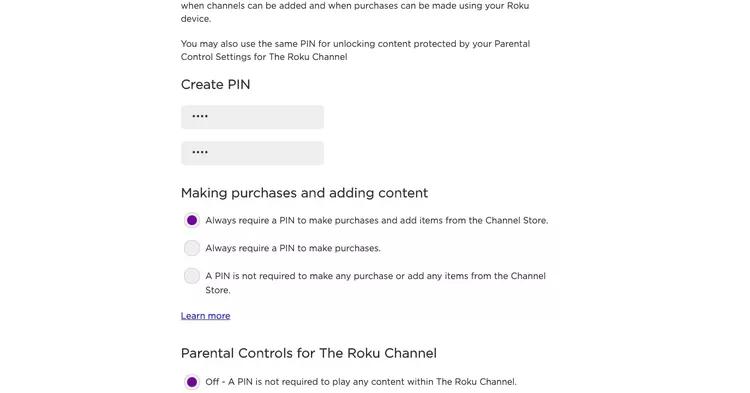
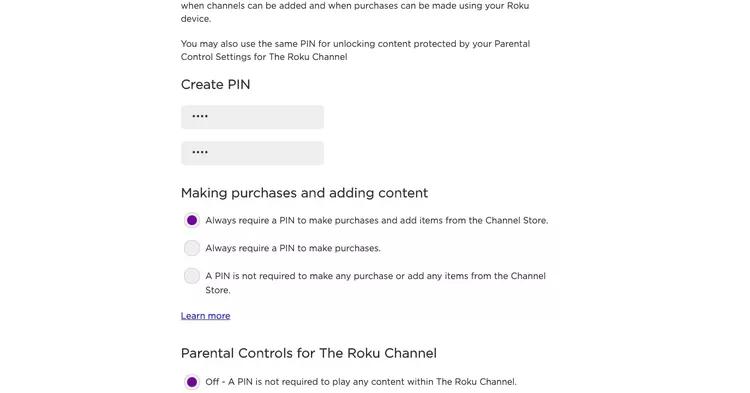
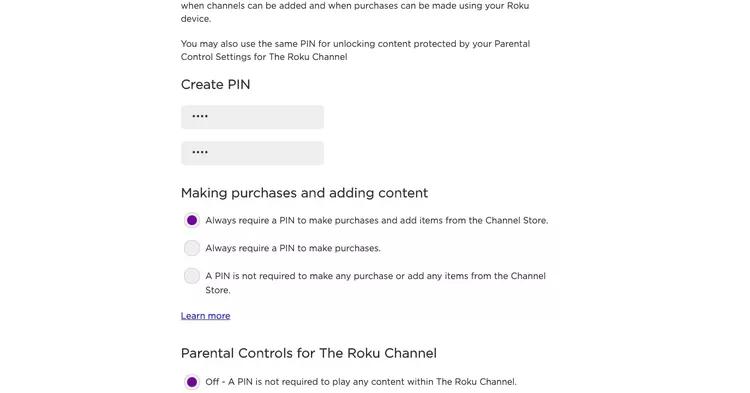
On the “Parental Controls for The Roku Channel,” select Young kids, Little kids or Teens to demand PIN for the restricted content.
Select “Save Changes” to apply the changes.
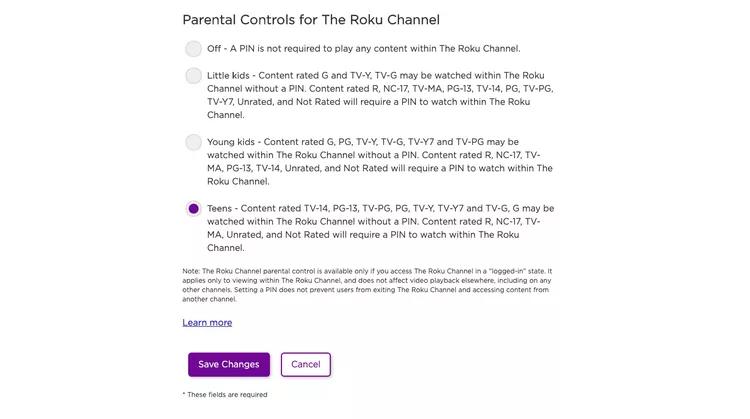
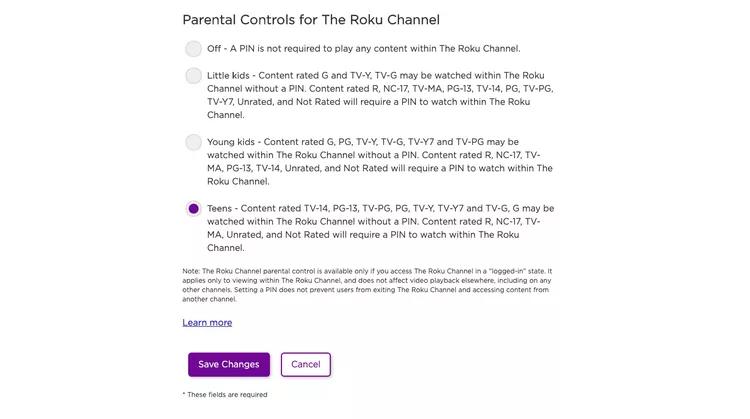
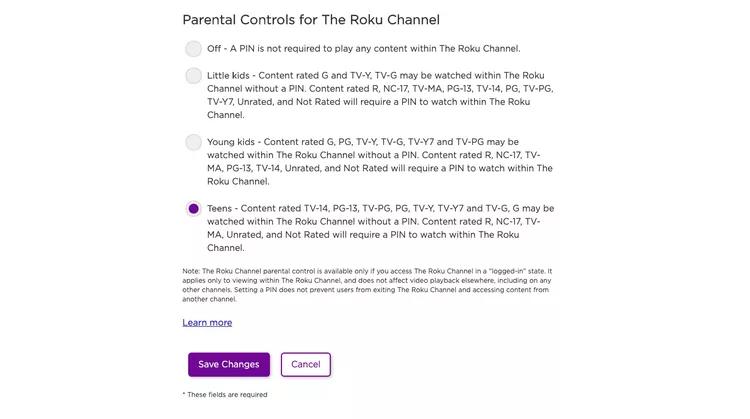
How to set up Roku parental controls?
Here are simple steps to set up Parental controls on Roku devices.
Go to Roku home screen.



Select “Settings” option.
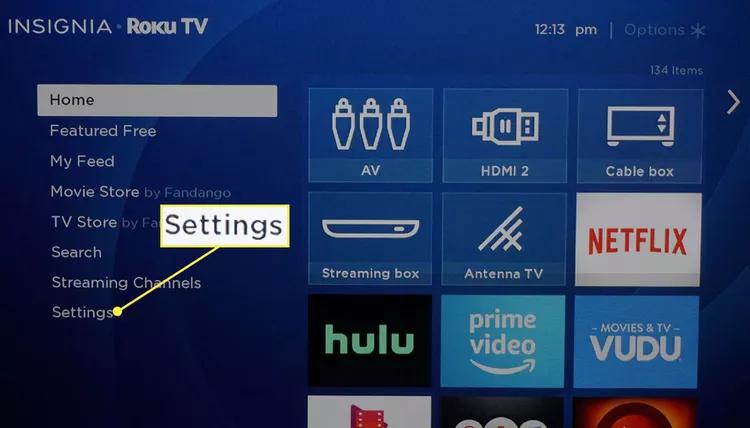
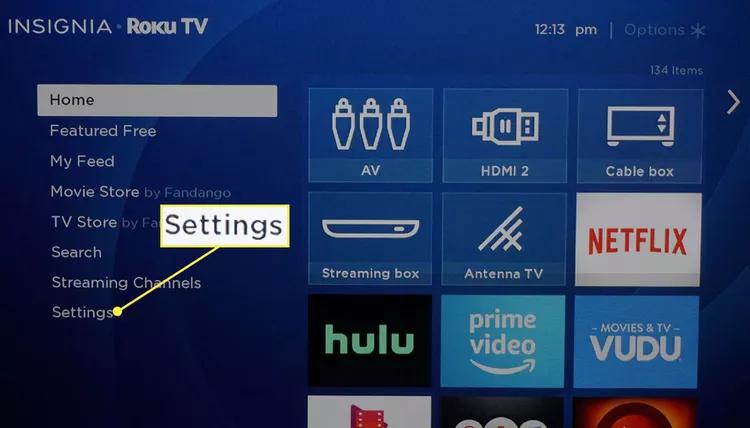
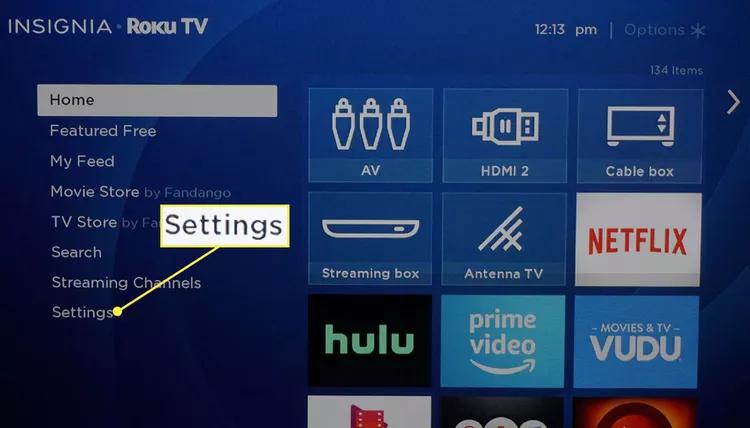
Click “Parental controls” in front of the options available.
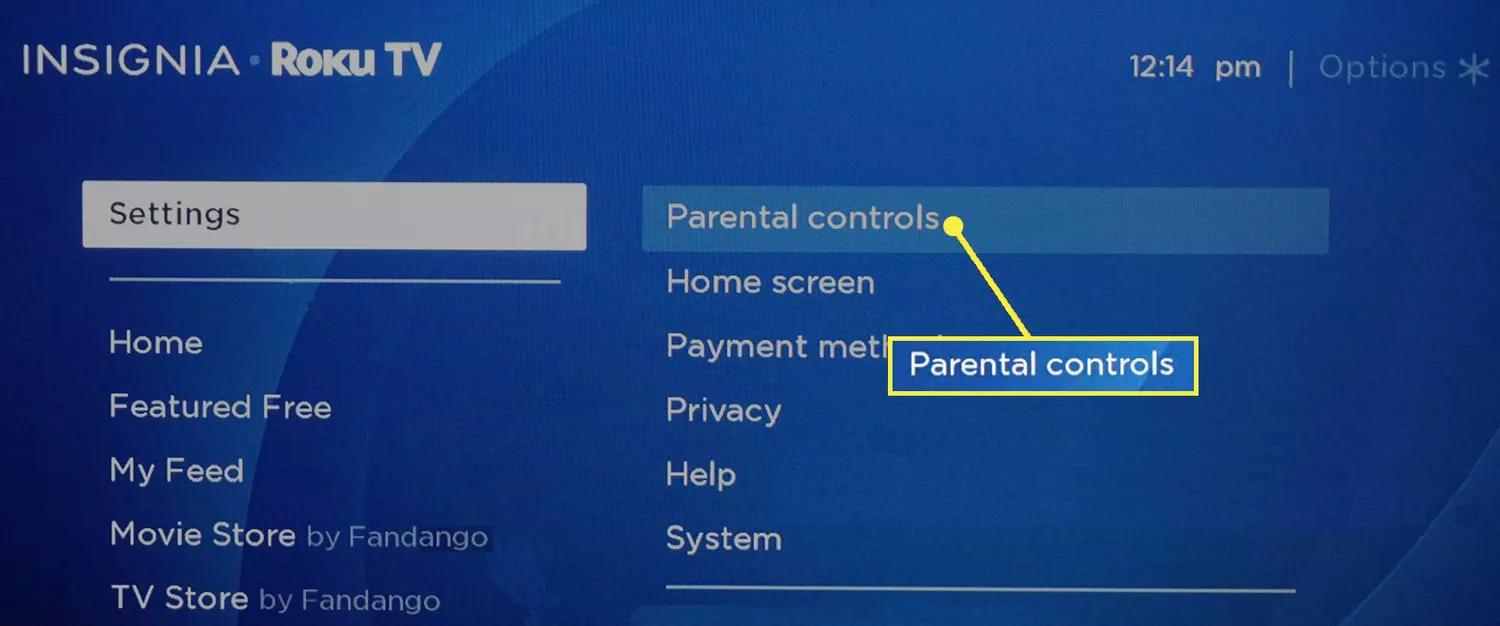
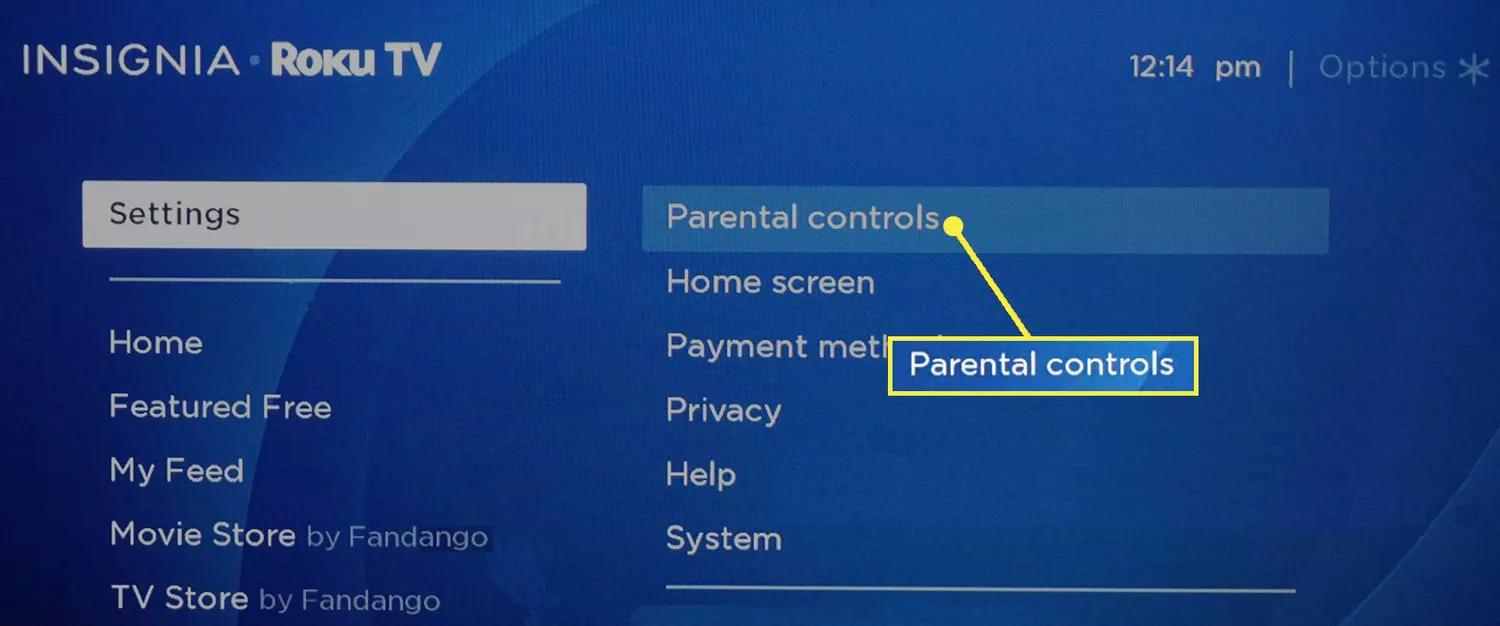
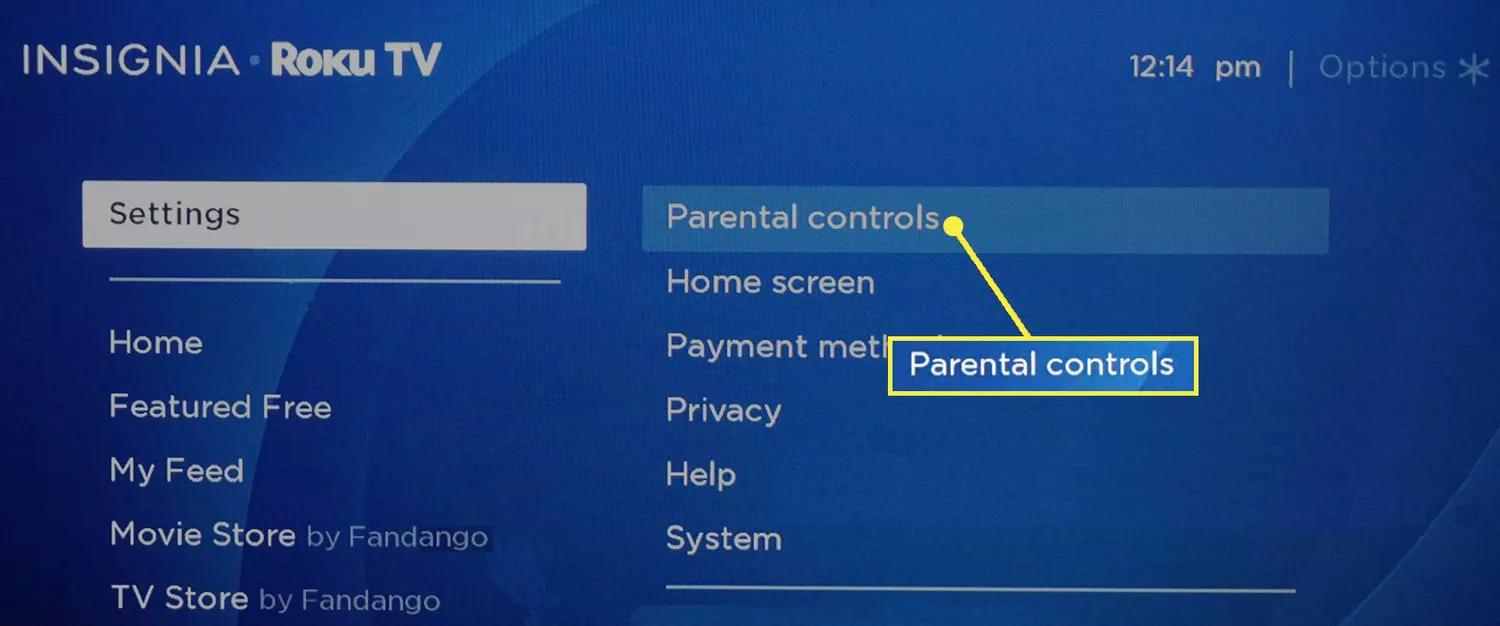
Create your four-digit PIN code.



Click “Enable parental controls.”
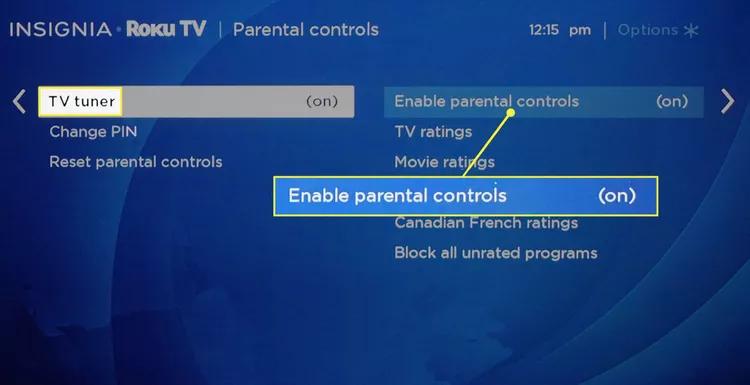
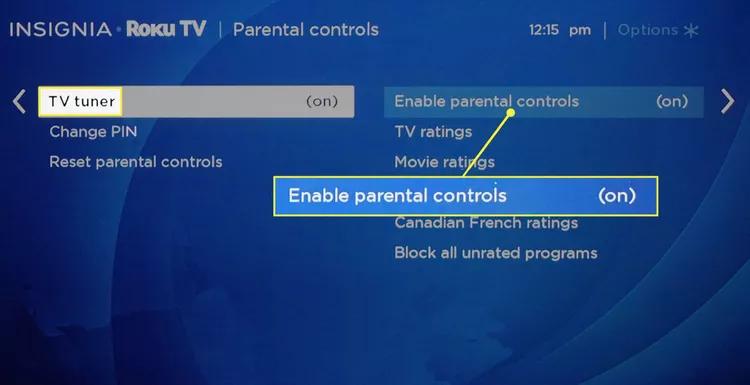
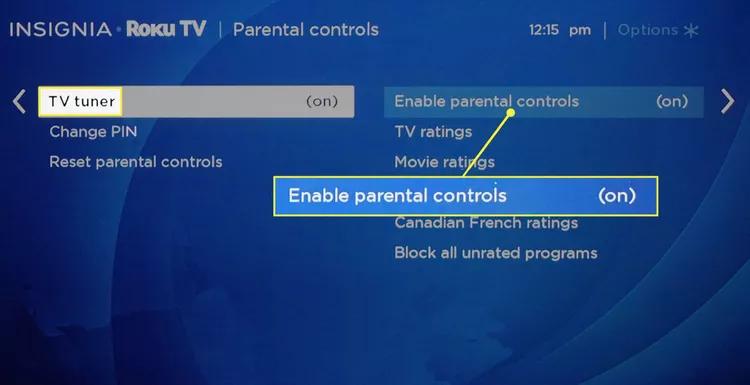
Choose the content rating you want to restrict based on your child’s age e.g., G, PG, TV-14, etc.
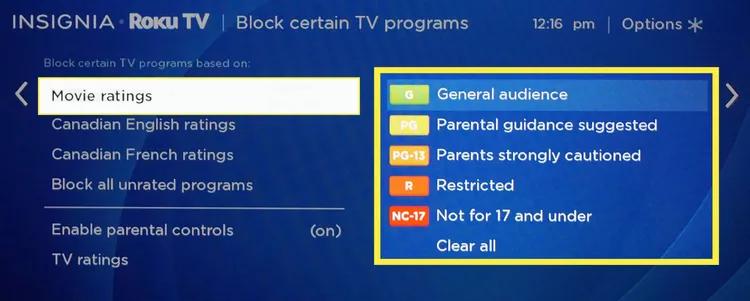
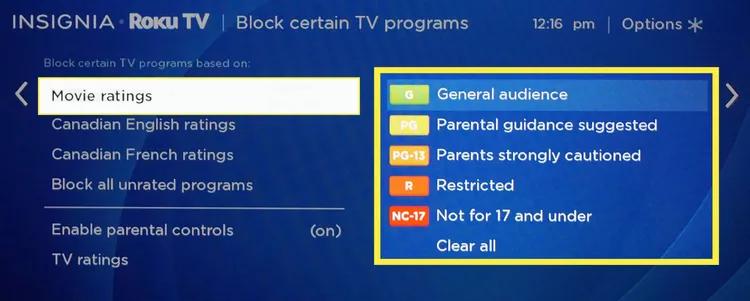
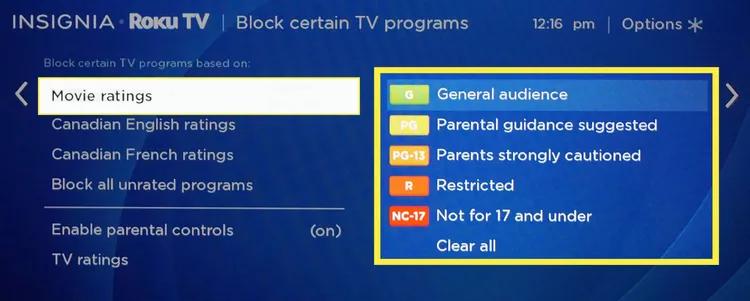
- Choose the channels and apps you want to be restricted > Select content rating for each channel or app.
- Use the “Block specific programs” to block specific movies or programs.
- Click “Save” to apply the changes you’ve made.
How to remove Roku parental controls?
Here’s a simple step-by-step guide on how to remove Roku parental controls.
Under the Roku remote press > Home button.
Scroll down or up > “Settings” on the menu.
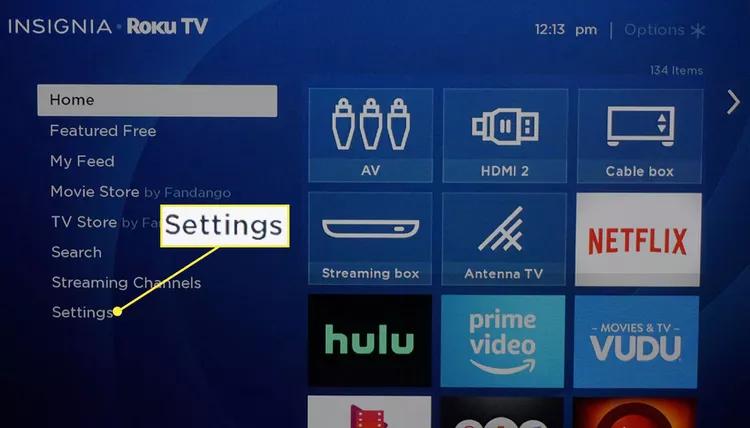
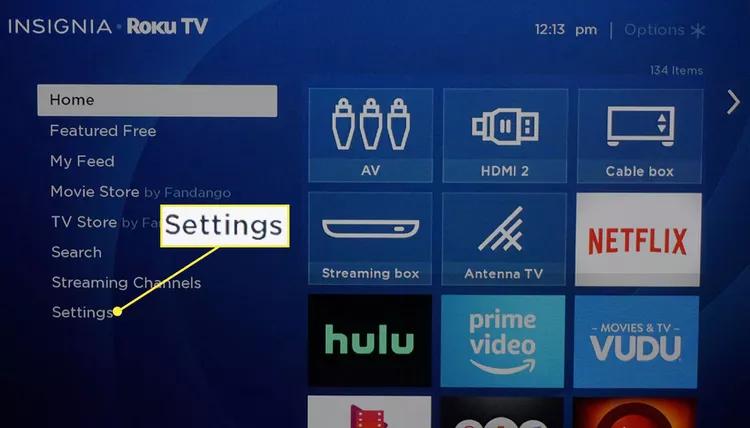
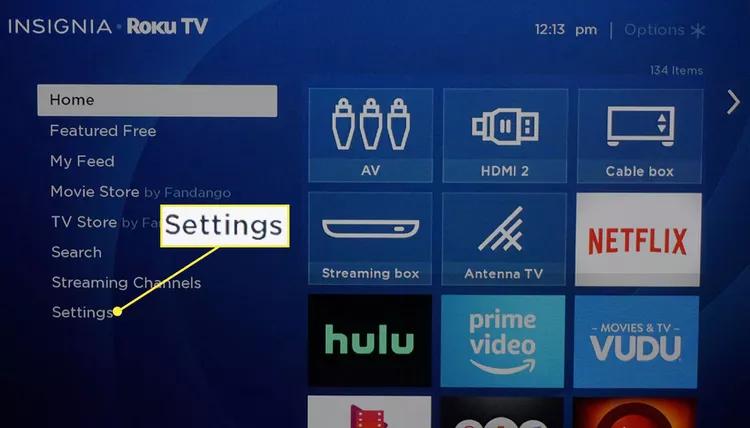
Choose “Parental controls” from the options.
Key in your 4-digit PIN. You can reset the Pin if you forgot it by selecting “Forgot PIN,” and follow the prompts.
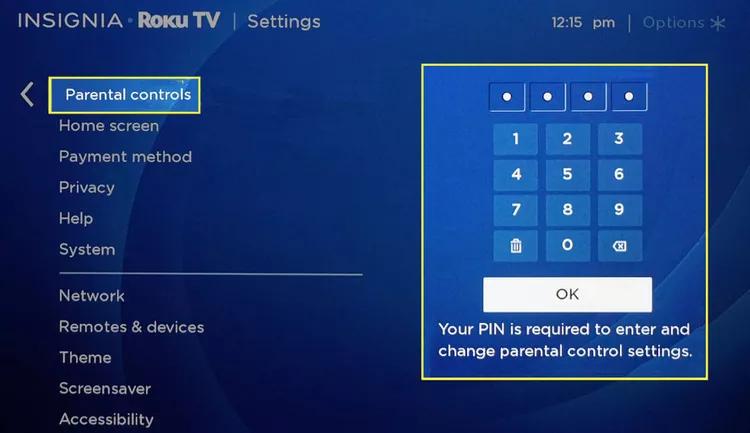
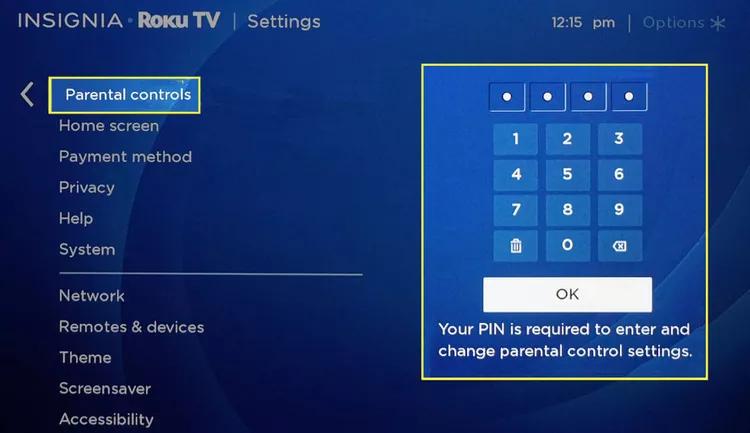
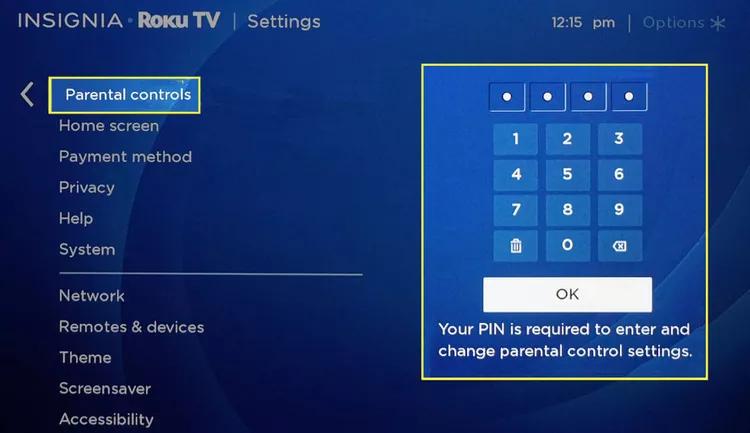
Select “Content Restrictions” from the options menu.
Toggle the switch to turn off restrictions you want to disable.
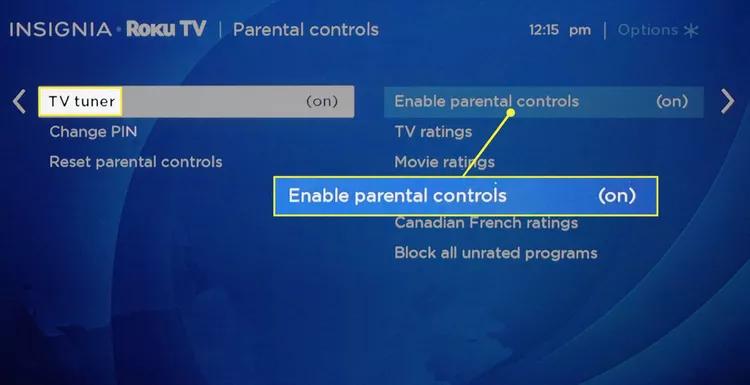
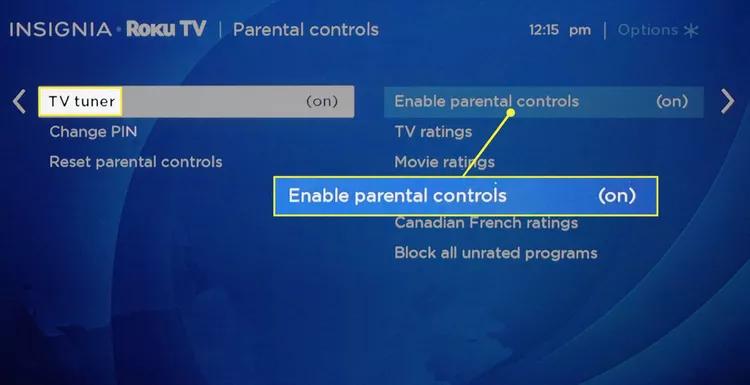
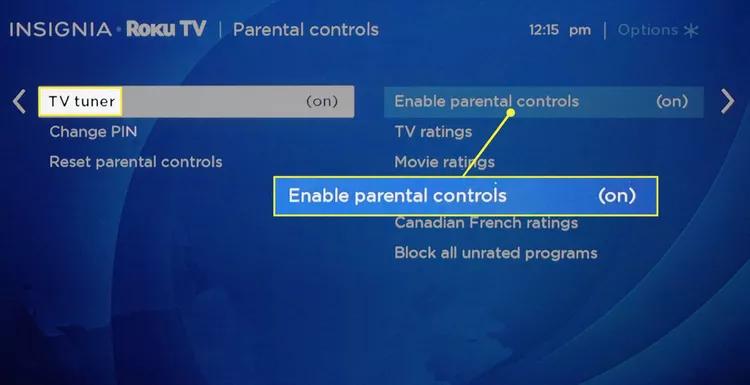
Key in your PIN again to apply the changes made.
Once you complete these steps, you will successfully remove Roku parental controls from your account.
How to reset or update my Roku PIN?
What is a Roku PIN? Roku PIN is a four-digit PIN(personal identification number) that can ensure users make purchases and use parental controls and other services.
Using Roku PIN is helpful. It can help to keep your children from watching videos that you don’t want them to watch.
How to update my Roku PIN?
To update my Roku PIN, you need to access to your account. Here’s what you can do.
Open a web browser and enter my.roku.com. And then sign into your account.
Go to “PIN preference” section. Select “Update.”
Enter your new PIN and verify it.
If you need PIN when making purchase you need to choose “Always require a PIN to make purchases and add items from the Channel Store” or “Always require a PIN to make purchases.”
You can make any additional changes you want to your PIN settings. You can set your preference to use the PIN for purchases or for parental controls.
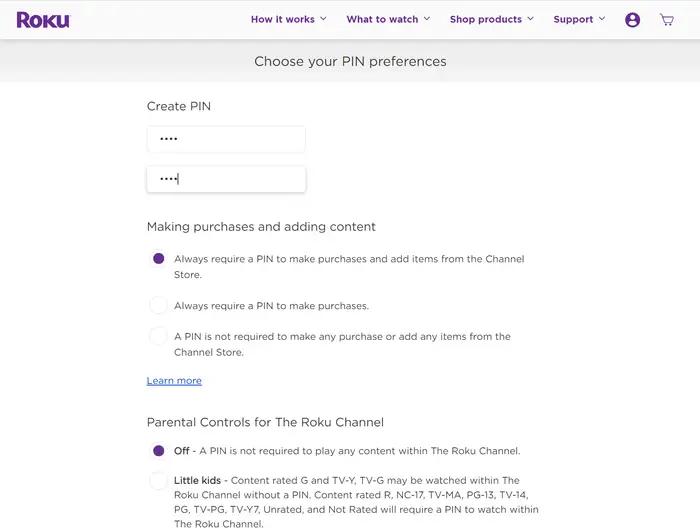
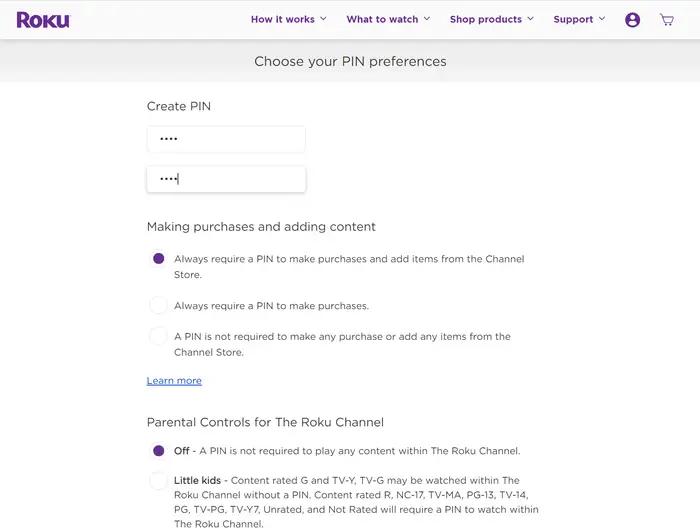
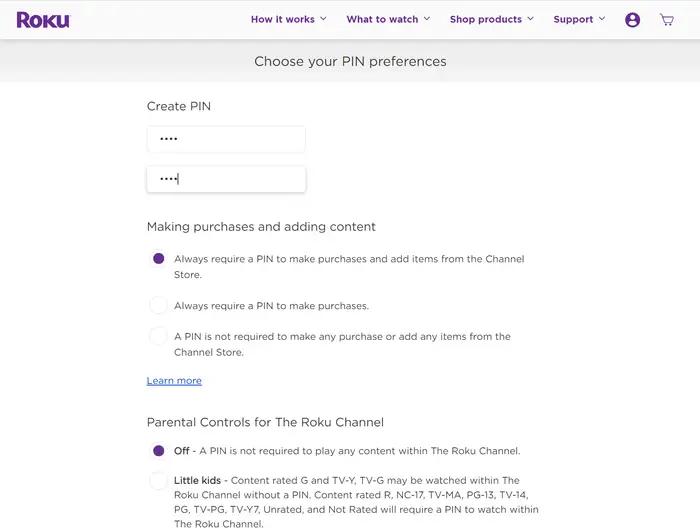
Click Save Changes.
How to reset my Roku PIN?
Open a web browser and enter my.roku.com. And then sign into your account.
Go to “PIN preference section”. Select “Update.”
Enter your new PIN and verify it.
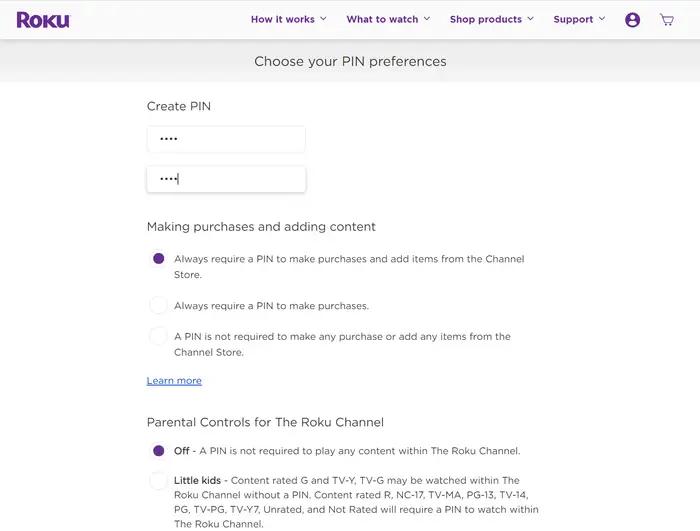
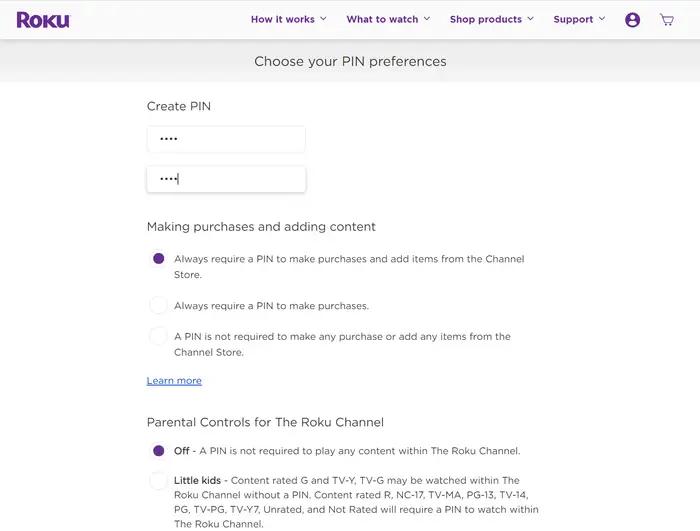
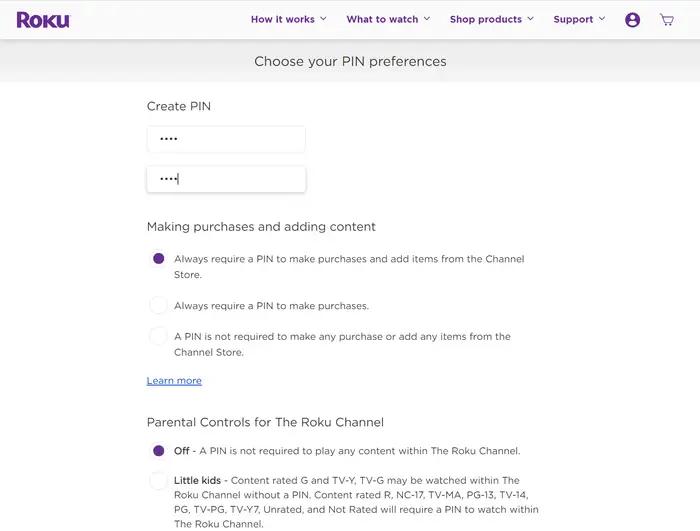
You can also any additional changes you want to your PIN settings, including making purchases and parental controls.
Click “Save Changes”.
Is Roku parental control any good?
Roku parental controls are certainly worth installing for parents who want to set restrictions on the type of content kids can access on their Roku device. To protect children from inappropriate or potentially harmful material, Roku has you covered so that you have peace of mind knowing that your kids are safe online. However, there are various limitations to this platform when compared to other popular parental control platforms such as FlashGet Kids. For instance, besides allowing parents to monitor and manage their children’s device usage, FlashGet Kids app allows parents to set screen time, live monitoring, track their kid’s location, and block specific apps. However, Roku parental controls works only on their platform, whereas FlashGet Kids works across multiple devices, such as iOS smartphones, Android smartphones, and iPad devices.
Conclusions
Setting up Roku parental controls is an easy-to-implement process that helps parents protect their kids from accessing inappropriate content or channels from Roku Services. The Roku PIN system is very effective when it comes to restricting access to authorized access to content or making unauthorized purchases. However, Roku parental controls are specific to the Roku streaming devices, so if you were to consider a parental control platform that works on multiple platforms and allows location traction and remote control, then FlashGet Kids would be a good option. Besides, FlashGet Kids includes a wide range of family-friendly parental control setups that allow parents to strengthen their kids’ safety in the digital world while they enjoy the viewing experience on various platforms.

