You can’t keep sharing your accounts with your children as they grow up. Sooner or later, you will have to create an Apple ID for your child and let them take the first step into the digital world. This step will bring a new set of challenges and benefits for your child. They will get a better sense of independence while separating their identity from their parents.
However, you’ll still need to teach them about privacy and appropriate behavior online. The following article will further build on creating an Apple ID and protecting children in this era. So, keep reading if you’re unsure about letting your kid have a separate ID.
Should my child have their own Apple ID?
Before you jump the gun on creating an Apple ID for your child, just ask yourself if your child is ready to accept the responsibility. Now, I won’t deny that there are a ton of benefits that come with children having a separate Apple ID. However, your child will still have to ensure that they care for their privacy and digital security. Anyhow, here are the benefits your child will get from having their own Apple ID.
- Personalized content and app progress.
- iCloud storage to create memories.
- Access to basic tools like iCloud.
- Parental control access for guardians.
- Family sharing content.
You will have to take a while to set up all the parental control features and screen time settings. Otherwise, your child will have access to inappropriate content online.
Here are the drawbacks of getting your child a separate Apple ID.
- Access to mature content.
- Possibility of cyberbullying.
- Unauthorized purchases.
You can keep all of these benefits and challenges in mind to make the final decision for your kid. Personally, I think that if your child is a teenager, then you need to sit them down and have a serious talk with them first. Make them understand that you’re trusting them with this new account. Hopefully, it will be enough to keep them on track.
Remotely monitor and manage kids’ mobile usage and filter content to stay focused.
How to create an Apple ID for your child with Family Sharing?
If your child is under 13, then you can create a free account for them using Family sharing.
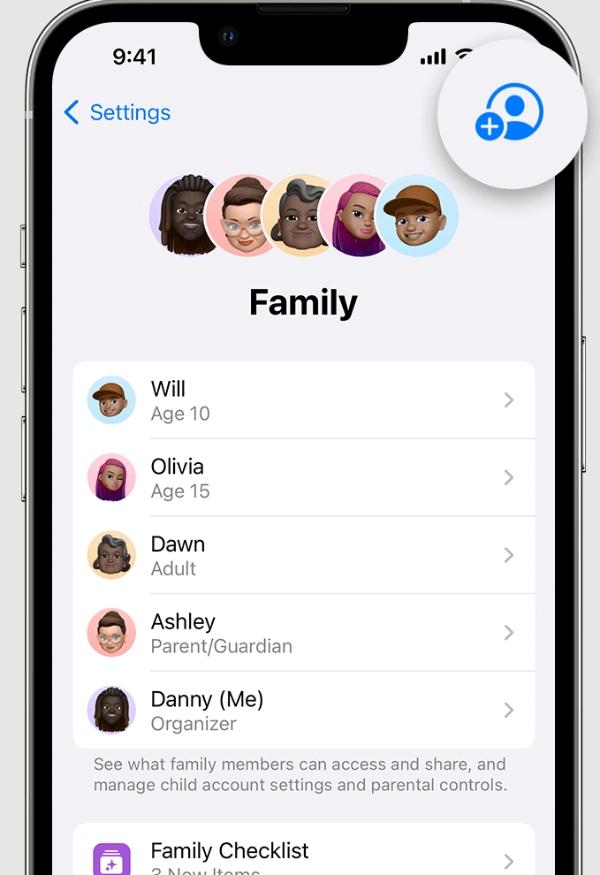
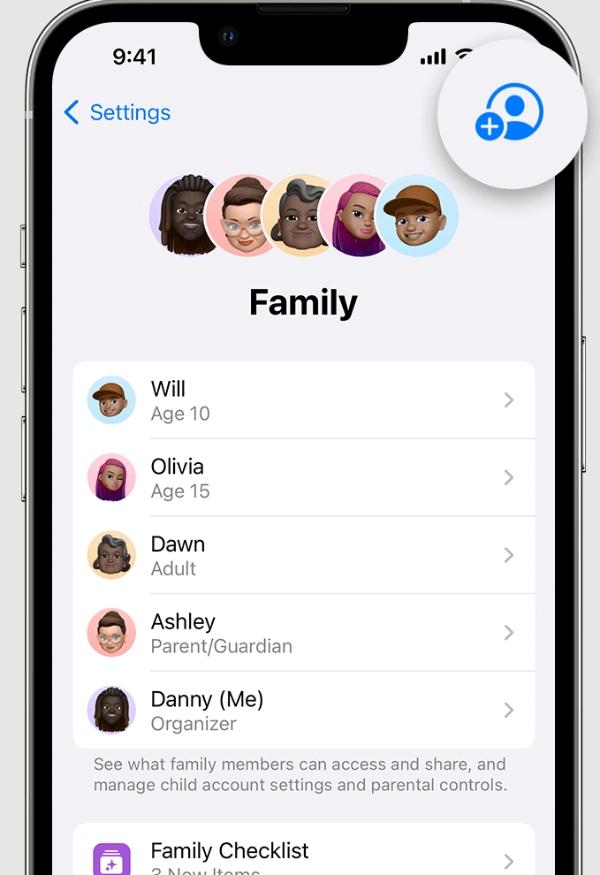
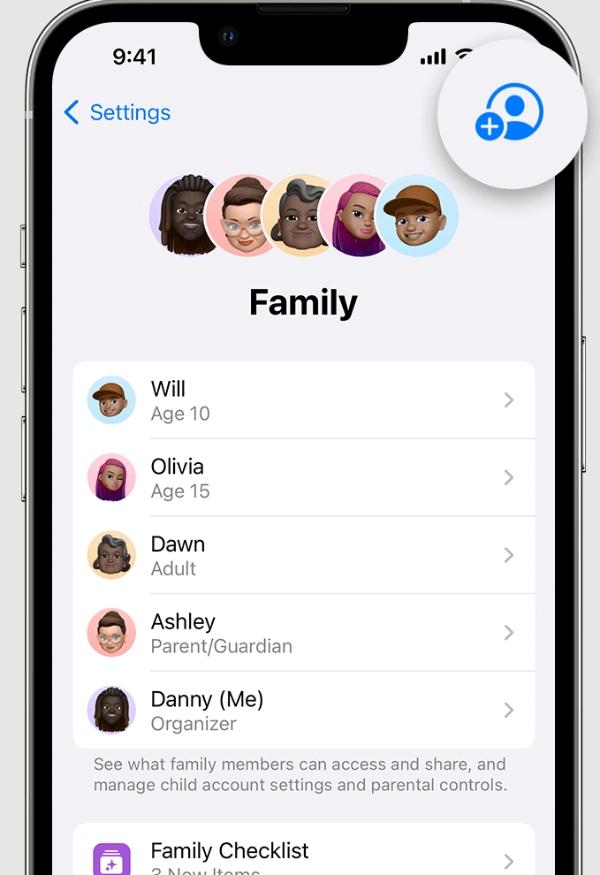
Here is how to create an Apple ID for your child with an iPhone:
- Unlock your iOS device and go to the settings application.
- Navigate to the family option.
- Tap on the top right icon to add a family member.
- 4.Choose “Create a child account.”
- 5.Give the necessary details about your child.
- Follow the prompts on your iOS device.
- Log in with this new account on your child’s phone.
Now, you can also use your Mac if you wish to create a child account without an iPhone. Just follow these steps after booting up your Mac device.
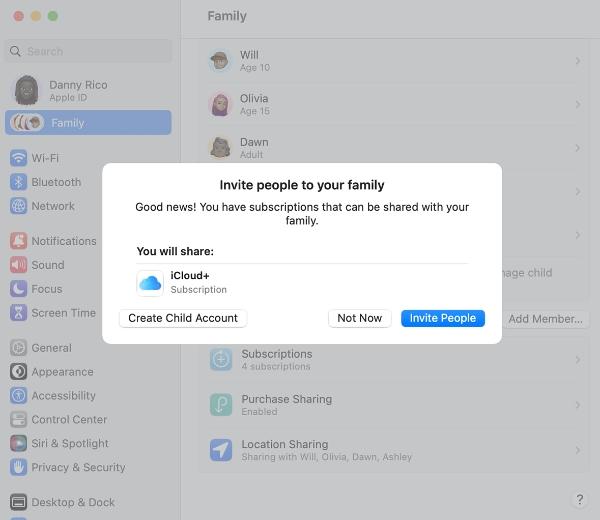
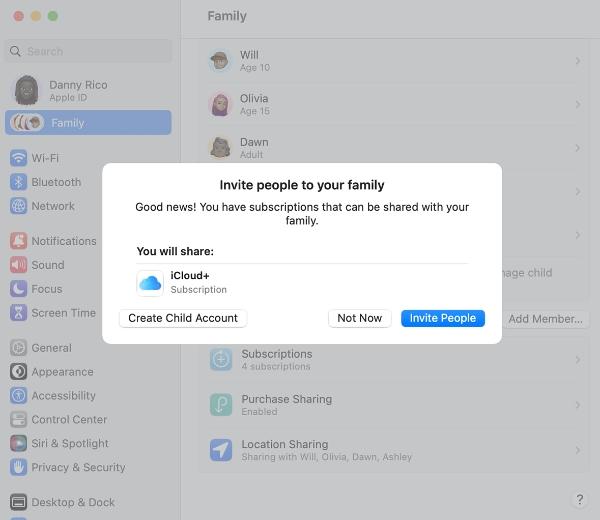
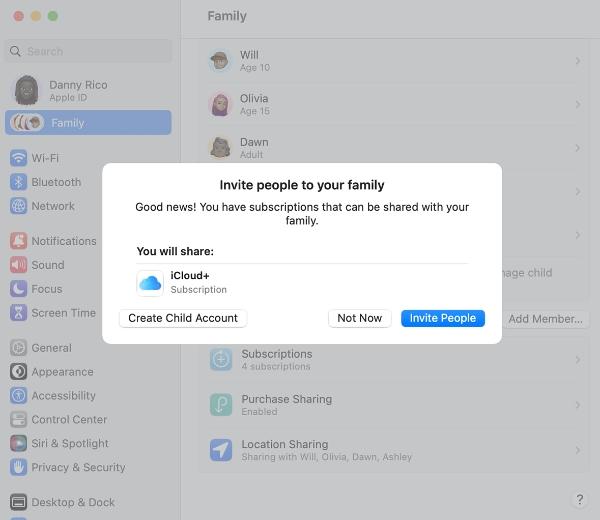
- Go to system settings through the Apple Menu.
- Click on the Family option.
- Choose to add a member.
- Click on the “Create child account” option.
- Finalize the account after giving the necessary details.
There aren’t any tricky parts here, and you can use the Family Sharing settings to manage this account at any time. So, if you don’t wish your pre-teen to have all the benefits or accessibility of a fresh Apple ID, the child’s account will keep their activities restricted.
How to set restrictions on Apple ID for a child
The parental control restrictions with the child account allow guardians or parents to regulate their child’s behavior. You can easily set up features like screen time limits, content filters, and location sharing.
Here are further details on these restrictions.
- Screen time limits: you will be able to dictate how much time your child can spend on their phone. These limits also allow parents to set up weekly schedules and down times.
- App limits: You will be able to dictate which apps your kid can use and how much time they can spend on each app. This feature is especially useful when you wish to block social media on your child’s phone.
- Purchase restrictions: This feature is especially useful for stopping your child from spending money unnecessarily on random apps. You won’t have to worry about your kid using your bank cards to make purchases on any gaming app tokens.
- Content restrictions: These limitations make it possible for parents to dictate the type of music, TV shows, and general content their child can watch. So, you can just set up ratings for all categories to keep your child away from mature content.
How to create an Apple ID for your child without Family Sharing?
If your child is over 13, you will not have to use family sharing to set up an Apple ID. Older kids always seek more independence, and you need to focus on making them responsible. You can’t just dictate their every move and expect them to learn.
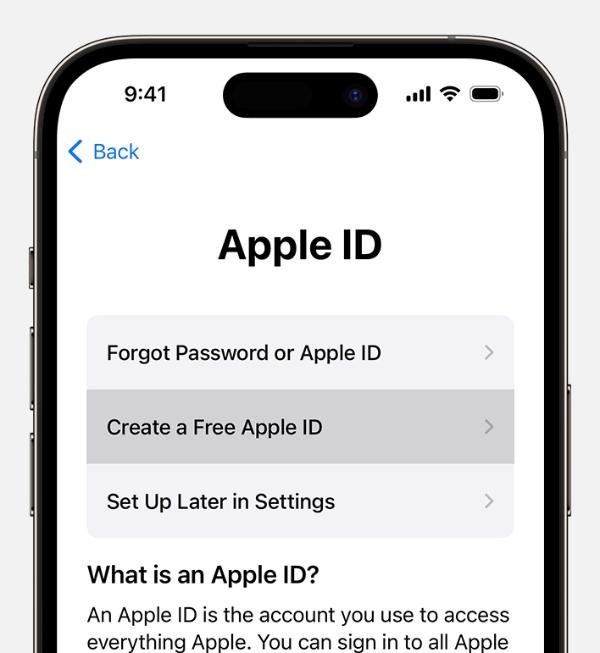
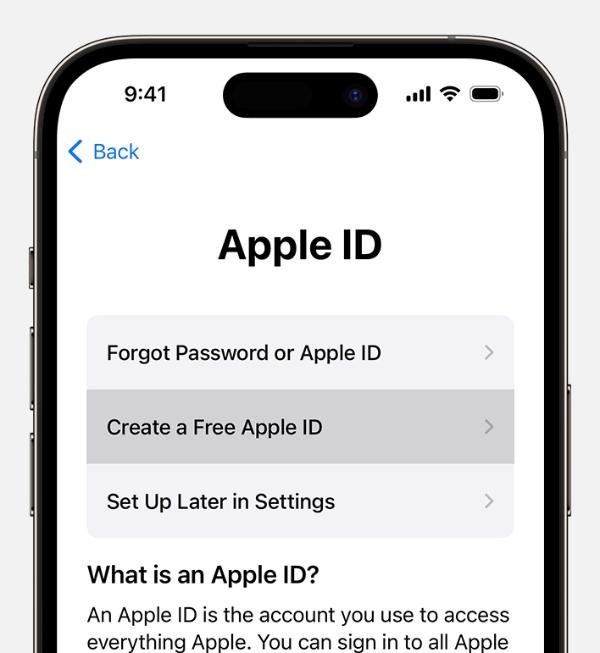
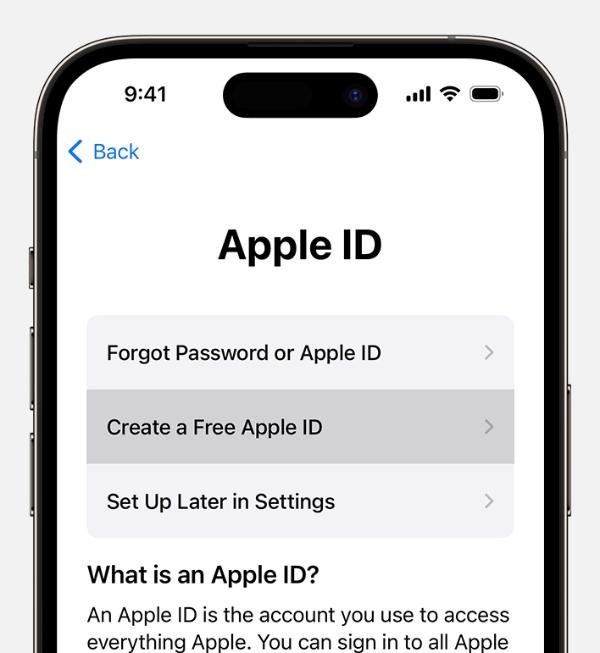
So, follow these steps to set up an Apple ID for them.
- Open the App Store on your child’s iOS device.
- Go to “My Account.”
- Tap “Create a free Apple ID.”
- Follow the prompts on your child’s device.
- Set up the region and the payment methods.
- Verify the phone number and supporting details.
- Sign in using this new ID.
Just make sure not to link your own payment information or backup phone numbers with this ID. Otherwise, your child might make some purchases using your card, and you will have to go through the hassle of removing it. Similarly, you also need to be sure to sign out of iCloud before you start making a new Apple ID. Hopefully, you won’t have to deal with any storage issues down the road.
A better way to monitor your child’s device
The Family Sharing features are great and all, but they only work when a child is under 13. Moreover, these features sometimes malfunction, and your child can find ways to crack these restrictions. So, you can’t rest easily after setting up all the family-sharing limitations. Most parents find it more reassuring to get a second parental control app like FlashGet Kids.



These apps are dedicated to serving parents with the most robust monitoring and tracking features. Moreover, your child can’t bypass the alerts and restrictions from FlashGet Kids.
All you have to do is link your kid’s device with your own phone using FlashGet Kids, and you’ll be able to protect and monitor your child remotely. This application will also keep your child disciplined with app blockers and screen time limiters.
Moreover, you will get remote access to the device hardware when your child owns an Android. Here is what you can expect from FlashGet Kids.
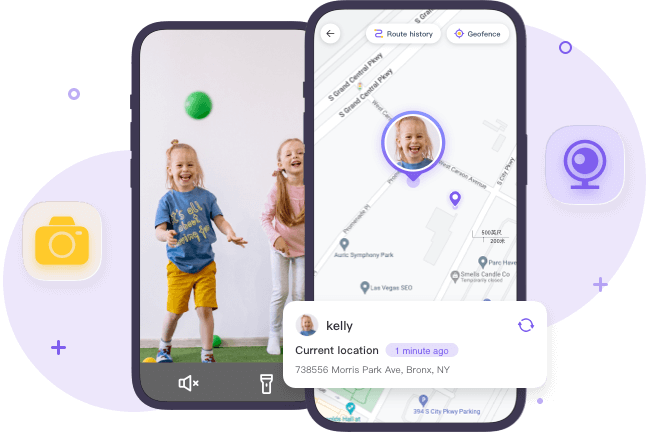
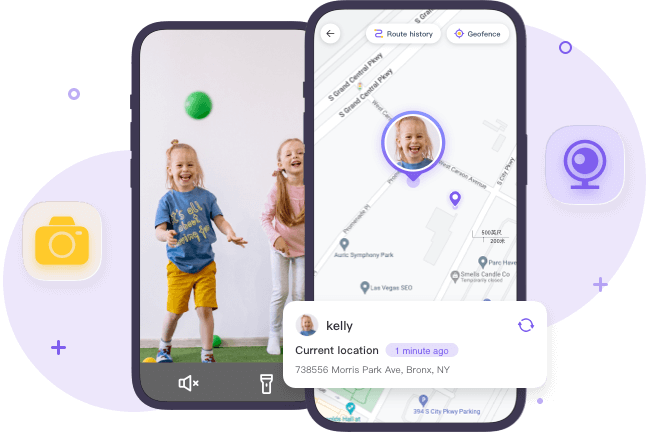
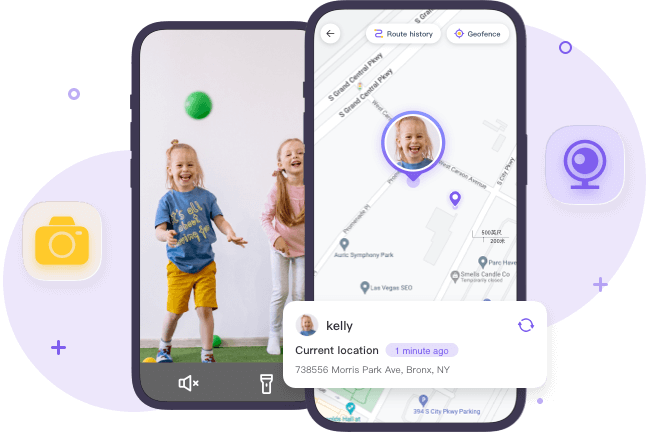
- Location tracking and geofencing to keep track of your child’s whereabouts at all times.
- Alerts and notifications to let you know when your child is getting curious about mature content.
- Live monitoring tools like screen mirroring and audio recording to keep track of your child’s social activities.
- Snapshot features to help you see what your kid is doing on their phone at any given time.
- Daily usage reports to see which app your child uses the most on their phone.
Final thoughts
If you’re ready to create an Apple ID for your child, make sure to set up appropriate parental control restrictions. This is especially true for children under 13. However, you won’t have to rely on Family Sharing when it comes to teenagers. Giving your older kids some privacy and independence will be far better than implementing parental control restrictions. They will have to face the digital world on their own sooner than later. So, you need to shift your focus towards making your teenager more responsible. That way, they will be able to take care of their own digital security.
You can also rely on additional tools like FlashGet Kids to help your child gradually ease into the digital world. These tools are much more efficient when it comes to monitoring and tracking a child’s device. The Family Sharing restrictions can’t keep up with the features you’ll get from FlashGet Kids. So, if you have doubts about the native features offered by Apple, give FlashGet Kids a shot. I can almost guarantee that you’ll be satisfied with the performance of this application.
FAQs
What happens to a child’s Apple lD when he/she turns 13?
When a child turns 13, the Family Sharing restrictions can be lifted from their account. From there, the child will be able to do almost anything they want with their Apple ID.
How can l create an Apple ID for a child who doesn’t own an iPhone?
If your child doesn’t own an iPhone, you can use your iOS device to create an account with Family Sharing. This account can then be transferred to the child’s device when you buy them a phone.
Do Apple parental controls turn off when a child is over 13?
Screen time controls and other restrictions can be implemented even when a child is over 13. However, children can choose to stop participating in family sharing when they are above 13.
What is the minimum age for creating an Apple lD?
The minimum age for an independent Apple ID is 13. However, parents and guardians can bypass this criterion by using family-sharing features.
How do I change the Apple ID on my child’s iPhone?
You can use the settings app to change the Apple ID on your child’s phone. Just go to settings > account > sign out. From there, you can sign in with the new Apple ID that you’ve created for your child.

