Ever since Apple introduced Family Sharing, splitting subscriptions and enjoying shared purchases with loved ones has been a breeze. But what happens when glitches hit your family plan? Apple Family Sharing problems can be frustrating, although, with the right solutions, you can navigate these issues seamlessly.
Therefore, this article dives into 6 of the most common roadblocks users face, along with clear-cut solutions to get your family group functioning smoothly again.
What can Apple Family Sharing do?
Family sharing is a feature that enables the members of a family to share different digital content as well as services.
In short, there are quite a number of functions that Apple Family Sharing can be able to carry out.
Functions of Apple Family Sharing
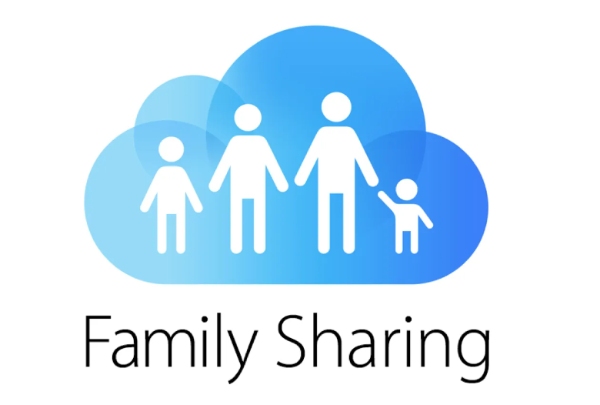
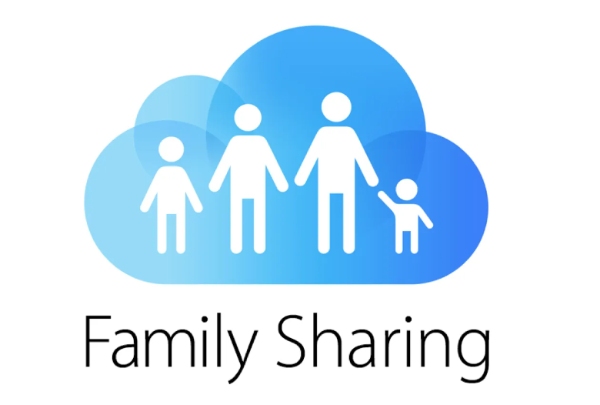
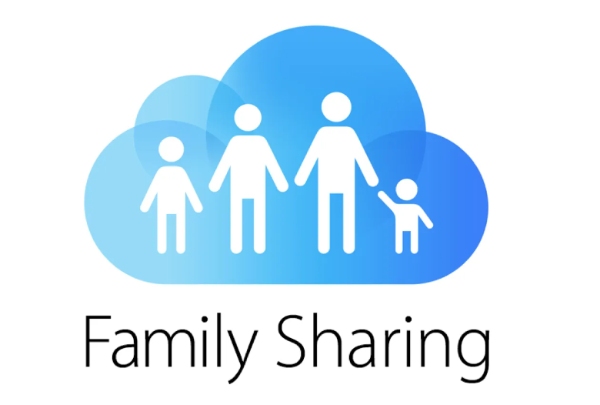
- Shared Purchases: Family members can share purchases from the App Store, iTunes Store, Apple Books, and subscriptions like Apple Music, Apple TV+, Apple News+, and iCloud storage plans.
- Sharing of Content: Family members can easily share apps, music, movies, TV shows, books, and other stuff at no extra cost. In other words, this promotes savings and convenience for the family.
- Family Organizer: One family member becomes a manager, creates a Family Sharing account, invites and controls family members, and manages their Apple IDs and settings.
- Family Payment Method: An organizer can set up a shared payment system whereby everyone in the family can buy things. This reduces complications of payments that are made under one account.
- Parental Controls: Parents have the ability to activate parental controls on their children’s accounts. Such controls consist of allowing purchases and downloads, content filtering, and setting screen time limits.
- Location Sharing: The Find My app allows family members to share their locations with each other, which can be useful, especially in keeping track of a family member’s whereabouts or scheduling meetups.
- Shared Photo Albums: Family members can make joint photo albums in which everyone can add photos and videos, and thus uncover a collaborative and shared family photo library.
- Family Calendar: A common family calendar makes it possible for the members to view and manage events, appointments, and reminders, thus enabling family members to be able to coordinate their schedules and remain organized as a family.
- Screen Time Monitoring: The organizer can see and manage the screen time for the family members, including time limits, activity reports, and controlling the screen time from a distance.
- HomeKit Sharing: Family members can remotely control and manage Smart home devices, including the ones connected through HomeKit.
Solve family sharing issues with ease and stay connected with our phone tracker.
Problem 1: Apple Music Family Sharing not working
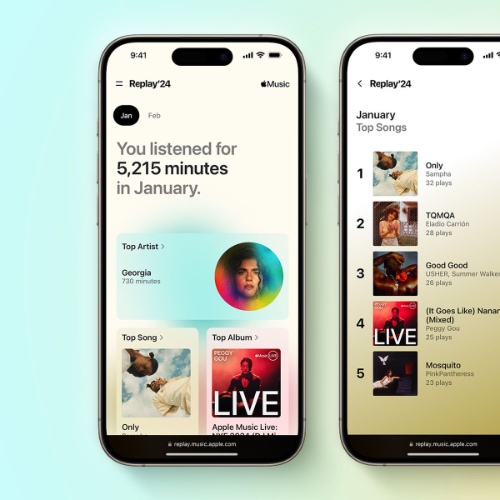
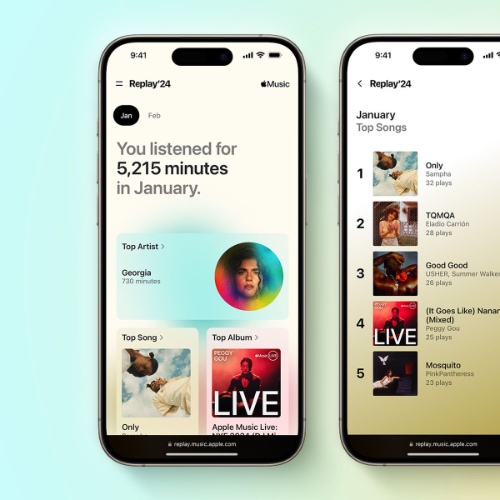
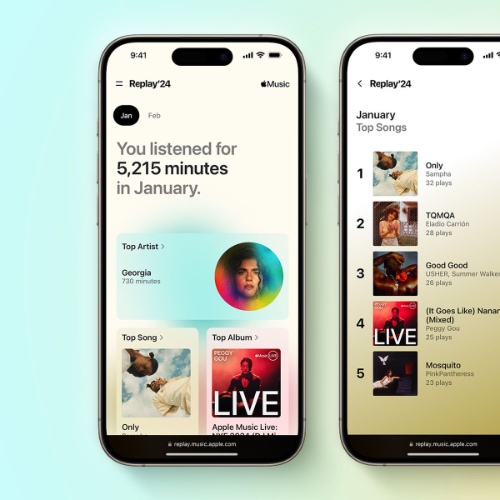
Existing Apple Family Sharing problems:
- Family members cannot get an Apple Music Family Subscription. They can’t listen to the shared music library.
- Problems with Family Subscription installation or administration on other devices iPhones, iPads, and Androids via the Apple Music application.
- The fact that you can not stream nor download songs from Family Subscription is what makes the Music experience a gloomy one.
Possible causes:
- The Family Sharing or subscription settings are wrong.
- Device or software incompatibility.
- Network connectivity problems or internet surfing restrictions.
- No subscriptions or account limitations.
Solutions:
- Make sure that the internet is working and all the devices are on the same network.
- Ensure that Family Sharing has to function properly and all members are added to the shared Apple Music subscription without any issues.
- Upgrade to the most recent iOS, iPad, or the Apple Music app for Android
- Delete and add family members from the Apple Music Family Sharing plan.
- For Android users who are facing the “cannot connect” issue, firstly try signing out and back into the Apple Music app or clear the cache and data of the app.
Problem 2: Apple Arcade not working on Family Sharing
Existing problems:
- The shared Apple arcade games cannot be downloaded or accessed by the family members on their devices.
- None of the family Apple Arcade games are visible to normal family members and playable.
- Bottlenecks in Apple Arcade Family Sharing setup or administration.
Possible causes:
- An inappropriate Family Sharing configuration or iCloud account settings.
- The incompatibilities may be resulted from different versions of the software or apps, which are installed on different devices.
- Apple Arcade primary holder subscription status problems.
- Confusion regarding the “Apple Arcade Family Sharing price” and the subscription management.
Solutions:
- Ensure the right settings for Family Sharing and that all the members are added to the group.
- Secondly, make sure that the iPhone and other devices are running on the latest version of iOS, iPadOS, and Apple Arcade.
- Further, make sure the Apple Arcade subscription of the main account holder is active and updated.
- Take out and re-add family members to the Apple Arcade Family Sharing plan.
- Make sure that you check for all the App Store and Apple Arcade pending invoice charges, or billing issues.
Problem 3: iCloud Plus not working in Apple Family Sharing
Existing problems:
- The members of the family do not have access to the shared iCloud+ storage.
- Issues with synchronizing pictures, files, or any data across the devices through an “iCloud Storage” common space.
- Misunderstanding how to manage or adjust the iCloud+ storage plan under Family Sharing.
Possible causes:
- Wrong Family Sharing or iCloud settings in specific devices.
- Old software version on devices or system update on devices that are using iCloud+.
- Network connectivity issues or firewall restraints.
- Problems with particular devices or accompanying operating systems.
Solutions:
- Establish family sharing thoroughly and add all family members to the shared iCloud+ subscription.
- Update all iCloud+ capable devices to the newest version of iOS, iPadOS, or macOS.
- Observe whether your internet connection is good and that all devices are within the same network.
- On each gadget that requires enabling with the chosen iCloud+ services and ‘iCloud Storage’ sharing, check and modify the iCloud settings.
- Moreover, remove and add family members again in the iCloud+ Family Sharing plan to reset the settings.
- If there is still an issue, contact Apple Support for additional help or consider a higher iCloud+ storage plan.
Problem 4: Procreate subscription not shared with Apple Family
Existing Apple Family Sharing problems:
- Family members, unfortunately, are not allowed to access or use the shared Procreate subscription on their individual devices.
- Challenges with processing and/or renewal of family group subscriptions to the “Procreate” application.
- Vagueness of the process of “How to share Procreate with family members.”
Possible causes:
- Wrong family sharing configurations or redundant iCloud accounts.
- Problems with some of the iPad models or iPad versions.
- Subscriptions purchases made by Family Sharing members using another payment mode other than that which the group uses.
- Self-imposed limitations or restrictions of the application Procreate by the app itself or its developers.
Solutions:
- Ensure Family Sharing is set up properly and all family members are added to the shared Apple ID or payment method.
- Updating each Procreate subscription device to the latest version of iPadOS.
- Cancel the active subscription and use the family group’s shared payment method for sign-up only.
- Get the Procreate developers’ advice on sharing Procreate with family members.
Problem 5: Apple Screen Time and Location Sharing not working
Existing problems:
- The lack of following the length of time for family members.
- Issues with parental control settings or content restrictions.
- The family members report “can’t see my son’s location” or incorrect location data.
- Slow or unresolved location updates in the Find My application.
Possible causes:
- Wrong Family Sharing or iCloud settings on particular devices.
- Software old version or incompatibility with some particular devices.
- Network failure or location services not on.
- Battery optimization settings or background app limitations that interfere with location tracking.
Solutions:
- Ensure that Family Sharing is properly set and all the members of the family are successfully added to the shared iCloud account.
- Please ensure that all devices that will utilize location sharing and screen time have been upgraded to the latest iOS, iPadOS, or MacOS.
- Ensure Location Services and Share My Location are enabled for each family member on their own devices.
- Assess and use the Screen Time settings in order to set the correct “parental control” setting.
- Run Find My app and do a force quit and restart to refresh the location data.
- If the problem persists, you can reset the Location & Privacy settings or contact Apple Support for more help.
Problem 6: Apple One Premier Family Sharing not working
Existing problems:
- The family members would not be allowed to use those particular services in the “Apple One subscription.”
- Discrepancies or mistakes in the process of including and excluding family members from the shared subscription.
Possible causes of the problem:
- Inappropriate iCloud settings or Family Sharing configuration.
- Incompatibility of some devices or OS versions Is another challenge.
- The Family Sharing group does not use the typical payment method for subscription purchases.
- Connectivity issues or deficiency of service In some locations.
Solutions to the problem:
- Verify that Family Sharing Is configured correctly with all family members being a part of the shared Apple ID or payment method.
- All devices subscribed to Apple One Premier should be running the latest version of iOS, iPadOS, or macOS.
- Unsubscribe from the current family-shared subscription plan and purchase It using the Family Sharing shared payment options.
- Test your internet connection and make sure that your devices are on a secure network.
- Please first confirm the availability of an Apple One Premier subscription In your area and then verify the compatibility of your family devices.
Bonus tip: A comprehensive parental control solution – FlashGet Kids
Even though Apple Family Sharing has many features to trust in as a family, there are some limitations and a shortage of comprehensive parental controls.
Above all, here is where FlashGet Kids appears as a strong alternative that can be used to solve some Apple Family Sharing problems and improve the quality of service.
FlashGet Kids is really a good app for parental controls, allowing parents to tailor their children’s digital experience.
It offers a range of features that go beyond what Apple Family Sharing provides, including:
- Advanced content filtering: FlashGet Kids makes it easy for parents to block websites, apps, and content based on category and keywords. In this manner, parents may pick the categories for inappropriate content that their children need to be protected from.
- Screen time management: On top of Apple’s Screen Time limits, FlashGet Kids provides more fine-grained timing options for parents to decide when types of apps or specific sites can be used.
- App monitoring and blocking: Parents can control applications that their children use and also block the applications that are not suitable for children.
- Location tracking: FlashGet Kids gives real-time location tracking and geofence functions to parents so they can monitor the whereabouts of their children and set safe boundaries as well.
- Remote device management: This app gives parents remote access to their kids’ devices with the ability to lock or unlock apps, remotely access the camera and microphone of the child’s device.
While Apple Family Sharing limits content usage, FlashGet Kids is a more comprehensive option for those who want to monitor, manage, and control multiple devices at a time.
Through the elimination of “Apple Family Sharing problems,” FlashGet Kids enables parents to build a safer and more controlled digital space for their kids.
Wrapping things up
It is easy to find your way in Apple Family Sharing if you have the right tools and techniques to guide you. That is to say, by solving the Apple Family Sharing problems mentioned in this guide, you’ll get to enjoy this great feature to its fullest.
Take advantage of the Family Sharing facility and create a peaceable, tech-oriented, and frustration-free domain for you and your family.
FAQs
How to accept Apple Family Sharing on Android?
For Android, get the Apple Music or Apple TV app, log in with your Apple ID, and accept the Family Sharing invite. You will then be able to access shared-bought items and subscriptions.
Does Apple Family Sharing have a limit?
Yes, Apple Family Sharing is restricted to six members in a single family group, which also includes the family organizer who creates the account.
Should my child have their own Apple ID?
It is advised that children have Apple IDs of their own for better parental control and age-appropriate content access via Family Sharing.
At what age does Apple Family sharing stop?
There is no age limit for Family Sharing of Apple. The children still remain members of the family even after they have attained adulthood.
Why can’t I turn off Family Sharing on iPhone?
You cannot deactivate Family Sharing from your iPhone. You will need to be removed by the family organizer from the group through their iCloud settings.

