In the world we are living currently, we cannot discuss or highlight more about the importance of a YouTube video. Yes, it can go viral and change the world too. That’s why people are moving more and more towards YouTube content creation. But do you know how to edit YouTube videos before they are ready to be uploaded for your audience? If yes, you may still want to improve your skills. If you answered in negative, you must learn it now to be relevant in the current digital arena.
Ready to take your YouTube content to the next level? Not only will this help in making your videos catchier, but also it is a great add-on to your skills. Let’s explore the ways and tools to edit videos for the YouTube platform.
Why people want to edit YouTube videos?
Editing YouTube videos may seem to be a very common activity. But should you take a skill for granted? No, you shouldn’t. Because it will stop your learning. YouTube editing, a combination of simple and complex steps, you may call it, requires some right tools and techniques.
So, are you already interested in exploring those tools? We will discuss it in the later section of our article. But, more importantly, we must explore why we need to edit a video.



Here are some of the highly common reasons:
- Improving interactivity: What is the backbone of any good video content? It is the art of storytelling. Editing puts your clips together and turns them into a story, if you put in the right efforts to do so. And that will attract and hook your viewers.
- Viewer engagement: Audience retention and engagement is a very key criterion for YouTube’s success. You can use the editing skills to remove the unwanted elements of a video, and make it more engaging.
- Basic visuals and audio: You must adjust basic requirements of a video. They include things like brightness, color, audio, and video quality.
- Uniqueness or exclusivity: Most professional YouTubers prefer making their videos customized and exclusive. To make a video exclusive, you may add logos, themes, or other features that resonate with you brand or a company name.
Can you edit videos on YouTube?
Yes, YouTube has a built-in video editor that is part of the YouTube Studio. This is for creators who want to make simple edits and not have to rely on third-party software.
You can use the YouTube Studio Editor to do the following:
- Trim and split: Remove unwanted sections from the beginning, middle, or end of a video.
- Apply blur: Blur faces, objects, or backgrounds for privacy or compliance purposes.
- Add audio: Give a boost to your account using royalty-free music included in the YouTube Audio Library.
- Add end screen and cards: Keep viewers engaged by linking off to other videos, playlists, or external websites.
- Change dimensions: Resize or crop video for various formats.
How to edit YouTube videos with built-in tool?
Here is a step-by-step guide to edit your videos directly within YouTube Studio:
Step 1. Go to studio.youtube.com and log in with your YouTube account.
Step 2. On the left-hand menu, select Content to view your uploaded videos.
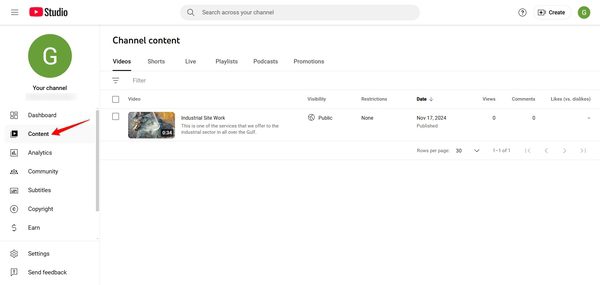
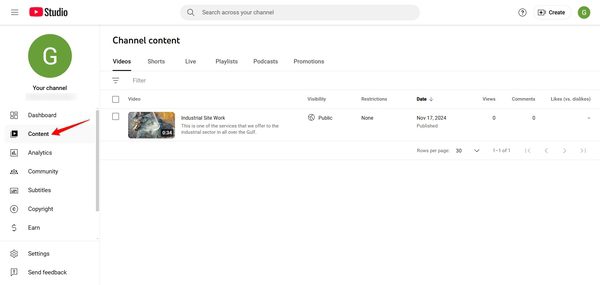
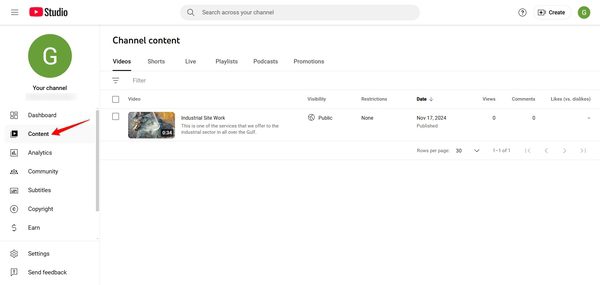
Step 3: Choose the video that you want to edit from the uploaded content list and then click the “Edit” button having the drop down arrow. This Edit button will only edit your video as per the YouTube stats.
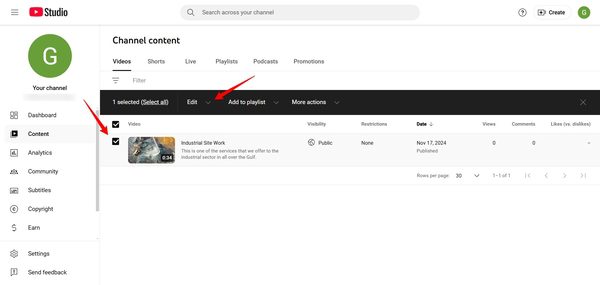
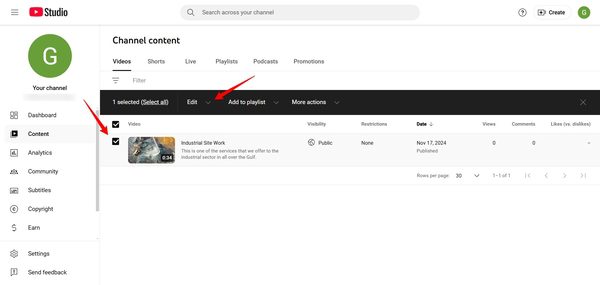
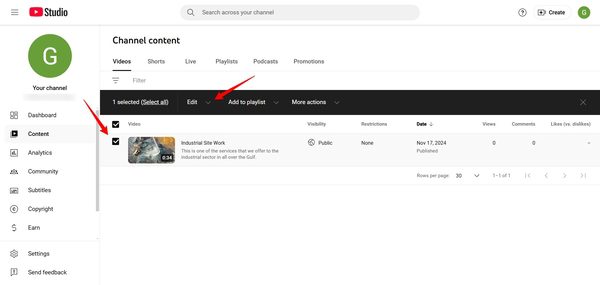
Step 4. Hover your mouse over the video and click the pencil button.
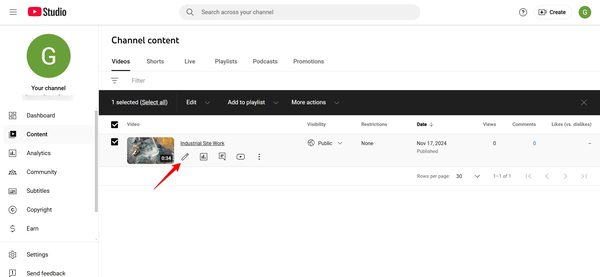
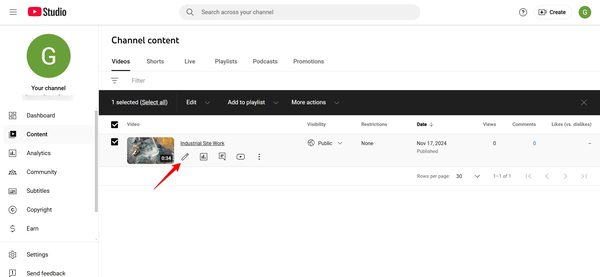
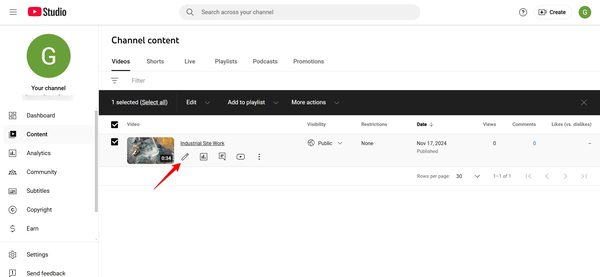
Step 5. Click the “Editor” button on the left-hand side of the new window that opens.
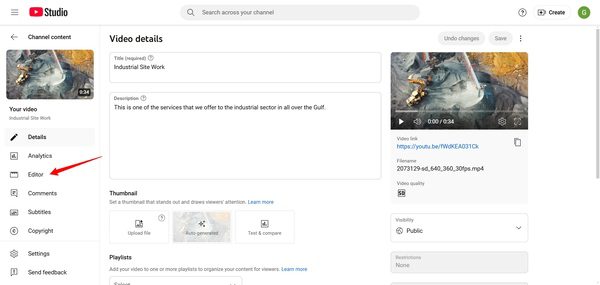
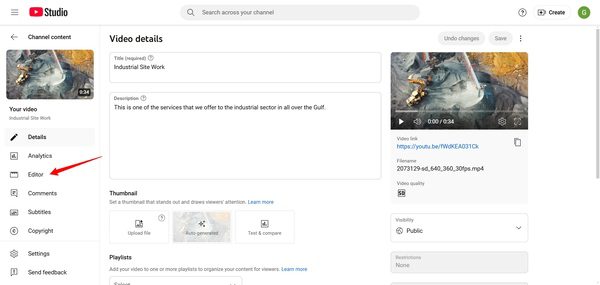
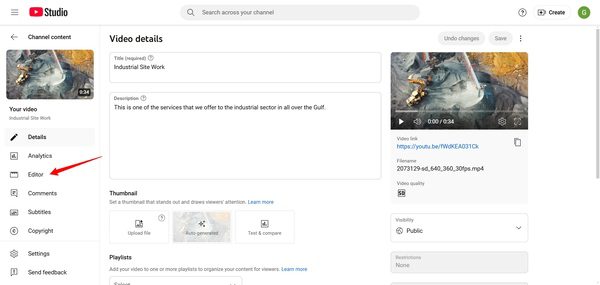
Step 6. Based on your choices to edit the video, you can use options like “Trim & cut,” “Blur,” and “Audio,” etc.
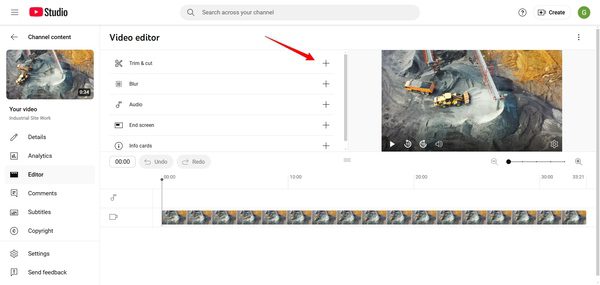
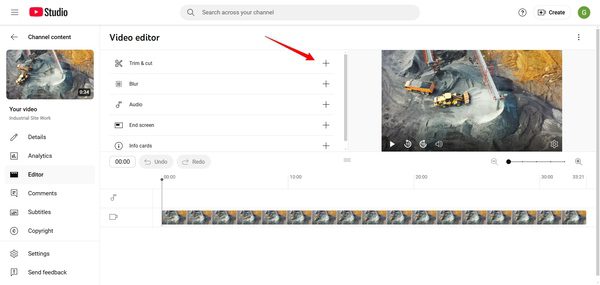
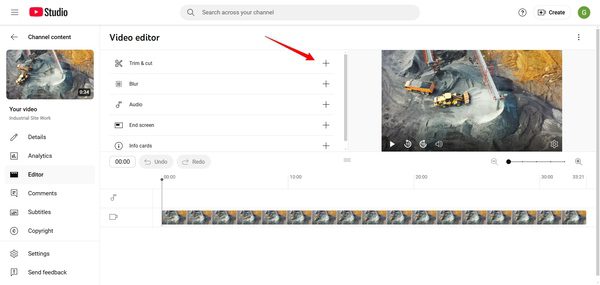
How to edit videos for YouTube on iPhone & Android?
You don’t need a professional studio with expensive things to make good video content on YouTube. Your smartphone can give you quality videos that will be enough for your audience. Obviously, there are some great video editing apps for YouTube that you can find. They work good on both iOS and Android.
Canva



Canva is an all-round designing platform, which is designed for multiple purposes. It is complete with advanced video editing features. You will be amazed by using the drag-and-drop control of this platform. You will also get impressed with its over adding text, animations, and effects you can add to your videos.
Pros:
- User-friendly interface, great for minor and non-tech edits.
- Big template library for YouTube intros, thumbnails, and many more.
- Cloud-based to make access easy across devices.
Pricing: Free to use with in-app purchases. Pro version starts at US$12.99 per month
Compatibility: iOS, Android, and web browsers
KineMaster
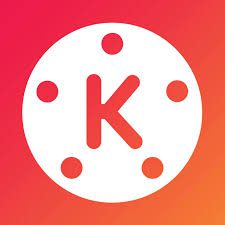
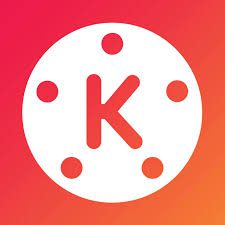
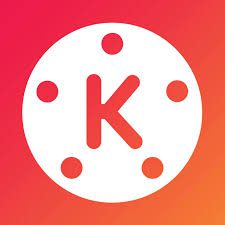
KineMaster is a full-featured video editor that provides professional-level tools. You will surely regard it for its multi-layer editing features. It easily allows adding overlays, effects, and transitions to your YouTube video. You can also use its ability to support 4K exports ensures high-quality content delivery.
Pros:
- Advanced editing features: chroma key-green screen and blending modes.
- Real-time preview of edits.
- Extensive asset store for effects, music, and transitions.
Price: Free with watermark; Premium starts at $8.99/month
Compatibility: iOS and Android
Splice app



Splice by GoPro is a great video editor acknowledged for its ease of use and cinematic tools. It simplifies editing while offering features. They include trimming, merging, and adding of music, hence ideal for YouTube creators. Splice’s integration with GoPro footage is an added bonus for action content enthusiasts.
Pros:
- Really large library of royalty-free music.
- The app integrates really well with GoPro cameras.
Price: Free to download, with an optional subscription starting from $4.99/month
Compatibility: iOS, Android devices
InShot
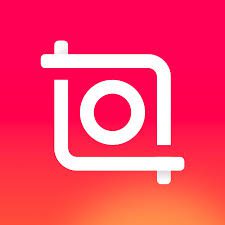
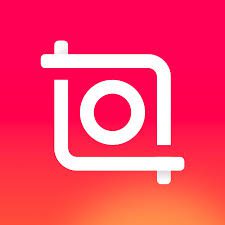
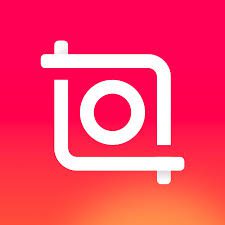
InShot is one of YouTubers’ go-to tools for simplicity in editing and creative features. You can use transition additions to your videos. You can also add text, or background music easily. InShot has covered the core features you want for your quick production of professional-looking YouTube videos. This is widely known for editing vertical or square videos for shorts or reels.
Pros:
- Totally apt for small edits or special formats.
- Extremely vast library of effects, filters, and a lot of stickers.
- Extremely friendly timeline interface.
Price: Free with watermark; Pro version from $3.99/month
Compatibility: iOS and Android
Quik by GoPro



Quik is designed to be simple; creators can edit videos using the easiest way possible. Its smart editing features include syncing video clips with music automatically. It’s perfect for time-sensitive projects. Although it was designed with GoPro users in mind, it is an awesome choice for anyone who wants fast results that are enough for YouTube videos.
Pros:
- GoPro device integration allows transfers of footage seamlessly.
- HD exports are supported to get videos of high quality.
Price: Free with optional in-app purchase; GoPro subscription from $9.99/year
Compatibility: iOS, Android
How to edit a YouTube video on desktop?
Editing on a desktop is still preferred by most YouTubers because it offers more advanced tools and features than mobile applications. It provides precision and flexibility whether fine-tuning a newly uploaded video or creating one from scratch.
Let’s explore some of the best tools and techniques, which will help make your video editing process actually smooth.
Wondershare Filmora
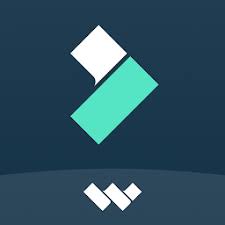
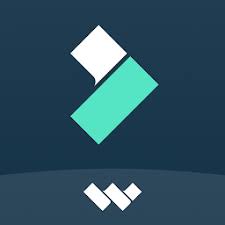
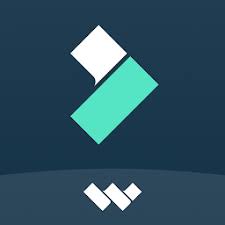
Wondershare Filmora is a well-known name for YouTube video editing. It offers a mix of complexity and ease. Boasting an intuitive drag-and-drop interface, Filmora easily allows the creation of visually stunning videos even for a complete beginner in editing. The sheer library of effects, transitions, and royalty-free music elevates your creative process, while advanced motion tracking and keyframing give license to professional needs.
Pros:
- User-friendly interface with a minimum learning curve.
- It offers great features like motion tracking, color grading, and split-screen editing.
Price: Free with watermark; Full starts from $19.99/mo or $49.99/year
Compatibility: Windows, macOS
Movavi video editor



Movavi video editor is a good editing software for YouTube that balances simplicity and functionality. Its intuitive interface is ideal for fast edits, offering features like trim, transitions, title, and enhanced audio.
Pros:
- Fast video processing with HD and 4K support.
- Built-in YouTube sharing options.
Price: Free trial with limited features; Full version starts at $23.90/mo
Compatibility: Windows, macOS
DaVinci Resolve 19



DaVinci Resolve 19 is an enterprise-level YouTube video editor application with color grading, audio post-production, and visual effects. Professional industry pros have been appointed for a very long time and like it very much, but even the free version it has gives plenty to work with, making it great for ambitious YouTubers looking to make professional videos that look really great.
Pros:
- Color grading at the top of the market.
- Advanced multicam editing and 3D effects.
Price: Free basic version; Studio version-$295 one-time purchase
Compatibility: Available for Windows, macOS, and Linux
Kapwing



Kapwing is a browser-based platform used to edit YouTube videos online. Hence, you don’t need to download any software. The salient features include trimming and adding subtitles and overlays to the videos to make them better.
Pros:
- Collaborative features for team projects.
- Integrated subtitle generator and meme templates.
Price: Free with limited exports; Pro version from $16 per month per member
Compatibility: Web-based; works on all devices
Flixier



Flixier is an online video editor that gives speed and ease. It has a fairly intuitive interface that supports advanced features, including motion graphics. Hence, it is a perfect choice for creators wanting to edit videos in record time with minimum fuss.
Pros:
- It enables real-time collaboration with other team members.
- Fast render with cloud tech.
Price: Free but basic; pro starts at $14/month
Compatibility: Web-based, which will work for any device
Veed.io



Veed.io is an online video editor, which creates professional YouTube content with intuitive and user-friendly tools. With its auto-subtitles, overlays, and branding options, Veed.io will be ideal for creators who need to upgrade their videos in less time. Working directly from your browser guarantees a comfortable experience for quick projects.
Pros:
- Support for adding custom branding in videos.
Price: Free with watermark; Paid plans starting at $28/month
Compatibility: Web-based; works on all devices
Practical tips to edit YouTube video
Editing forms the backbone of amazing YouTube content. Let’s explore some practical tips will help you create standout content and improve your editing efficiency:
- Plan before editing: A good plan is a time and result saver. Try writing a script or creating a storyboard that details exactly how your video is structured.
- Keep it simple: Too many effects or transitions, or flashy animations, can overload your video. A clean and simple style of editing often delivers a more professional and engaging result.
- Focus on the first 15 seconds: The beginning of your video is one of the most important parts. With attention-grabbing clips, clear titles, or dynamic transitions, viewers will be urged to continue watching.
- Use royalty-free music and sound effects: Background music and sound effects can elevate your content. However, you must ensure they’re royalty-free to avoid copyright issues. Many video editing software for YouTube, like Wondershare Filmora and DaVinci Resolve, offer built-in libraries.
- Effectively use text and graphics: Title cards, captioning, and call-to-action overlays can be used to great effect in illustrating information and providing direction throughout the video. Use readable fonts and colors so that continuity in professionalism is maintained.
- Try unique effects and styles: Edit and have fun playing with various editing tricks, such as slowing it down, ramping the speed, or using split-screen effects. Check out some tutorials to see exactly how others utilize these effectively.
Bonus for parents: how to know what YouTube video your kids watch and edit?
Nowadays, children are hooked onto YouTube, which streams a number of videos from entertainment to educational content. While it is a great tool, parents often have concerns about what their children are watching and if the content aligns with family values and is suitable for their child’s age.
Keeping track can be frustratingly daunting, but tools like FlashGet Kids offer a practical solution. This parental control app manages YouTube activity for your kids.



One of the most useful features of FlashGet Kids is real-time monitoring and activity alerts. It lets parents view the history of their child on YouTube remotely and receives notifications if the app detects any flagged or unusual content.
FlashGet Kids can also enable parents to understand and support such creative inclinations in their children. Parents also will be able to track editing interests and tools. That means you will be informed about everything, even when you are not physically around.
Conclusion
Mastering how to edit YouTube videos has become an important skill for YouTube creators. You can simply make the edits on mobile or desktop applications. You also have great options to edit videos online without having to download software on your phone or PC.
If you worry about your children’s preferences or liking tendency towards watching and editing YouTube videos, you must explore apps like FlashGet Kids.
By choosing the app, you can actively engage in addressing your child’s experience with YouTube. That too, without excluding them from entertainment and protection. The tools and tactics we discussed in this article will definitely ensure a great peace of mind for every parent.
FAQs
What are the best YouTube video editing software for beginners?
Starter-friendly options include Wondershare Filmora, Movavi, and iMovie. These tools are perfect for new content creators to understand how they can edit YouTube videos due to the intuitive interface, pre-designed templates, and essential editing features.
How to edit YouTube videos on iPhone?
You have the option to edit YouTube videos on your iPhone by using apps like iMovie, Filmora, and KineMaster.

