It was turning on “Background pops-up” on FlashGet Kids for Child on vivo matters. It lets you use different features on FlashGet Kids for Parent. So, it is the key to using child’s app’s features.
What happens if “Background pops-up” is not enabled?
Disabling “Background pops-up” on FlashGet Kids for Child may causes:
- The child can uninstall child’s app on their device.
- The child can disable child’s app’s other permissions, which will cause related features not to work.
- Screen Time and App Time Limit will not be working anymore.
How to enable “Background pops-up on FlashGet Kids for Child on vivo?
Enabling “background pops-up” only takes a few clicks. Follow the steps below to complete the settings.
Step 1. Find the FlashGet Kids.
- Navigate to “Settings” > “Apps & permissions” > “App manager.”
- And then find “FlashGet Kids” on the App manager.
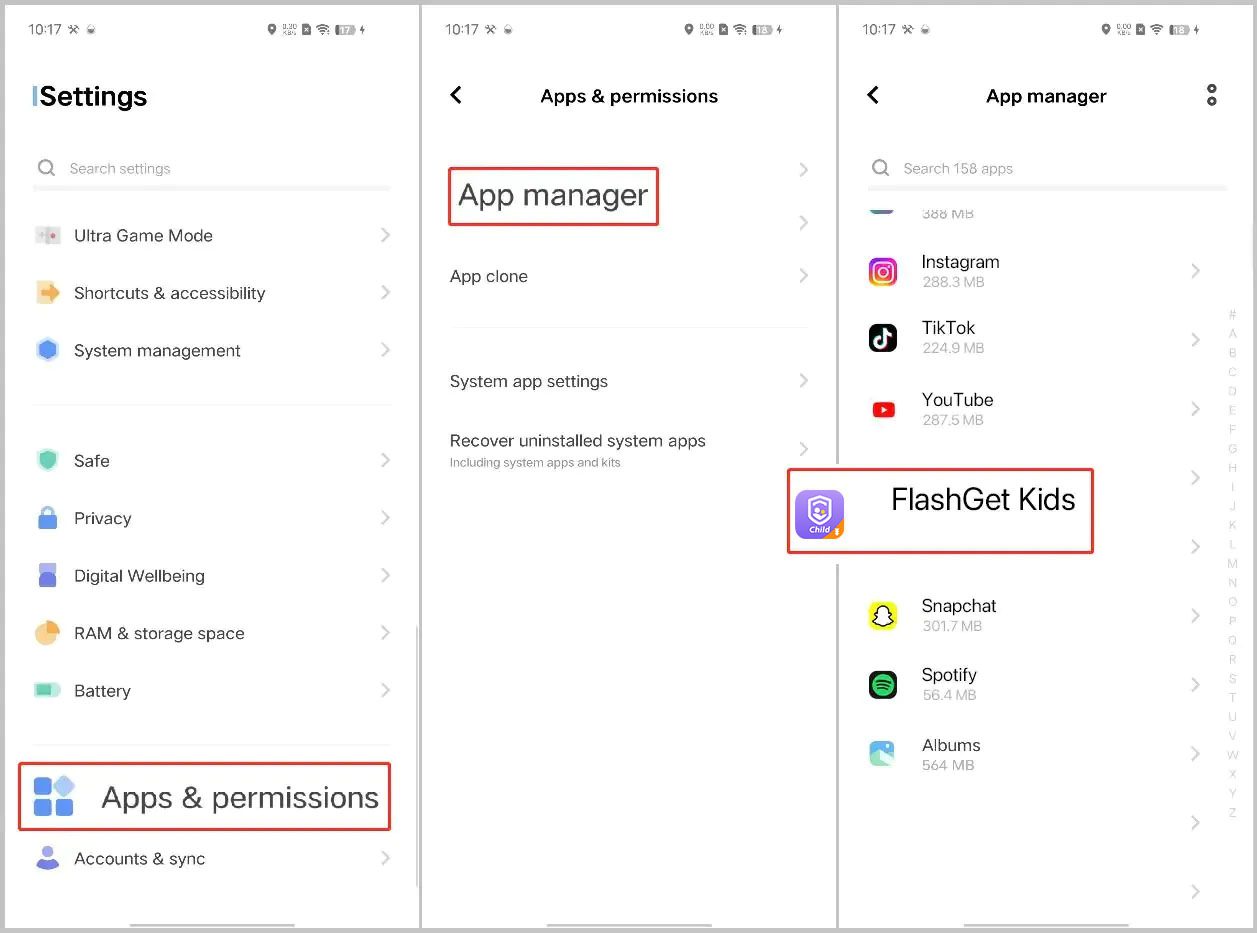
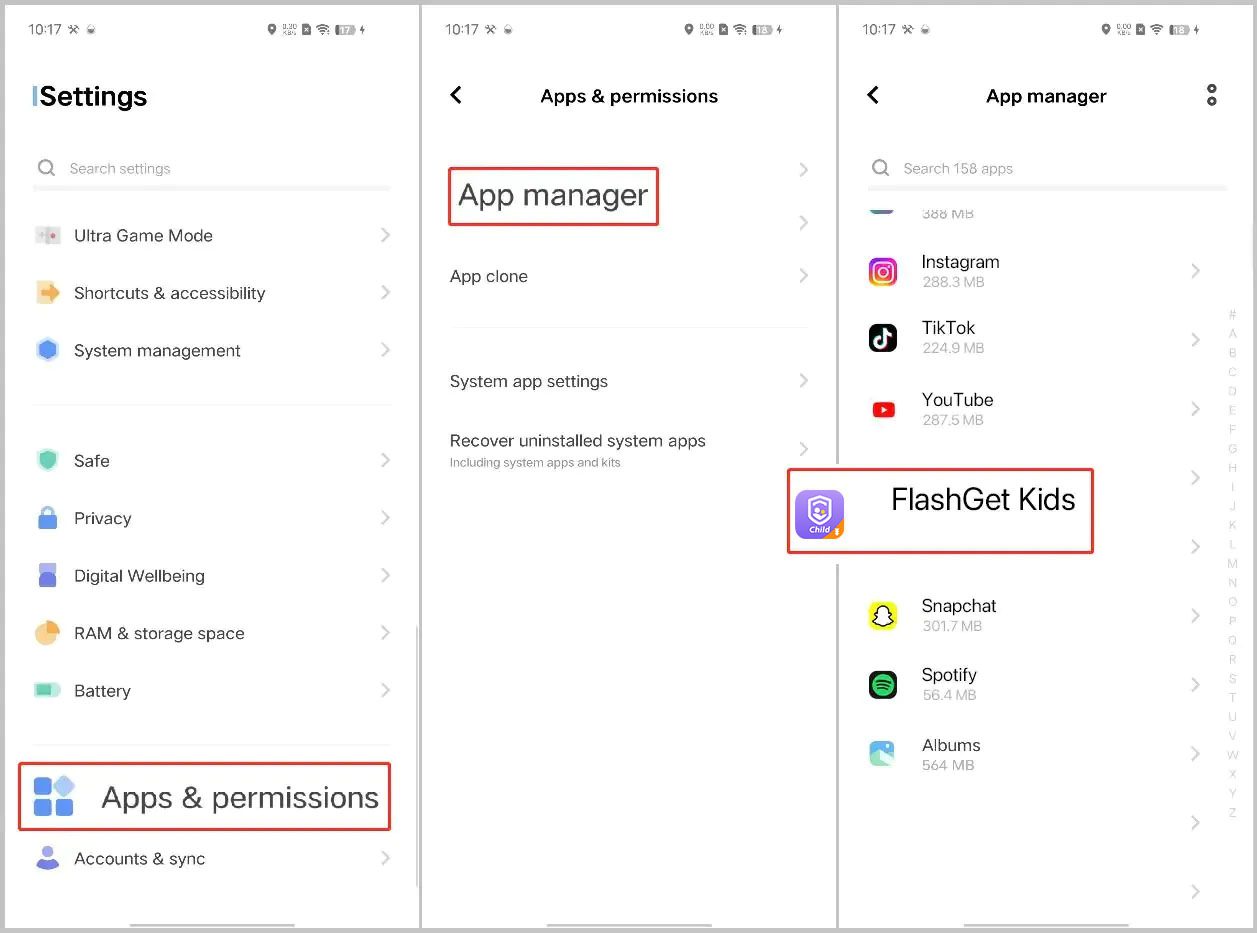
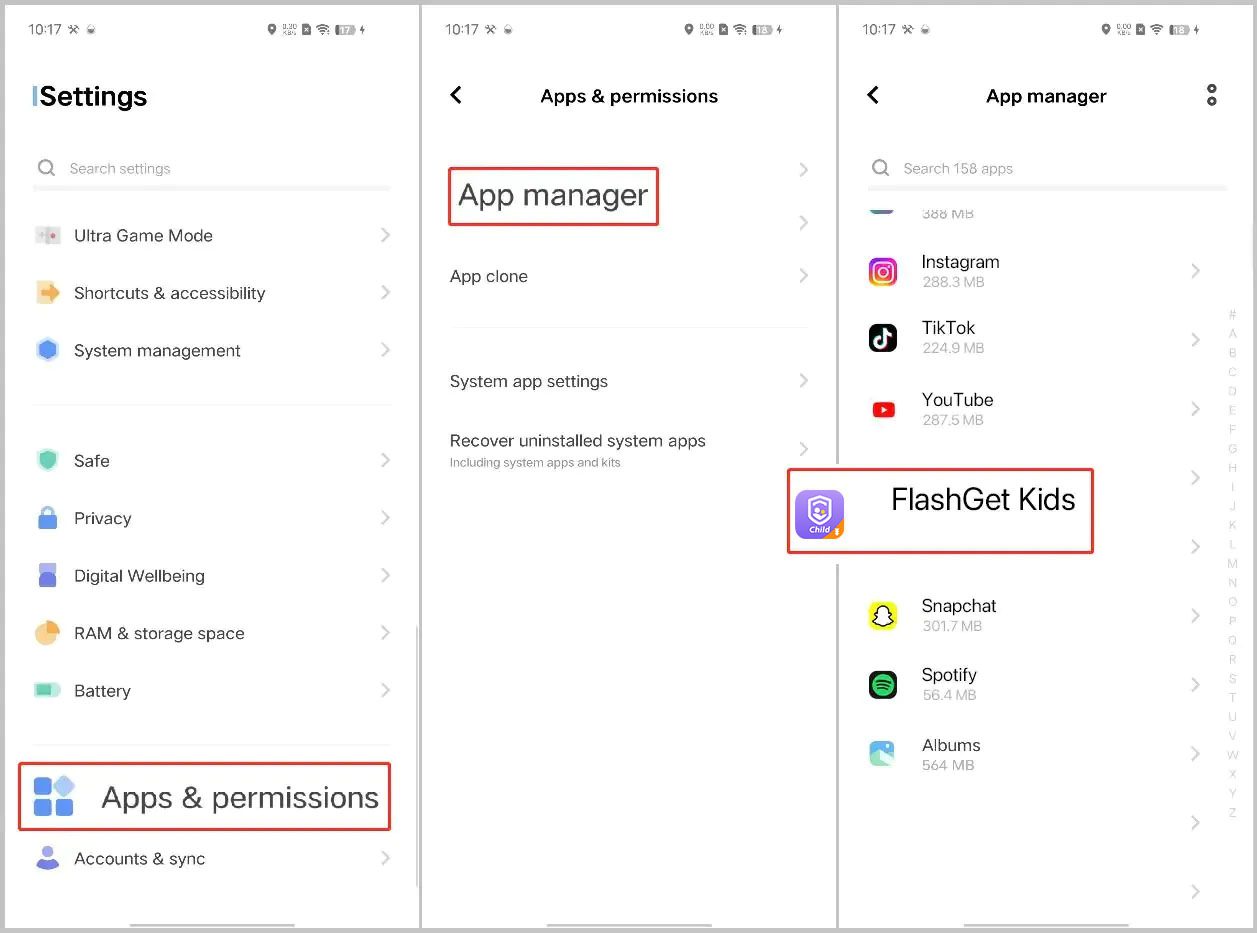
Step 2. Find the Notification and Permissions from FlashGet Kids.
- Go to Notification and disable Allow notifications toggle.
- Navigate to “Permissions” > “All permissions.”
- Find the “Background pop-ups” toggle.
- Enable “Background pop-ups.”
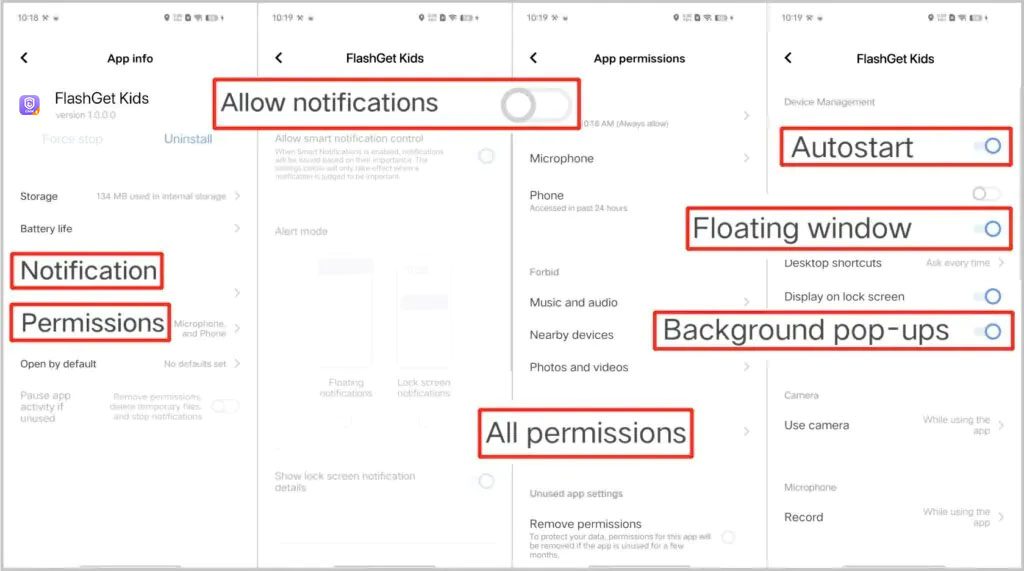
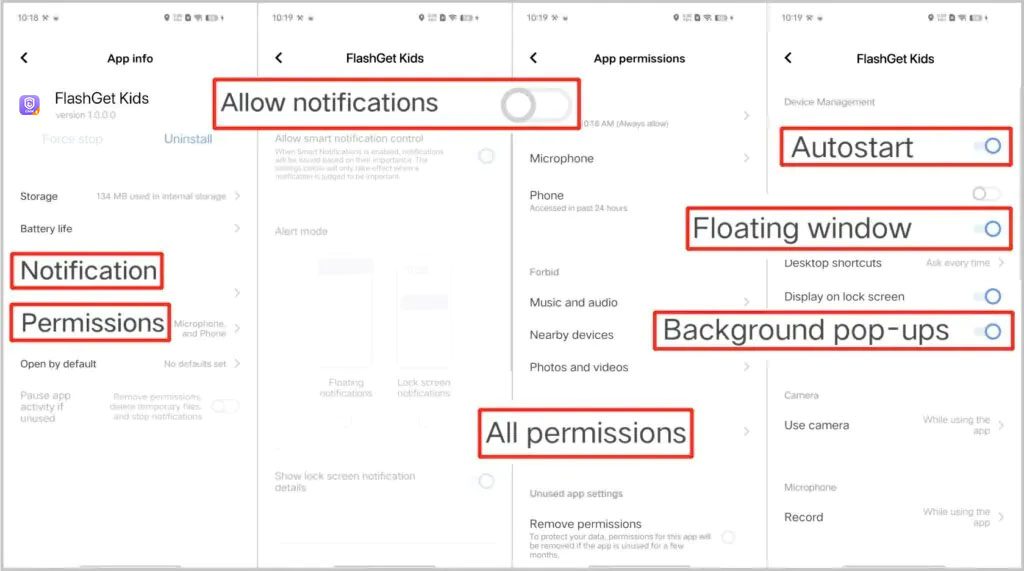
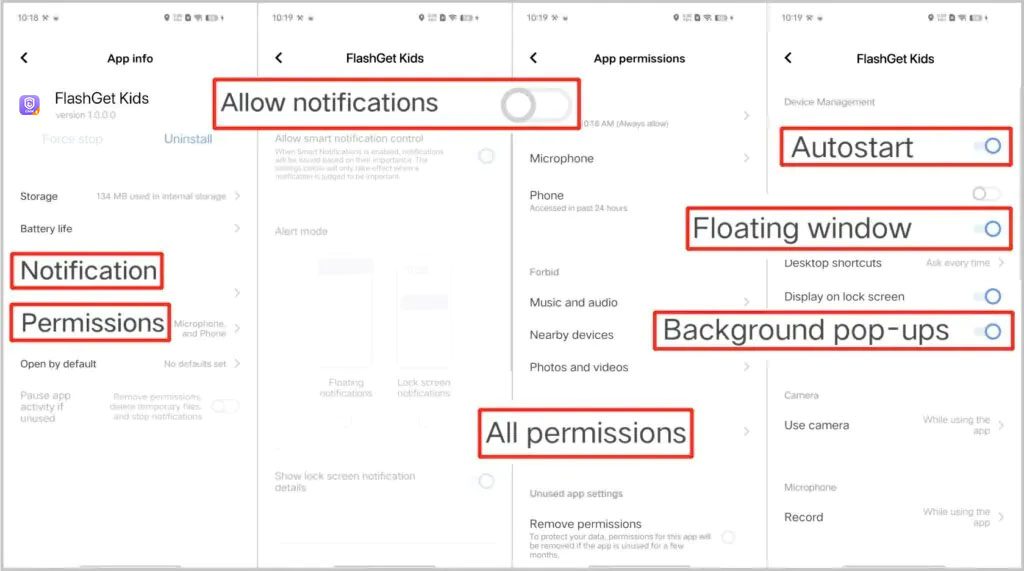
- Note: “Autostart” and “Floating window” should be enabled.
So, this is how you can enable the background pops-up.

