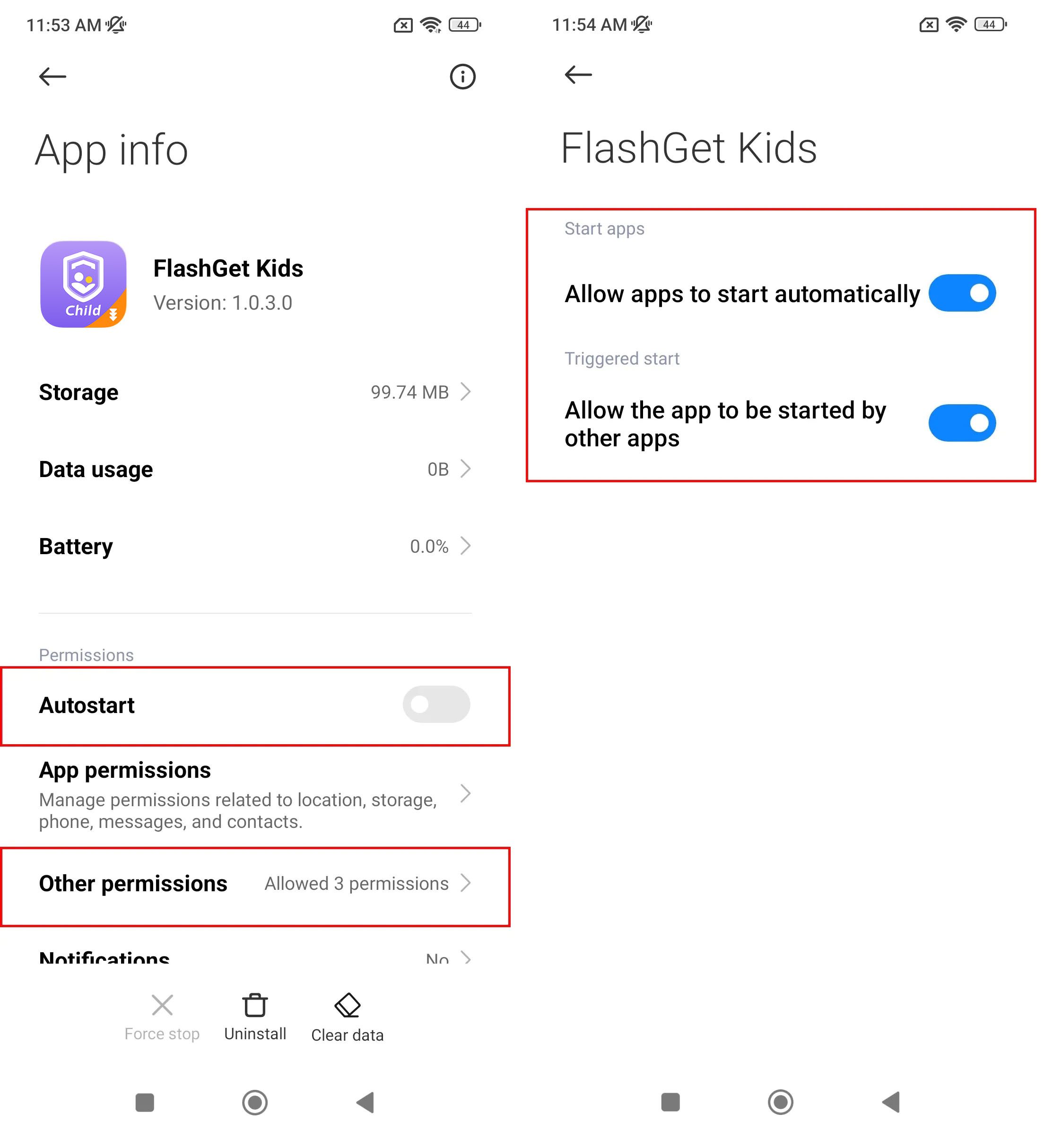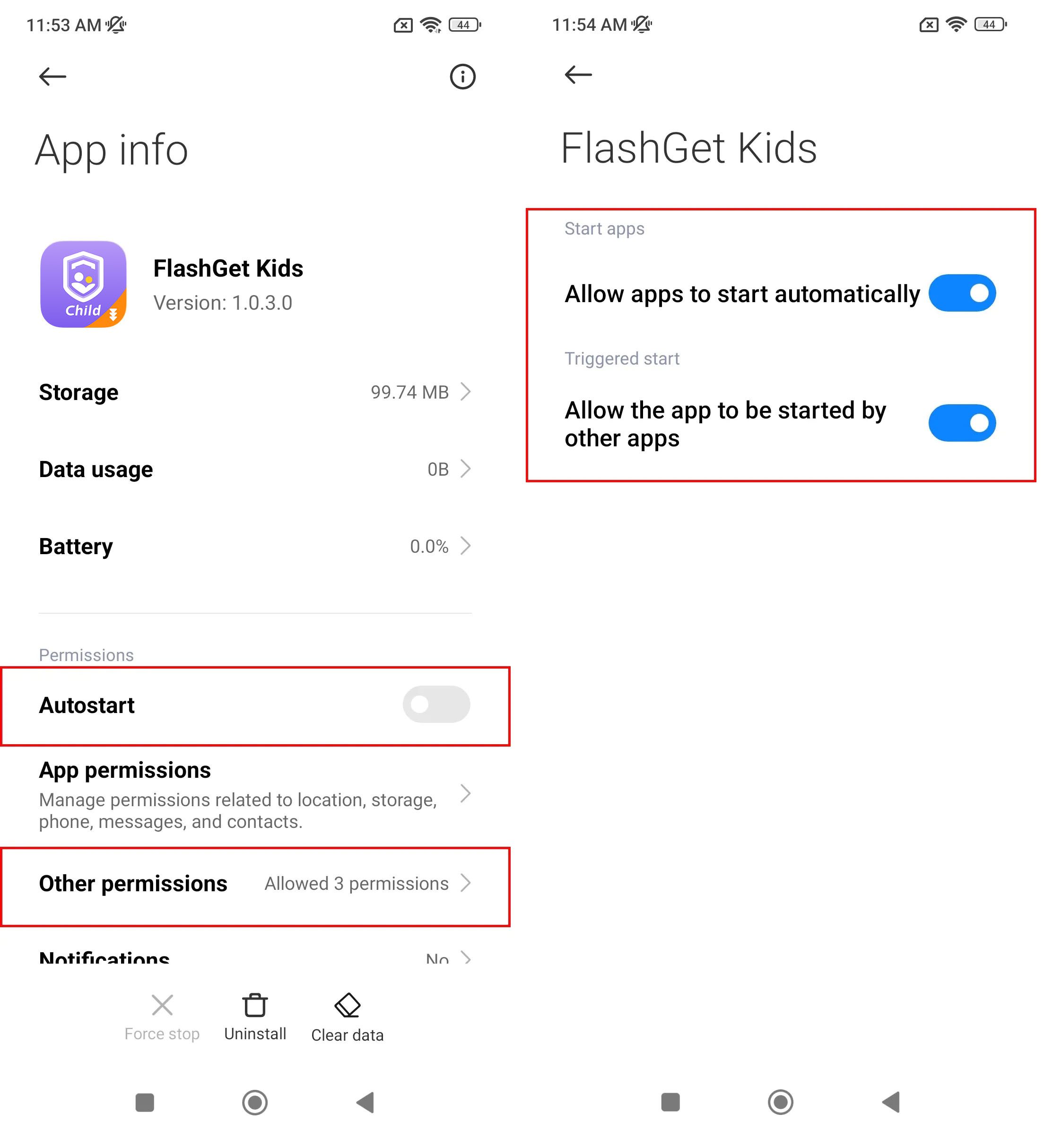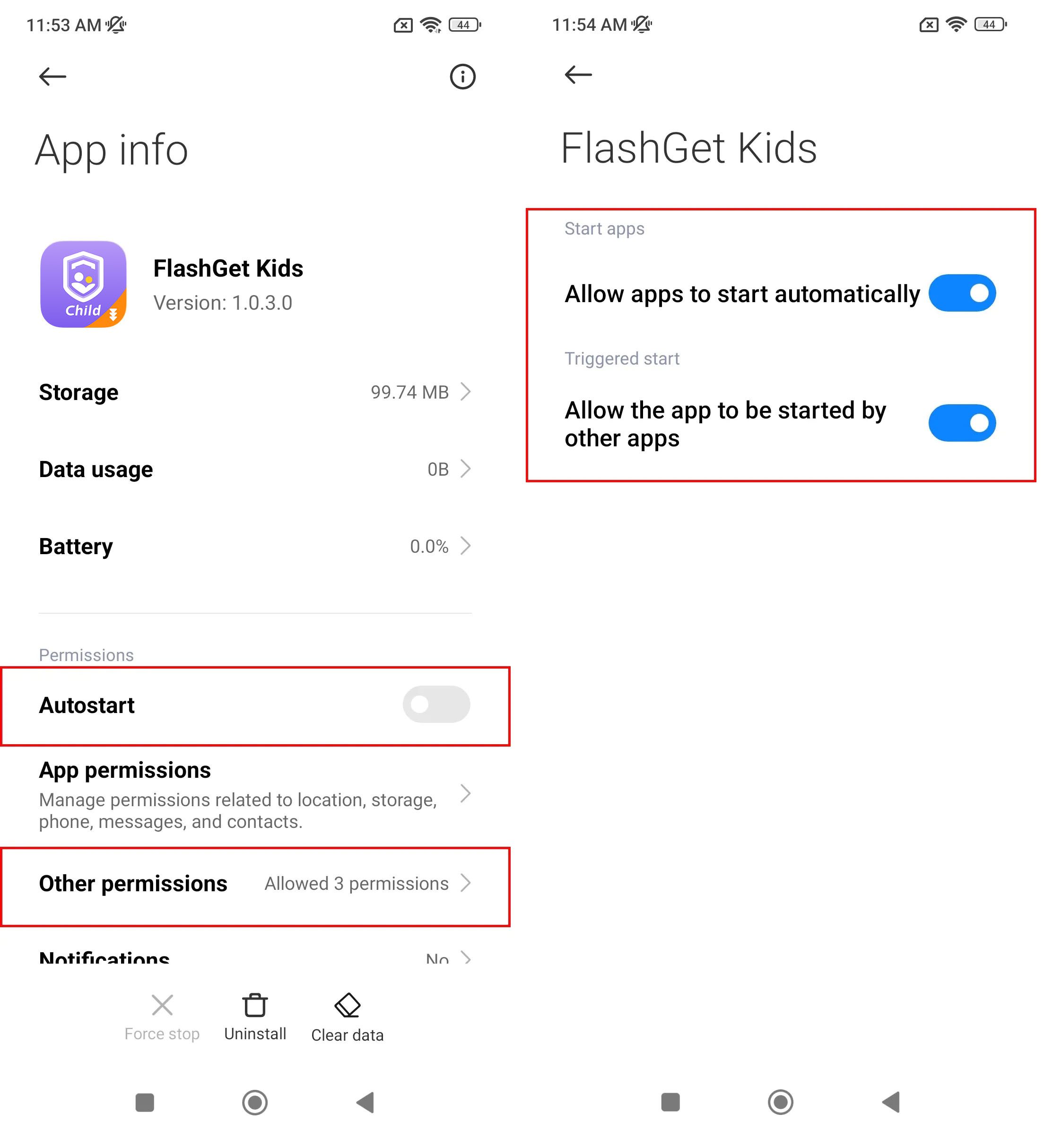Enabling “Display pop-up windows while running in the background” on FlashGet Kids for Child on Xiaomi is important. It lets you use different features on FlashGet Kids for Parent. So, it is the key to using child’s app’s features.
What happens if “Display pop-up windows while running in the background” is not enabled?
- The child can uninstall FlashGet Kids for Child on their device.
- The child can disable other permissions on child’s app, which may make the relevant features deactivated.
- Screen Time and App Time Limit will not be working anymore.
How to enable “Display pop-up windows while running in the background” on FlashGet Kids for Child on Xiaomi?
Take a few steps to enable Display pop-up windows while running in the background on FlashGet Kids for Child.
Step 1. Find FlashGet Kids for Child on Manage Apps.
Go to “Settings” > “Apps” > “Manage Apps.” And search and find FlashGet Kids.
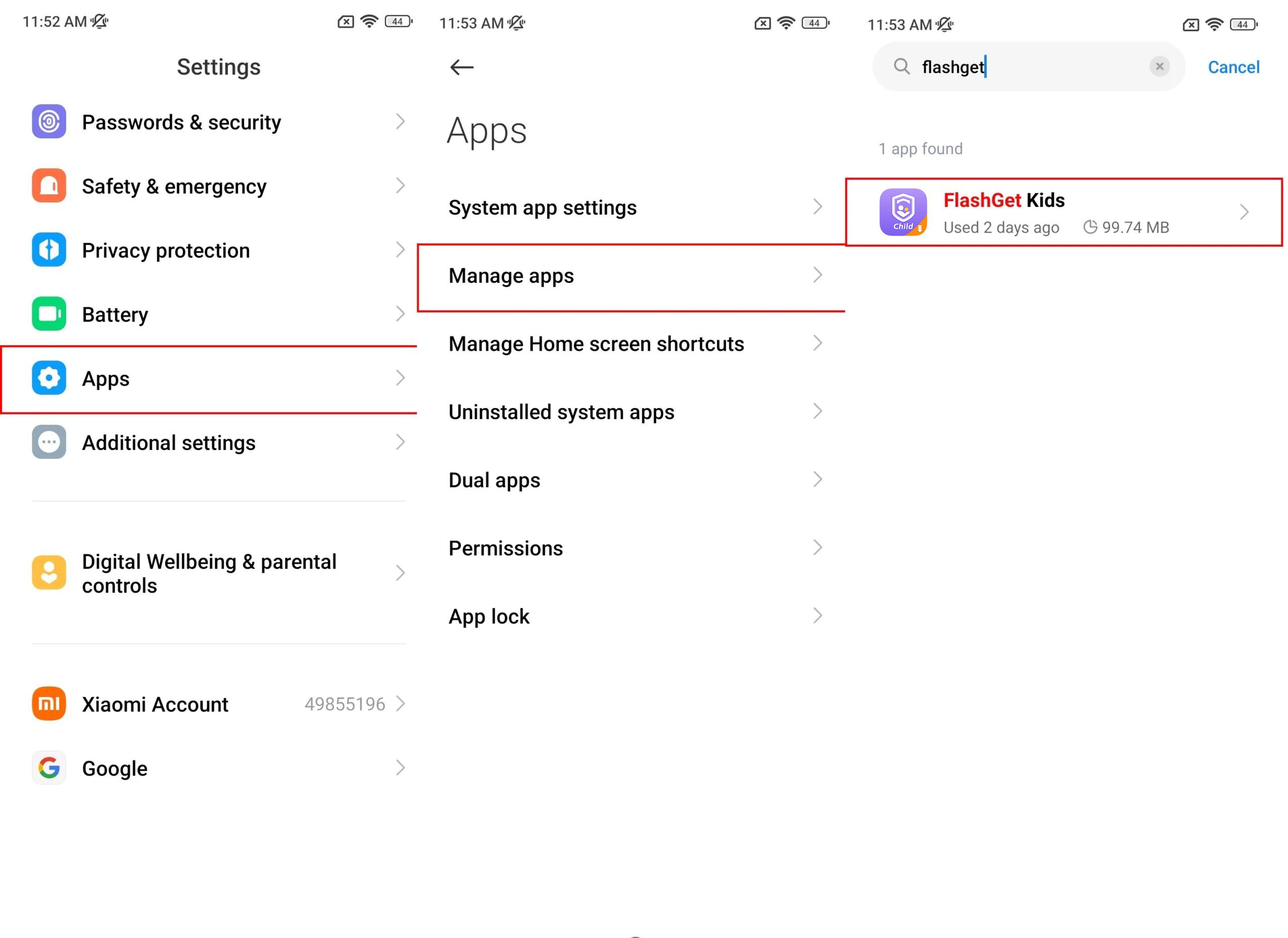
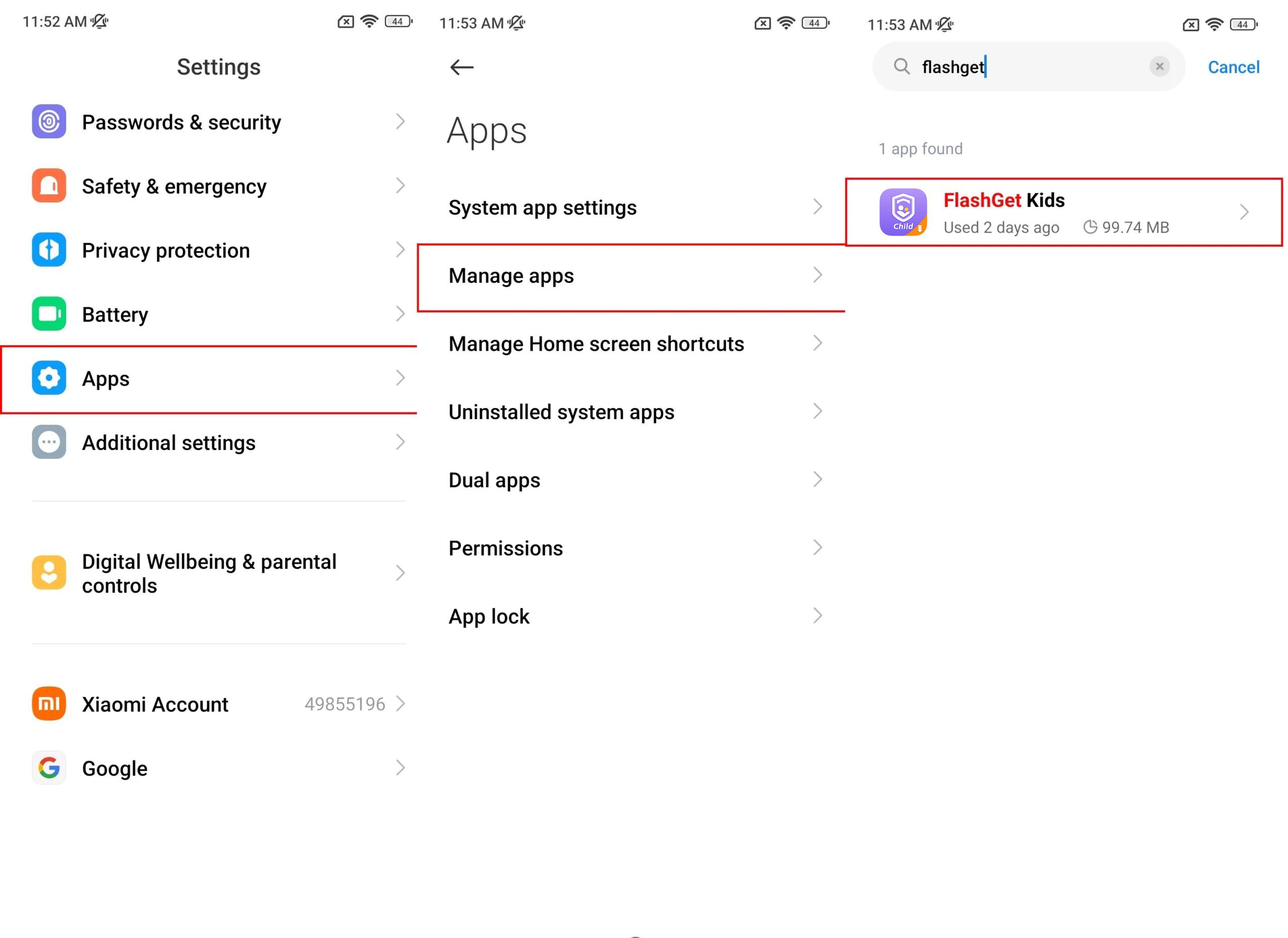
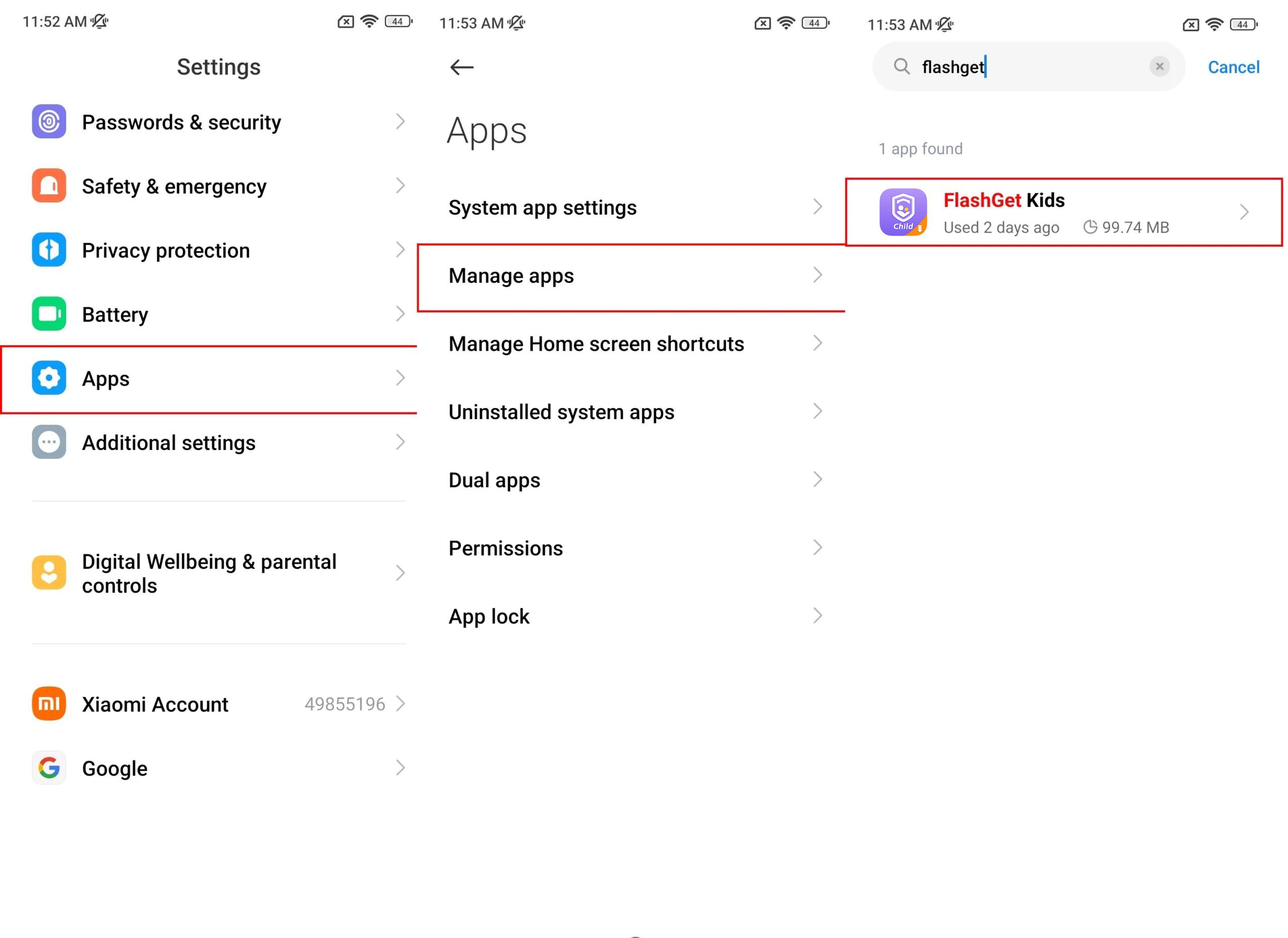
Step 2. Allow “Display pop-up windows while running in the background.”
Find “Other permissions” from “FlashGet Kids” > “Display pop-up windows while running in the background” > “Always allow.”
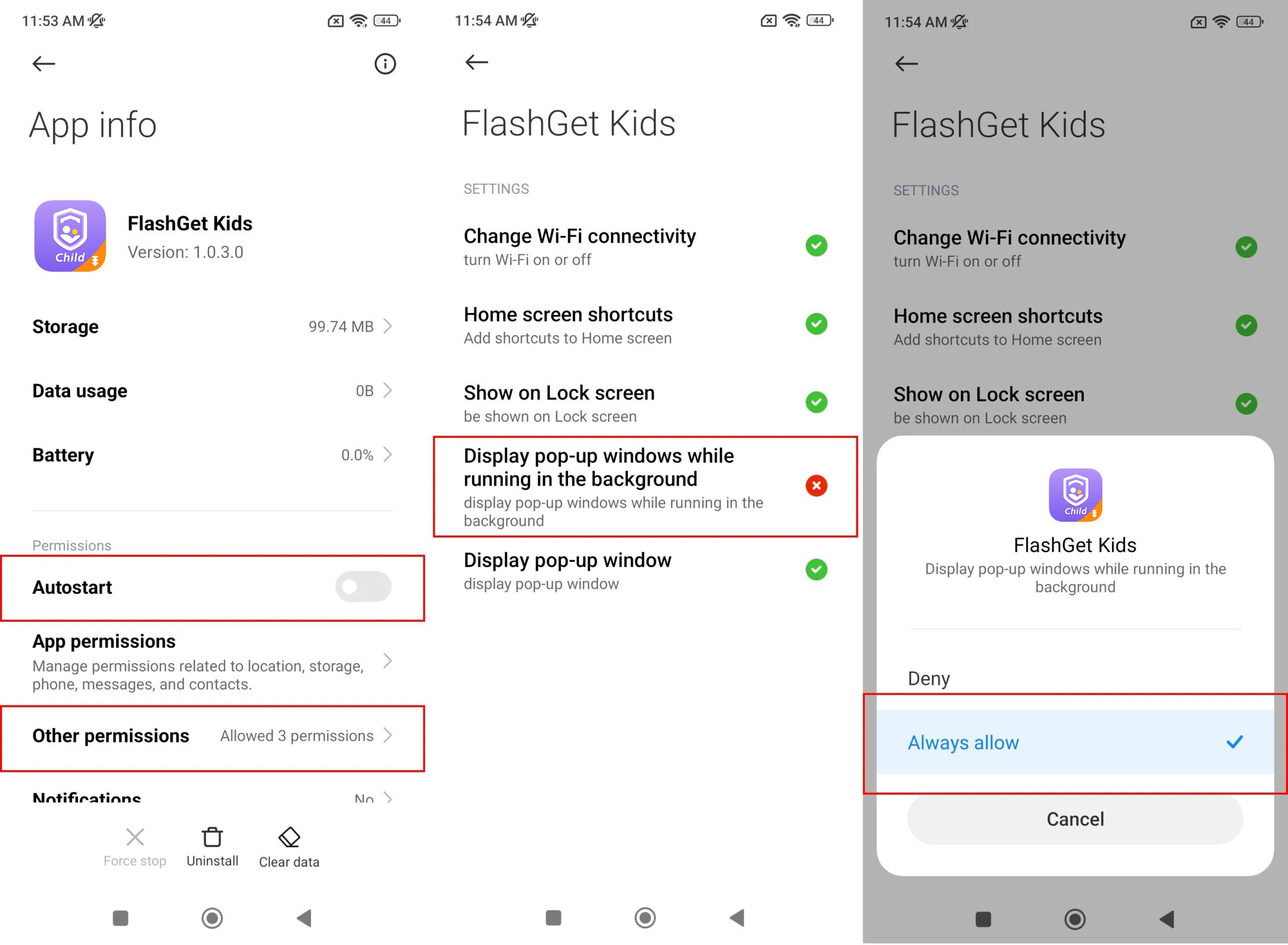
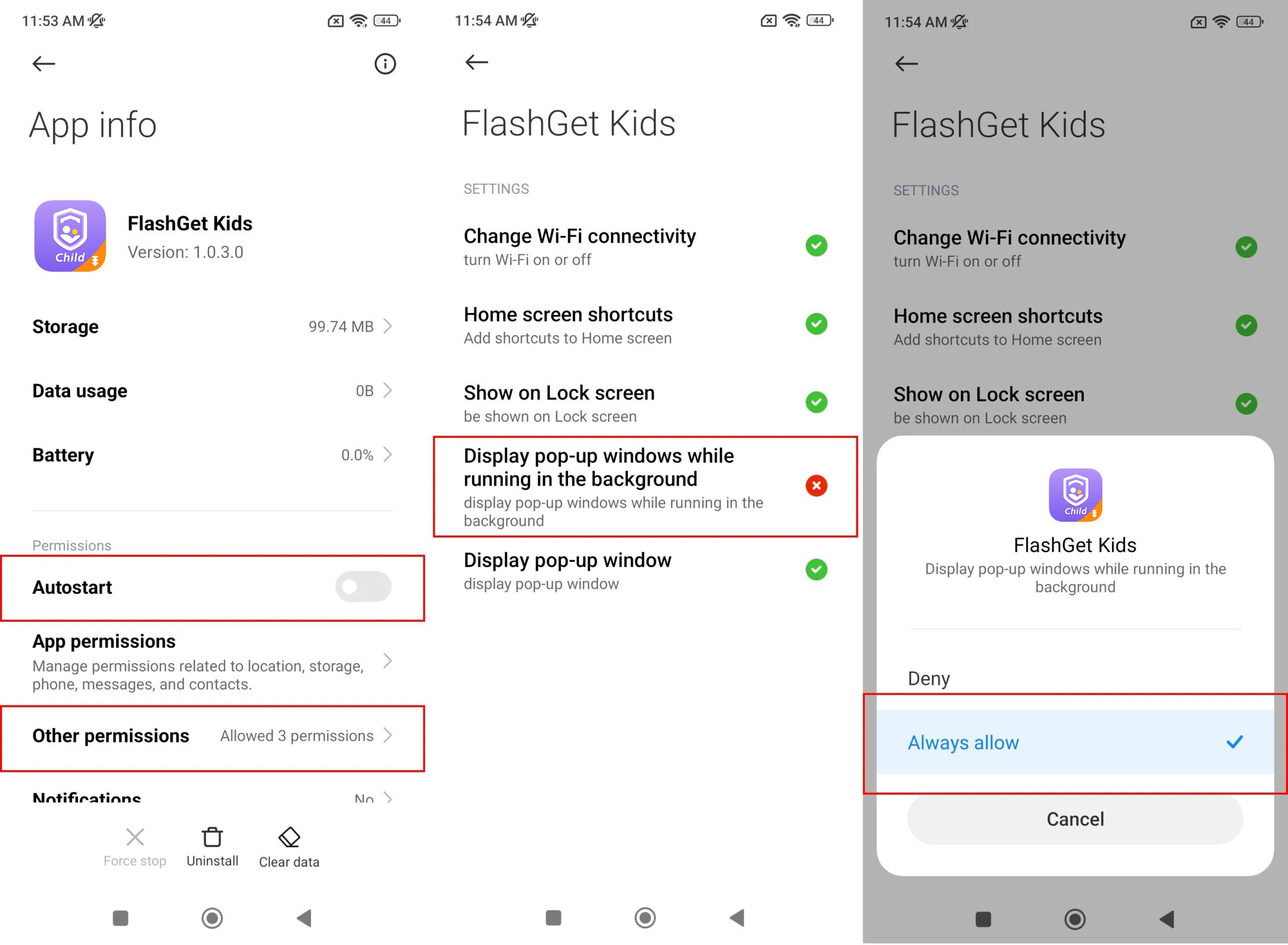
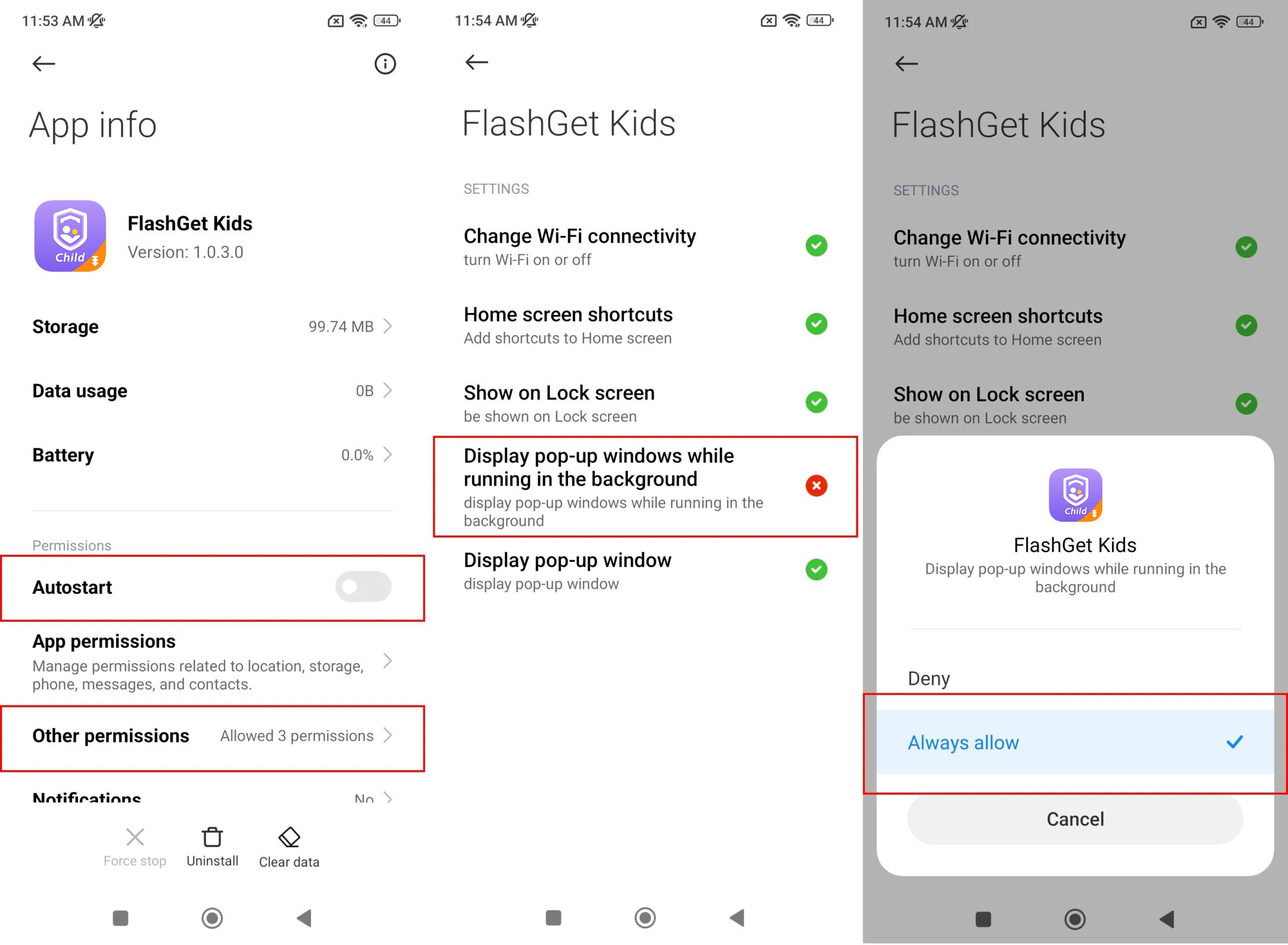
Autostart should be enabled, otherwise, FlashGet Kids for Child may not be working.
From “FlashGet Kids” on the “Manage Apps” and go to “Autostart.”
Please make sure that both the “Allow apps to start automatically” and “Allow the app to be started by other apps” toggles are enabled.