Technically, in order to make sure you can use features effectively on your phone, you need to grant some permissions to keep FlashGet Kids app running in the background on your Motorola. Check this tutorial to keep the app running in the background.
How to keep FlashGet Kids for Child app running in the background on Motorola?
Turn on basic phone permissions for FlashGet Kids
Follow the steps below when you open FlashGet Kids for the first time (turn on relevant phone permissions that are needed).
Motorola phone Settings
App Settings
Navigate to “Settings” of your phone > “App” > “FlashGet Kids.”
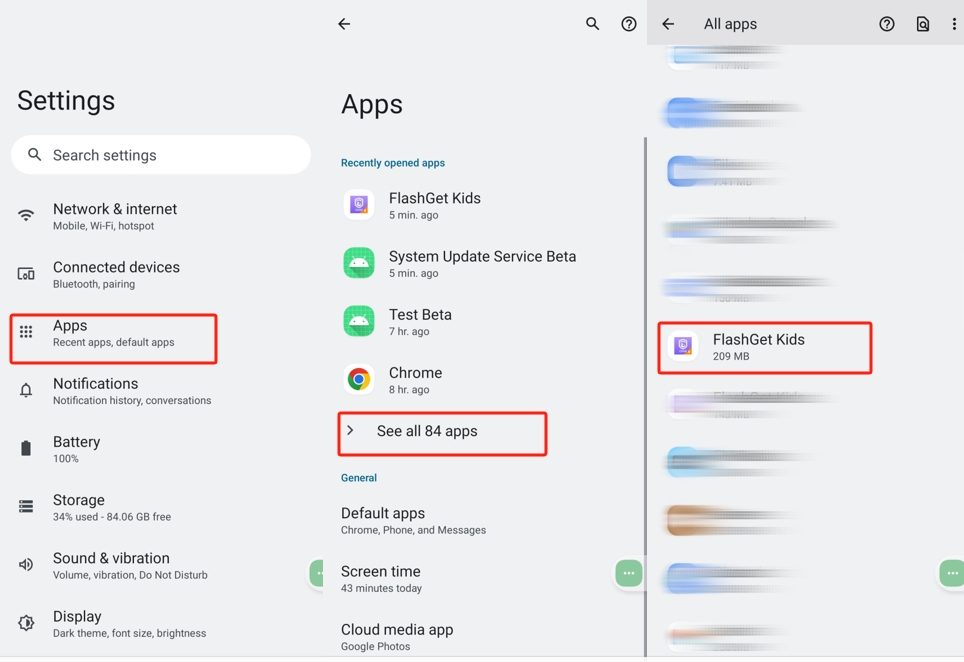
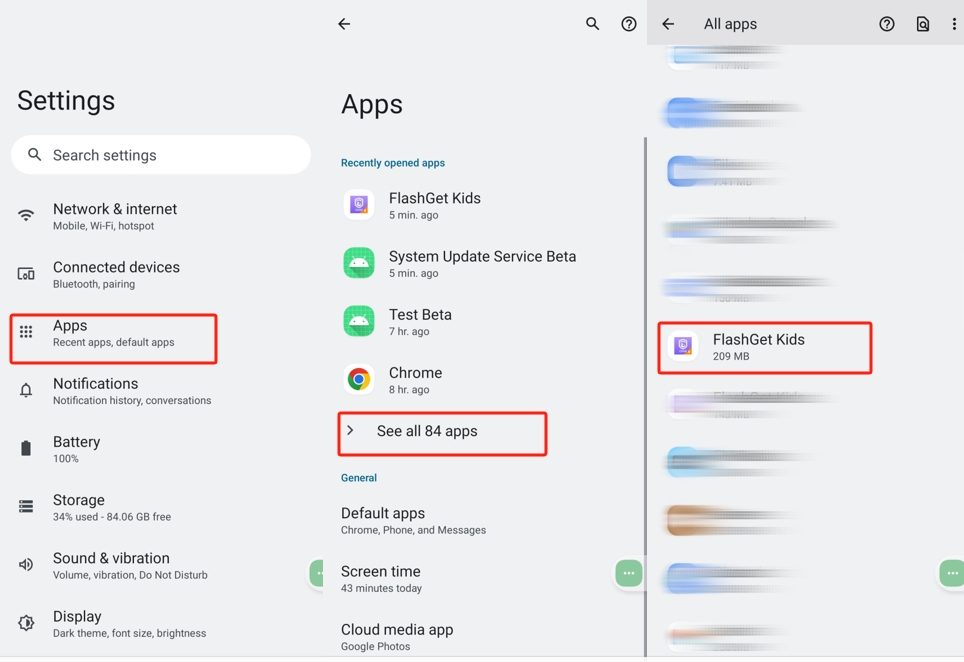
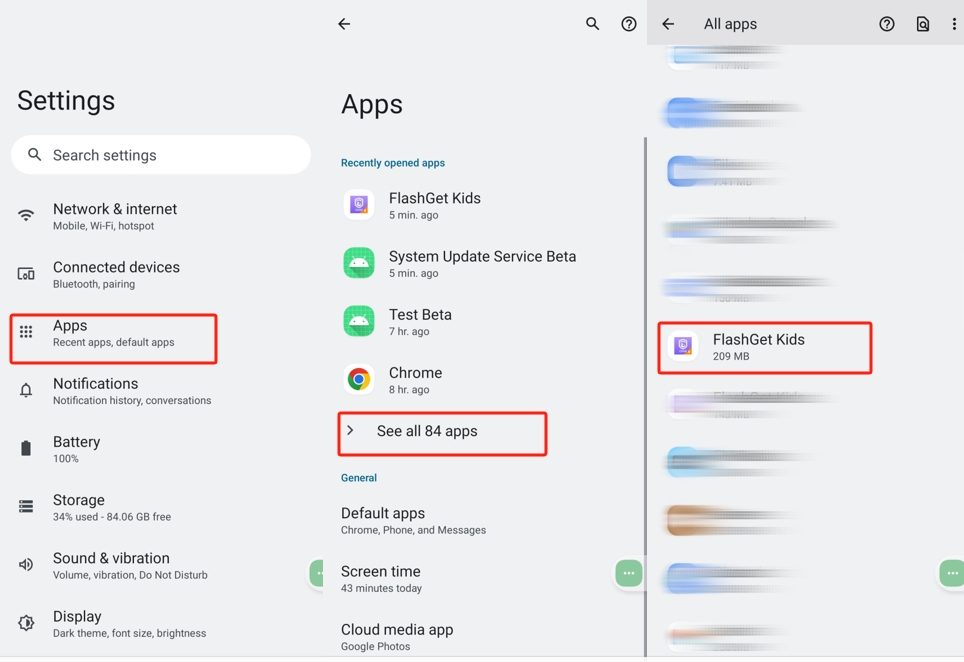
Notification: Disable “All FlashGet Kids notifications.
Mobile data & Wi-Fi: Ensure that you toggle on “Background data” and “Unrestricted data usage.”
Battery: Choose “Unrestricted.”
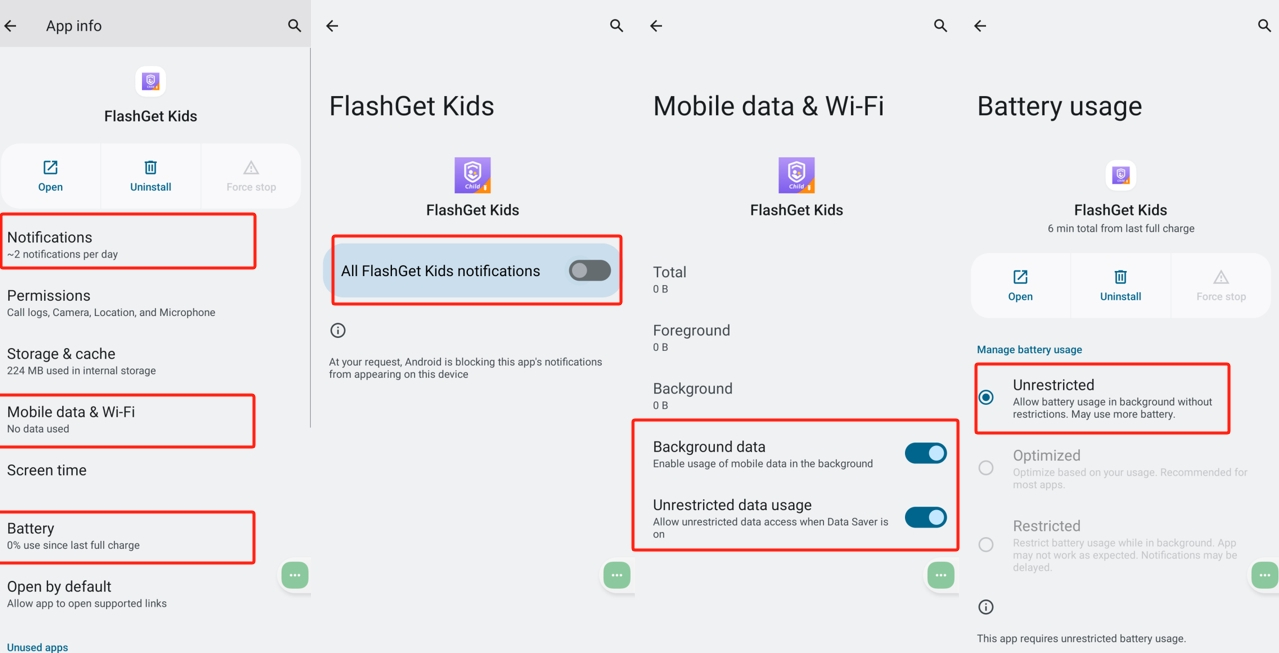
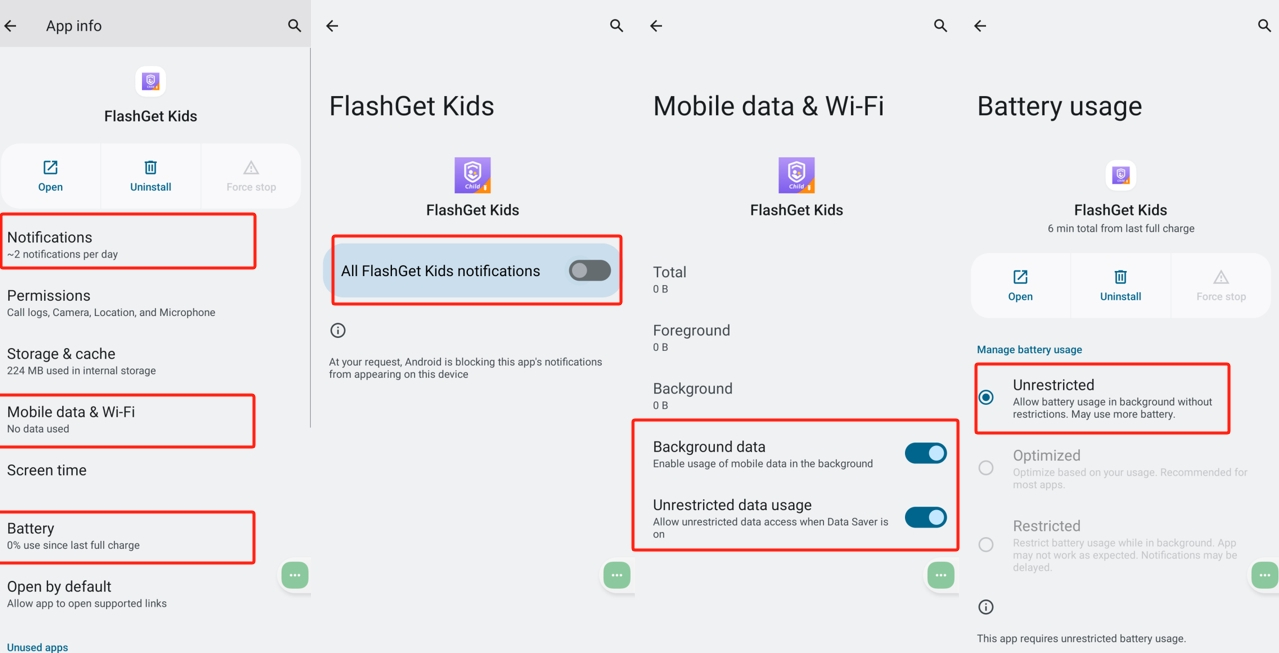
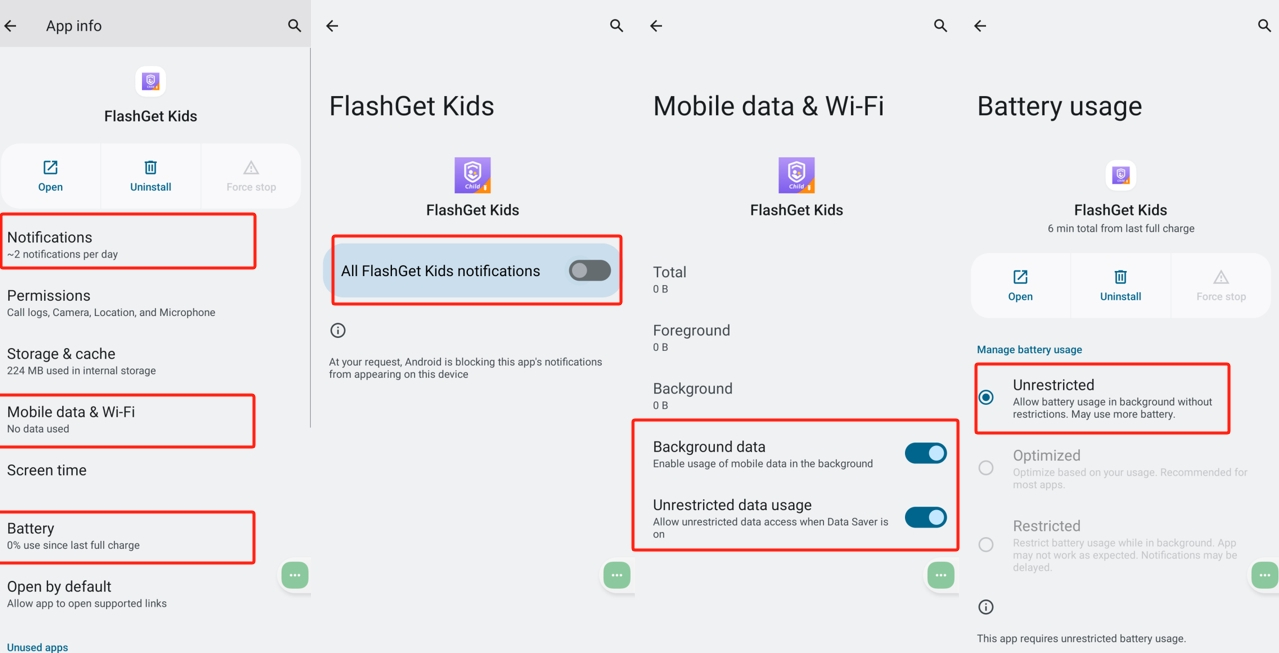
Remove permission and free up space: Off.
Display over the apps: Allowed
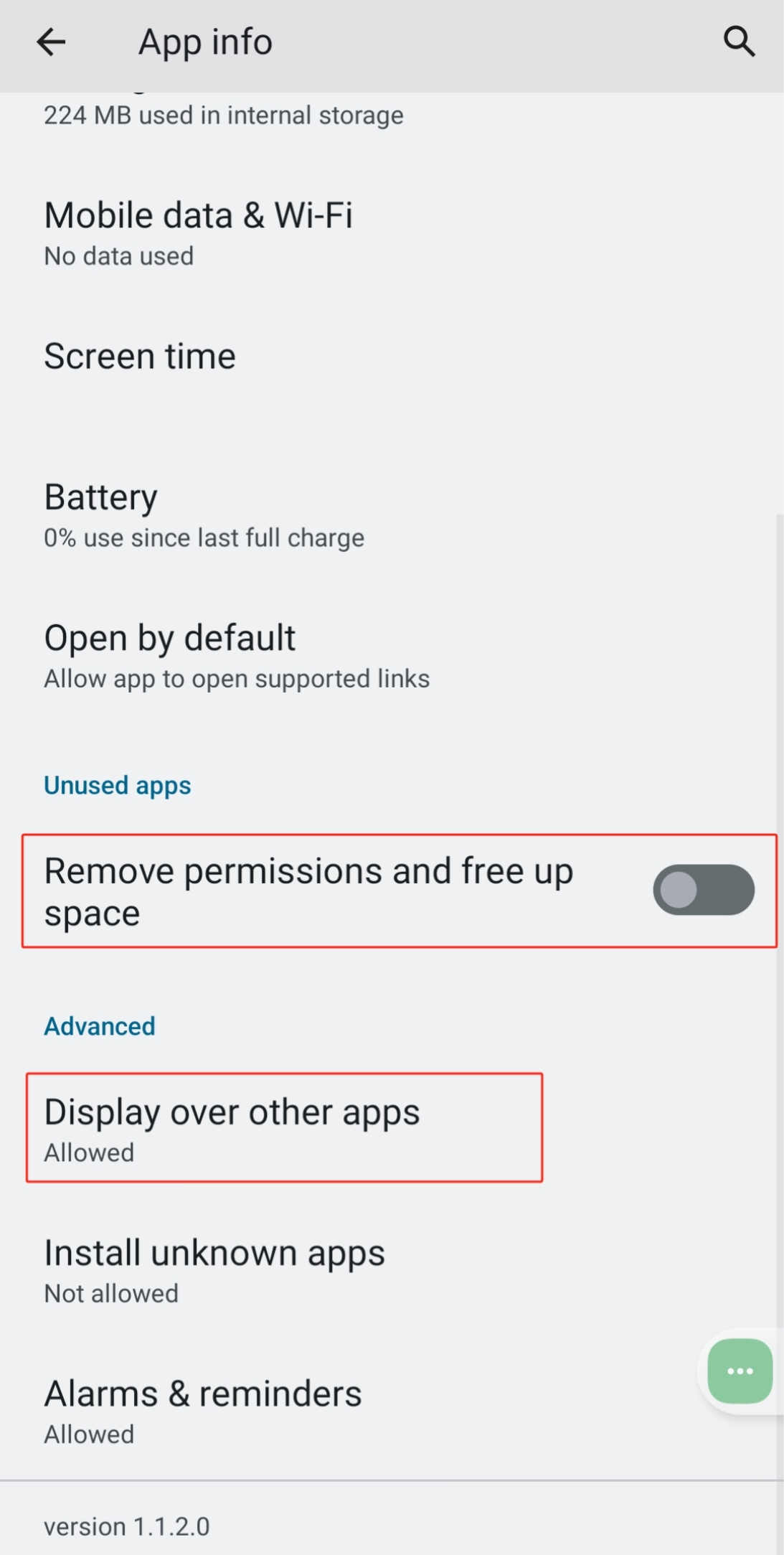
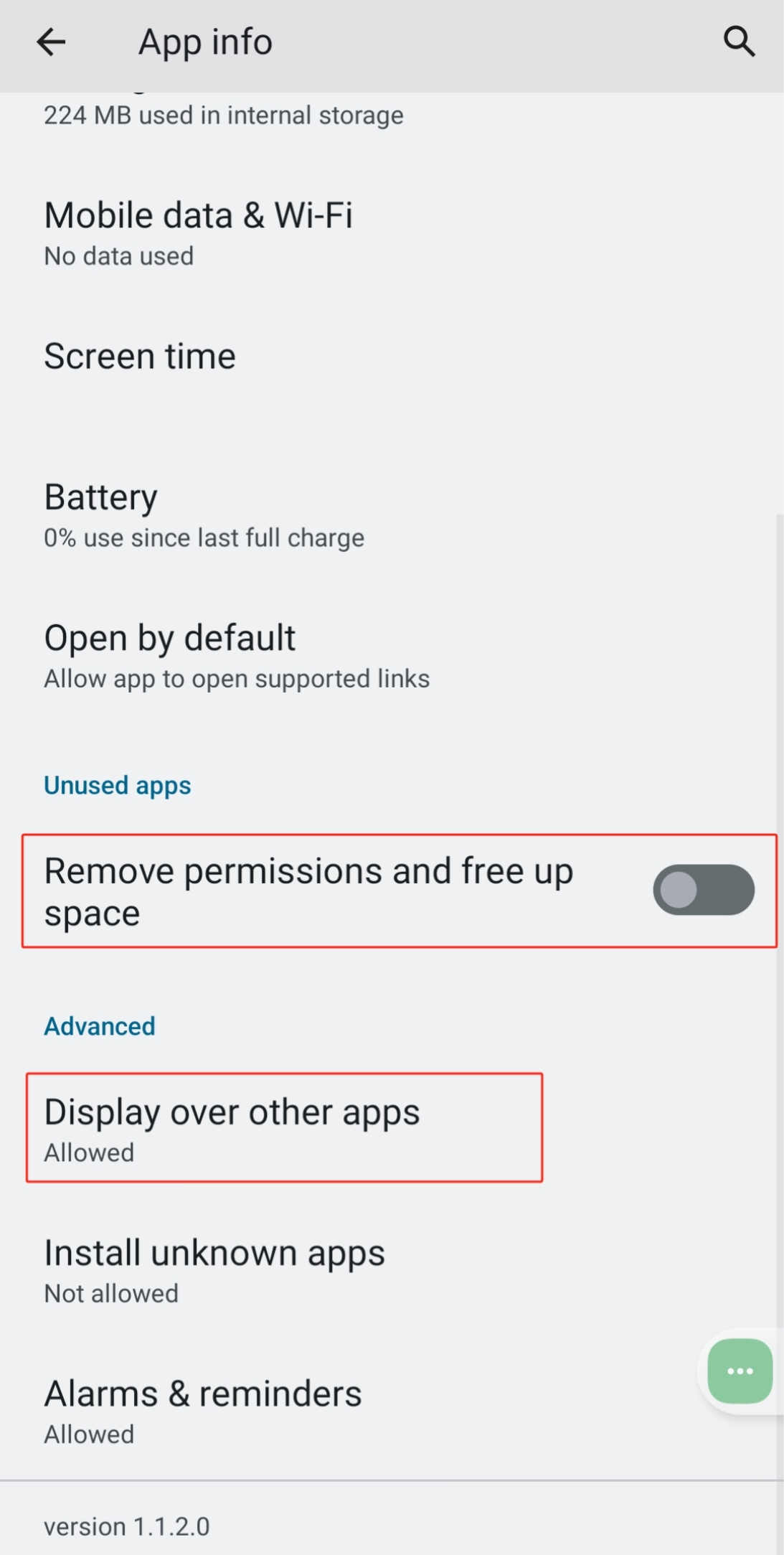
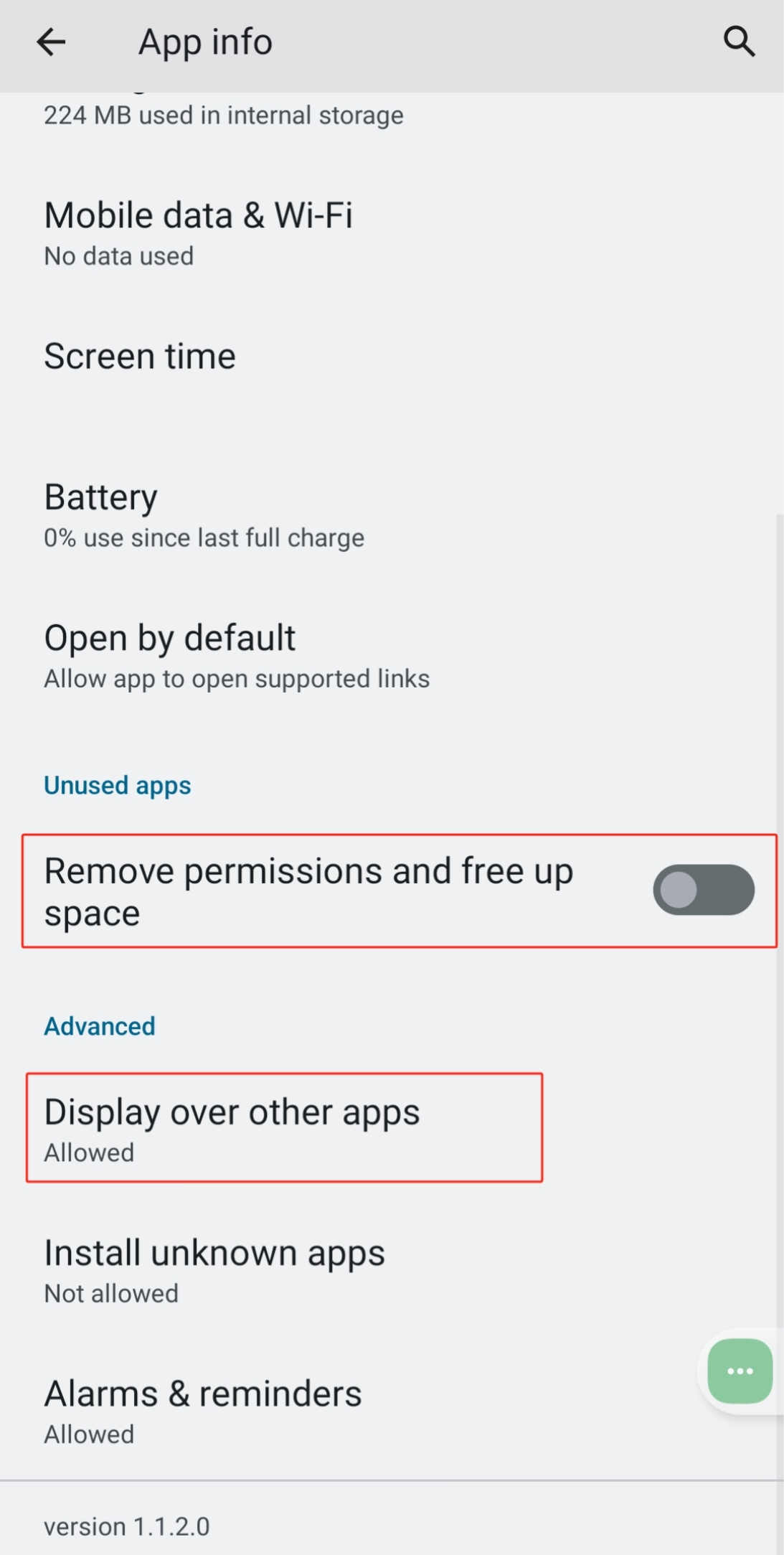
Battery Settings
Head over to the “Settings” > “Battery.”
- Tap Battery Saver and then turn off “Use Battery Saver.”
- Tap Adaptive Battery and make sure “Use Adaptive Battery” toggle is off.
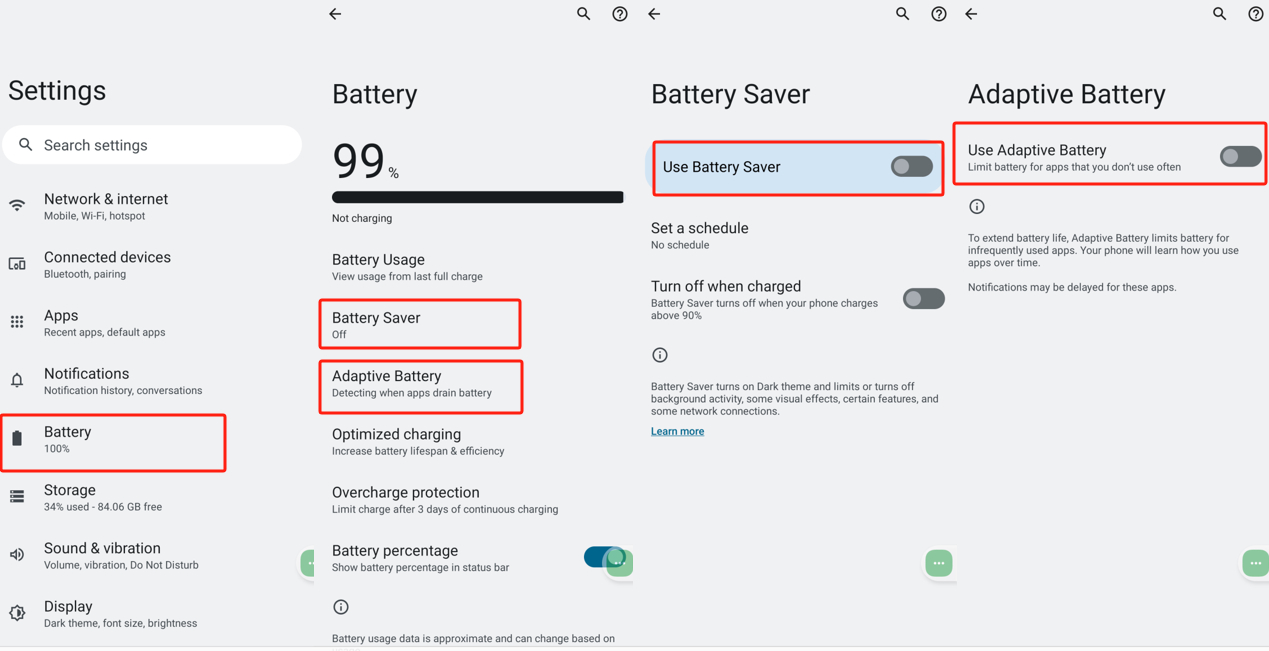
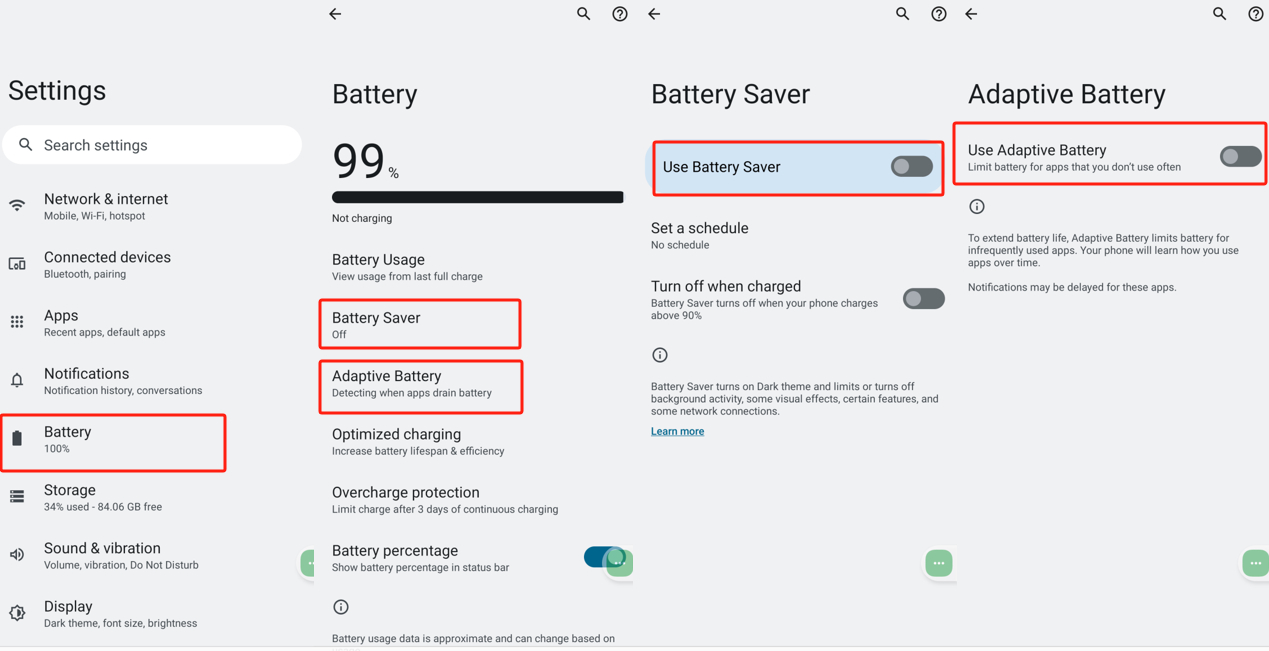
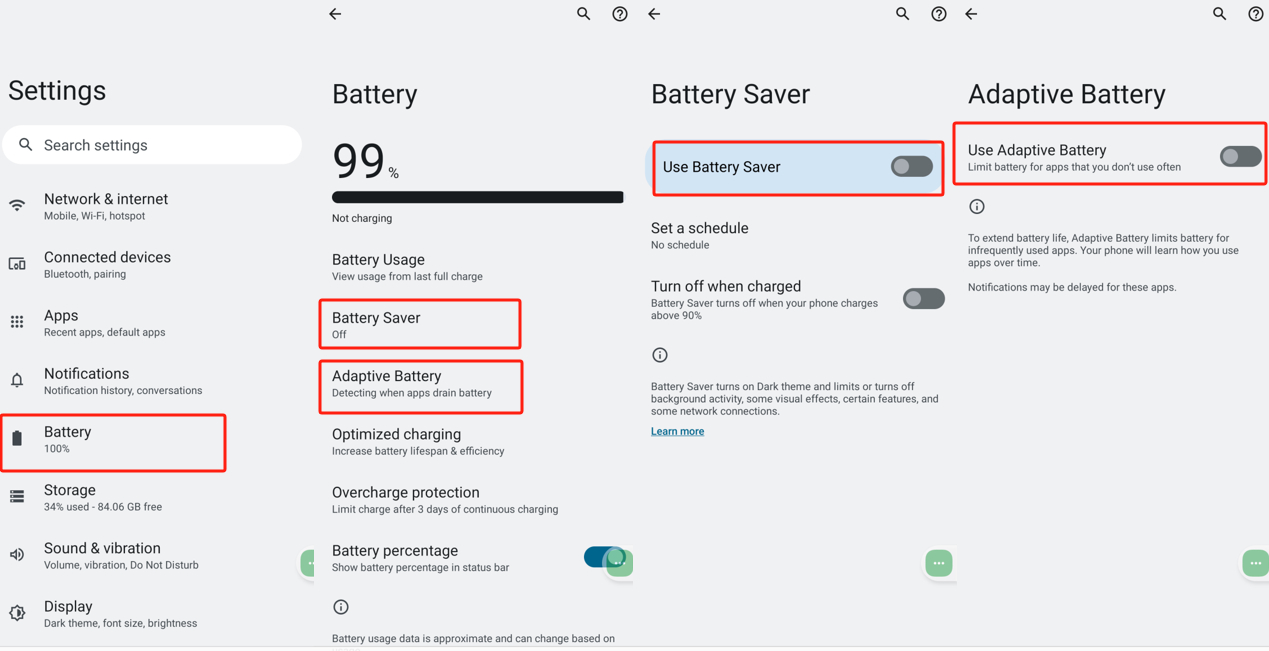
Notes:
- Background tasks like RAM and battery will take up a device’s limited resources. So the Android OS system will handle the task killer when memory is low and doesn’t allow you or app developers to control the background task killer. That’s why we can’t keep FlashGet Kids service permanently running in the background.
- Besides, the following cases can also cause a connection issue:
- Device power-off.
- FlashGet Kids has been uninstalled.
- The network doesn’t work on the device.

