FlashGet Kids for Child is the complementary part on kids’ devices to follow orders from FlashGet Kids for Parent on parents’ devices. So, how to keep FlashGet Kids for Child running in the background on OnePlus? The following steps and screenshots will make your control valid on kids’ devices.
How to keep FlashGet Kids running in the background on OnePlus devices?
Grant the necessary permissions for FlashGet Kids on children’s devices
Follow the guidance below when you open FlashGet Kids for the first time.
1. Battery settings
Go to Settings > Battery.
- Find Battery Saver and choose Off
- Go back to Battery > Battery Optimization > FlashGet Kids > Intelligent Control.
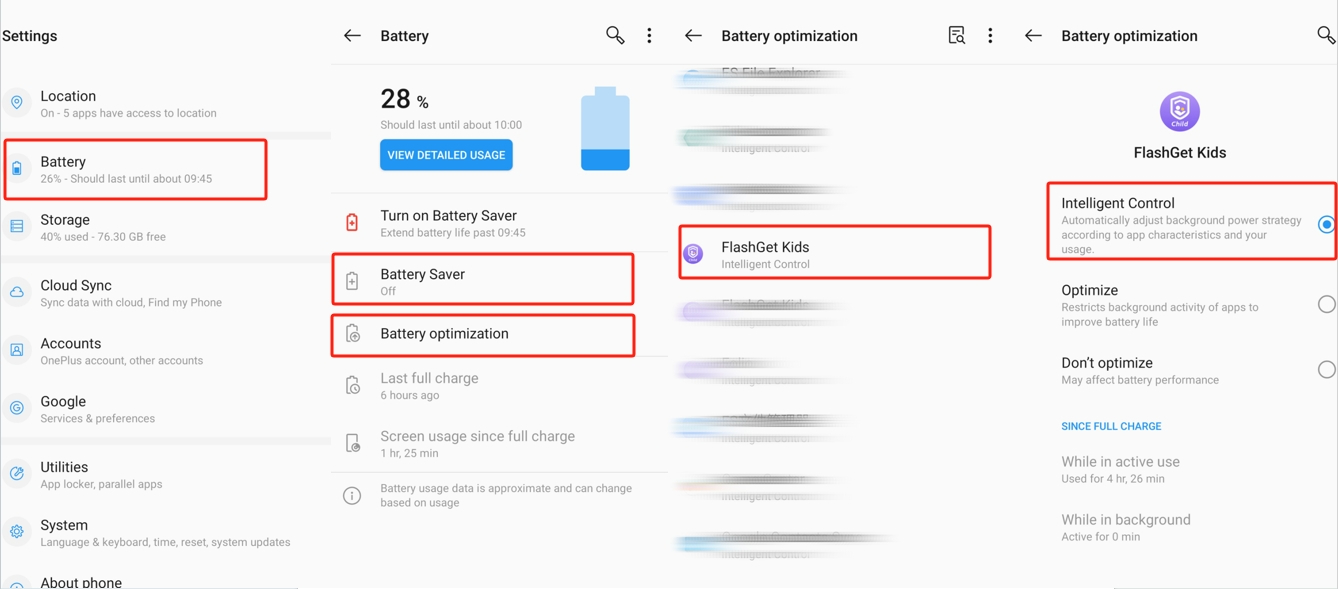
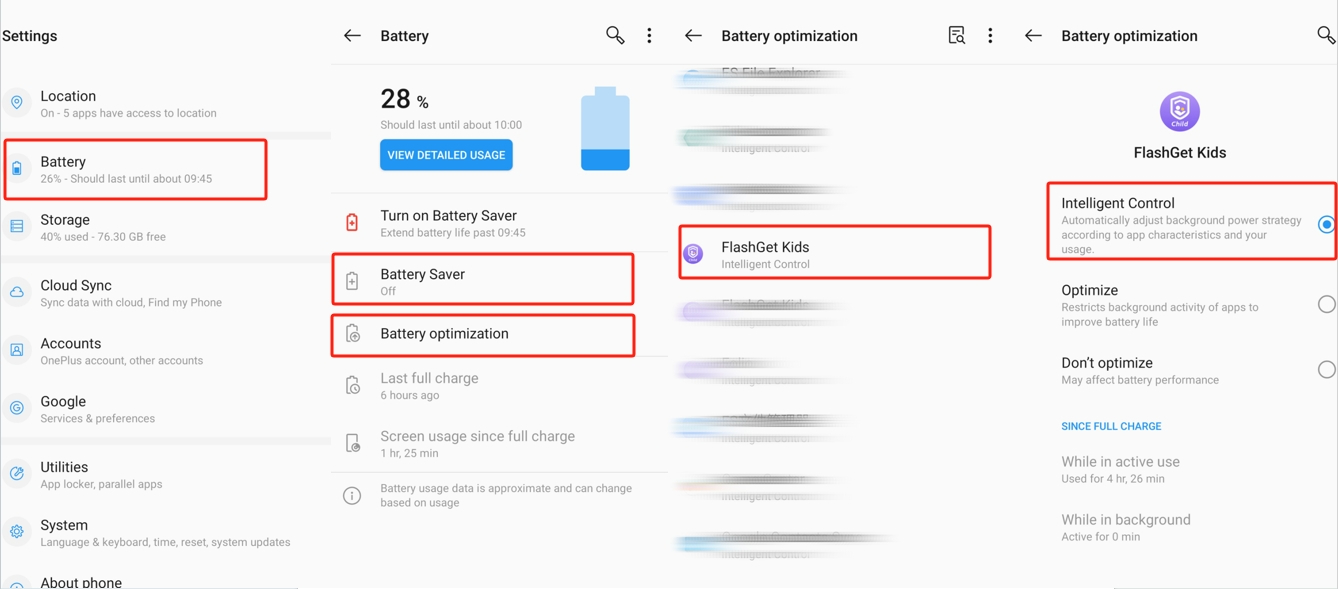
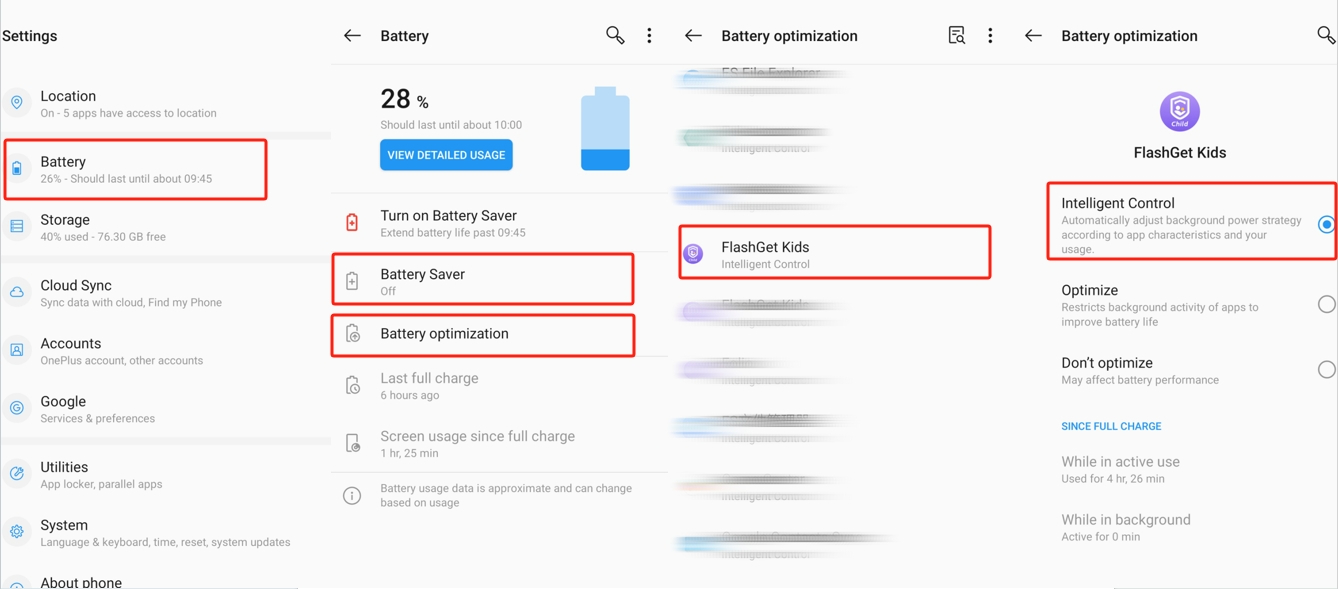
2. Unrestricted data settings
Go to Settings > Apps & notifications > Special app access > FlashGet Kids. And then turn on the toggle for FlashGet Kids.
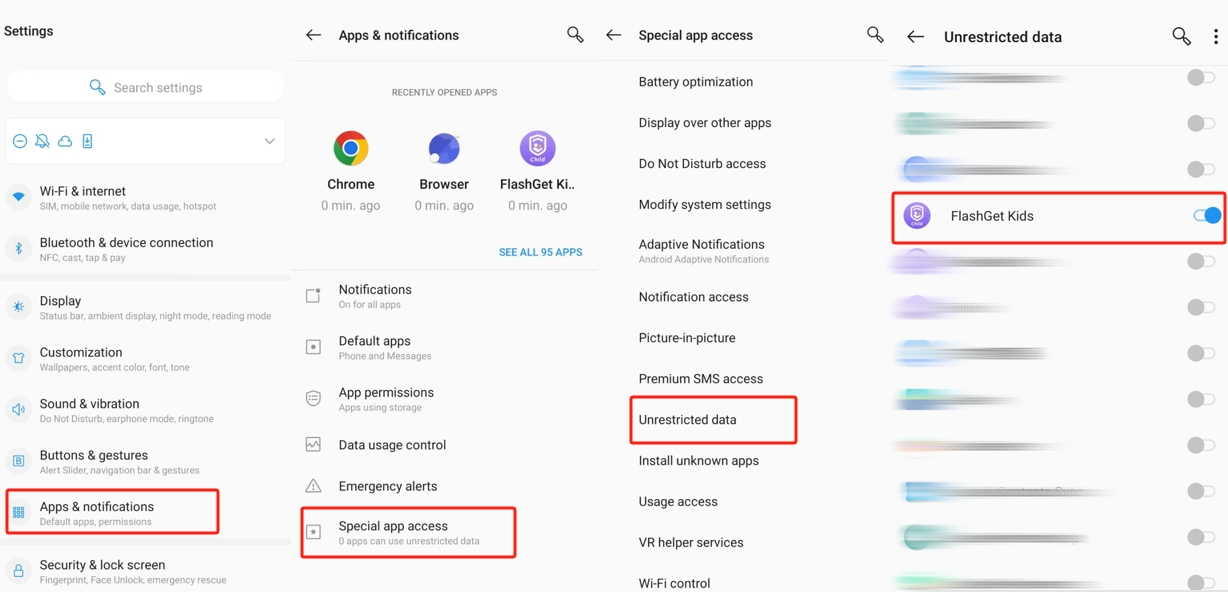
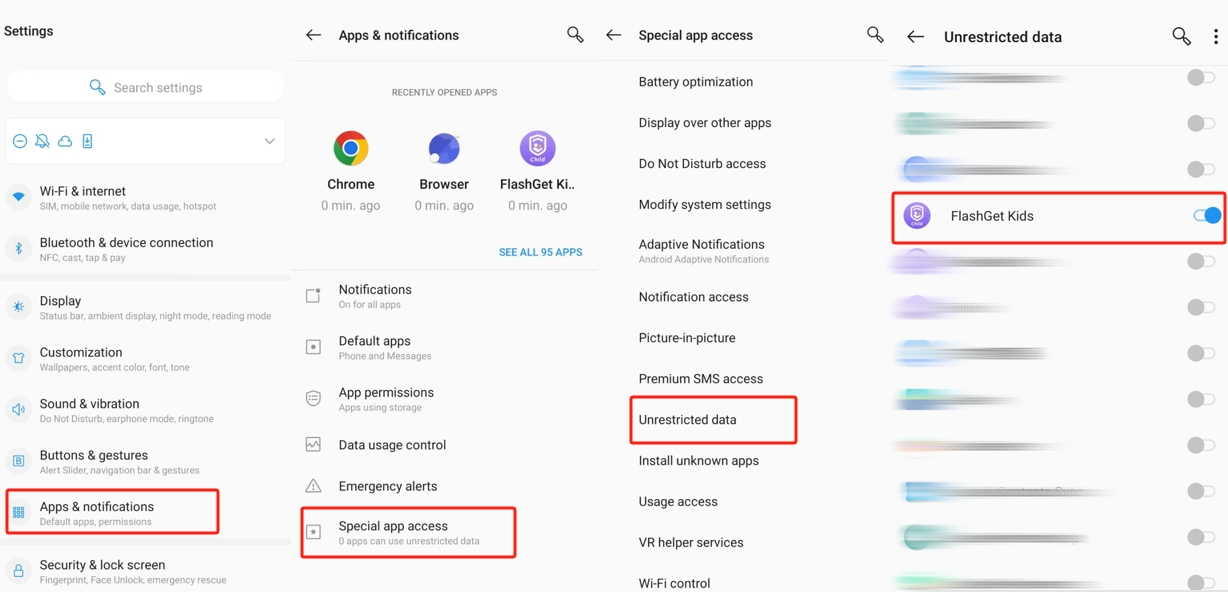
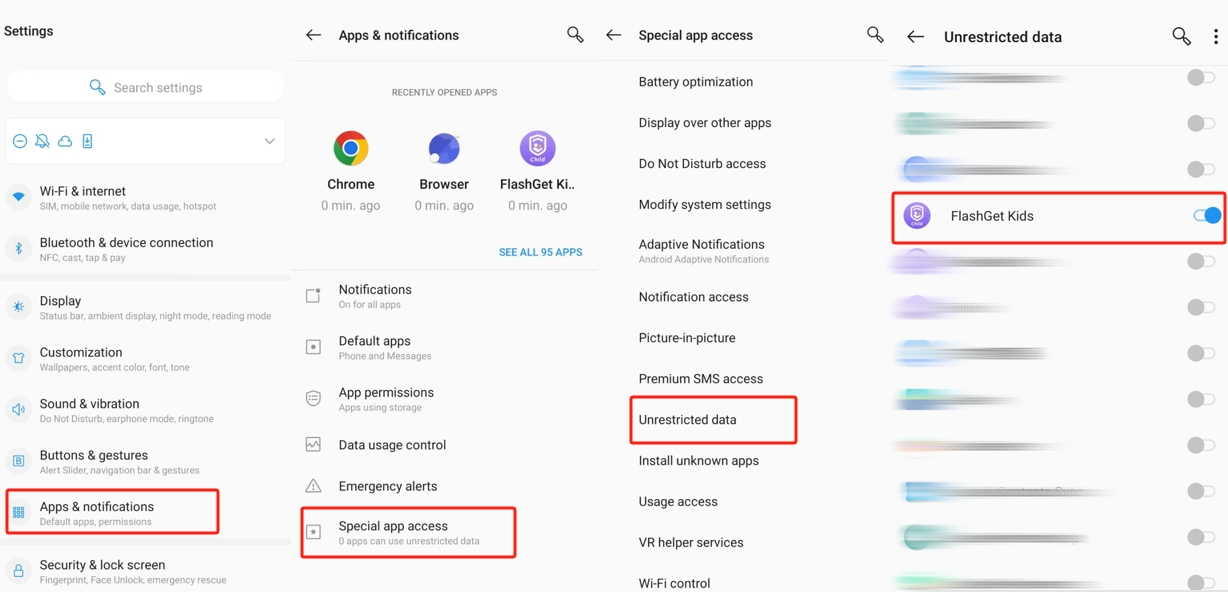
3. Turn off Accessibility Menu Shortcut
Search and tap Accessibility in the settings > “Volume key shortcut.” And then turn off the “Use service” toggle.
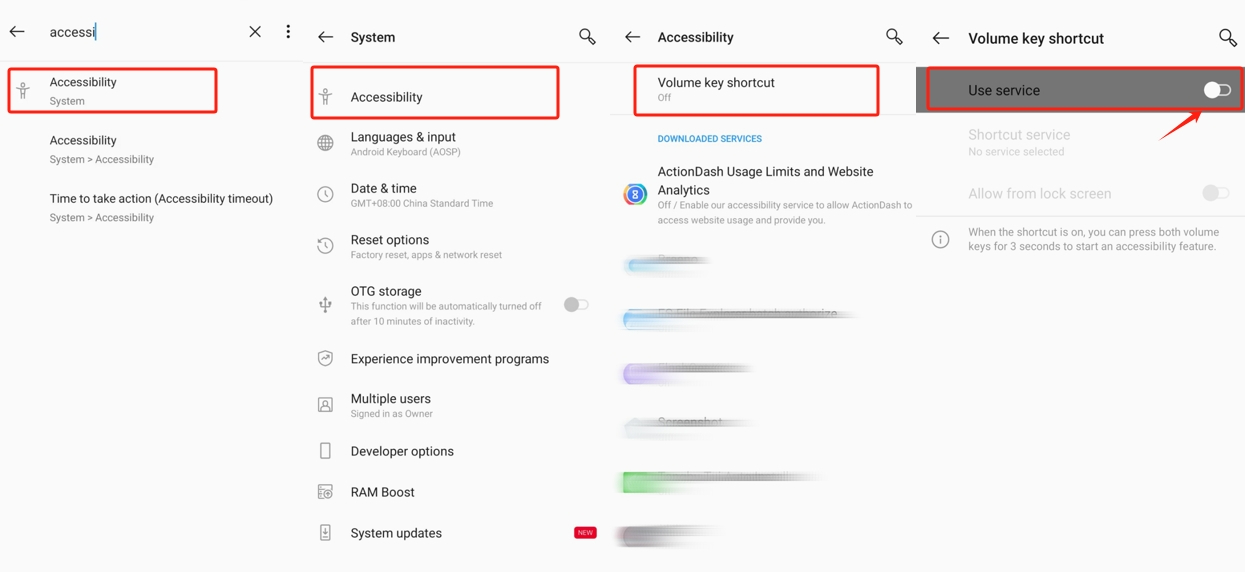
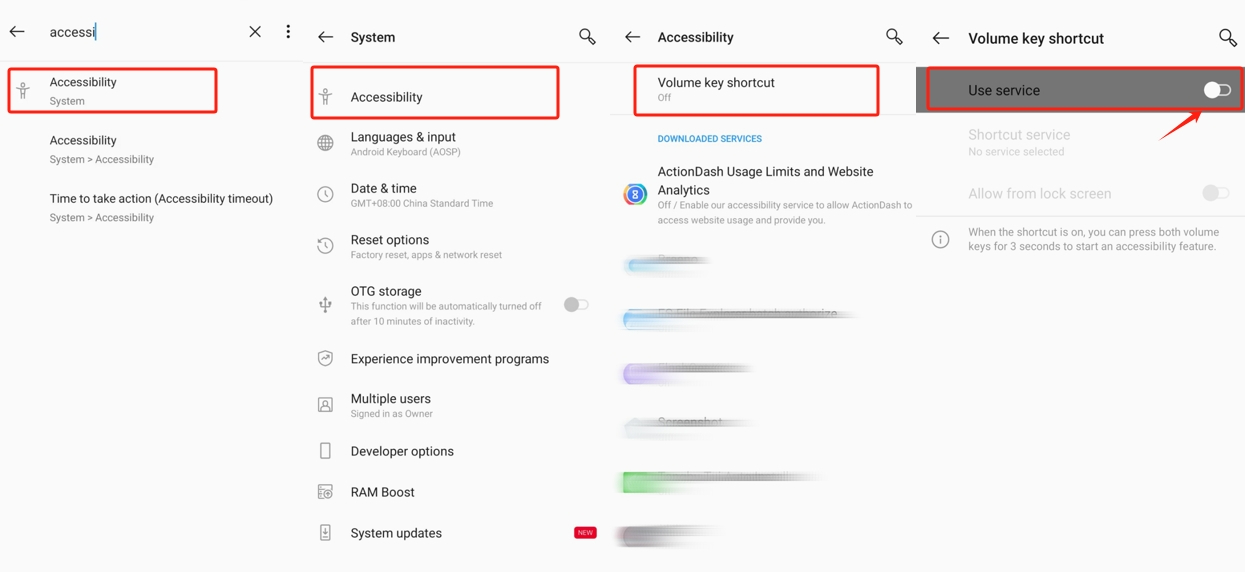
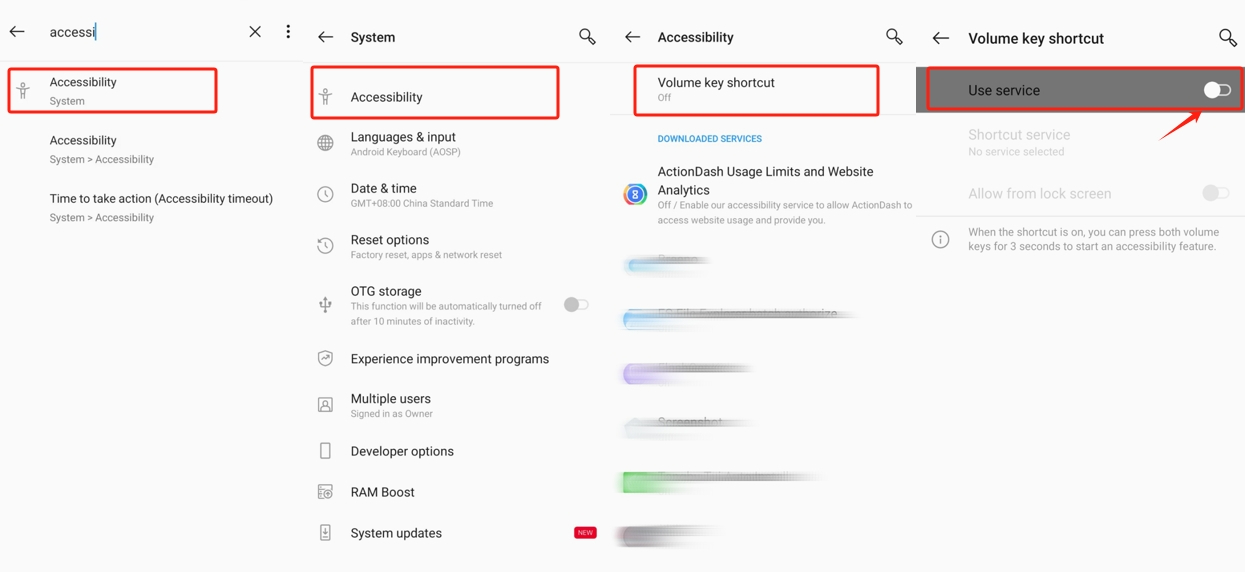
NOTE:
Background tasks will occupy some of RAM on a device and cause extra power consumption. So, in some cases, Android systems will automatically activate the task killer when the remaining RAM is low and won’t allow users or apps to bypass the background task killer. That’s why keeping FlashGet Kids running in the background on OnePlus needs the device’s extra authorization.
Besides, the following conditions will cause a connection problem too:
- The device’s power runs out.
- FlashGet Kids has been uninstalled.
- The device disconnects from the Internet.

