FlashGet Kids for Child is an app to link with parent’s devices. Parents can install FlashGet Kids for Child on your kid’s device.
Regularly updating FlashGet Kids for Child can help FlashGet Kids for Parent to work normally.
What to do if the app notifies you “FlashGet Kids for Child” is outdated on parent’s device?
An old version of FlashGet Kids for Child may not support new features. So that’s why you need to update the app to the latest version.
If the FlashGet Kids on your device notifies you that the “FlashGet Kids for Child” is outdated, what you can do is update FlashGet Kids for Child on your kid’s device.
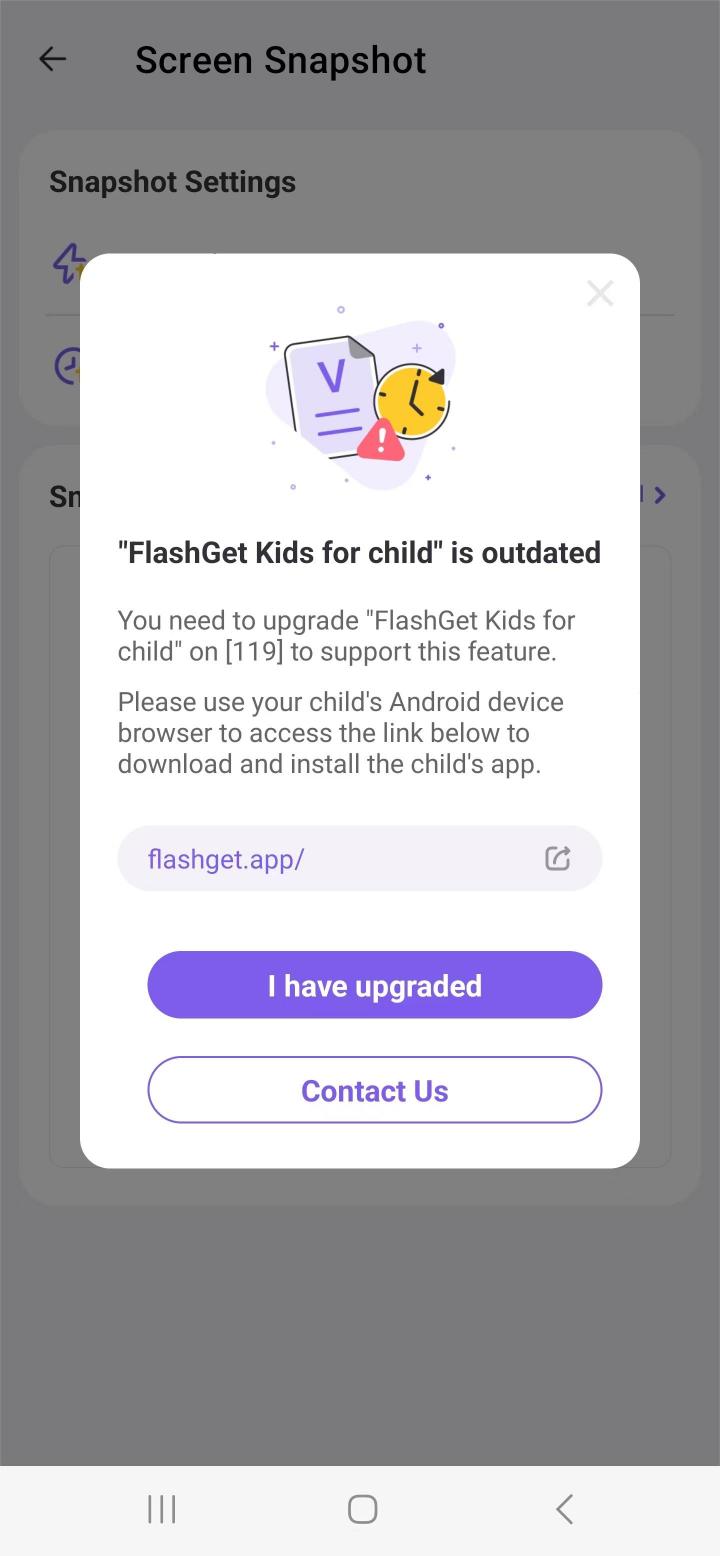
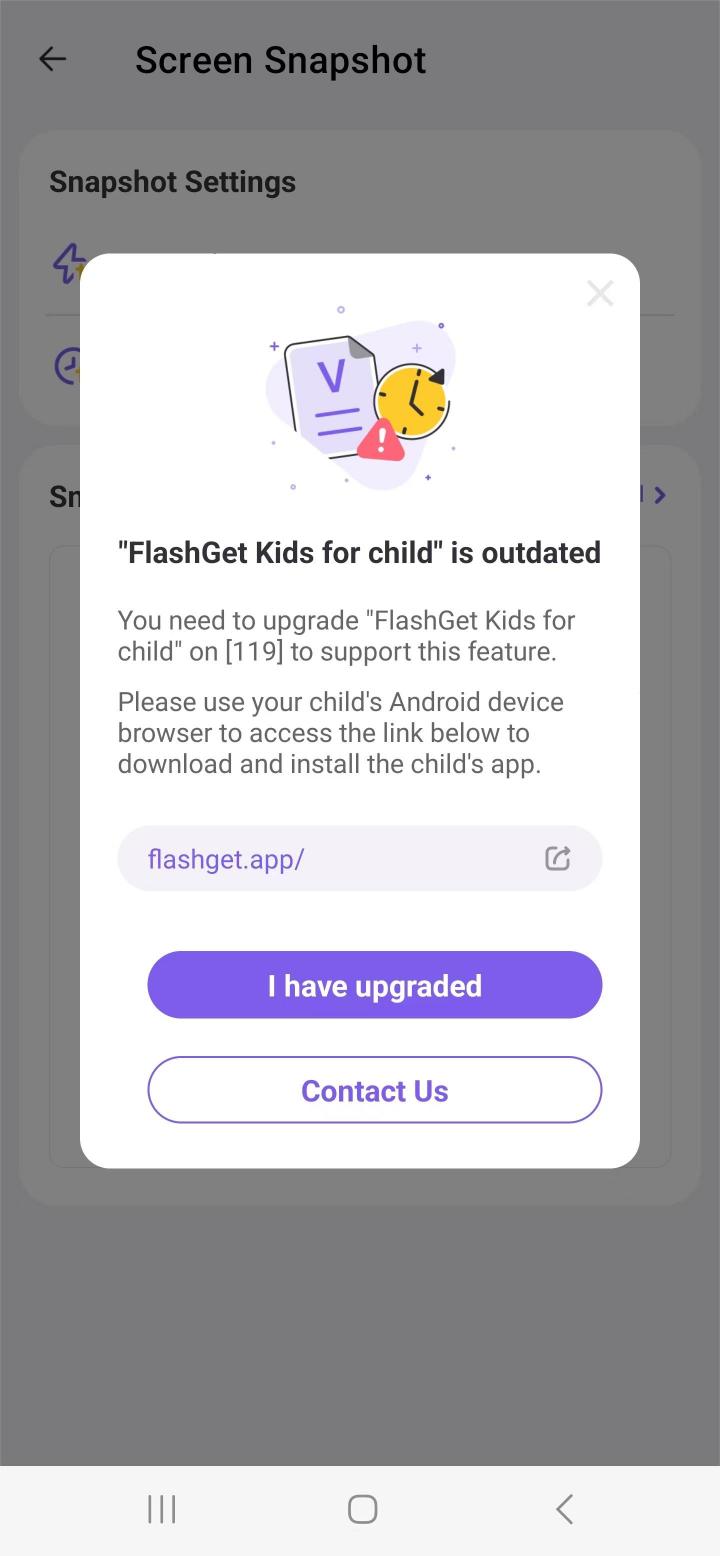
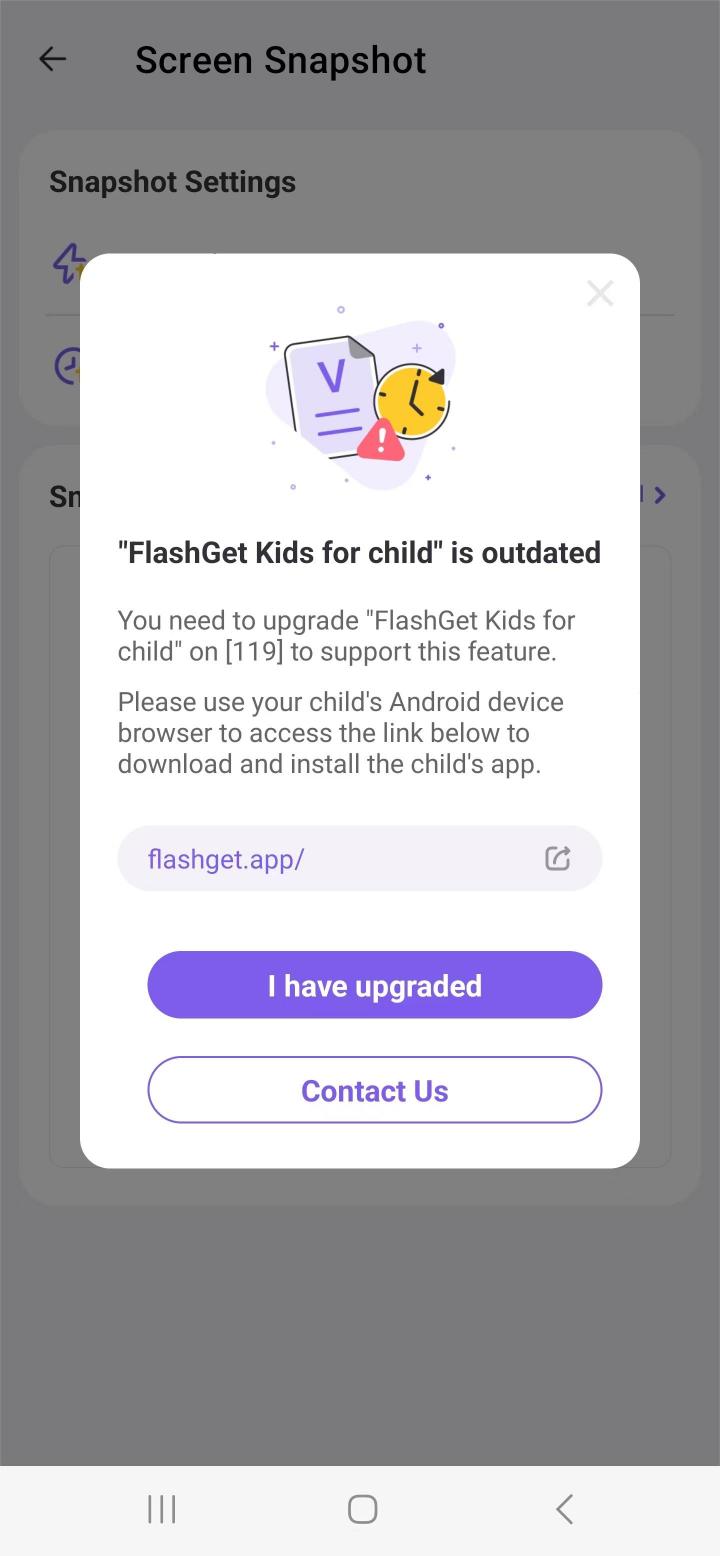
How to update FlashGet Kids for Child on your kid’s device?
Here’s what you can do.
Step 1. On your child’s device, open the browser and visit https://flashget.kids
Step 2. Tap on “Download Child’s app.”



Step 3. Then install the latest version of FlashGet Kids for Child on your kid’s device.
Note: When you install FlashGet Kids for Child, a pop-up window may show, “Do you want to update this app?” Tap “Update” to install latest version of FlashGet Kids on kids phone.
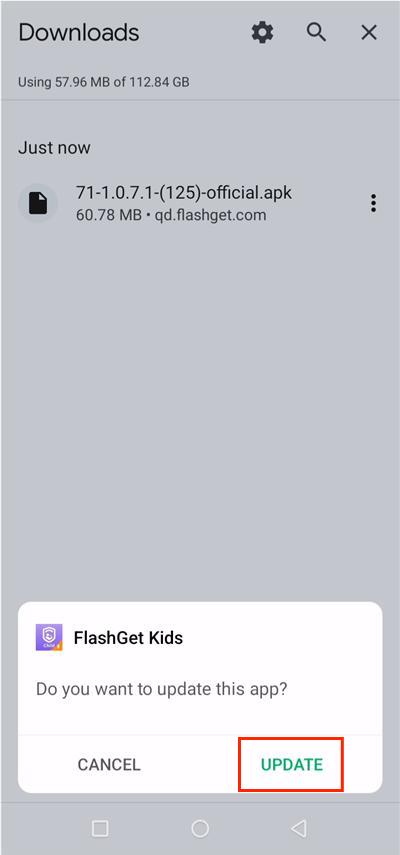
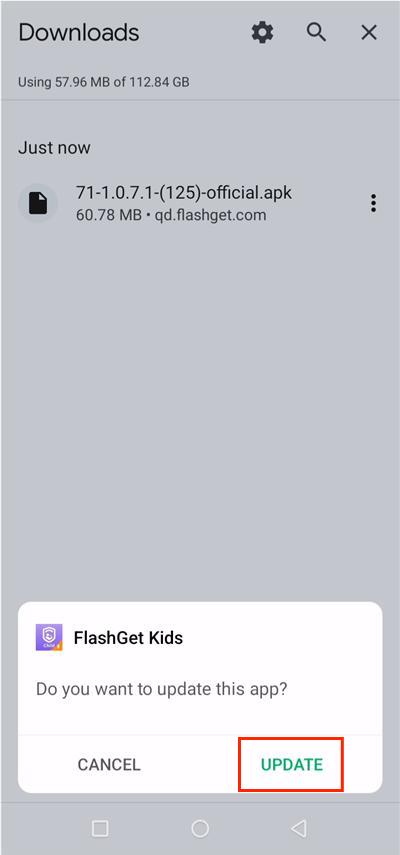
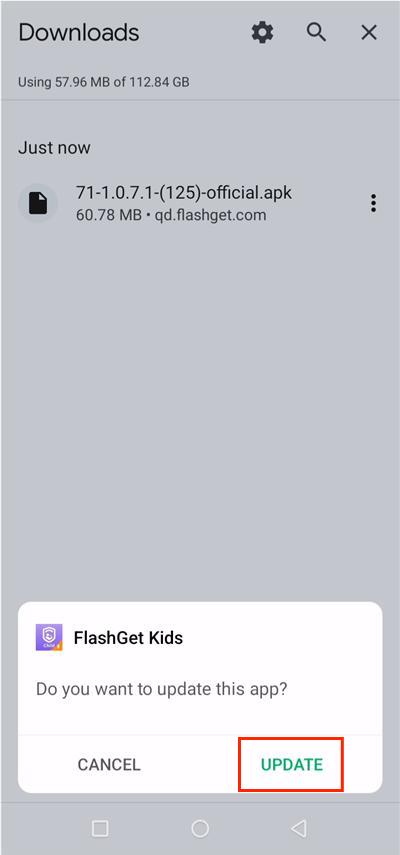
After completing updating and installing latest version of FlashGet Kids on your child’s phone, You should open FlashGet Kids for Child to check whether the app permissions are enabled.
You may also like:

