How to find hidden text messages on Android? Are you finding the answer to the same question? Ok, most of the time, chats have simply squeezed behind a hidden screen you never noticed. For instance, Plenty of Android users, just like you, unknowingly archive conversations or tweak settings that shuffle messages out of view.
In this guide, we’ll show you how to find hidden text messages on Android. We’ll walk you through several methods with a detailed step-by-step procedure. We’ll also share handy tools and smart tricks for checking whether your kids are quietly hiding their own messages. So stay with us!
Where are hidden text messages on Android?
People sometimes wonder why a text message seems to disappear without a trace. Relax! It hasn’t vanished. On Android, a missing message usually just means your phone has tucked it away, and that could mean anything from an archived chat or a spam filter to a secret folder or a third-party app. Lets look around those usual hiding spots!
Key features:
- Archived messages: First, your phone might quietly archive chat for you. When that happens, the thread slides out of the main inbox but never actually deletes itself. You could have swiped left by accident-or done it on purpose and forgotten. Either way, the whole conversation is still safe on your device.
- Filtered as spam or blocked: In addition, to shield you from getting tricked, your phone shuffles strange or unwanted texts into the Spam or Blocked bin. It usually happens when a message comes from an unknown number, or has suspicious links. Unfortunately, it tucks away a real note, which can be really annoying.
- Private or secure folders: Most modern phones now place sensitive files into a hideout called Secure Folder, Private Space, or another catchy name. Picture it as a tiny metal drawer on your gadget that swings open only after you tap a PIN, trace a pattern, or press your thumb. In that vault you can hide messages, pictures, whole apps-whatever you want out of easy sight.
- Third-party apps that hide messages: On top of that, lots of people install third-party tools made purely to hide text messages. These apps looks like calculator or a vintage arcade game, yet when you tap in a secret code, private chats opens up.
So, the next time a text message seems to have disappeared, dont panic! When you know where texts can stash themselves, you skip the instant panic and remember that lost messages usually havent vanished for good.
Use parental controls to find out your kids digital activities
How to find hidden text messages on Android through settings?
If some of your text messages seem to have vanished, relax. As mentioned earlier they may get stored in private folders, sam folders, or under strict permissions your hardware put in place. So, the Settings app can point you to those hidden spots, so just follow these quick steps!
Step 1. Open Your Phone’s Settings
- Grab your Android phone and look for the little gear icon ⚙️( Settings app ).
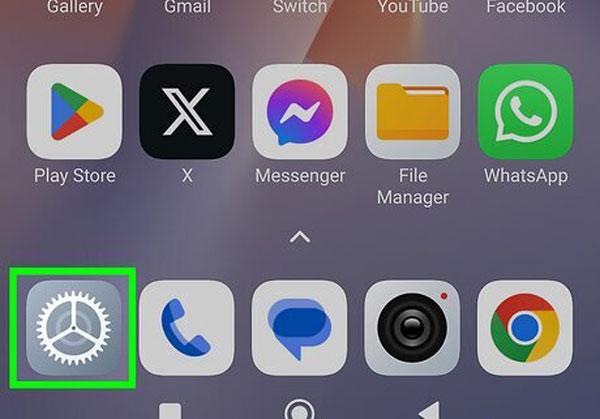
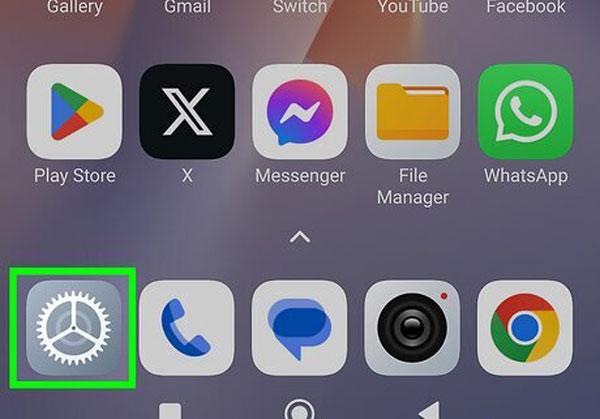
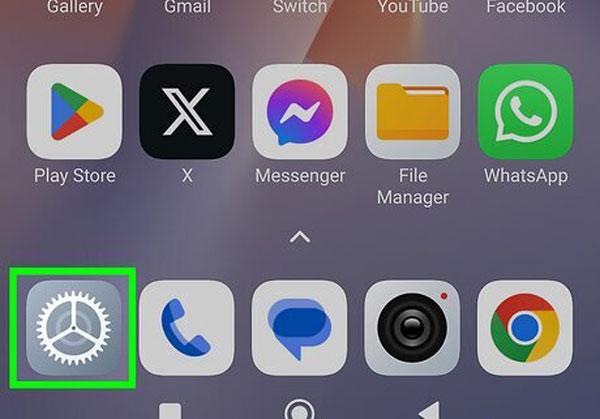
Step 2. Go to “Apps” or “Apps & Notifications”
- Inside the settings app, slide down until you see either Apps or Apps & notifications, depending on your model.
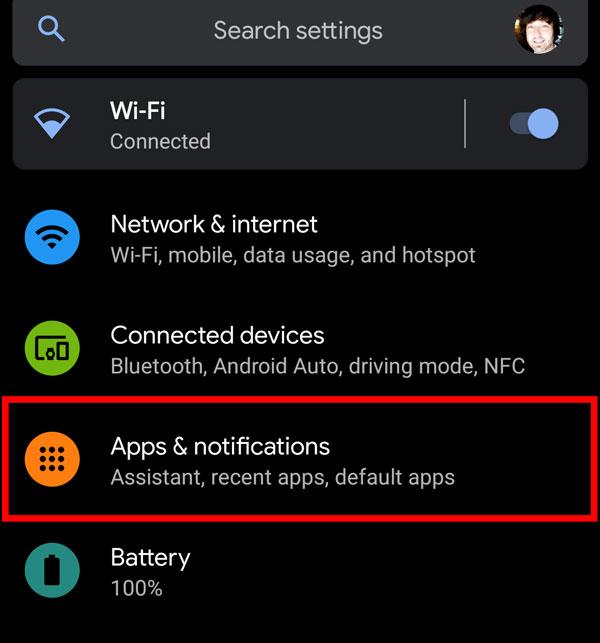
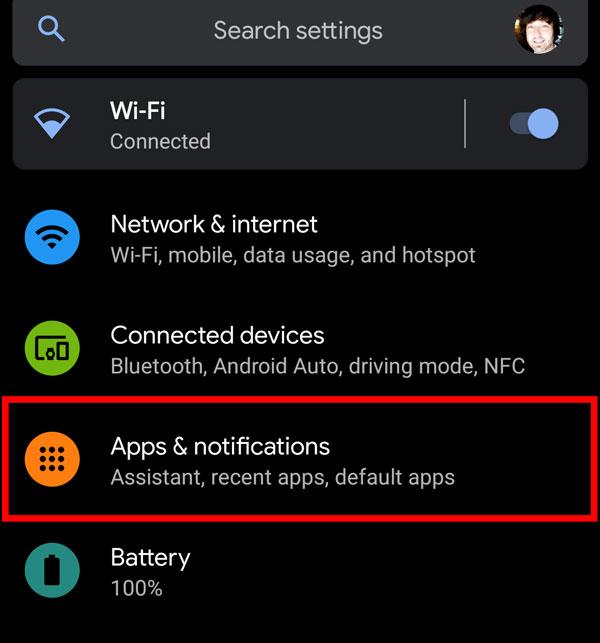
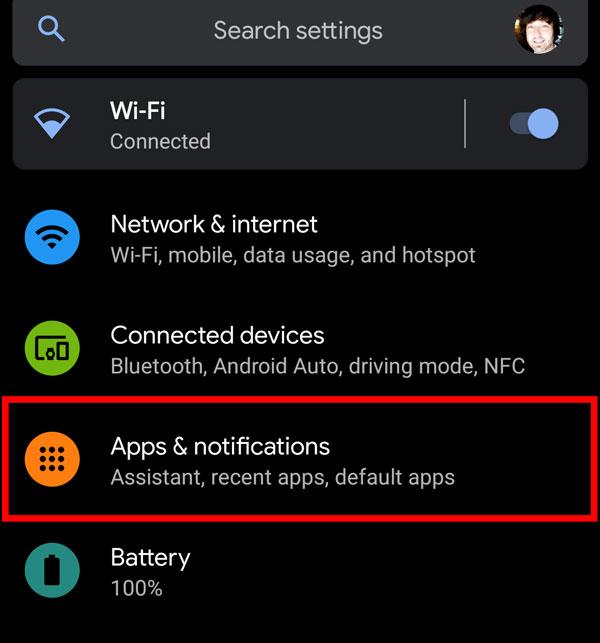
Step 3. Tap on Your Messaging App
- Now, you need to look for your messaging software.
Step 4. Check ‘Permissions’
- After you choose that app, tap Permissions. Make sure Contacts, SMS, and Storage are all allowed. Toggle on anything that you see blocked.
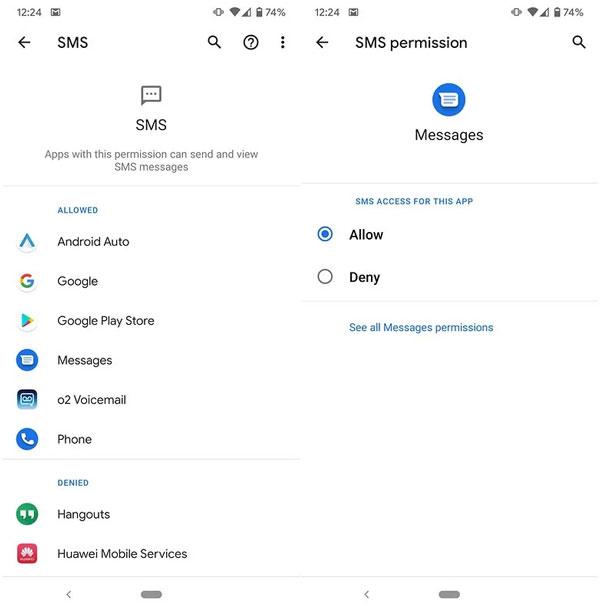
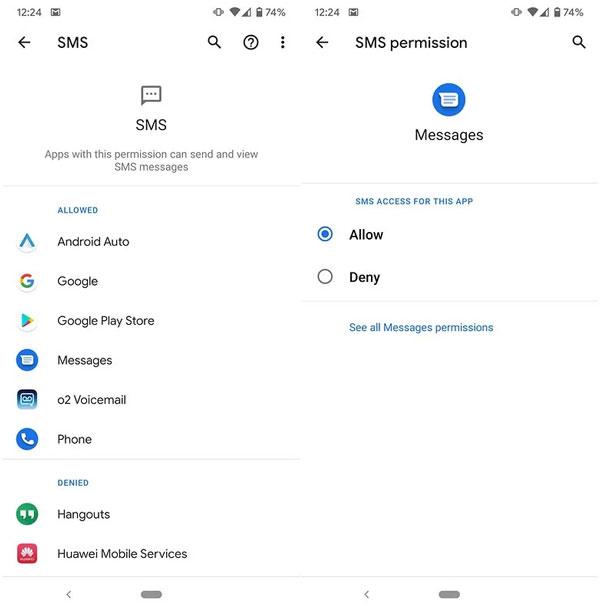
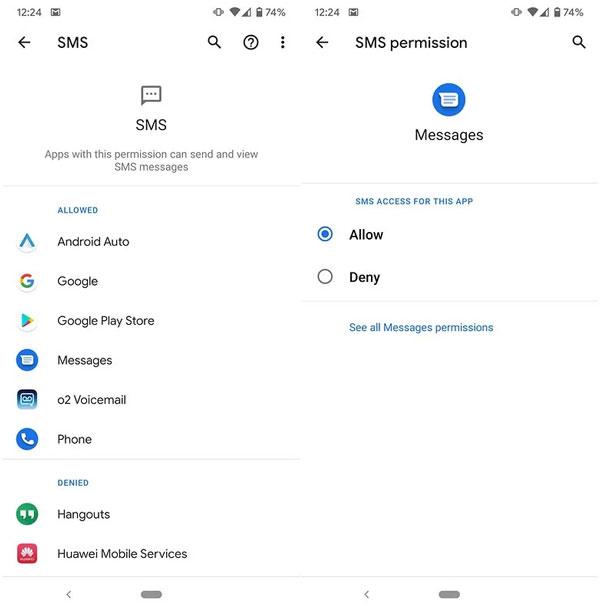
Step 5. Look for Secure Folder (Samsung phones only)
- However, if you have a Samsung device, then swipe back to main Settings, type Secure Folder, then select it. Put your PIN or fingerprint. Any hidden messages might be stored here.
How to find hidden text messages on Android in Messages?
In this section, we’ll show you step-by-step how to find out hidden text via Messages app, so stick with us.
Step 1. Open the Messages App
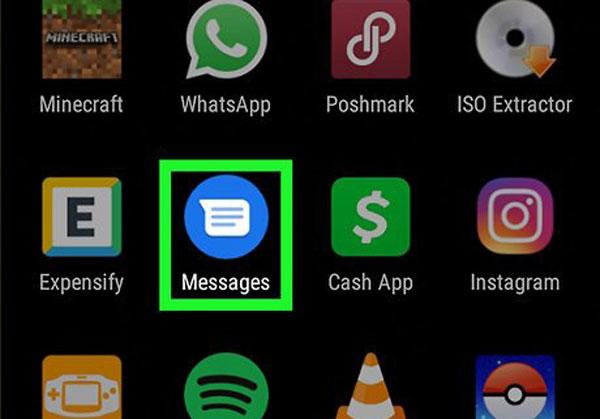
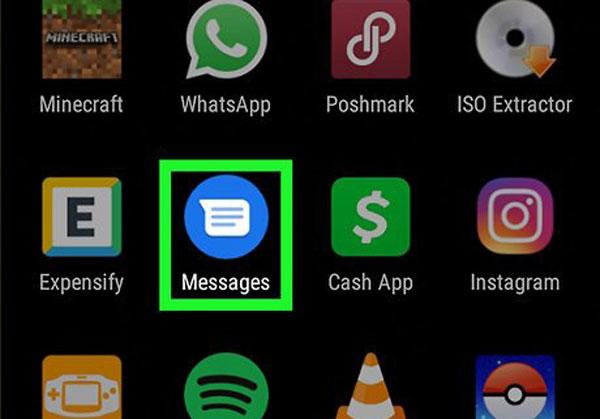
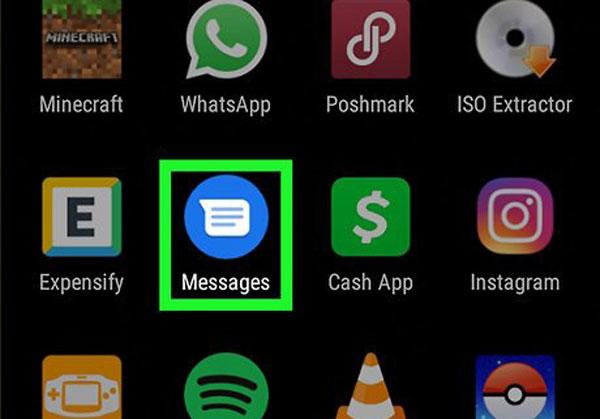
Step 2. Check the “Archived” Folder
- Hit the three-dot menu in the top right, choose Archived. Messages sometimes slide here after a quick swipe
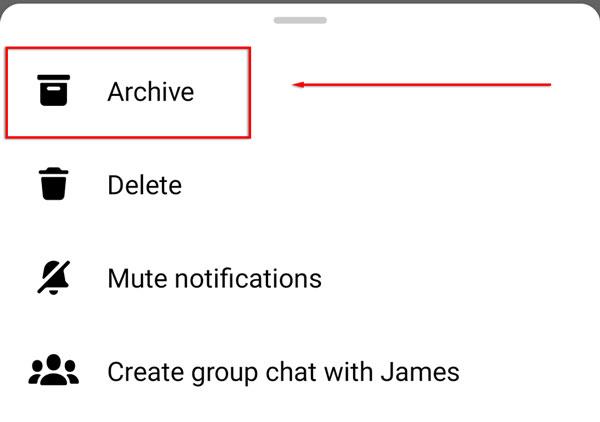
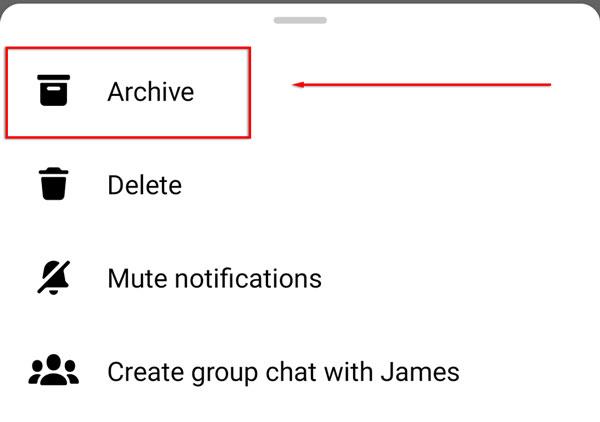
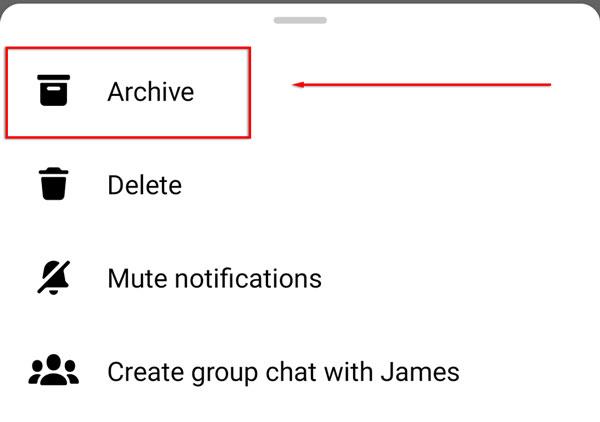
Step 3. Look in “Spam & Blocked”
- Tap that three dots menu again, pick Spam & Blocked, and scan whats there. Your phone shoves in strange numbers,
- Use the search bar at the top, punch in the senders name or number, and tap enter. If the text lives anywhere in the app, this lazy scan drags it up fast.
How to find hidden contacts on Android?
Follow these steps with me and well fix it together.
Step 1. Open Your Contacts App
- Grab your phone and launch the Contacts app, the place where you can find every saved name.
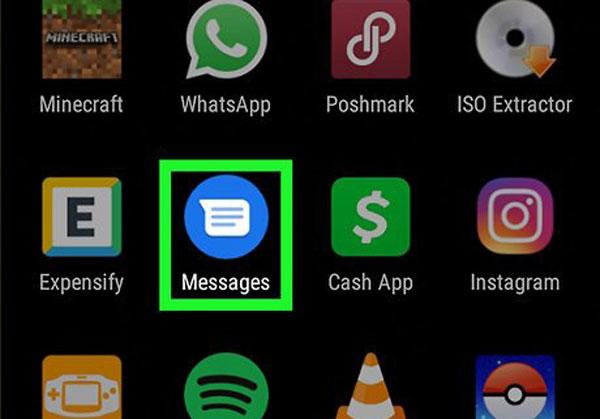
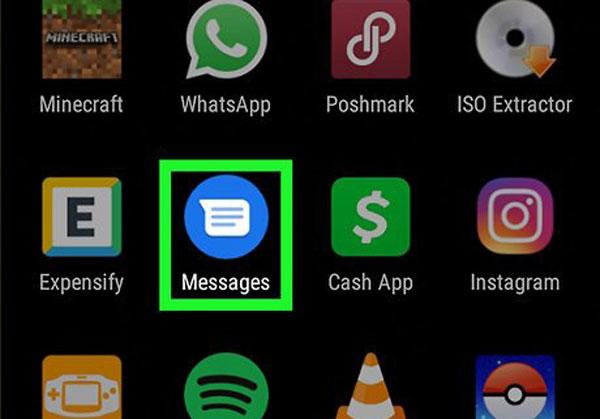
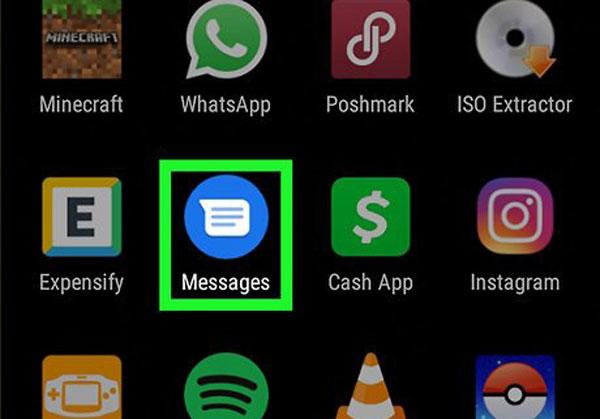
Step 2. Tap on the Google profile icon.
- Look to the top-right corner and press the three-dot or More icon. A short menu appears, offering options for sorting, deleting, and revealing hidden entries.
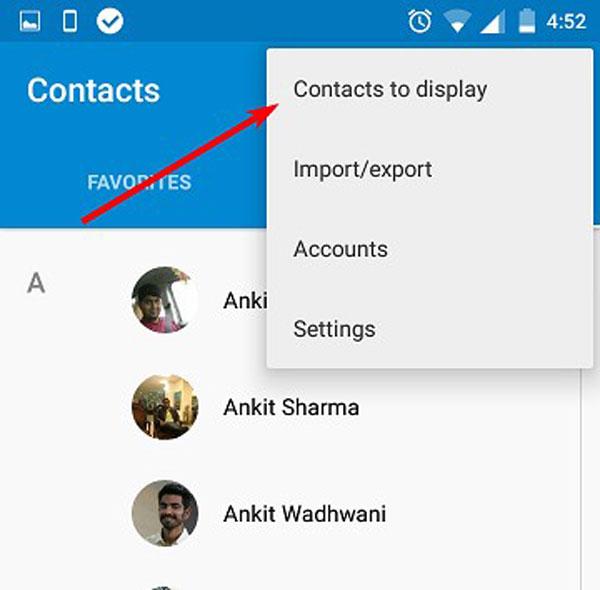
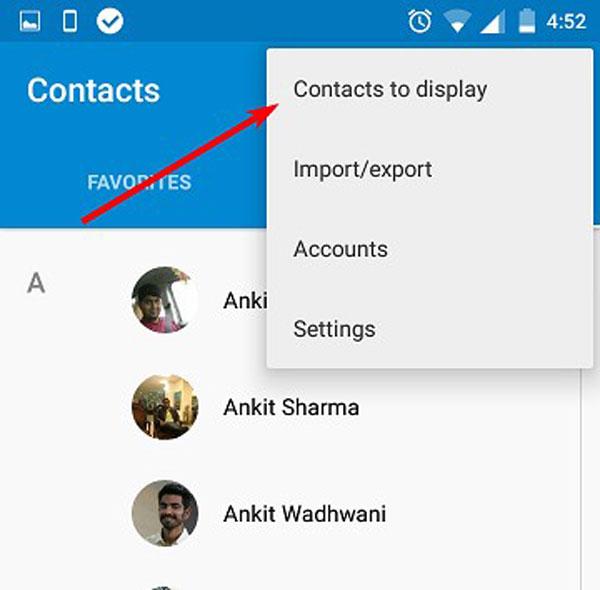
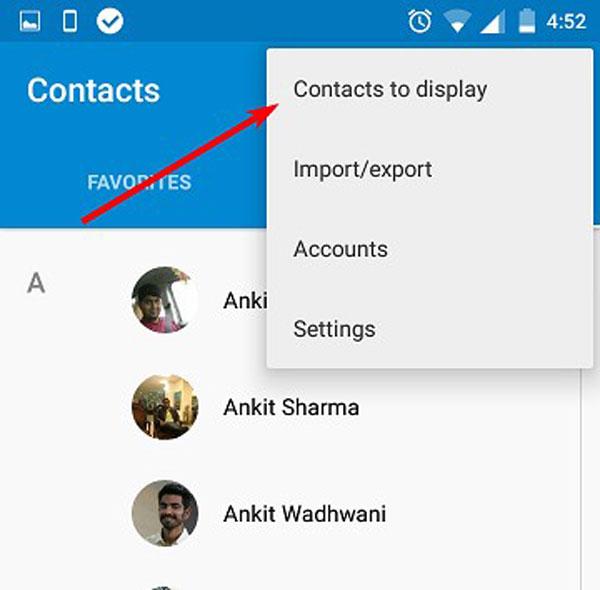
Step 3. Choose “Contacts to Display”
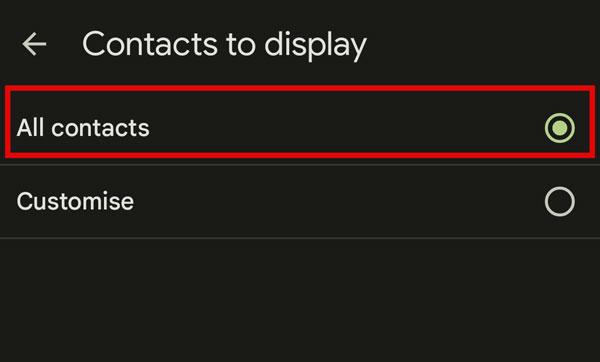
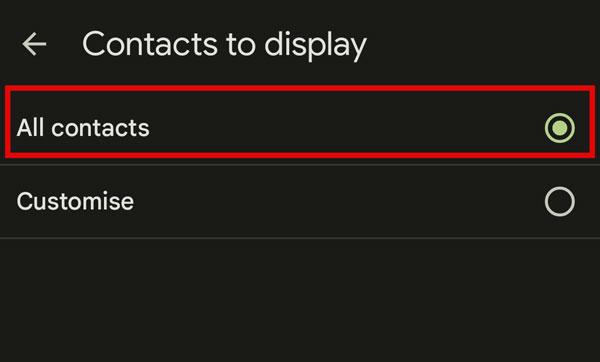
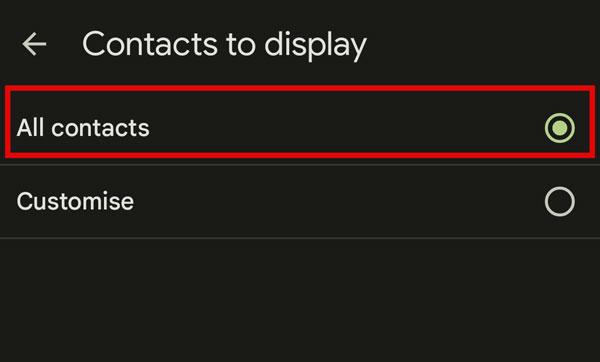
- Tap the option labelled Contacts to display. That toggle decides which names appear in your list
- To resolve this, choose the All contacts option so every single entry-lines from every account-appears beside each other in one tidy list.
Step 4. Use the Search Bar
- If the name still doesn’t show, tap the search field at the top, type in the person’s name or phone number, and look for a match. Any contact saved on your device-or stored in the cloud should appear right here.
Step 3. Check Google Sync Settings
- However, sometimes contacts entries disappear because of turning off the Google sync settings. So, try out these steps!
- Go to Settings > Accounts > Google > Account sync and flip the Contacts switch to on if its not already.
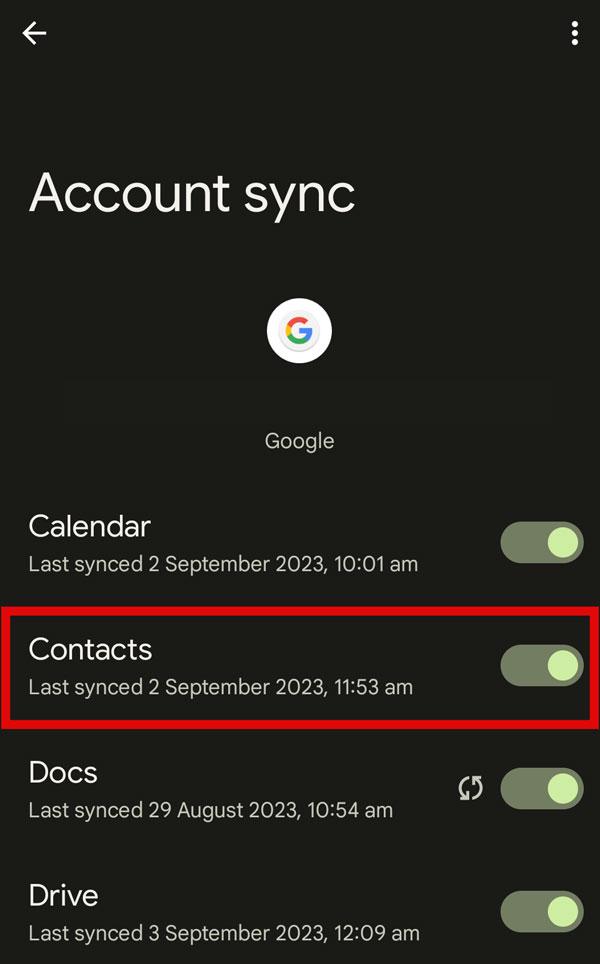
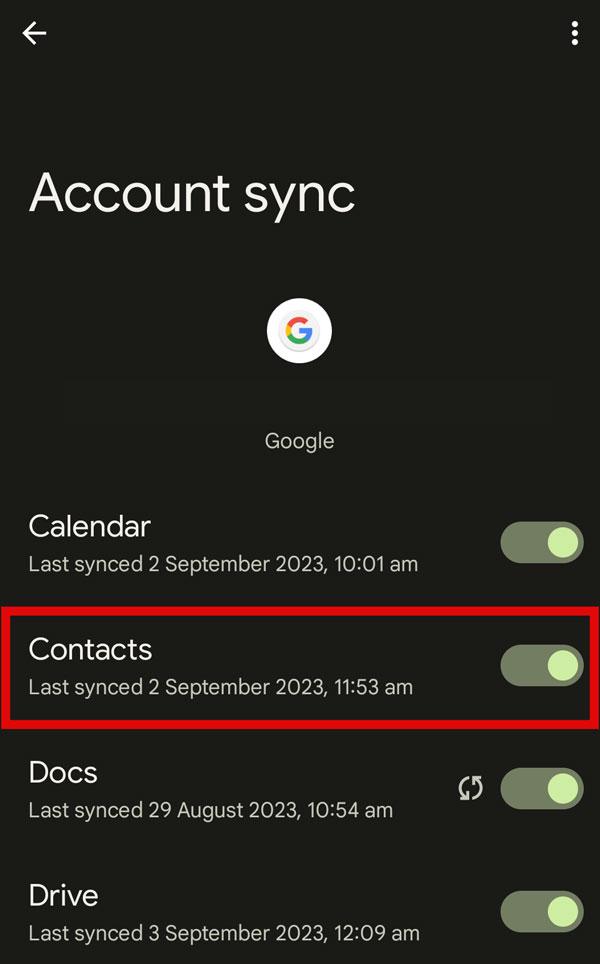
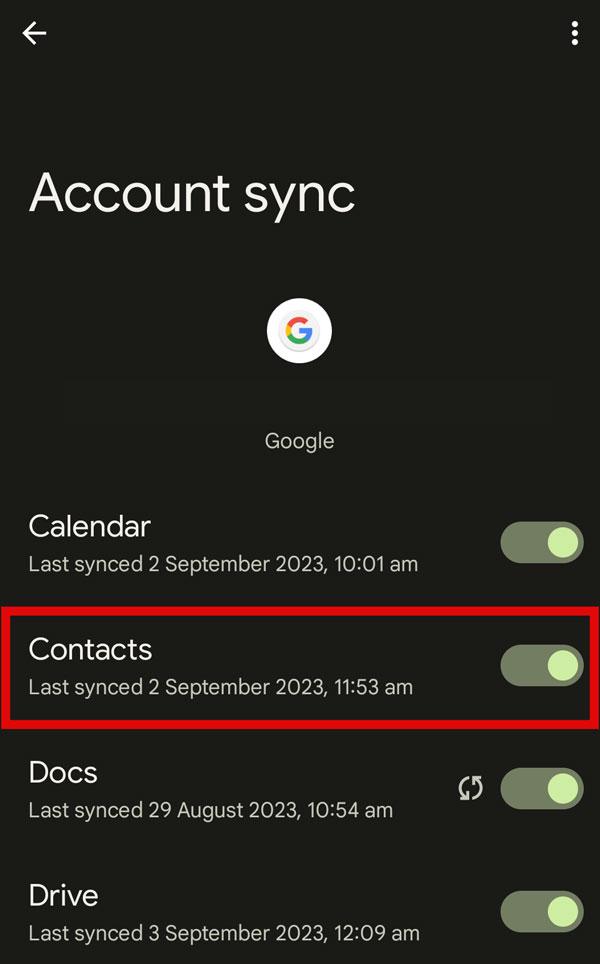
Thus, working through these steps one by one gives your phone a chance to pull in every hidden name. Move at your own pace, and that lost contact will turn up before you realize it.
How to check if your kids hide messages?
As kids grow older, feeling the urge for private space is perfectly normal. They begin locking certain conversations and, yes, even shoving texts into private folders where parents rarely peek. While this behavior isn’t an instant alarm bell, it still pays to watch closely and put them in the right direction. However, there’s no need for secret surveillance- just open, warm, steady interest that helps them feel safe enough to share.
Watch for Secret Apps or Hidden Folders
First, have a quick scan of the apps already on your child-s phone. some programs are dressed up to seem ordinary- a calculator, music player, cute sticker editor, or candy crush clone. Yet type in a hidden code and the screen flips to private chats, tucked photos, or full photo albums. So, if an unfamiliar icon pops up, tap it briefly to see its info page. Also scan the phone for folders with random, misspelled names as kids migh place their private chats.
Notice Their Phone Habits
Moreover, look at how your child uses their phone when you are nearby. Do they quickly tilt the screen away or flip to another app? Are old texts cleared the instant you walk in the door? Does their mood shift if you simply ask to see the screen? None of these signs screams trouble alone, but together they may point to hidden chats. If you feel uneasy, take a breath and discuss it calmly.
Keep the Conversation Open
Above all, you need a friendly bond with your kids. Talk with them often, remind them you care and that you want to protect, not rule, them. If you stay calm and listen without judging, theyll trust you more. When that trust sticks, theyll turn to you first for help-and thats the safest place for them.
Use Smart Tools to Stay Informed
Instead of guessing, try an honest, simple tool to see your childs online world. Were pleased to say FlashGet Kids is getting good reviews for that job. Its third-party software built to watch over kids digital activity and keep them clear of online risks. Lets run through its main features so you can see how it helps you follow your childs habits.
- Notifications: With this cool option, you will be informed what your child is doing on their phone. When he/she will type any inappropriate word, you will be informed by FlashGet Notification instantly.
- Usage report: You can check which apps uour kids have opened and for how long. If something feels off, you’ll spot it early and step in.
- SMS safety: FlashGet Kids also streams your childs text chats in real time. For example, once you switch on the feature, youll see every message sent or received right on the notice page.
- App blocker: On top of everything else, it keeps kids from downloading any fresh apps until you say so. That way, you shut down their chances of sneaking onto hidden-message tools they never mention.
Honestly, the biggest perk is that every bit of kids activity lands on your phone without them ever figuring it out. You get to stay clued in while keeping their trust intact.
Conclusion
Now that you know hidden messages can slide into places such as archived folders, spam bins, or private secret chats. So, you can track them with your phones settings, the search bar, and a fast scroll through every mailbox.
But if you happen to be a parent, its equally vital to see what your child decides to keep or quietly tuck away. This is where a trustworthy app like FlashGet Kids proves its worth; it lets you check in on their chats and app habits without turning you into a full-time snoop. Staying alert and leaning on the right tools keeps talk open, protects your family, and makes daily life a whole lot simpler.

