The transaction ID is a unique identifier associated with purchases made through Google Play. It begins with “GPA” followed by a string of numbers and letters. This transaction ID is generated for every transaction you make on Google Play.
If you successfully purchased FlashGet Kids Premium via Google Play but have not activated it, providing the GPA ID to our customer support team allows them to track and verify your purchase when resolving issues like activation or other related issues.
How to find your Transaction ID on Google Play Store?
The GPA ID appears in the transaction details of your Google Play purchase. Follow these steps to get yours:
Step 1. Open your Google Play Store; tap on the account icon in the top-right corner to check your Google account details.
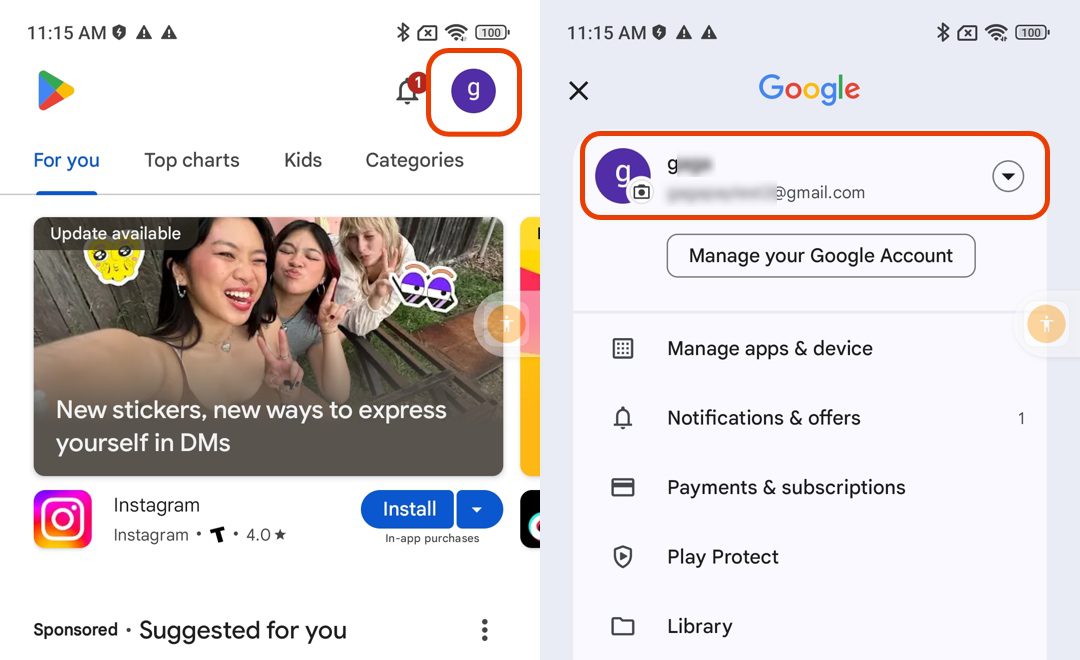
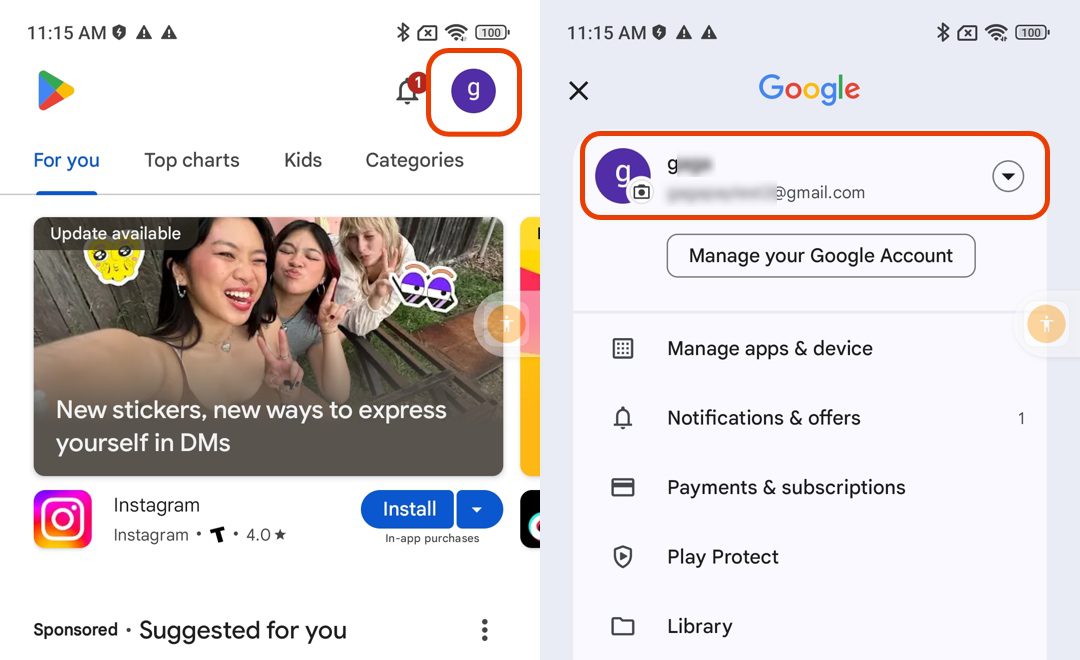
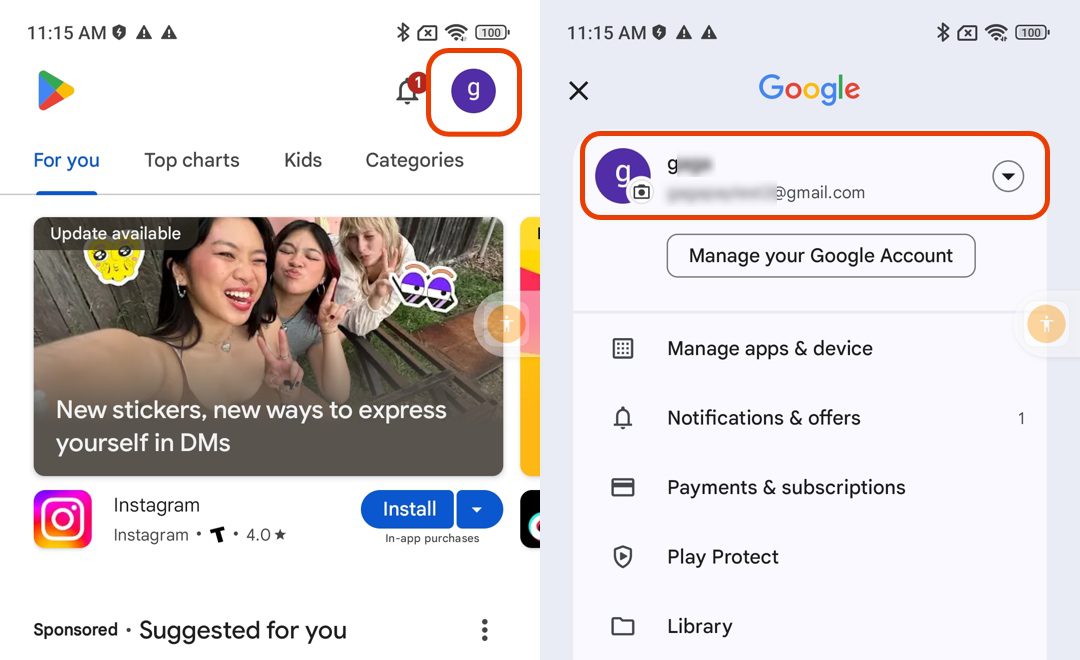
Step 2. Select “Payments & subscriptions” > “Budget & history” to find your payment history.
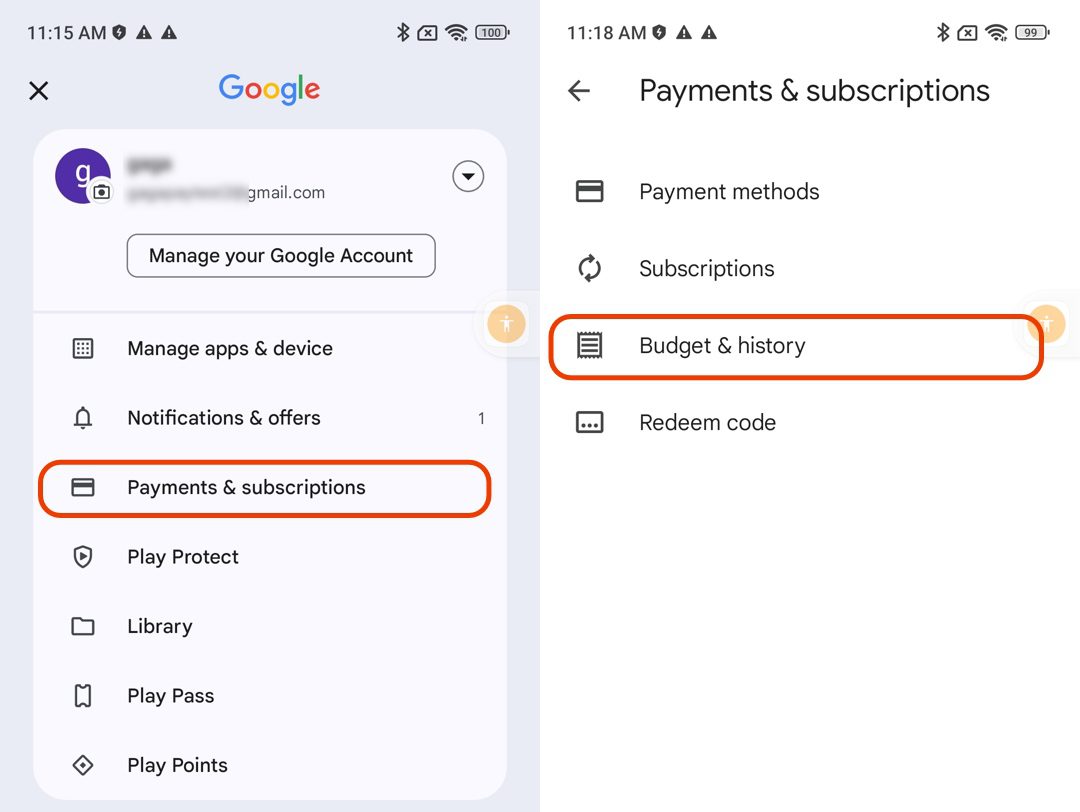
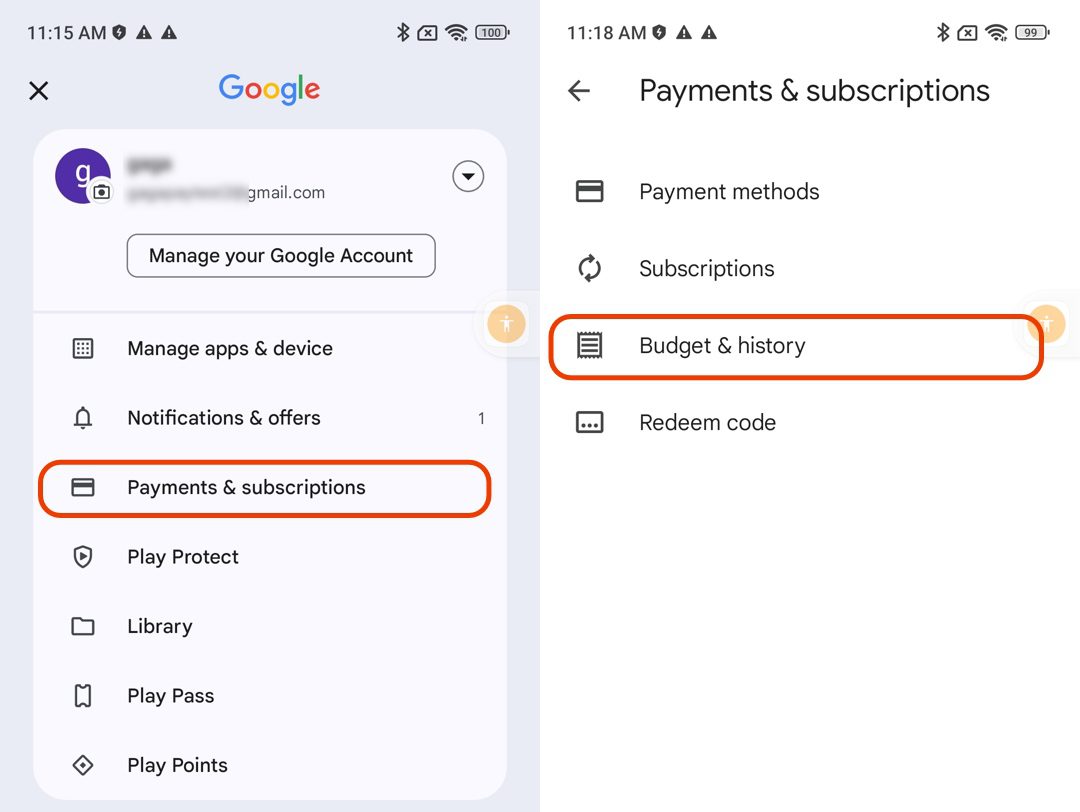
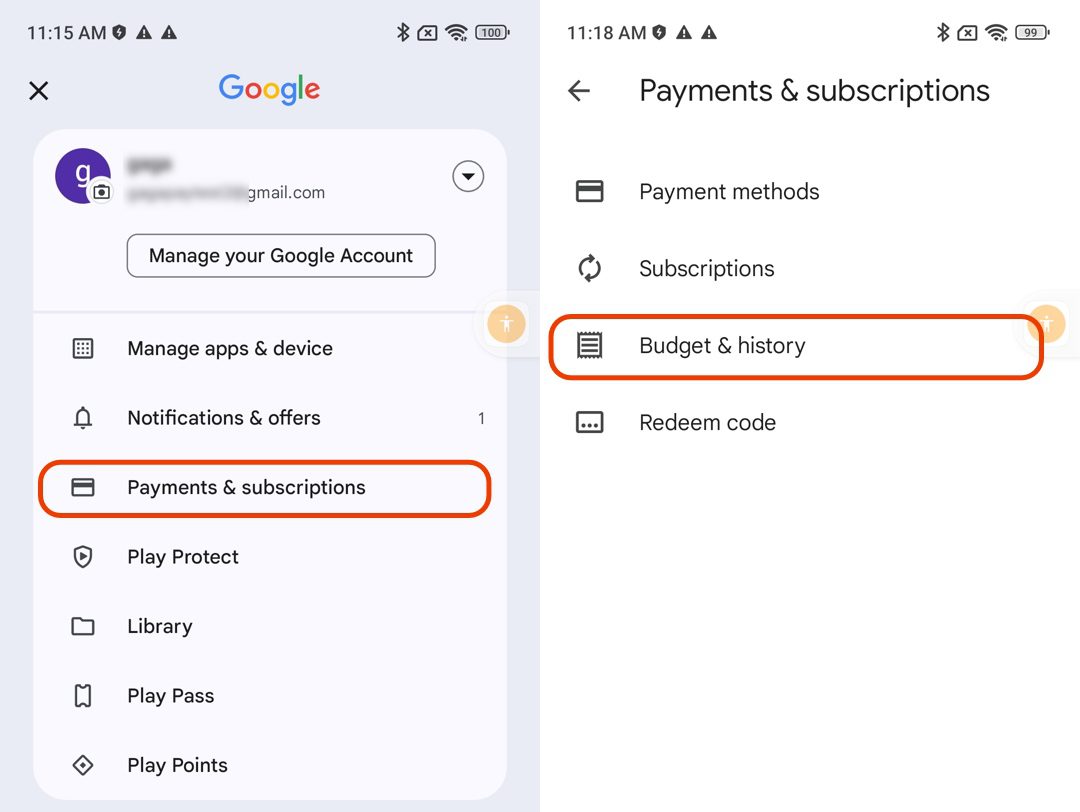
Step 3. In the payment history, select the specific transaction for your FlashGet Kids purchase.
Step 4. Tap “View” to see the transaction details. From there, you will get the “Transaction ID” in the format “GPA.XXXX-XXXX-XXXX-XXXX.”
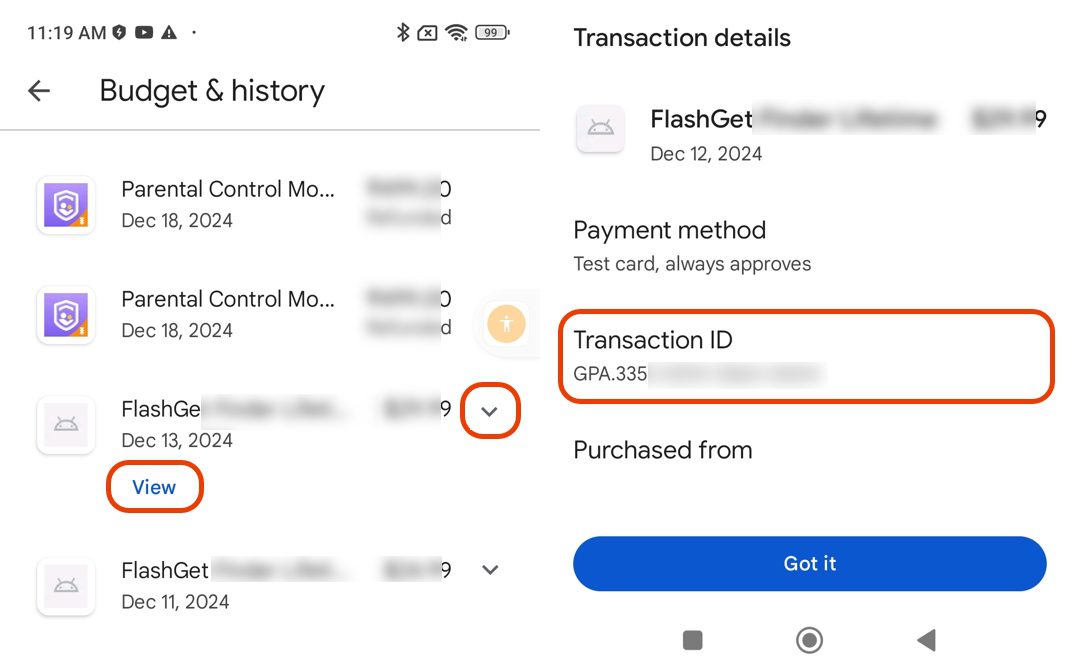
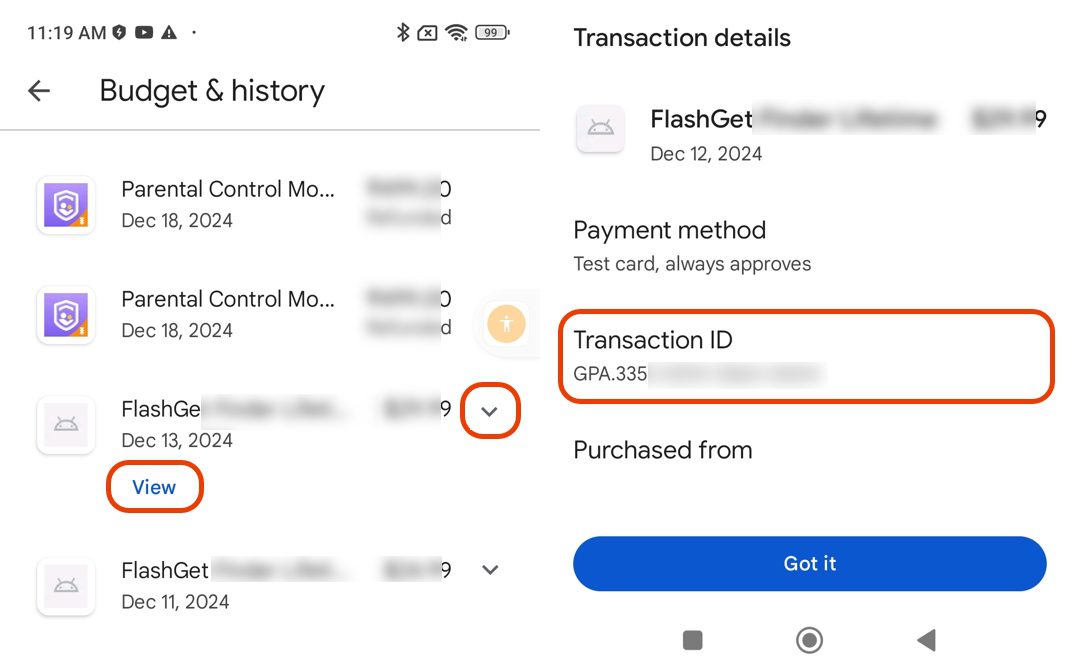
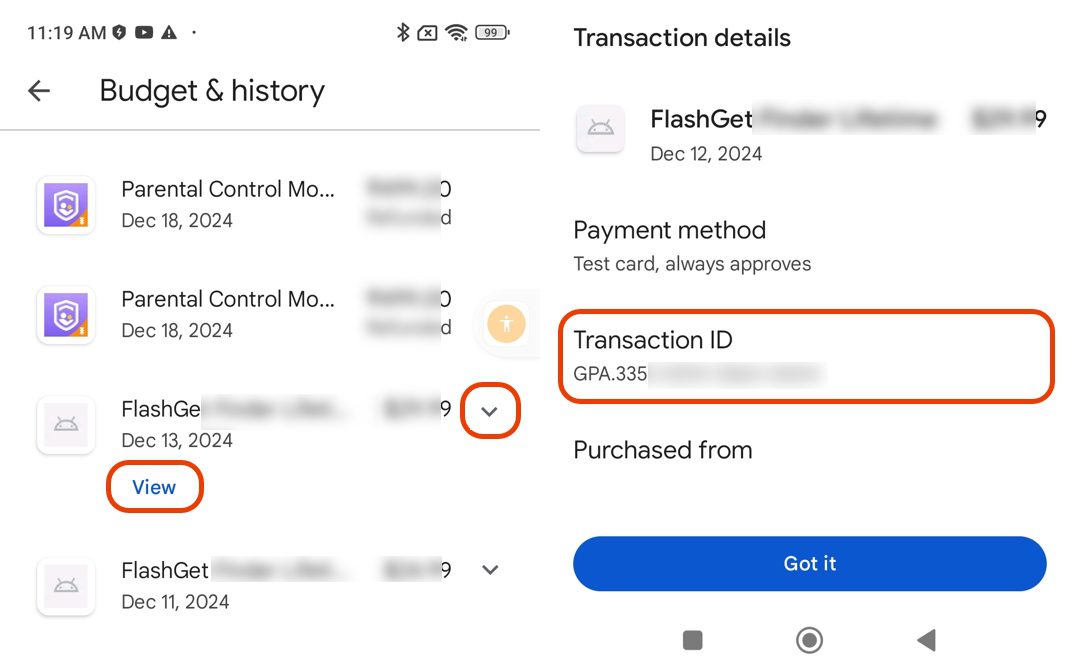
Finally, ensure you provide your Google account, the right GPA ID, and the email associated with your FlashGet account to our support team: help@flashget.com.

