Facebook Messenger enables you to connect with your friends and family members almost every day. Sometimes, you might accidentally delete an important message while clearing your inbox. So, you might be wondering how to recover deleted messages on Facebook Messenger? Don’t panic, there are still ways to enable you to retrieve them.
In this blog, we are happy to help you find an adequate recovery solution and present four methods with detailed, step-by-step instructions. And the best part is, we will also discuss the precautionary steps you can take to protect your conversations. So, keep reading!
Can you recover deleted messages on Facebook Messenger?
Retrieving deleted messages on Facebook Messenger is a very difficult task since they are most likely permanently deleted. Once you hit the “delete” button, that message is gone for good. No undo, no recycle box, absolutely nothing to get back lost data directly.
Moreover, Facebook explicitly stated that there will not be any recovery options; deleted messages are removed not only from the chat history but from their databases as well. Unlike some services that offer a time allowance for retrieval, Facebook Messenger operates on a one-way policy. The only option provided is deletion, and with deletion, direct retrieval is impossible.



That serves as a strong reminder for users to be cautious in their messages. Rather than keeping the chat live, it is better to archive it, a feature available on Facebook Messenger, if it contains information that might be required in the future. Archiving removes the conversation from the inbox but retains access to it in the account, allowing it to be accessed at any time.
Additionally, for extremely sensitive information, use the techniques of screenshotting or copying and pasting to store the content in a separate file. To sum up, the chances of recovering deleted messages on Messenger are slim to none. So, do think twice before deciding to delete something; you will thank yourself later.
Take control of your messages data, recover what matters in possible ways.
How to recover deleted messages on Facebook Messenger: 4 ways
Have you used Facebook Messenger and mistakenly deleted a message? If so, you’re not alone. In this section, we will provide you with 4 methods to help recover deleted messages on Messenger, but they do not 100% work in any case.
1. Check your archived chats
Most likely, instead of deleting a message, you actually archived it. Archiving is like removing the conversation from the inbox without actually deleting it. Therefore, even if conversations cannot be seen in the list, they still exist and can be retrieved. Below, we elaborate on how to access archived chats:
On the mobile app
- Step 1. Launch the Messenger app and click on the three dots, found at the top left of the screen.
- Step 2. From the ‘Preferences’ menu, select Archived Chats.



- Step 3. If you’re looking for a specific conversation, swipe left for iPhone users or tap the three dots for Android users. A pop-up menu will appear. Choose “Unarchive,” and the chat will be in your inbox.



On the desktop version
- Step 1. Open Facebook in any browser of your choice and log in to your account. After logging in, click on the Messenger icon at the top of the page.
- Step 2. In the chat drop-down list, click “See All in Messenger” at the very bottom.



- Step 3. Now, click the three dots located in the upper left side of the Messenger window.



- Step 4. Select “Archived Chats” from the drop-down menu.



- Step 5. Search for the conversation you want. Click a three-dot menu.



- Step 6. Choose “Unarchive chat.” Thus, if your message gets misplaced, then the first search area should be archived chats.



2. Download your Facebook data
Another effective method to retrieve deleted messages on Messenger is to download your Facebook data. Users have the option of getting copies of every piece of information that Facebook has for them, including the messages that were sent and received.
You can download your Facebook data by following these steps.
- Step 1. Open the Facebook app on your phone or access it via the browser.
- Step 2. Click either your profile picture or the three horizontal lines.
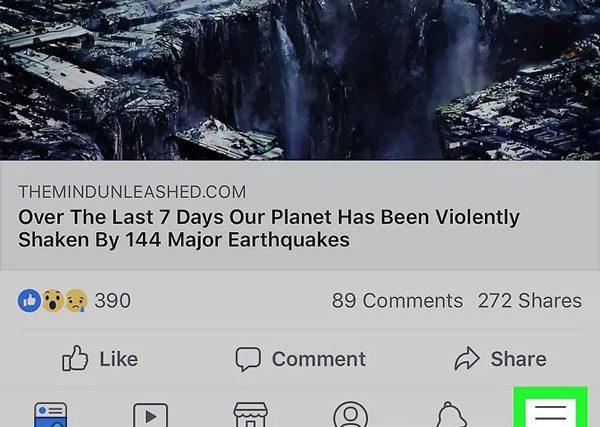
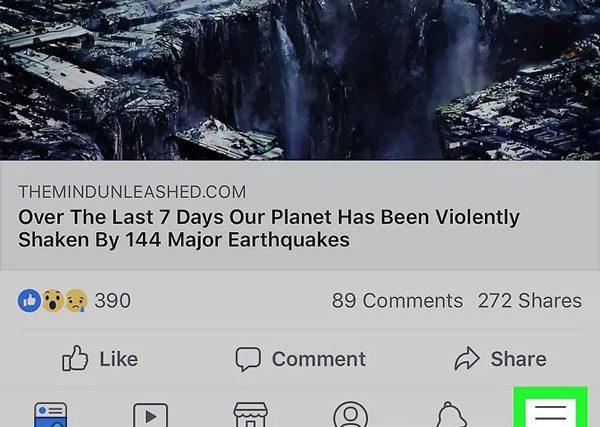
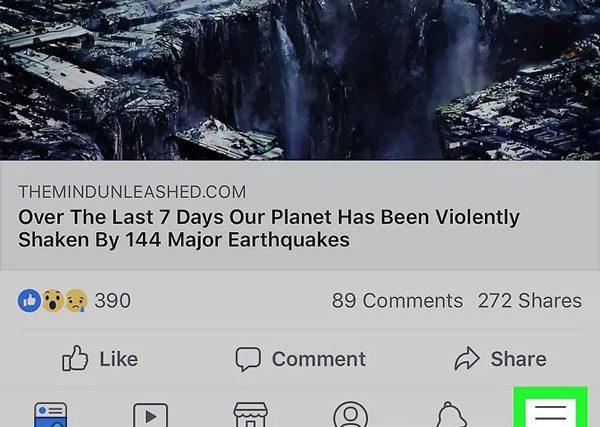
- Step 3. Select Settings & Privacy > Settings.



- Step 4. From the “Your Facebook Information” option, choose “Download Your Information”.



- Step 5. You will see a list of data, including photos, videos, messages, posts, and comments. Select which you want to retrieve alongside messages.



- Step 6. Next, select the appropriate Data Range and change the file format to HTML. This format can be easily opened with a web browser. Finally, clicking on Create File will finalise the step.



The time required to collect data could range from a few minutes to several hours, depending on the amount of data stored. When data gathering is complete, all Facebook users will receive a notification stating that their data is available for download.
- Step 7. When you receive a notification, click on Available files and then click download.



- Step 8. In certain situations, you may need to enter your Facebook password, which would then allow Facebook to send the document to your mobile device.



3. Checking Email notifications
If you gave Facebook Messenger permission to send emails, then it is feasible that some messages were sent to your email. These emails often include portions of the conversations. Check your emails, as you may find snippets of deleted messages.
- Step 1. Open the email linked to your Facebook Messenger.
- Step 2. From the search bar option, type “Facebook message”, the name of the person with whom you had the conversation.
- Step 3. Scan through the emails from Facebook, as they often send snippets of conversations along with the messages and previews.
4. Ask the recipient for a copy or screenshot
The simplest method to retrieve such messages is to request them from your conversational partner. In such scenarios, the partner still holds the chat history. The messages are only hidden from your screen and stored in the other person’s device as long as that person hasn’t chosen to delete the chat.
- Head on over to Messenger and look for the specific dialogue.
- Initiate with: Hi! It seems I have removed some messages, and I would like to ask if you have those on your end? If yes, would you mind sharing a screenshot or a brief text overview?”
- Wait patiently for a reply.
In short, all the above steps boost the chances of recovering deleted messages to a large extent and when combined, it become quite powerful.
Best practices for Facebook message management in the feature
Effective chat management minimises the risk of losing essential interactions as well as treasured conversations. Therefore, below are a few tips and steps to help keep your Messenger safe and orderly.
Backing up messages regularly
A backup is the process of preserving a system’s data on a different storage device in a redundant manner. In this case, backup your Facebook messages by following the steps outlined below.
- Step 1. Open Facebook from either your mobile or desktop.
- Step 2. Tap the menu button (☰) or click your profile image to access more options.
- Step 3. Select Settings and Privacy > Settings > Your Facebook information > Download profile information.
- Step 4. Ensure that only ‘Messages’ is selected to prevent the file size from becoming too large.



- Step 5. Choose your desired date range and select HTML format.



- Step 6. Tap “Create File” and wait for Facebook to finish preparing your backup. Once done, don’t forget to download and save the file on your computer or any cloud storage.
Using the archive function instead of deletion
If you want to manage your Facebook inbox without permanently erasing your messages. Then, instead of removing, you can elect to archive messages. As we discussed earlier, archiving allows your chat to be removed from your inbox but retains it within your account. Therefore, you won’t lose access to it whenever you want. To accomplish this, simply follow the steps we mentioned above.
Screenshot important messages
Make sure you screenshot significant texts instantly in order to save them as images on your mobile device. Therefore, capturing moments or providing evidence of documents through screenshots is a convenient approach.
Store important texts in Notes
With the Notes application available on your phone, storing important texts like passwords, meeting times, or links is simple. Copying such messages protects them by storing them in one place, which allows for easy retrieval and ensures safety even if the messages are deleted.
To summarise, the possibility of losing important messages is quite high without proper arrangement. Regular backups, message archiving, and screenshots greatly help in securing important conversations. So, start cultivating these habits if you desire a clean Messenger experience.
Wrapping up
As described earlier, checking archived chats, downloading your data, or reviewing email notifications might help you recover deleted messages on Facebook Messenger. However, proactively archiving messages instead of deleting them, along with taking screenshots, helps safeguard documents. This approach helps in minimising the chances of loss.
Regarding children’s privacy, parents should carefully monitor their social interactions, as children may attempt to conceal conversations and delete traces of them. FlashGet Kids is one of many other parental control applications that could be incredibly useful. With this application, parents can monitor their children’s internet activities in real-time, including chat sessions, ensuring their safety.

