Are you trying to figure out how to stop WhatsApp from saving photos automatically to protect your children from unsolicited content? If so, you are not the only one facing this issue. Most guardians struggle with this when their children begin using WhatsApp since the app can mess up the phone’s image gallery, sometimes with inappropriate content.
So, the purpose of writing this blog is to show you how to disable automatic image saving on WhatsApp and provide additional guidance on administering parental control while chatting. So continue reading to take control of what is stored and protect your child’s digital footprint.
Why stop WhatsApp from saving photos?
WhatsApp allows easy communication with your peers and you can share media such as photos, videos, or documents. However, there is a good amount of people who prefer to stop the app from downloading photos and videos automatically, and there are reasons behind this decision. Let’s discuss them.
Saves storage space:
The phone’s storage can run out quickly as WhatsApp downloads photos and videos automatically. So, turning off the auto-download feature also helps you create space for important documents and applications that are essential.
Helps to guard your privacy:
If you use WhatsApp often then you must know that sent and received photos are retrievable by anyone with access to the phone. Also, if you are part of group chats, you can receive snippets of messages containing very private files.
Keep your gallery clean:
A major problem many users face is the smartphone gallery becoming disorganized due to random screenshots, memes, forwards, and WhatsApp images flooding the gallery which makes it hard to quickly locate personal images. Therefore people tend to set restrictions on saving images, especially for kids, to unclutter the gallery.
To save mobile data:
With limited data plans, WhatsApp can consume quite a bit of data just by downloading images and videos automatically. Disabling auto-download allows families greater control over when and how data is spent.
Prevent downloading inappropriate content:
Auto-downloads of WhatsApp media files present various risks, especially to children. Content of unknown origin can contain viruses or other unsuitable material that is dangerous to children.
Thus, these are the reasons why not automatically saving WhatsApp photos and other media files is a good practice. It helps manage file downloads, and clutter, as well as privacy and storage space on mobile devices.
Ensure your kids’ safety online by controlling photo access on messaging apps.
How to stop WhatsApp from saving photos on Android?
If you are an Android user and fed up with WhatsApp automatically saving videos and photos to your gallery, relax. There are a few steps which can help you achieve that goal.
Step 1. Pick up your Android phone and start the WhatsApp application.
Step 2. From your screen’s top right, navigate to the three vertical dots (⋮). Select them and proceed to choose Settings from the provided options.
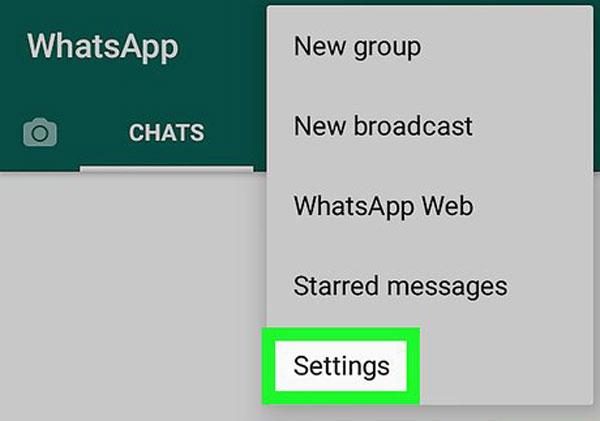
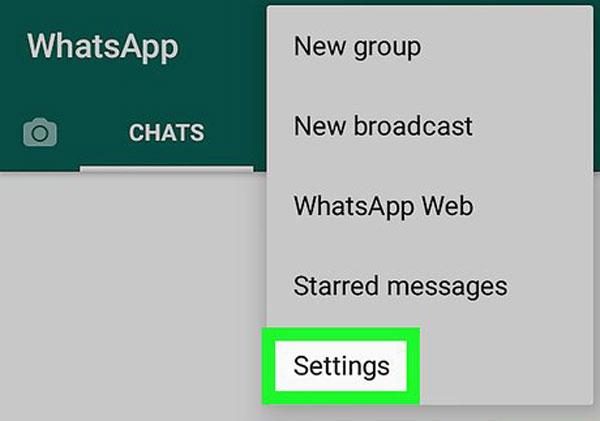
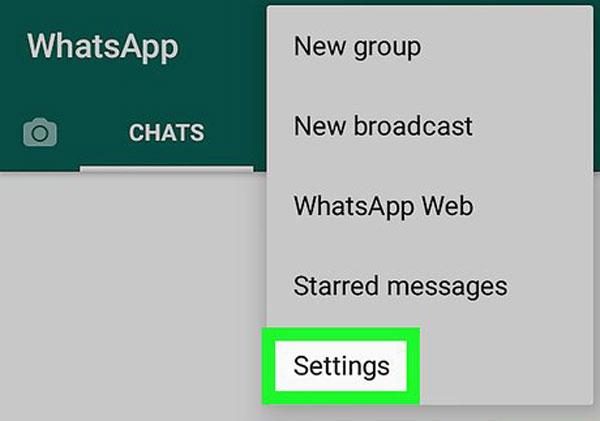
Step 3. Under settings, look for the Chats option.
Step 4. Under Chats, find Media Visibility, which manages whether WhatsApp photos and videos show in the gallery of the phone. By default, this option will be turned on. Disable the toggle switch next to it.
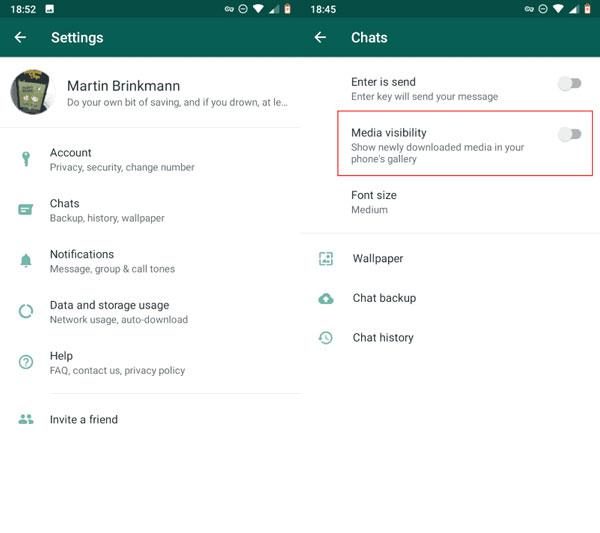
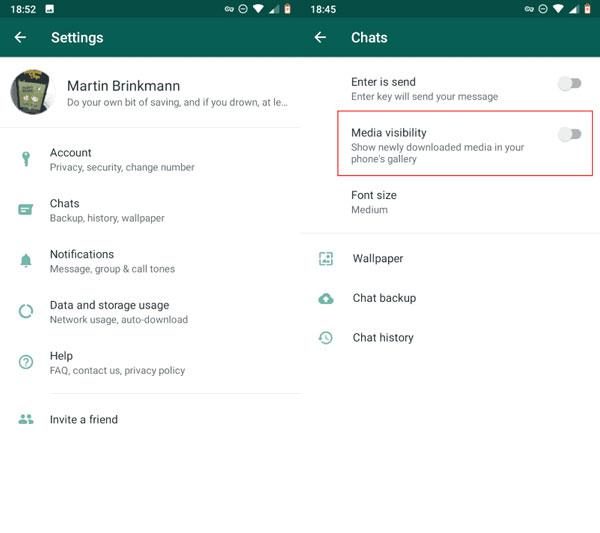
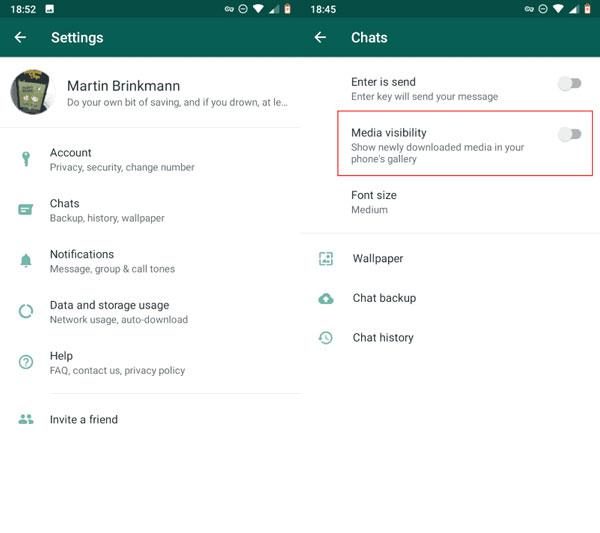
How to disable WhatsApp media auto-downloads
- Let’s navigate back to the Settings page > select Storage and Data.
- In this section, there are three options that allow media downloading on WhatsApp to be turned on or off: When using mobile data, When connected to Wi-Fi, or When roaming.
- Each of these options can be selected, and parameters next to Photos, Videos and Documents can be unchecked. This means that WhatsApp will no longer automatically download images and videos and will give the option to select what they want to store.
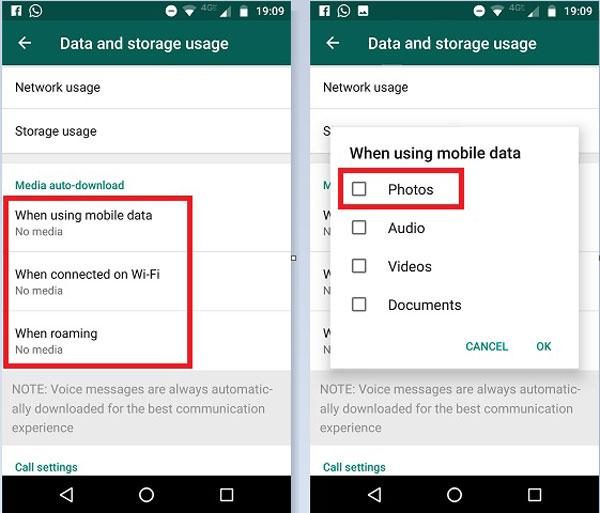
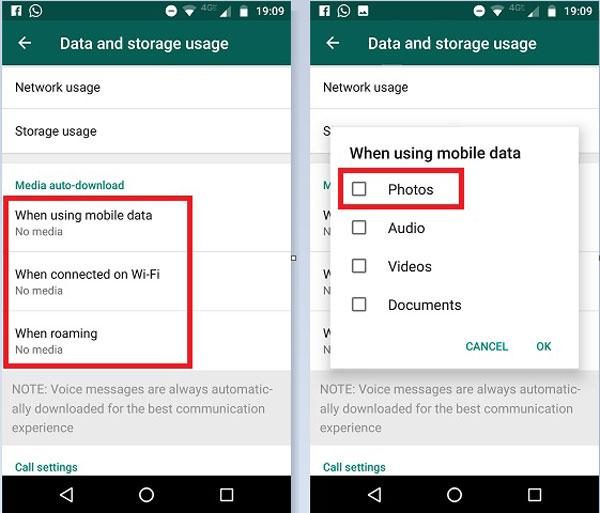
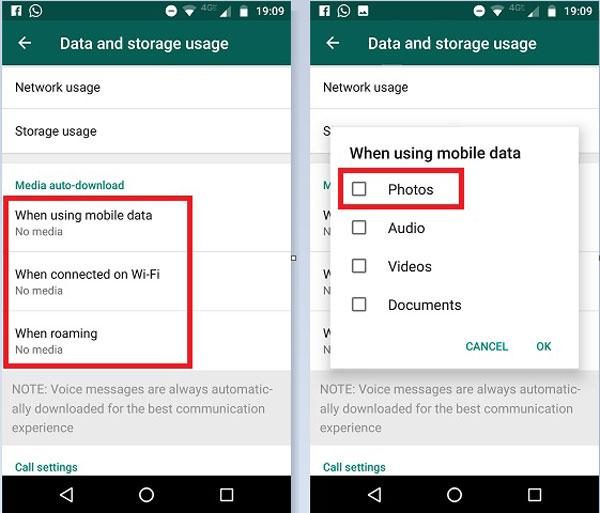
This technique helps in managing the phone’s gallery and conserves memory on the device. Also, without the user’s permission, random images will no longer bombard the phone’s media library, making it more private.
How to stop WhatsApp from saving photos on your iPhone?
Do random photos from WhatsApp annoy you on your iPhone photo gallery? The good news is that you can stop WhatsApp from automatically saving photos and videos. So, make changes and manage your gallery by taking the following actions:
Open the WhatsApp on your iPhone.
Once you are on WhatsApp, navigate to the bottom right corner where you will find the Settings icon. Click that, and it will take you to the app’s settings.
Under Settings, you need to go for Chats. Within the Chats section, search for ‘Save to Camera Roll’ which ought to be enabled by default.
This means that regardless of any action taken on your part, every photo and video sent to you is saved to your iPhone’s gallery effortlessly and automatically being dumped. So, toggle the switch next to Save to Camera Roll to turn this off.
Modify preferences for Auto-Downloading
Now, you have to decide how WhatsApp downloads media content.
- Just like Android, go back to the Settings page and then click on Data and Storage Usage.
- Now, Auto-Download Media for specific situations will be visible: While Using Mobile Data, While Connected to Wi-Fi, or While Roaming. Click on every option and make sure the box beside Photos, Videos, and Documents is unchecked.
Potential risks for kids when WhatsApp auto-saves photos on their devices
As WhatsApp automatically saves pictures on children’s devices, there are some potential risks that each parent should pay attention to. Let’s discuss a few of them.
Exposure to inappropriate content
WhatsApp enables photo sharing with virtually no restrictions, allowing children to receive photographs from practically anyone, including friends and even complete strangers. Some of these images could be harmful or simply inappropriate for their age. The auto-save feature on WhatsApp can enable these images to get saved directly onto their devices and thus, children can access more advanced content than what is appropriate.
Privacy issues
Auto-saved photographs may involve sensitive or confidential information that can be accessed by others if the security for the device is not set up correctly. Young children do not understand the importance of keeping such photos private, therefore raising unwanted exposure.
Accidental sharing
Due to the automatic saving of pictures, children might forward or share them without their knowledge. Thus, there are high chance that a child may unknowingly send the wrong image to someone, resulting in the unwanted disclosure of private images.
Digital footprint
WhatsApp’s auto-saving of images contributes to a child’s digital footprint. Even if a child removes a picture from the phone, it could still exist in the cloud or data recovery systems. Thus, posing long-term dangers, including invasion of children’s privacy, that they do not understand.
Scam and phishing exposure
With hidden links, children might receive disguised pictures that could lead to scams or phishing. These might sent by strangers, or even by previously scanned friends. With auto-save features, kids who do not understand risks will automatically download images. Shutting off optional downloads reduces the risks of scams and links.
Thus, disabling auto-save on WhatsApp does help in issues such as organizing the phone while providing your child more control. This is an effective way of alleviating concerns and promoting responsible management of the phone.
How can parents keep their kids safe when they use WhatsApp?
As a parent, you must teach your child how to use the app effectively while minimizing the risk of exposure to inappropriate content. Let’s delve deeper!
Set age boundaries:
First of all, parents have to set the age propriety for WhatsApp usage because there is no legal age to open an account. So parents need to set limits which will protect their children from exposure to violence, pornography, and other indecent materials.
Set time limits:
Moreover, you also have to set time restrictions on the usage of WhatsApp. This is because excessive use of screen media makes them screen addicted which affects their mental and physical health. Thus, I’m happy to share with you that by using FlashGet Kids parental control app, you can set time limits even on individual apps. Thus, if kids try to exceed the limit, you will instantly get an alert.
Encourage safe sharing practice:
In addition to privacy setup, a parent should also orient a child on how to share pictures and videos safely. Furthermore, it is necessary to mention them not to write their locations or encrypt their locations when posting pictures or videos. With FlashGet Kids, you can screen mirror through their device thus see in real-time how their kids are using WhatsApp.
Control group chat administering:
With single chats Group chats can be even more dangerous. Fortunately, WhatsApp does permit you to control who adds your kid to groups. Setting these measures helps to prevent them from being added to irrelevant groups.
Tracking contacts and messages:
Monitoring your child’s conversations on WhatsApp would also be beneficial. Checking the user’s contact list as well as messages will inform you if there is a new person engaging in conversations as well as whether there are suspicious messages. Moreover, using FashGet Kids, you can monitor your kid’s chats in real-time. It allows you to set keywords related to inappropriate content. Thus, if kids try to use such keywords in chats, you will get an instant alert.
In short, for better flexibility, you may consider using FlashGet Kids. With this program, you will benefit from setting time limits on apps, and monitoring chats and will also get to know how much time your kids have spent on WhatsApp. Furthermore, you can also track the location of your kids in real-time. You can set specific locations, if your kids try to get out of these zones, you will instantly get an alert.
Conclusion
In short, turning off auto-save on WhatsApp is an easy yet effective way to enhance your privacy, manage storage, and declutter your phone. It helps kids by preventing them from encountering inappropriate content, allowing for a more guarded online experience. Moreover, for both adults and guardians managing their children’s devices, disabling auto-download puts full control over what is being saved and shared. Furthermore, you can also use the FlashGet Kids parental control app to monitor your kid’s WhatsApp usage in real-time.

