App list permission is important for parents to use FlashGet Kids features. Easy to set up. It only takes a few taps to complete the settings.
How to turn on App list permission on your kid’s device?
Follow the steps below to turn on App list.
1. Open App list permission on Kid’s phone settings.
Go to “Settings” > “Apps” > “Permissions” > “App list.” And then tap “Allow” to turn on App list permission
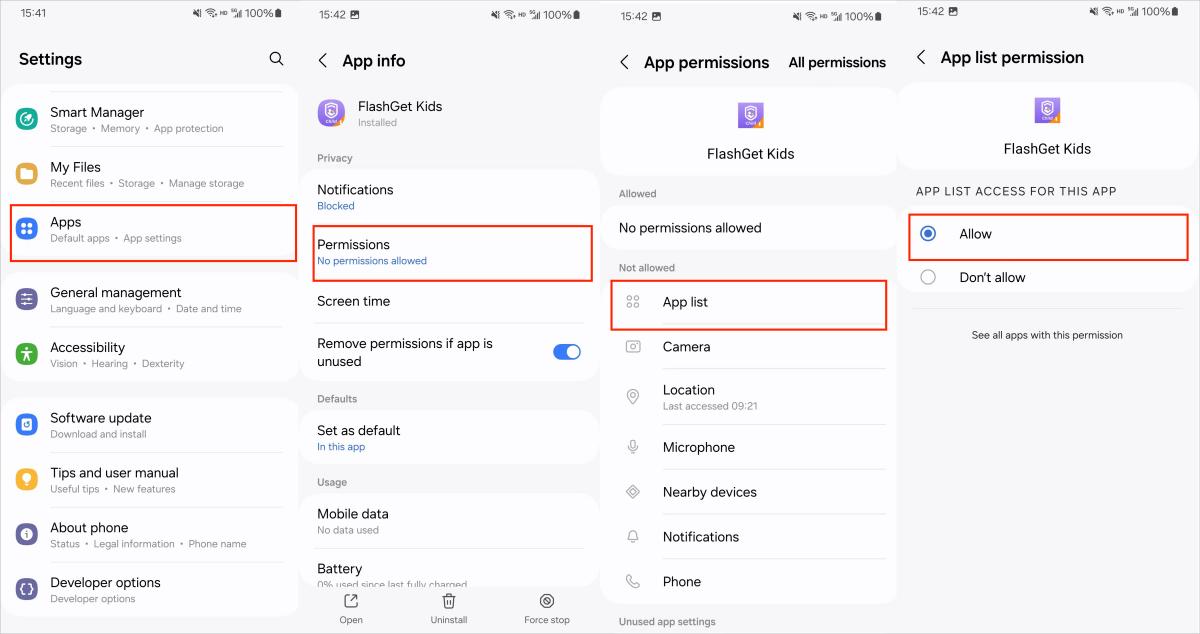
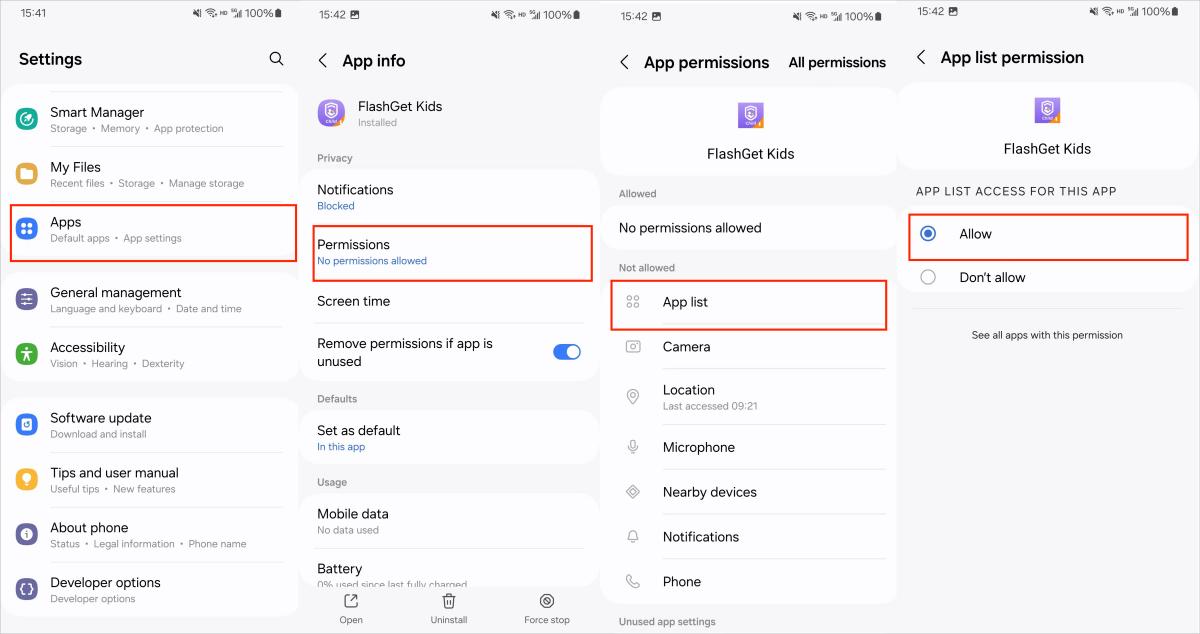
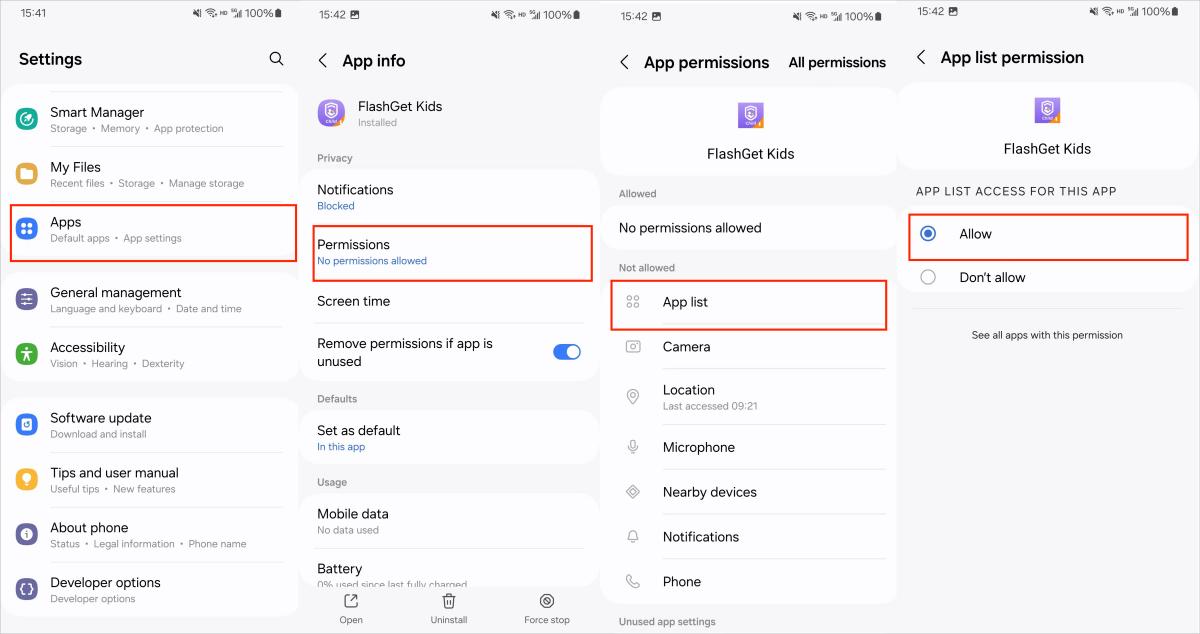
2. After completing the settings, you need to visit https://flashget.kids/openkids on your kid’s phone to open FlashGet Kids for Child to activate App list permission.
3. If App List cannot work on FlashGet Kids, please contact our customer service at help@flashget.com

