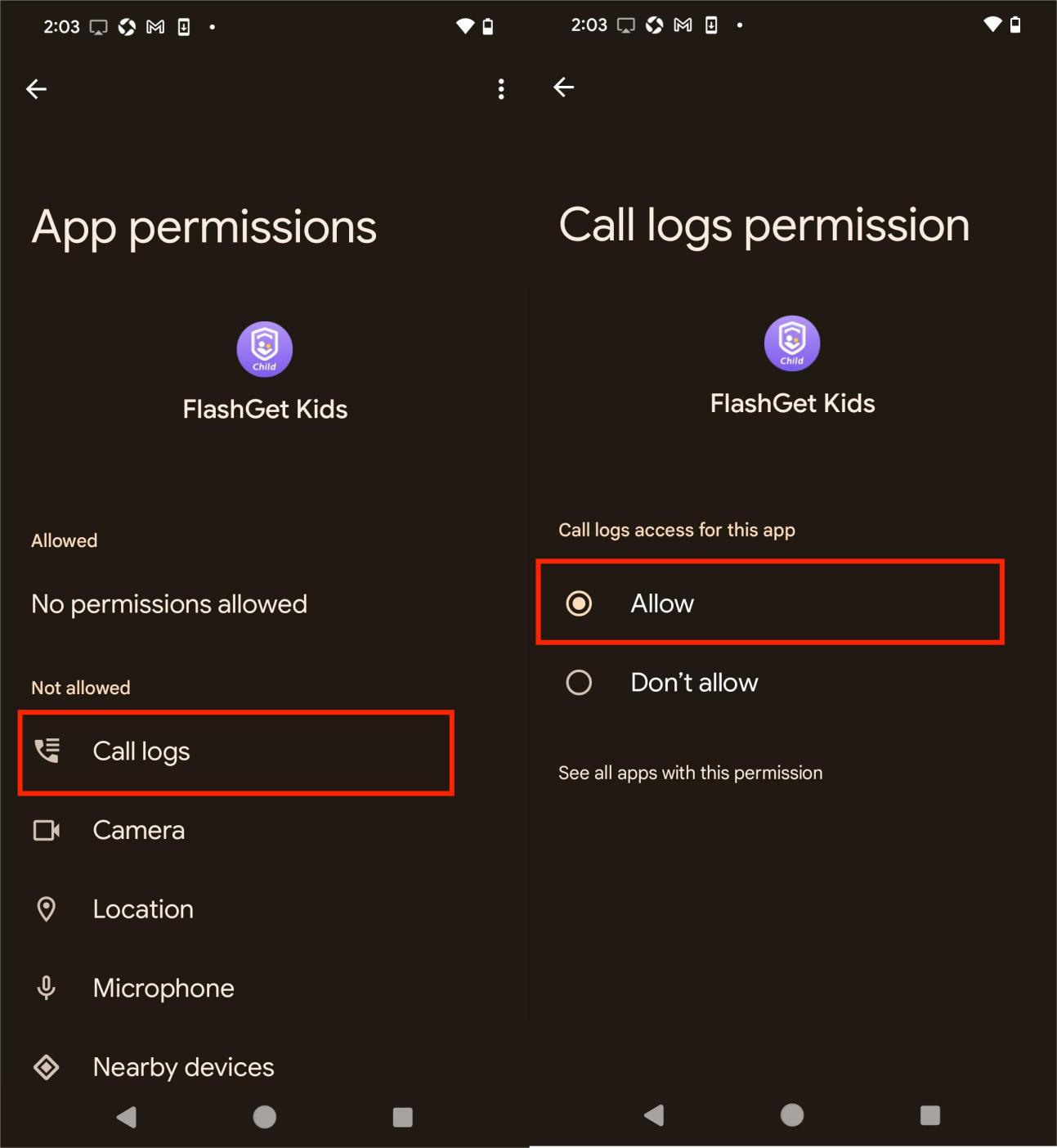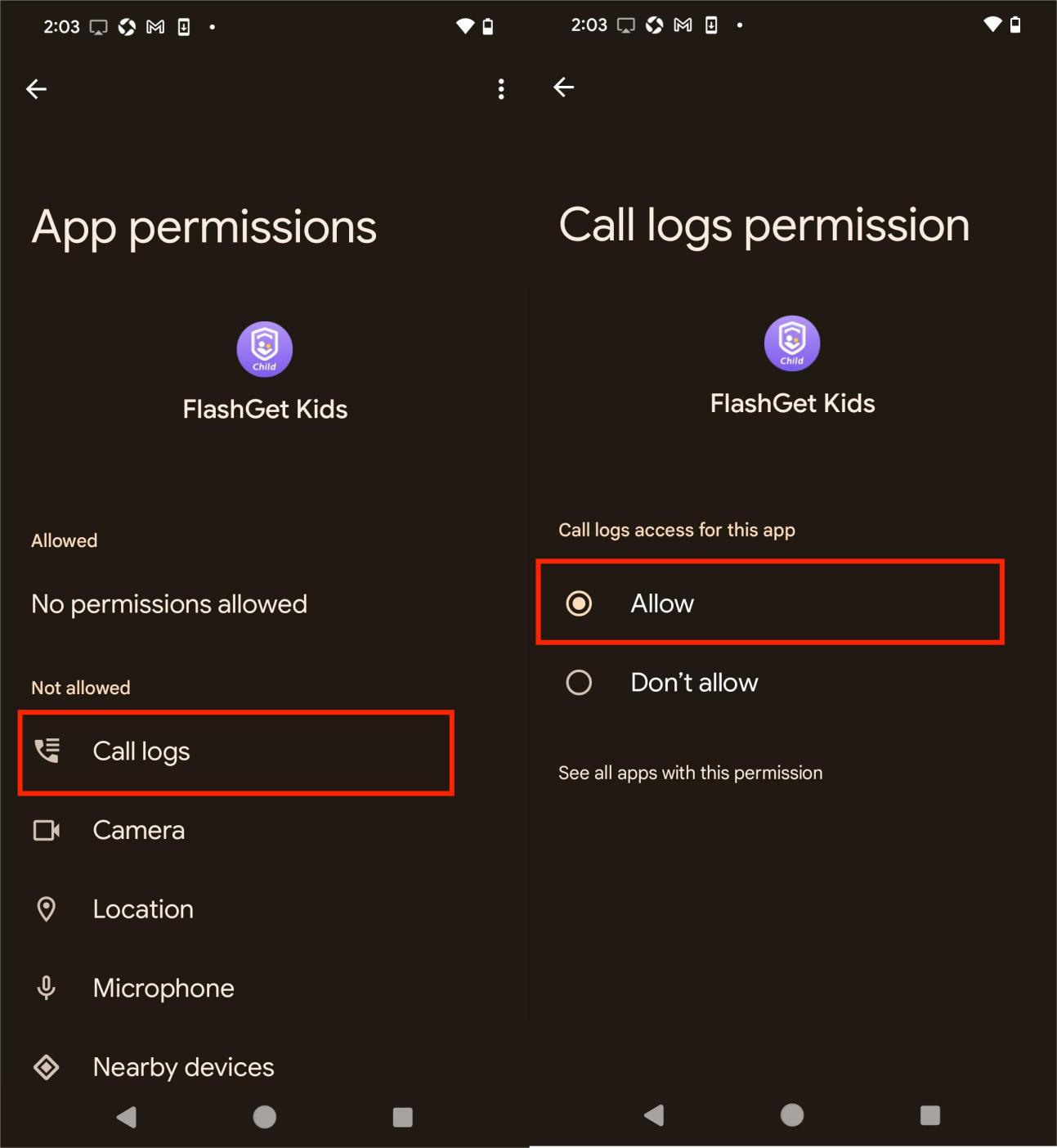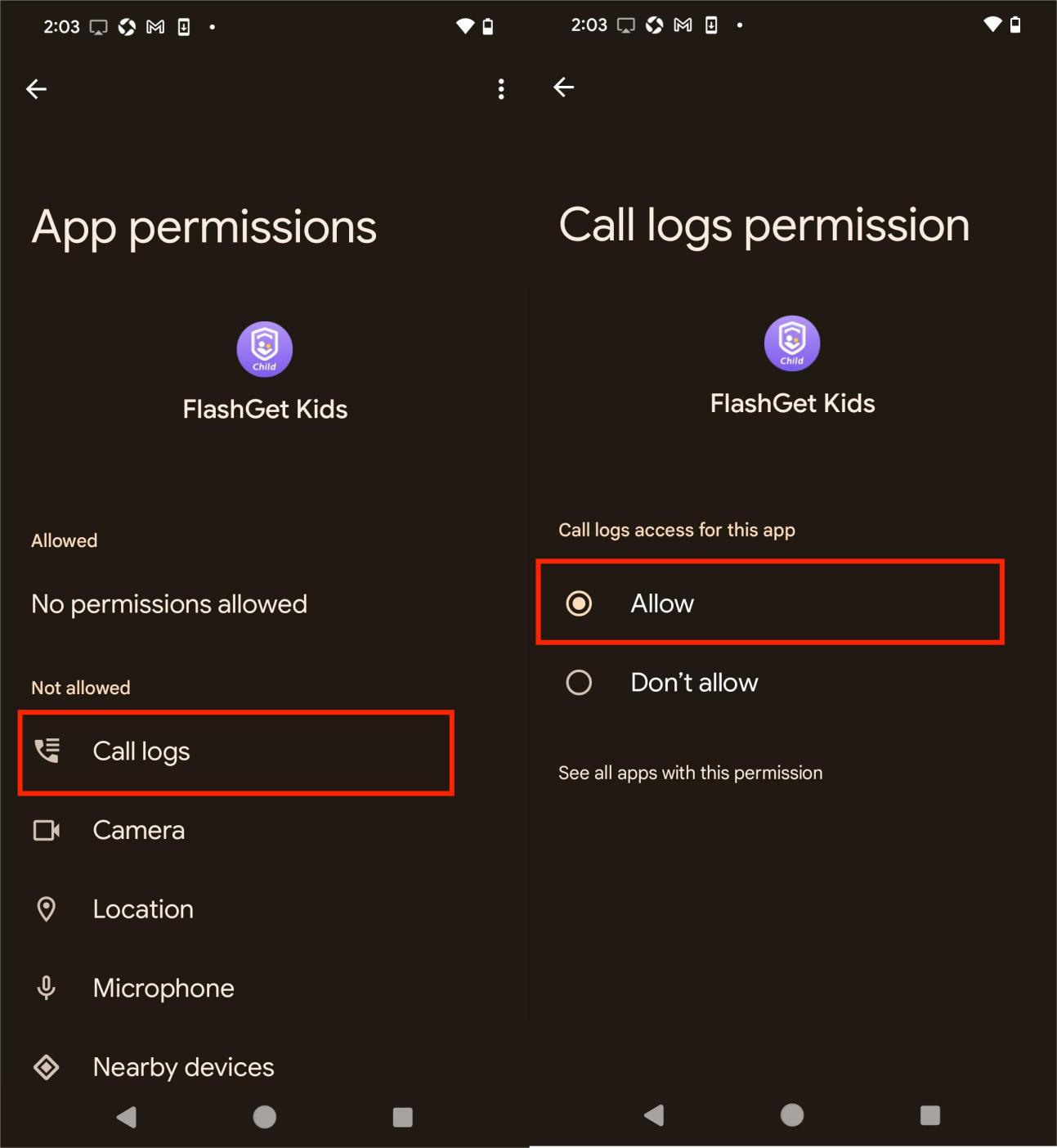Call Logs provide a history of incoming, outgoing, and missed calls. And Call Logs Permission enables apps to read phone calls history. To better support FlashGet Kids features, it’s important for parents to turn on Call Logs Permissions on your kid’s device.
How to turn on Call Logs Permission?
You can turn on Call Logs Permission easily. Follow the steps below to turn on Call Logs Permission.
Step 1. Open FlashGet Kids for Child via https://flashget.kids/openkid
Step 2. Tap “Call Logs Permission” to turn on Call Logs Permission on FlashGet Kids for Child.
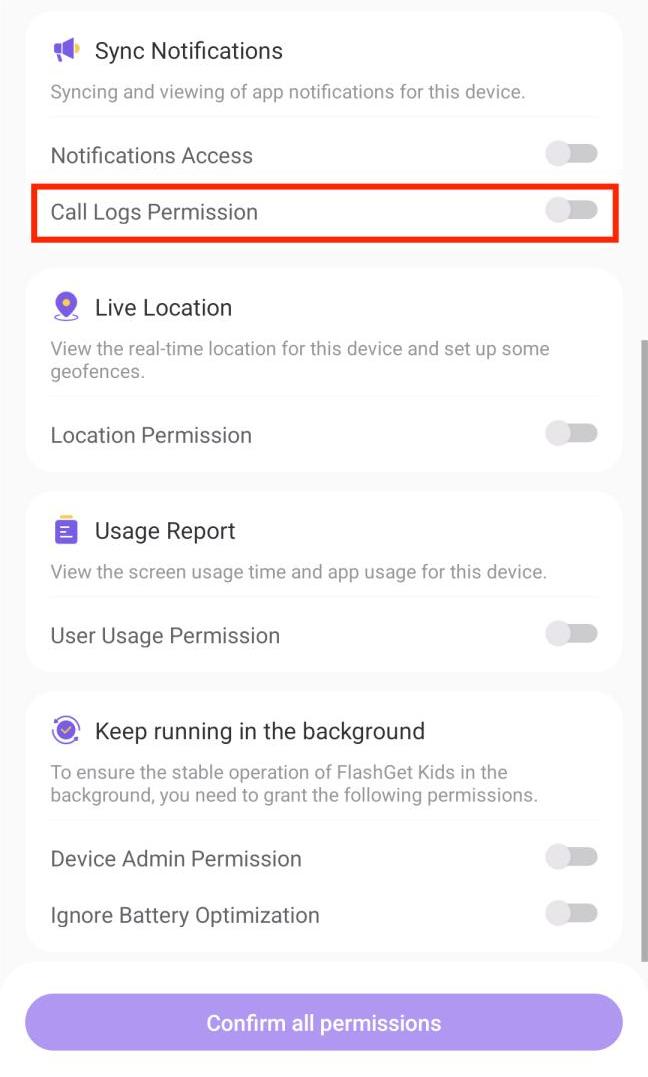
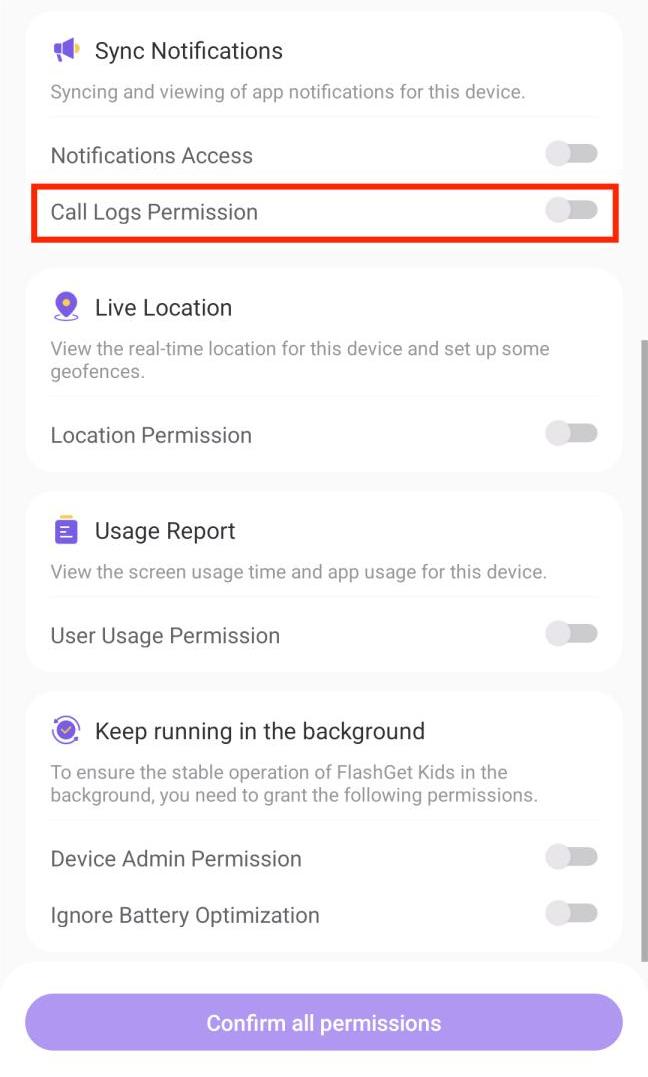
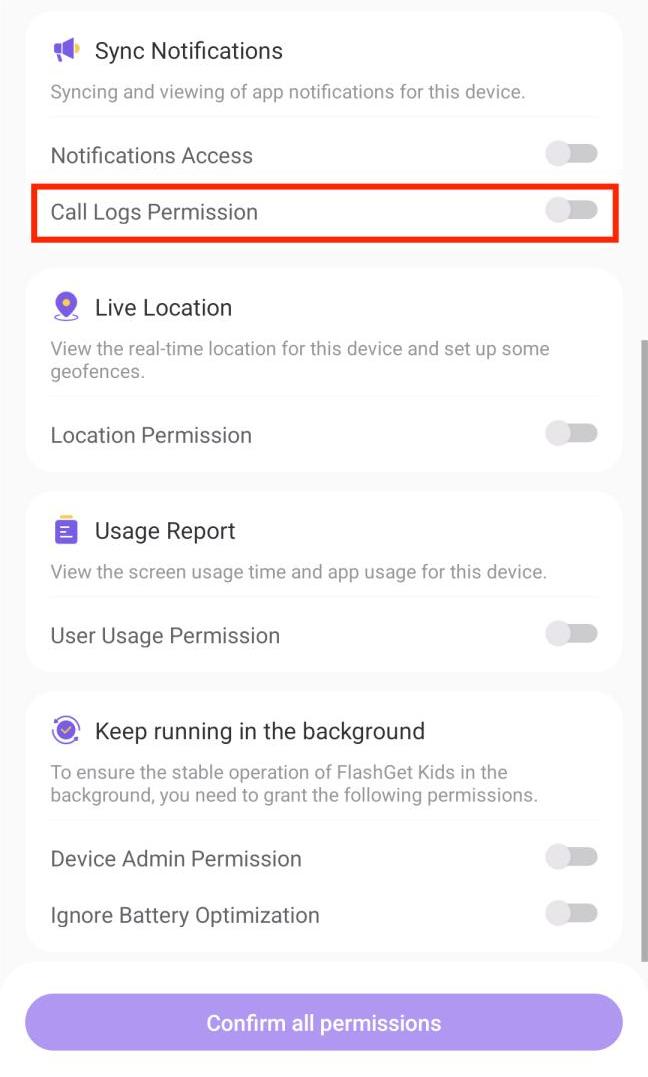
Step 3. Tap “Allow” When pop-up windows notify “Allow FlashGet Kids to access your phone call logs?
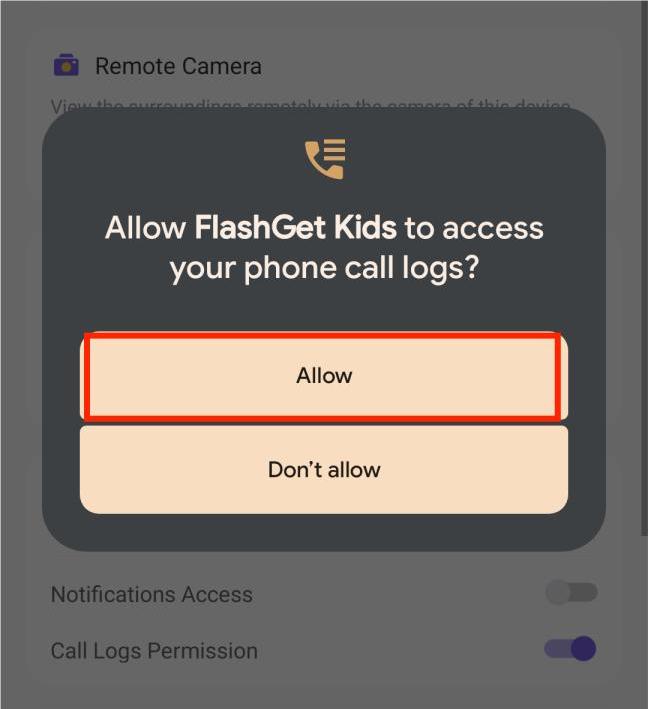
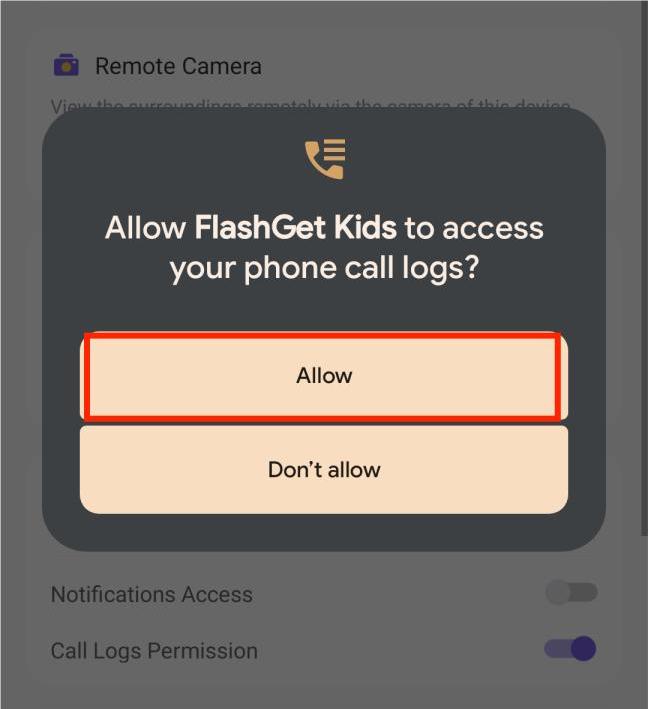
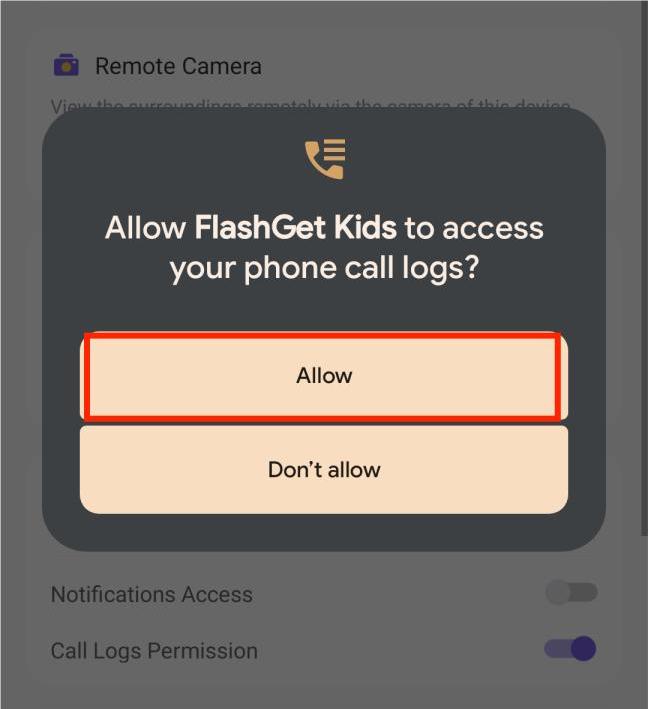
What to do if you accidentally tap “Not Allow” on Call Logs Permission?
Step 1. Tap “Go” under the Notification “Failed to enable the call history. Please try to grant the permission” through “Settings-Apps.”
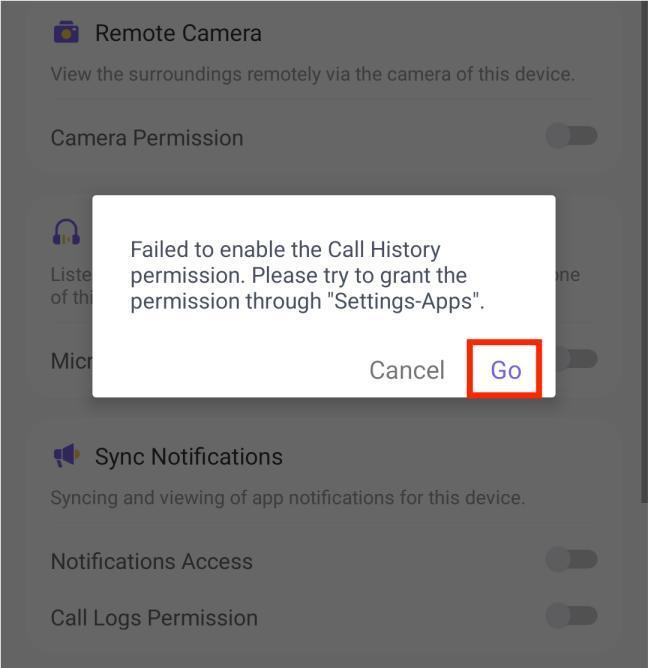
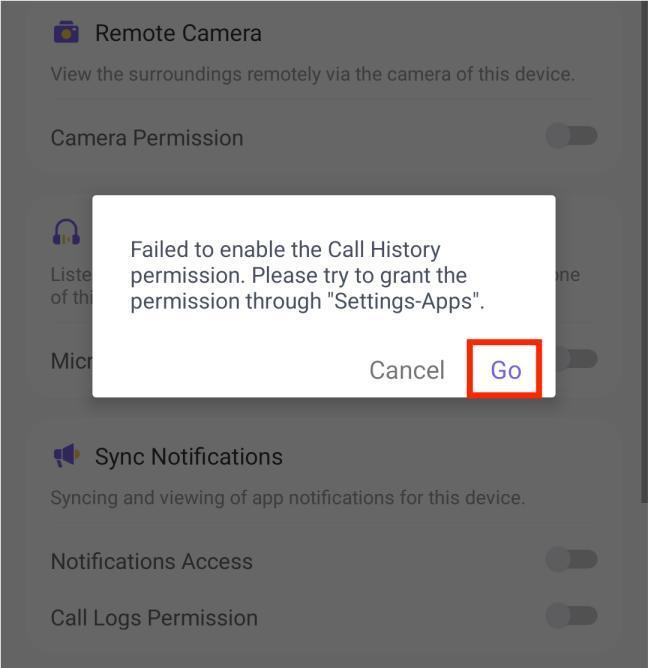
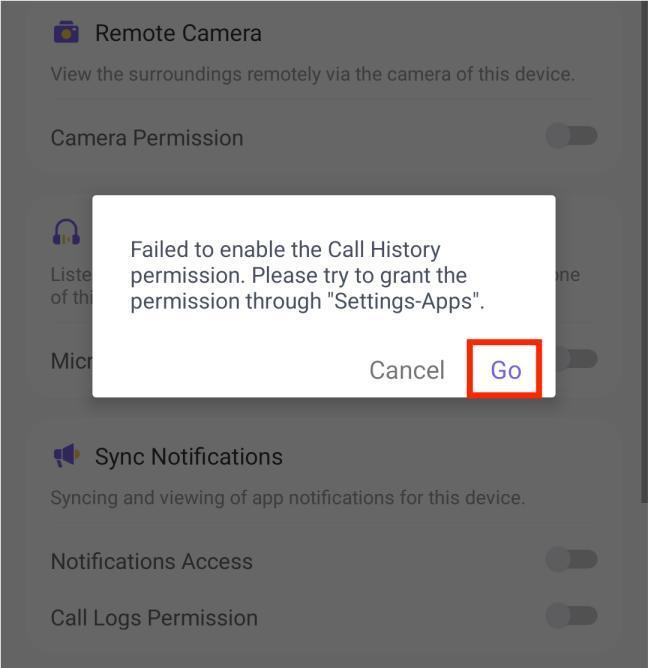
Step 2. Navigate to “Settings” > “Apps” >”FlashGet Kids for Child.” Tap “Permissions.”
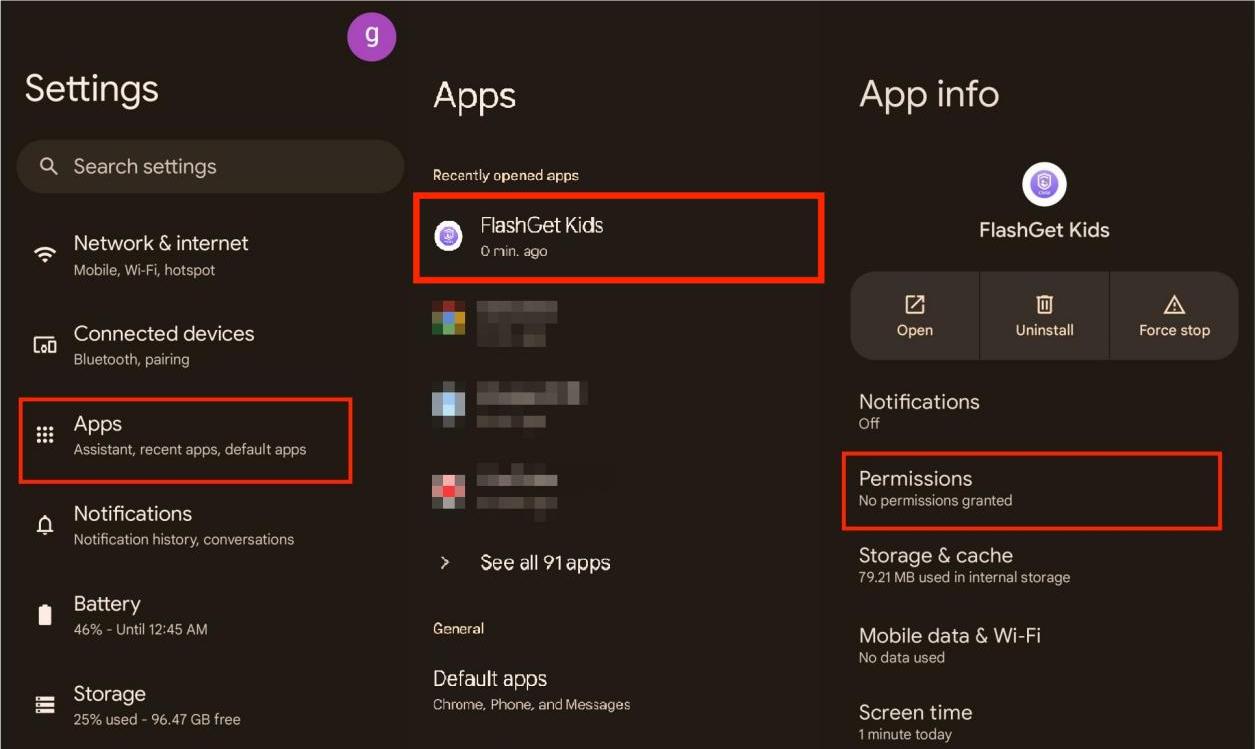
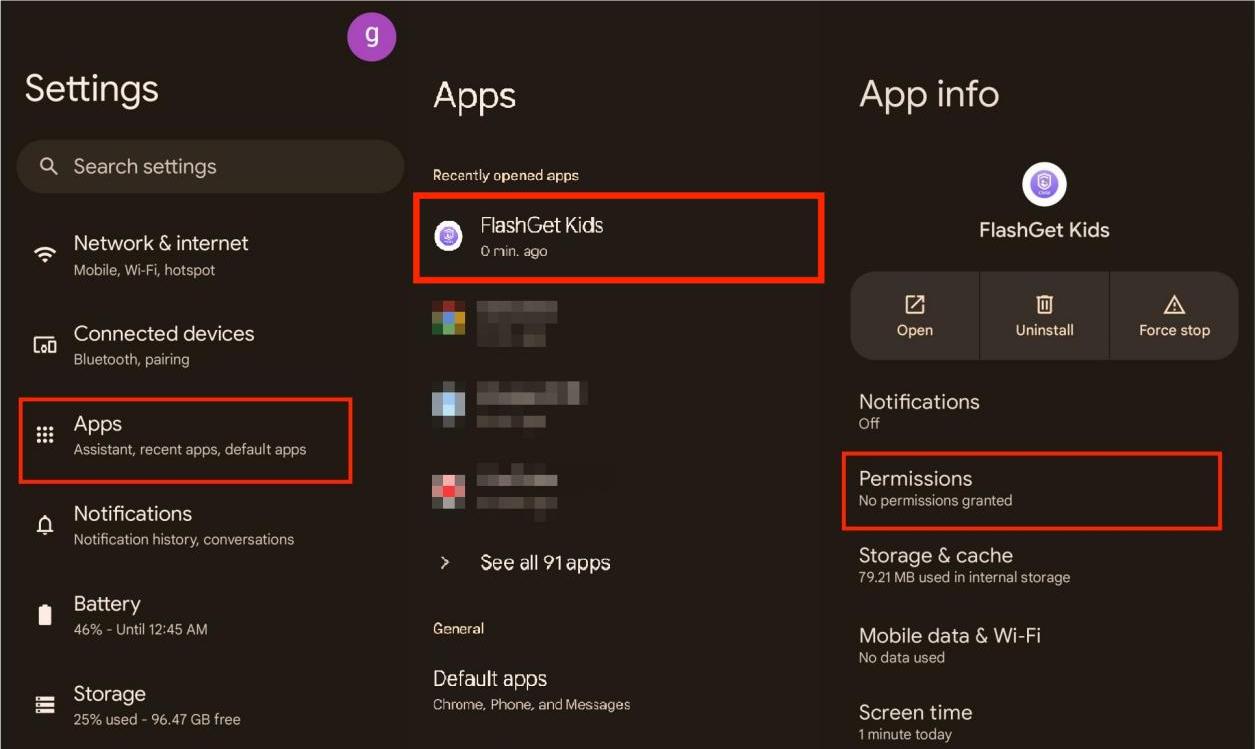
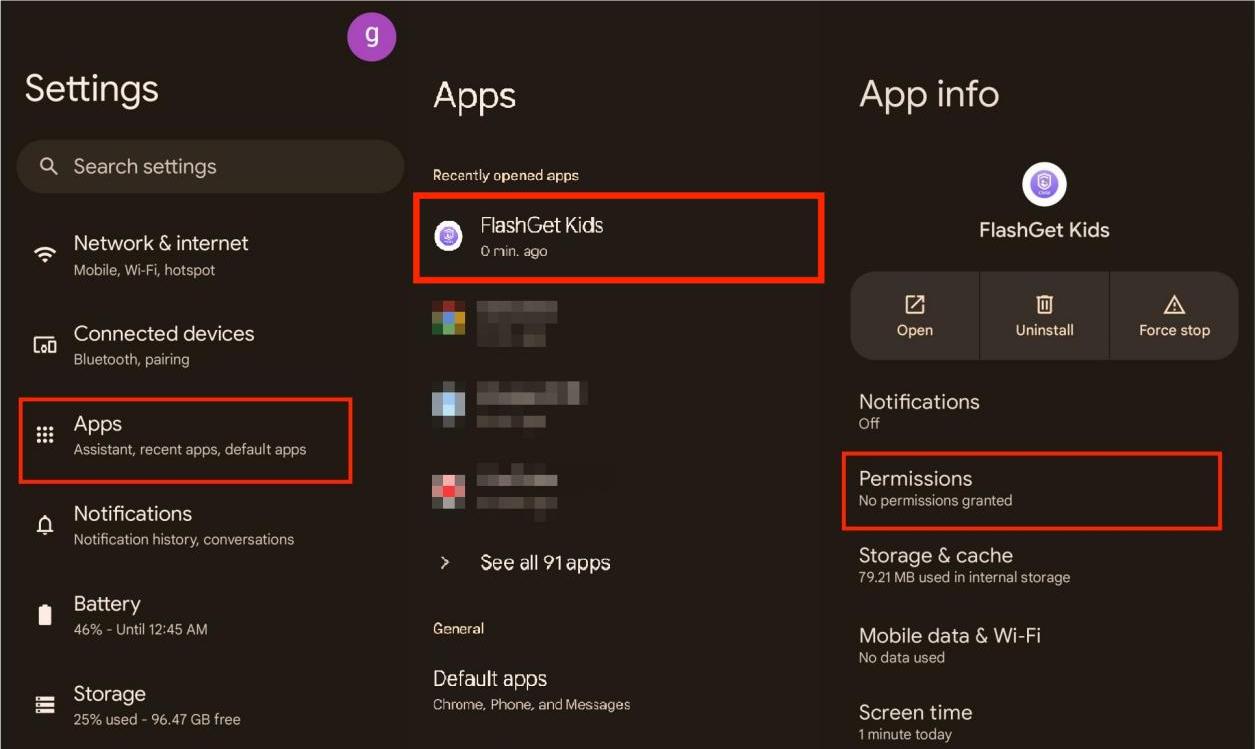
Step 3. Tap “Call logs.” And then tap “Allow” to turn on Call Logs permission.