Do you have an account on your Instagram? Probably! Yes. We hope you are enjoying on Instagram by sharing your memories with your friends. Do you know that you can chat with your friends on Instagram as well? Let us clarify that you can communicate with your friends, family, or colleagues all at the same time. So, make your group right now on Instagram to chat with your large community.
We’re here to help you in creating your Instagram groups. Read this article thoroughly! Because you’ll explore all about managing your group safely and securely.
What are Instagram groups?
Are you curious to know about your Instagram groups? Don’t worry! We’ll help you to remove your confusion. Don’t think Instagram is just an app for posting your photos, videos, or stories. Yes, you can make groups to have fun together. Certainly, Instagram groups enable you to chat with many of your loved ones same time.
When you experience chatting on your Instagram groups, you’ll able to see many of its features which are given below:
Group chat features
- Text Messages in the group: You can deliver your message in text form or through voice notes in your Instagram group.
- Customize your group: You can change the name or theme of your group which you like.
- Share your photos or videos: You and your group members can share photos, videos, stories, and reels.
- Participate through different tools: You can use stickers, polls, or reactions to participate with your group members.
- Set your group private settings: You may set ‘Invite-only’ access to protect your group from outsiders.
Community features
- Make your broadcast channel: You can send messages easily to all members of your Instagram group.
- Make your close friends list: You can make a list of your close friends separately so you can share your private information with them.
- Collaborate in your group activities: This allows you for grouping to post or collaborate in group posts, playlists, reels, etc.
How to create an Instagram group?
We have given very detailed steps to help you in creating your own Instagram group easily. So, read on!
Step-by-step guide to creating an Instagram group chat
Still wondering how to create an Instagram group? Well, you must have at least 2 to 3 friends from the list to create a group:
Step 1. Open the Instagram application on your phone and log into your account.
Step 2. Tap the direct messages icon at the upper right corner of your screen.
Step 3. Proceed to the upper right corner of the messaging section and look for the pencil icon.
Step 4. A list of friends you have will pop up. You can invite your friends whom you want to include in your group. You may also search for your friends in the search bar.
Step 5. When you are done with inviting your friends, click on ‘Chat’. Yes, now the group is ready, and wait for all the members to come and start chatting.
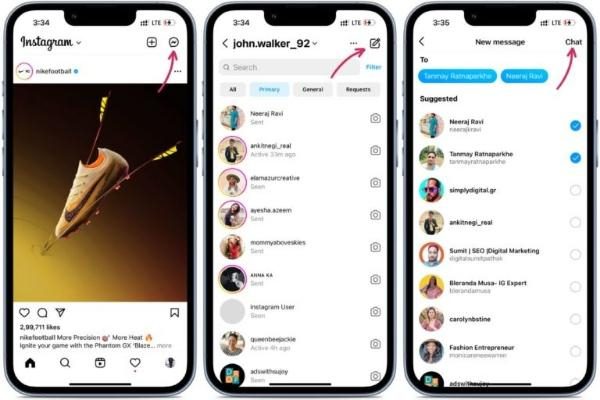
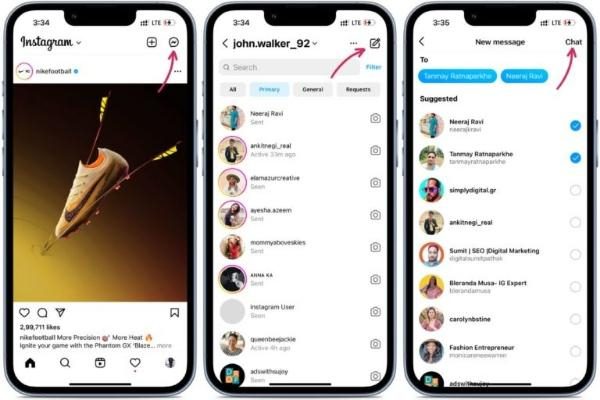
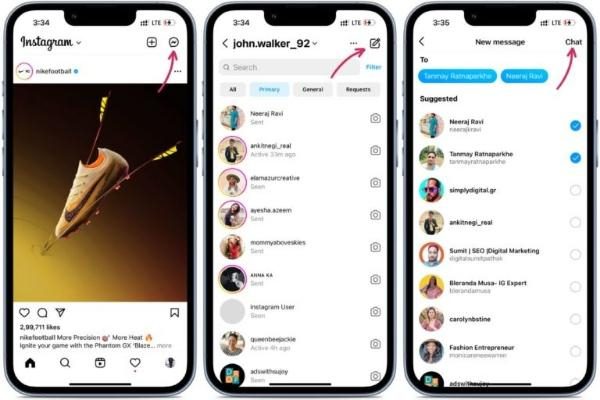
How to add people to your group on Instagram?
It’s quite common to have a group of your friends on Instagram for sharing ideas or planning events. Probably in the future, you might want to expand your group and bring new people on board. Here’s how you can do this:
The first thing that you have to do is go to the group chat that you created previously.
Next, select the title of the group video chat which appears at the upper part of the window.
In addition to this, go down the page find the ‘Add People’ option and click on it.
The username of this particular person needs to be typed or you can search them in your followers. Click on ‘Next’.
After doing these things, press the button that says ‘Done’ and the procedure has been completed.
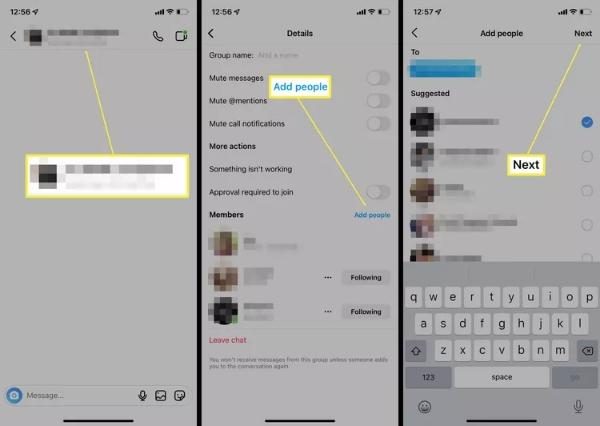
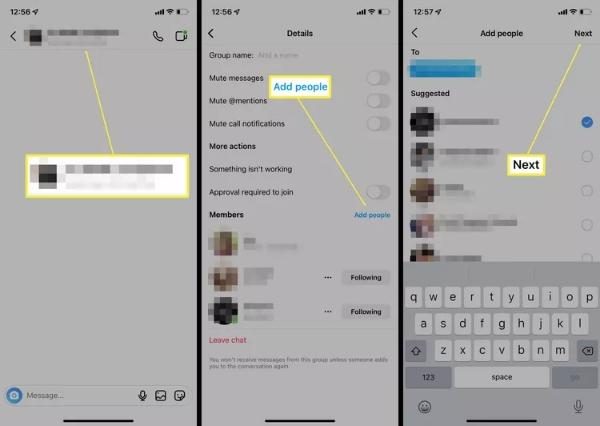
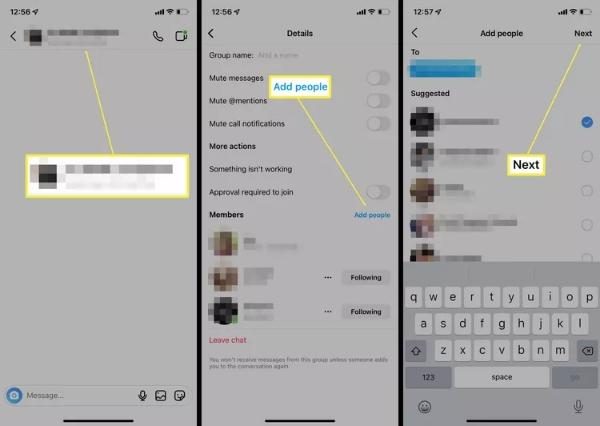
Setting privacy preferences for Instagram groups
If you don’t want to add anyone to your Instagram group, some privacy preferences help you to prevent unwanted members.
- Open your group chat and tap the group name located at the top section of your screen.
- Go to the Settings option and enable the ‘Approve New Members’ setting. By this, you will be able to add only those requests that you will approve. Furthermore, if necessary, you can also limit your group visibility options to the members’ area only.
- Click Save so that a new setting is applied to your Instagram group.
Managing Instagram groups
In your Instagram groups, both the admins and the participants have management tools that control how visible your group is, whether members can still join your group, and whether a member can leave your group. So, in this case, the following steps would be more relevant to managing your group.
Admin roles and group management tools on Instagram
Do you know an admin holds excellent power over your group? Because this member is assigned with a certain authority, allowing the member to join, control the group’s settings, and so forth. Here is how you can assign administrating roles:
Step 1. Press the direct messages option and select a group chat you will manage.
Step 2. Tap on the group name. Then scroll down, and look for the active member of your group from the list.
Step 3. When you find the person who can be an admin, click his name. Press the ‘Make Admin’ option.
Moreover, you can set rules on whether the admin or all of the members can send messages to your Instagram group.
- Click the group chat to read the messages. Tap the group name you want to view which is likely at the top part of the page.
- Now go to the settings option. There is a bar that allows choosing the number of people who can participate in sending messages. Decide on the option as to whether the option ‘Everyone’ or the option ‘Only Admin’.
These include other capabilities that assist in managing the groups which Instagram – to disable the sound alerts, and group settings control, leaving the group. These tools bring forth other areas that have been discussed in detail.
How to mute notifications and control visibility?
To turn off notifications! Let us take a look at the procedures in the order:
- Click the direct messages button. In such a case, go to the required group and click on the group on its title.
- Come to an option where you need to check ‘Mute Notifications.’ This option may be toggled off after a certain amount of time or not at all.
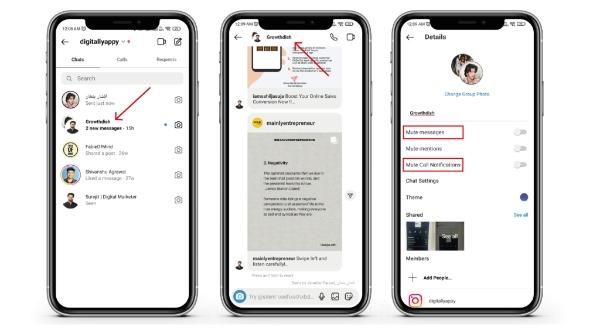
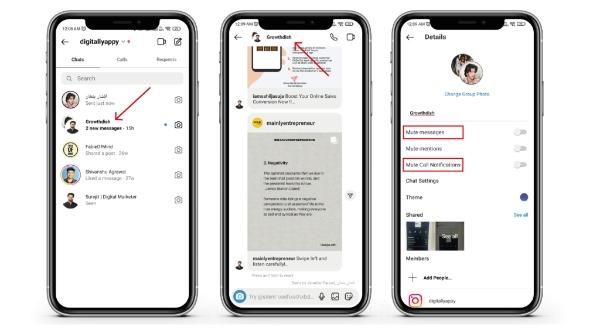
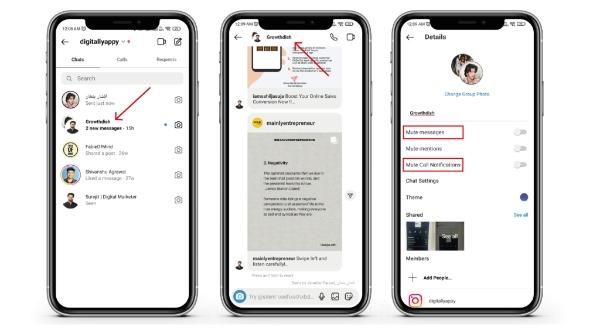
If you do not want to view a group and do not want to remove it from your direct messages, there is a solution to that as well.
Step 1: Go to the direct messages and select the group message that you wish to hide. To reach the profile of a group, just tap your group’s icon at the top of the screen.
Step 2: Scroll down the page and hit the ‘Archive chat’ option. This feature does not delete your group but hides it from the main page to ensure that the group is still available and that all the messages and media are available whenever you returns to the chat room.
How to leave an Instagram group?
If you don’t want to be a part of your Instagram group anymore, simply leave your group: Steps are given below:
1. Search your group in the Direct Messages section and go to your group’s chat.
2. Click the photo and group title on the top of the screen.
3. Scroll down your page to reach the settings section.
4. Click on the ‘Leave’ button when you need to leave a group. After that, you’ll no longer be a part of that group.
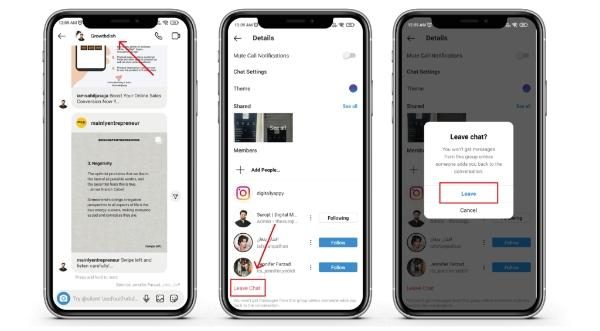
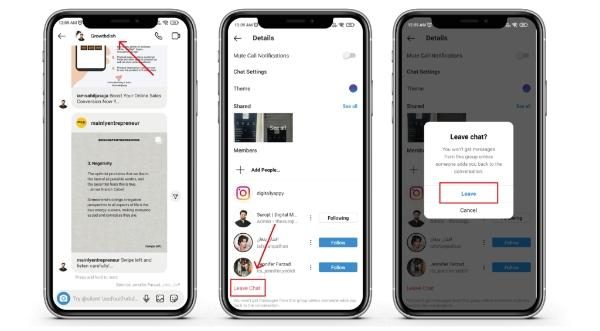
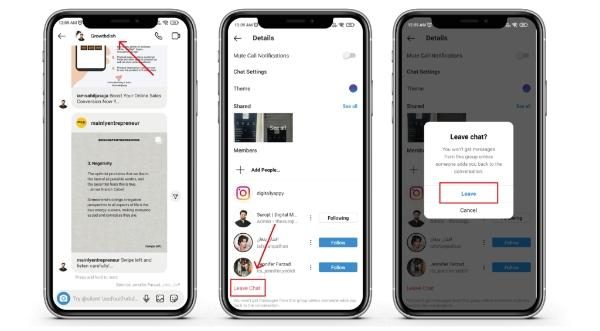
Risks and privacy concerns in Instagram groups for teens
Do you know the overuse or misuse of Instagram especially group chat is risky for your kids? Let’s explore how to keep your kids safe and sound.
- Bullying and nasty comments: Your kids will engage in inappropriate communication like abuse or filthy remarks with the other peers.
- Share private information: Your kids may share their private information to strangers with irrespective of the result.
- Scams and Phishing: Some sensitive response requests are hidden in links within the messages that appear normal in front of your kids and are reasonably convincing.
- Communication with Strangers: Strangers can join the group through the invitation and trap your kids by speaking in a friendly manner.
How to ensure your kids’ safety in Instagram groups?
Absolutely! Instagram is now the most dominantly used social networking site that has a lot of teenagers in the mix. But just like any other social site, security and privacy for children is compromised. This means that as a parent, you should keep an eye on your kids’ social activities.



The good news is that there is FlashGet Kids which will make it possible to safeguard your kids’ interests in group chats on Instagram. Some useful features are highlighted below:
- Screen Mirroring: Monitor your child’s group activity including old and new members as well as the child’s direct messages and all contacts to spot potential threats.
- Notifications Alert: You will get alerts when your child gets offensive messages or joins groups that contain inappropriate content.
- Privacy Controls: Restrict the visibility of your child’s profile to ensure your child does not get too many group invitation requests on Instagram.
- Limiting screen time: Look through the logs as to how much time your child has spent on Instagram and also put a limit on the usage of your kids’ Instagram.
- Blocking of offensive materials: Either employ the autopilot feature or the prohibited word feature in group chats for filtering banned language, links, or photos.
Conclusion
To sum up, Instagram, no doubt, creates fun while sharing photos, videos, reels, stories, etc. You can make your Instagram group which proves very useful in maintaining your interaction with your family, friends, or colleagues simultaneously. When you learn thoroughly how to create such Instagram groups, you will be manage your group efficiently and safely without any privacy concerns.
But regarding your kids, Instagram groups can distract them. FlashGet Kids can help you to protect your kids. Must use this application for the sake of your kids’ safety.

