In the digital society, children have access to more information resources than in the past. As much as this is useful in learning, it has its shortcomings. For the most part, it exposes young learners to whatever content is deemed fit for them. That is why parents should be more careful and protect their children from influences from internet resources. Then there is Kiddle for kids – a new search engine with easy and safe browsing for children in mind.
It is useful for children to find information on the Internet and navigate the site without being exposed to significant adult material and complicated data. Scroll down to learn more about how you can make the best use of it and why Kiddle is a great option for your family.
What is Kiddle for kids?
Kiddle is a picture search engine that is built with kids in mind. It intends to prepare children to safely use a search engine with colorful pictures, a graphic interface, and basic language. Unlike traditional search engines, Kiddle blurs out any unsuitable content. This way, children and young people will only get results suitable for their age.
Is Kiddle owned by Google?
No, Kiddle is not affiliated with Google in any way. It is a separate search engine with a Kids Safe Seal. It is an independent search engine that works with Google’s SafeSearch filter system that determines what a user searches for. This means it can filter out adult content, vulgar language, and anything else that is bad for the kids.
What kids’ age group is Kiddle for?
Information found in Kiddle is suitable for learners aged between 4-12 years. The choice of results is intended to be developmentally appropriate for younger users cognitively and emotionally.
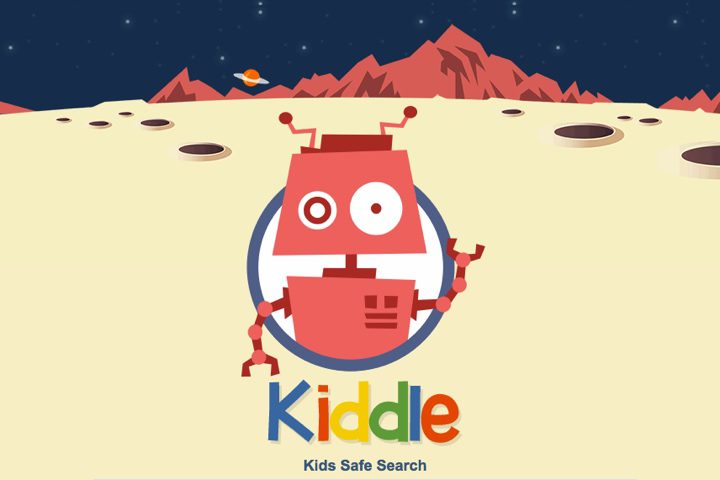
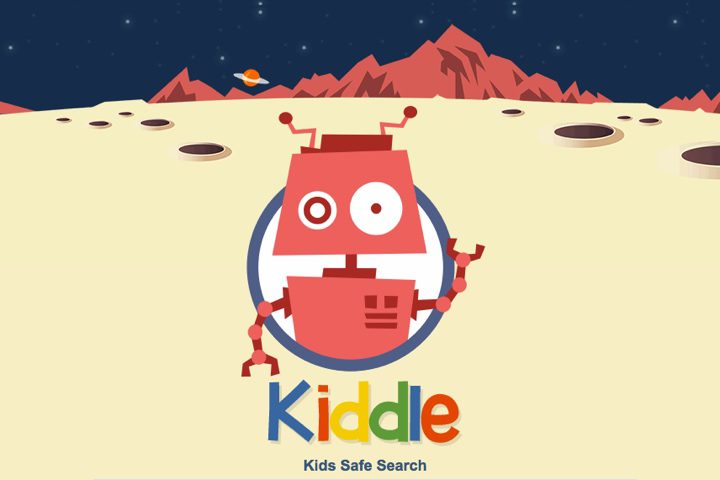
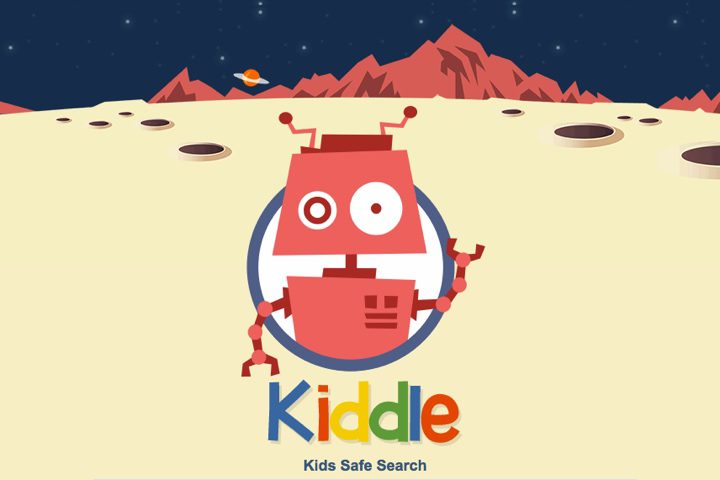
Kiddle’s Utility
Kiddle’s primary objective and mission is to shield children from the risks posed by the internet. It does so by providing them with a safe search engine. These vices include pornography and violent content that may be harmfully inspiring. It aims to balance safety and education, providing:
- Educational resources: Socially appropriate and educational information is offered in an entailing manner appropriate to children’s interests.
- Visual aids: The pictures on this site are very big and there are not a lot of links on pages. This makes it easy for kids who may not be good readers.
- Filtered results: Pornographic and other revealing information is not accessible. Although a search is more limited than with basic Internet browsers.
How does Kiddle work for kids?
Kiddle works as a regular search engine, yet it is adjusted for safety and usage for children. Here’s a closer look at how it works:
- Filtered search results: While searching using a keyword entered by a child, Kiddle searches the internet and then sorts out the most relevant and safe content for kids. It does not contain adult content, violent graphic images, and difficult topics that children cannot understand.
- Visual thumbnails: Every search result offers a large colorful picture. This not only enhances the fun of browsing but also assists children in recognizing content without clicking on it physically.
- Simple language: The descriptions, as well as the short pieces of text given in connection with each search in the set, are in simple language that any child would find easy to read. This saves time and prevents misconceptions to have children interact with content that they can understand.
- Child-friendly design: The usability is provocative and easy to understand with the use of distinct colors and fonts. This minimizes the chances of kids getting confused and bored with the platform.
How to use Kiddle effectively for kids?
Although the Kiddle website is safe for children to use, parents still must remain vigilant about their kids’ internet usage. Here are some tips to help you make the most out of Kiddle:
Features you should be aware of in Kiddle Search
- Visit such categories as “Kiddle facts” and “Kiddle images.” These sections make learning more engaging and fun-filled for the children.
- Save links to the most commonly used educational site. This also helps you retrieve what your child frequently requires within a short period.
Set up a learning plan for kids
- Kids should only use Kiddle as part of a lesson plan during instruction. For instance, when your child is doing a school project on dinosaurs, guide them to search for facts and pictures to use on Kiddle.
- Divide the particular assignments to be accomplished during research. Let your child involved use Kiddle in searching for homework information or in finding information on other subjects of interest.
Create a safe online space
- In this case, you should always monitor their internet sessions. However, as mentioned previously, no search engine can be perfect. So, once in a while, something that should not get through the filter does.
- Put some constraints on internet surfing periods. This enables the children’s usage of the computing devices to be well regulated.
Encourage critical thinking
- Help your child with critical thinking skills when it comes to content that he or she finds on the internet. As much as Kiddle does censor content, kids need to learn ways to differentiate between reliable and unreliable sources.
- Effectively combining these approaches will help to make Kiddle a more valuable educational platform.
Some safe search engines like Kiddle for kids
Although Kiddle is one of the web’s widely used and recommended search engines for kids, there are many other options. Here are a few alternatives:
KidRex, a child-safe search engine
- Best suited for children under 10.
- Features: KidRex builds on Google’s SafeSearch. Although it includes extra features designed for a child. It has a graphic drawing pattern that is easy to sell to young kids and is appealing to them.
- Pros: Simple and colorful. In terms of filtering out adult content, these filters are great.
- Cons: The filtering system tends to block many websites sometimes and this reduces the number of results displayed.
Safe Search Kids, a Google-powered safe search engine tailored for students
- Best suited for ages 8 to 12.
- Features: A tool that has a search function but also filters results and has links to educational content.
- Pros: Comprises the parent’s resources and rules for safe surfing.
- Cons: The layout is not as colorful as Kiddle’s, making it less appealing to children and young students.
Swiggle, a student-friendly safe search engine focusing on educational content
- Best suited for school-aged children.
- Features: Provides safety while browsing with educational materials to use in school exclusively.
- Pros: You can’t help but have fun while learning when there are interactions involved. To teach students about proper usage of the Internet and safe browsing, educators can use Swiggle in class.
- Cons: Less effective if the search is not for an educational source.
DuckDuckGo, a privacy-focused search engine for all ages
- Best suited for older children and teens.
- Features: DuckDuckGo is different from other search engines in that it refuses to engage in content filtering in favor of privacy. Unfortunately, it has no user-tracking feature. So, it’s more appealing to older children who may not want anyone to follow them around online.
- Pros: Strong privacy features. Perfect for children who are starting to use the Internet on their own.
- Cons: No child-friendly icon, so parents may need to monitor what their kids are watching more carefully.
Comparison with Kiddle for kids
Kiddle has simple content and minimal images, and it is a perfect fit for children who are 12 years old. Some other search engines, such as KidRex and Safe Search Kids, have much more flexible filters, but the interface is not as bright and colorful.
However, Swiggle is for children of older ages because of the educational content it provides, while DuckDuckGo is for children of older ages only because of their privacy policy. So, keep all these details in mind when finding the right search engine for kids.
How to take full charge of your child’s online browsing?
Parental control should not be limited or relied solely on kids’ search engines. There are other safety precautions you need to employ, especially when it comes to apps.
Here’s how you can take full control:
Try using some parental controls
- Any phone, tablet, or computer has a built-in parental control feature that must be utilized. It allows you to block specific websites, and apps and even set the total amount of time you want your child to spend on the device.
- Allow safe search options on any of the available search engines. If you are not using Kiddle, be sure to turn on the SafeSearch option even when utilizing other search engines.
Use robust safety solutions like FlashGet Kids



FlashGet Kids is a parental control tool that can help you keep your child safe from all internet vices. It is a one-stop fix for all your worries regarding your child’s digital safety. From advanced features like screen mirroring to basic location tracking, FlashGet Kid has it all.
Here are some additional features to give you an idea of why you should install this parental control fix.
- Usage Report: Obtain reports on the apps your child uses and the amount of time he spends on each application.
- App Blocker: You don’t want your child to be able to open or use apps that you believe are unfit for them or would waste their time such as games or social media apps.
- App Time Limit: Use restrictions on the amount of time allowed on apps to guide your child toward spending more time on educational lessons.
- Keyword Detection: Get notified when your child uses certain words that may suggest dangerous activity.
Here’s a step-by-step guide to using FlashGet Kids:
- Set up FlashGet Kids by following the in-app instructions to pair your phone with your child’s device.
- Open the parental control dashboard on your phone and tap usage reports on the top of your screen. You can now analyze everything your child does on their phone.
- Back out of the usage reports and head to the device activity section.
- Tap on usage limits and enable app time limits by adding apps and defining weekly restrictions.
- Back out again to access keyword detection within the device activity section as well.
- Set up keywords and enable tracking for apps you wish to target on your child’s phone.
Teach your child internet safety
- Describe the risks of posting your information on the internet. Make sure that they do not talk with strangers and explain that should something like this happen, they should report it right away.
- Explain to them that if they come across content that they find confusing or upsetting they should seek assistance. This leads to free flows of information hence establishing mutual trust.
If you apply these strategies, you can prevent your child from encountering risky content and help him or her learn proper behavior on the internet.
Key takeaways
Kiddle for kids is a great tool that helps parents define safe and interesting sites for their kids. The site provides an environment where the child is not exposed to any form of wrong information, and therefore it is safe for any child of 4–12 years.
In addition, it is vital to note that no chain is stronger than its weakest link. When used with parental controls and other safeguards, open and regular dialogue with your child, Kiddle will allow kids to discover and learn safely.
People also ask
Is there a kid-friendly version of Google?
Yes, Kiddle is a kid-friendly version of Google as it relies on Google’s SafeSearch filter. While it may not be directly related to Google, it closely replicates Google’s search engine.
Is there a Kiddle app?
No, there isn’t a Kindle app for Android or iPhones. Still, Kiddle can be accessed by any device connected to the browser via mobile devices and computer devices.
Is Kiddle safe for 7-year-olds?
Yes, Kiddle is tailored for an audience of kids between 4-12 years of age depending on the country. Its filter removes any sensitive and difficult-to-understand content, which makes it appropriate for children aged 7 years.

