There’s a lot behind Instagram than just photos and captions. It’s a vibrant spot for creators, businesses, and casual users all in one. But behind the pretty posts lies a set of hidden features designed to give users more control: advanced settings on Instagram.
With these settings you can customize your experience, improve your content, and even better your privacy. From keeping up with the latest trends and boosting your brand to perfecting your child’s online safety, Instagram’s got it all – and the advanced options are meant for everyone.
Looking for publish scheduling, hiding like counts or guaranteeing high-quality uploads? These aren’t just tools as they are necessities for anyone trying to up their Instagram game. Today, I want to talk a little bit about these settings, how to use them and why they could end up being your new best friend.
What do the advanced settings include on Instagram?
Instagram’s advanced settings are packed with a punch. These features help to make Instagram focus less on guesswork and more on control.



Hide likes: Stay focused on content
Like count, hiding is one of the most talked about features.
- What it does: If you enable this setting, you can remove counts on your posts and other people’s posts in your feed.
- Why it’s useful: Comparison and competition are minimized to let you concentrate on content quality rather than metrics.
High-quality uploads: Post in 4K glory
This feature is for you if you’ve ever uploaded something like a photo and found it to be blurry or pixelated or whatever.
- How it works: If you have Instagram HQ uploads enabled, it automatically uploads your photos and videos in the highest possible quality.
- Why you need it: Ensuring that your content looks professional and polished is especially important for businesses and influencers.
- Heads-up: It may be a little slower, but it does pay off since its results are so much better than what usual Instagram content is capable of.
Schedule posts with a timer
If you’re a business or creator, consistency is the name of the game. Now, you can schedule posts on the Instagram app.
- What you can do: Post-planned and set to go live at specific times.
- Who benefits: Content creators, marketers, and brands are looking to stay current with an online presence.
- Why it’s helpful: If you’re already busy, then this feature is a game changer. It allows you to batch-create content, set it, and forget about it.
Transform Your Instagram with These Advanced Settings Tips!
Get more controls and parental monitoring on Instagram for a smarter, safer experience.
How to access advanced settings on Instagram?
Since you know what Instagram’s advanced settings can do, let’s talk about how you find and use them. Here’s a detailed walkthrough on how to customize Instagram settings.
Before posting, how to set up advanced settings:
- Go to Instagram and find the ‘plus’ icon to share a new post.
- Once you go into filters or edits, tap ‘Next,’ and you go on to the screen for captions.
- To the bottom, tap on ‘Advanced Settings.’
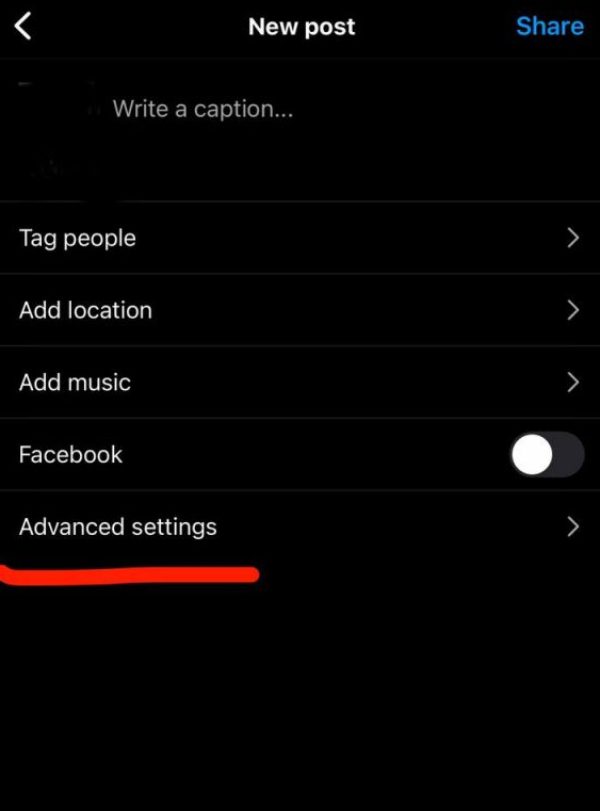
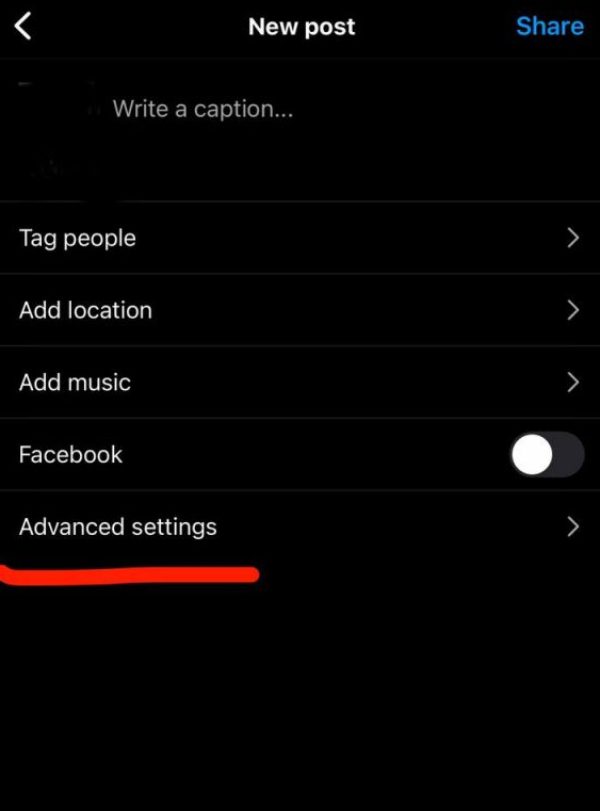
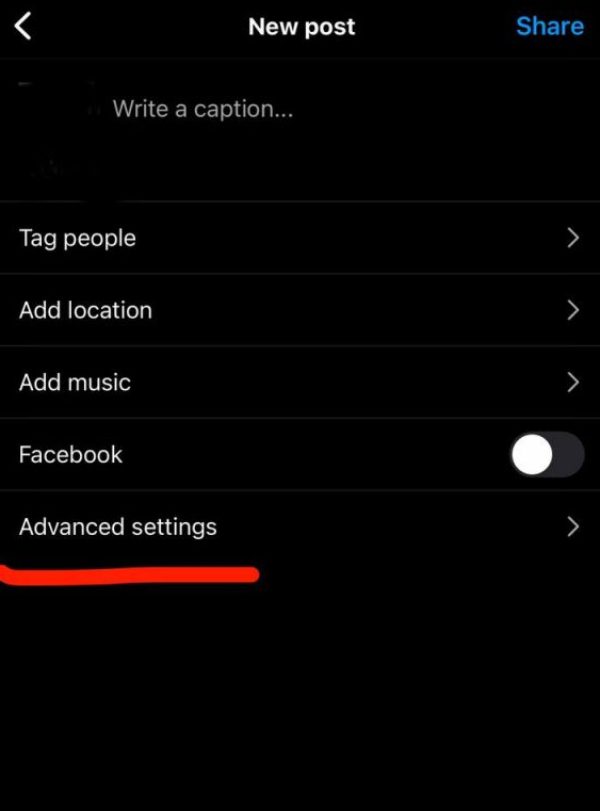
- Toggle options include:
- Hide like counts.
- Upload high-quality content.
- Schedule your post.
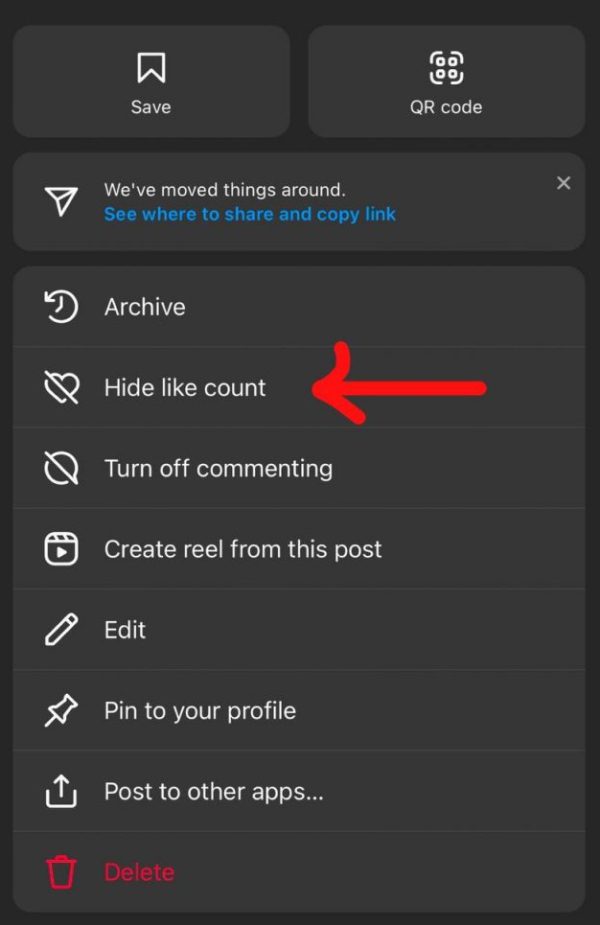
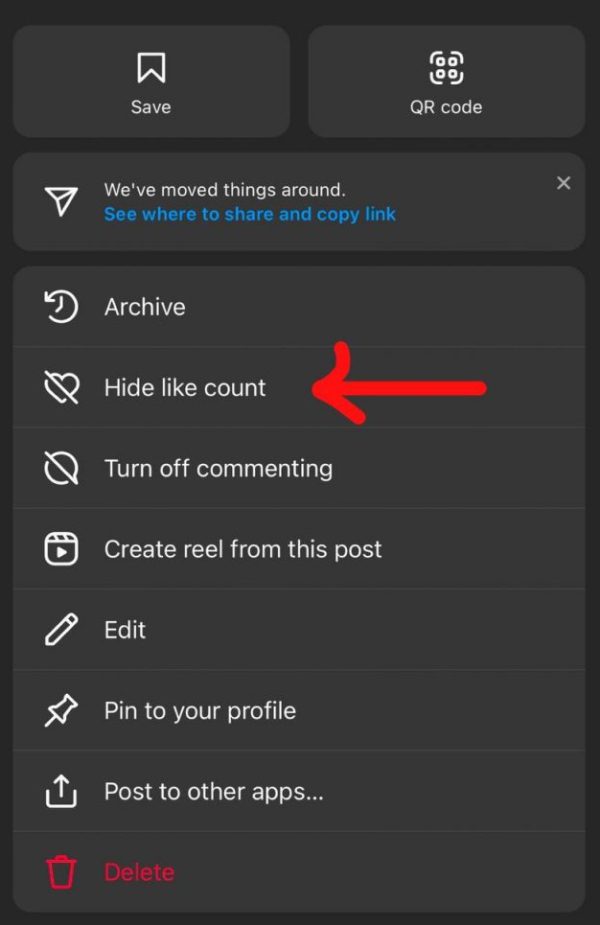
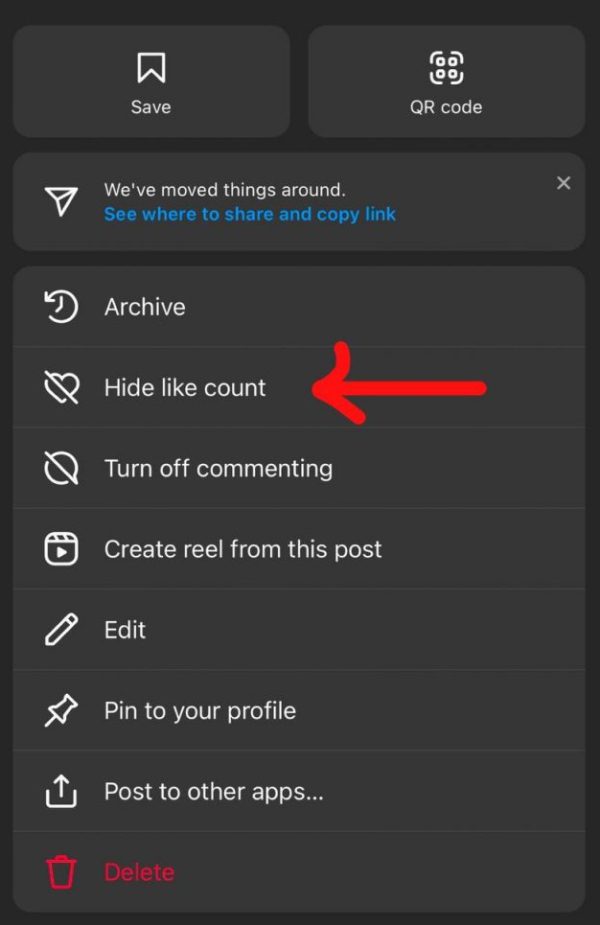
- And don’t forget to save your settings and you’re good to go!
It lets you be set up before the post goes live. Most of the time, that is all you need for professional Instagram management.
Get advanced settings on Instagram after posting:
If you forgot to enable a setting before posting, you might still have an option:
- Head to your profile, then find your post.
- Hit on the three dots (⋮) on the top right corner of the post.
- In the dropdown menu, choose Edit.
- Select to hide like counts or turn on high-quality uploads (if available).
Note that not all advanced settings are available to modify after posting. Things like scheduling must be set beforehand.
Why don’t I have advanced settings on Instagram?
Don’t worry; look no further if you can’t find Instagram’s advanced options. The reasons are often straightforward and it’s a common problem.
1. Outdated app version
It’s no surprise: Instagram is always rolling out new features to the newest app versions first. You may be missing out if you haven’t updated in a while.
- Fix: Open your app store and download the newest version of Instagram.
2. Account type matters
A few features are restricted or reserved for business or creator accounts. On the other hand, personal accounts can’t access things like scheduling posts or detailed analytics.
- Fix: Remember to change your settings to a creator or business account.
3. Regional rollouts
Every feature doesn’t roll out globally at once on Instagram. If you can’t see advanced settings, those might not have been introduced in your country yet.
- Fix: Follow Instagram’s official blog or social media for updates.
4. Testing phase issues
Testing is usual before a full release of features. Perhaps you are in a group that has not yet received the update.
- Fix: Wait if you will, and stay tuned for more.
They can address these issues so you’re ready to make use of Instagram’s features sooner rather than later.
Also, advanced settings may not show up if your account is flagged for suspicious activity or if it’s under review. This can happen if you violate our community guidelines or for some other unusual login attempt.
To fix that, check for alerts in the app, ensure your account is verified, and make sure you’re not breaking any of Instagram’s rules. From there, you should just reach out to the official customer support team and they will sort you out.
Benefits of using Instagram advanced settings
But why should you even care about all of these hidden features? There are quite a few perks to be had with advanced settings on Instagram.
1. Enhanced privacy
- Social comparison is reduced, so you may enjoy the platform without judgment if the likes can be hidden.
- In this way, limiting who you want to see and comment on your posts provides you with control of who interacts with your posts.
2. Improved content quality
- Your posts are more likely to look polished and professional when you use high quality uploads.
- This is important for the brand image for the creators and businesses.
3. Screen time management
- This means that you can post consistently without everything being directly tied to your phone.
- Batch create content in advance and let Instagram do the hard work for you.
4. Stress reduction
- With these tools you never need to feel pressure about staying on top of trending or metrics.
- Rather than chasing likes or stressing over deadlines, just focus on creating great content.
5. Professionalism and strategy
- Scheduling and high-quality uploads are just some features that help you manage your Instagram like a pro.
- You will build a more cohesive, strategic presence on the platform.
When you see these benefits, it is clear why Instagram’s advanced options are required if you are serious about your online presence.
Did you know? – You can also customize alt text on Instagram itself. This will aid visually impaired people who use screen readers to understand your content. Alt text, too, ensures posts are accessible to all, and by including it, you’re expanding your audience. A small step with big impact!
Extra privacy protections for your kids on Instagram
Using social media can be fun and creative, but it carries risks. Instagram privacy settings are something every parent should be know and teach kids how to use it for a better Instagram experience. From there, other measures can be paired with tools like FlashGet Kids for better protection.
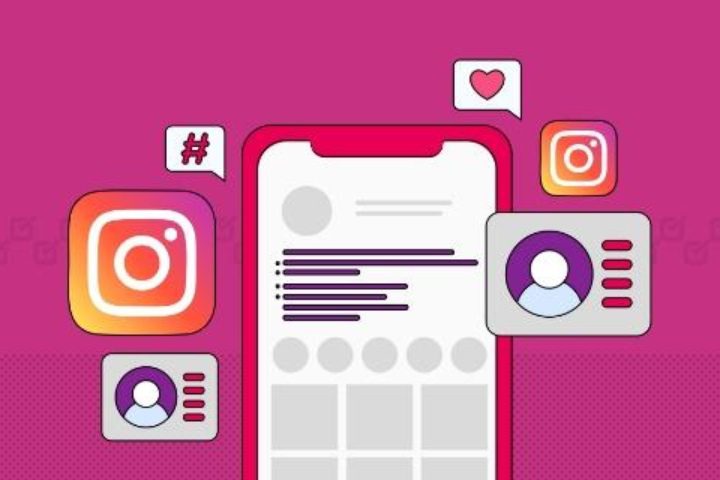
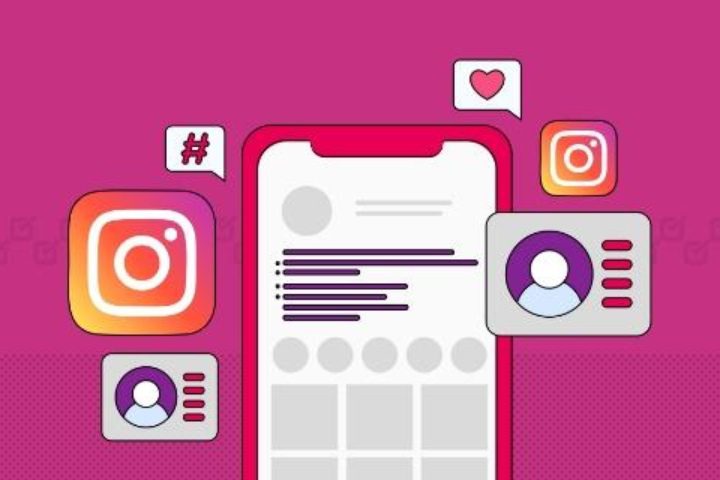
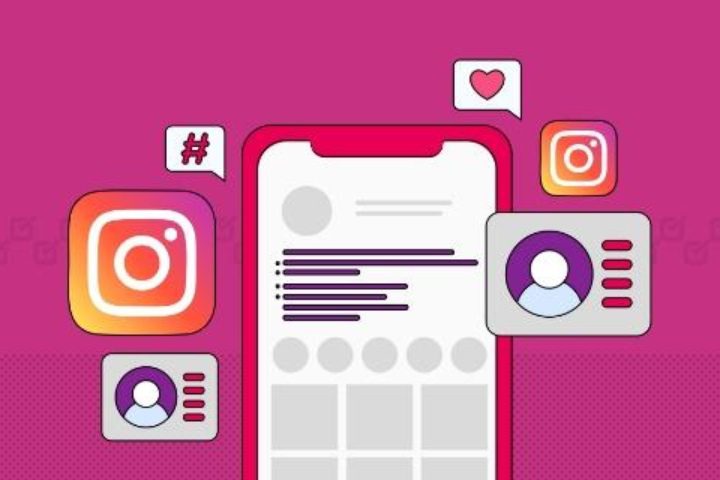
1. Set their account to private
- Why it matters: With a private account, you can be sure that only those whom you approve can see your child’s posts and stories.
- How to do it: If you want to be private, go to Settings > Privacy > Account Privacy and toggle on private.
- Extra tip: Help your child to check over their followers routinely. More account settings you can check here.
2. Control comments and messages
- What you can do: Prevent people from commenting or messaging to them.
- How: To block unwanted interactions, go to Settings> Privacy > Comments or Message Controls.
- Why it helps: It shields your child from strangers or bullies getting at him.
3. Hide like counts
- Why it’s important: It reduces pressure from trying to buy likes and get validation.
- How to enable it: This can be the toggled option under Advanced Settings before posting or applying globally.
4. Set up parental controls
Trustful parental control solutions like FlashGet Kids allow you to keep an eye on your children‘s device usage and online activity remotely.
- Features to love:
- Track kids’ phones, always knowing their live location and app usage reports.
- Limit their screen time after understanding their online behavior.
- Block unsafe sites and apps on kids’ devices.
- Avoid exposure to inappropriate content by using keyword detection and screen mirroring.
- Promotes discipline with app scheduling and assists focus.
- Why it’s unique: Balanced in protecting your child and respecting their privacy.
5. Teach safe digital habits
- Discuss with your child about oversharing, indicate the red flags, and discuss how to report suspicious behavior. Let them lead by example and teach them to use privacy tools wisely.
With FlashGet Kids and Instagram built-in settings, parents can improve their kids’ profiles and make them healthier and safer. So, why wait? Just sit down with your kids and help them improve Instagram responsibly to keep them safe from harm. It won’t take you more than an hour
In a nutshell
Your key to a more customized, efficient, and stress-free Instagram experience is the Instagram advanced settings. These features allow users to control their accounts, from hiding likes to scheduling posts.
Also, Don’t forget to explore these settings with your kids. Tools like FlashGet Kids, for example, are an easy way to teach them privacy and responsible social media use. You can rely on this parental control app to safeguard your family from a distance. Consider it a digital nanny that will not only protect your child but also teach them valuable lessons on how to behave online. The best part? It is free to install for all users and barely takes five minutes to set up.
Ready to take back the control? Why not dip into Instagram’s advanced options today and up your Instagram game?

