YouTube is a great video sharing platform that enables users to view, upload and share videos. It’s so far among the most popular websites with a wide range of content such as educational videos, music videos, and entertainment. Such a high number of videos uploaded daily also means a possibility of accessing inappropriate content. It also means that some of the content you share or watch can get flagged by some users, especially those who do not agree with your opinion. If someone believes that your channel or content on YouTube violates some site’s policies, then they can report it to YouTube for a review.
In this article, you’ll learn how to view your YouTube report history.
Why we report someone on YouTube?
There are several reasons why you can report someone’s YouTube account such as to maintain a respectful and a safe community. Some of the common reasons why you might report an user or video include but not limited to:
- When they share inappropriate content:
When a video contains violent, explicit or simply inappropriate content that’s against YouTube’s guidelines.
- Hate speech:
If the person shares content that promotes discrimination, hatred or violence against groups or individuals, then blocking them can be an honorable thing to do.
- Bullying or harassment:
When their comments or videos contain targeted threats, harassment or bullying of groups or individuals.
- Misinformation:
An account that is fond of sharing misleading or false information that could otherwise cause confusion or harm to the large community deserves to be reported.
- Scams or spam:
When someone’s videos are part of a scamming scheme or that promotes fraudulent activities or even with spammy content, then you can consider blocking them.
- Copyright infringement:
The type shared in the videos is someone else’s intellectual property i.e images, videos or music without their permission.
- Child endangerment:
The video contains content that endangers, exploits or is generally harmful to children.
Monitor your kids’ YouTube usage habits and guide them to avoid inappropriate content.
What happens when someone reports your YouTube video?
After reporting a video on YouTube, the company’s staff reviewed it. If after the review they spot a serious infringement to the company’s policy for engagement, then the video is likely to be taken down. If the video in question is taken down, then chances are that the account that posted the revoked video will also receive a strike. Basically, there are two main types of strikes on YouTube namely, copyright strikes or community guideline strikes. For instance, when a YouTube channel receives a single strike after violating community guidelines, it just receives a warning. However, if it receives a second strike within a six-month period, then it will be denied the ability to upload new videos for several weeks. If the same channels get a third strike within that same period, then nothing is left apart from terminating it.
Copyright strikes prevent an account from accessing various YouTube features. Community guidelines are just like the strike system in which if a YouTube channel receives at least three copyright strikes within a period of six-months, then the channel is terminated.
How do I see my YouTube report history?
YouTube’s flagging system helps to determine whether the videos posted violate Community Guidelines or not. Go to your Reporting History page to see the status of the videos you reported on a YouTube channel.
Restricted: These comprise videos that are blocked from all public viewing due to their age categories or content.
Removed: These are videos that are categorized as unfit or violate Community Guidelines and have been removed from public viewing.
Deleted: Videos that are found to go against Community Guidelines and have since been deleted by the owner.
Tutorial on viewing YouTube report history
To view YouTube report history, kindly follow the steps below:
1. Open your YouTube channel.
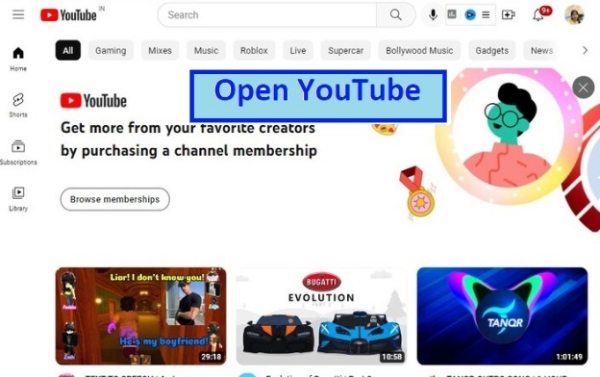
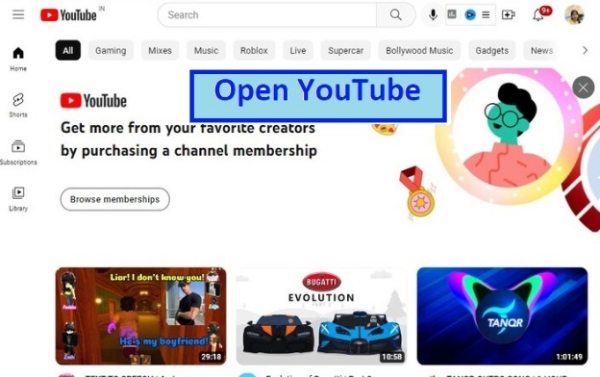
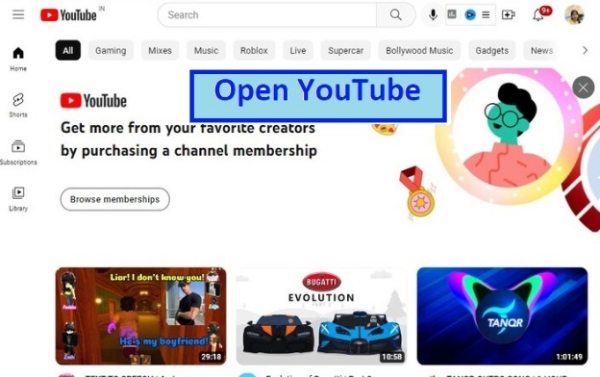
2. Click or tap on the “Hamburger icon” on the left-side menu. On the drop down menu, click or tap on the “Report History.”
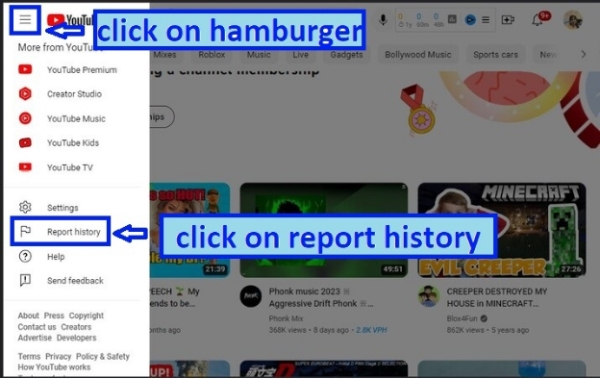
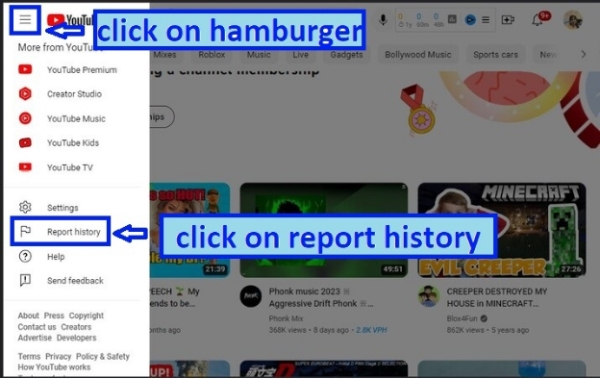
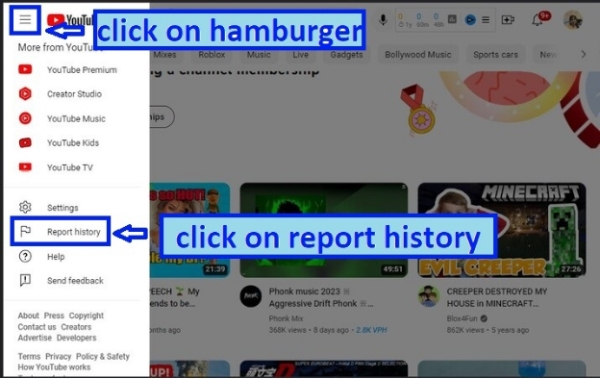
3. You’ll be able to see the Report history page and see the status of the various vidoes you’ve reported.
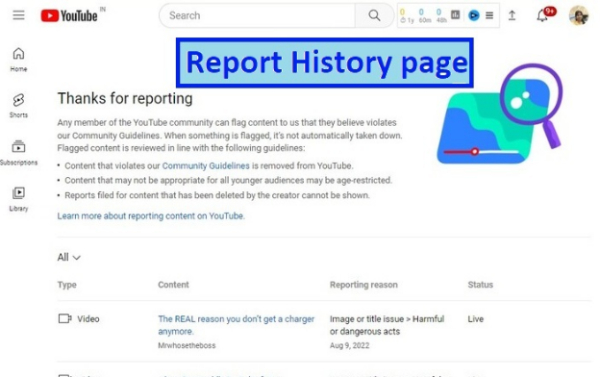
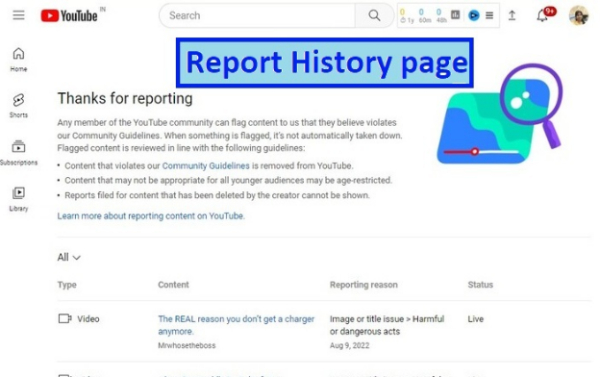
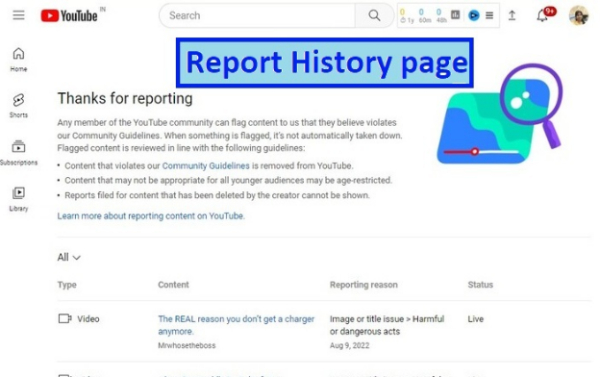
4. Choose “View report history.” You’ll be able to see the various reports sent to you by other viewers.
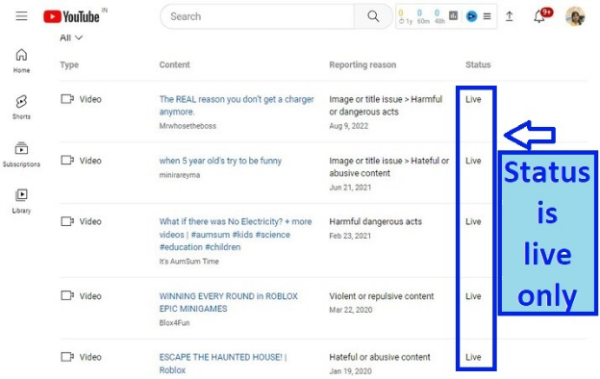
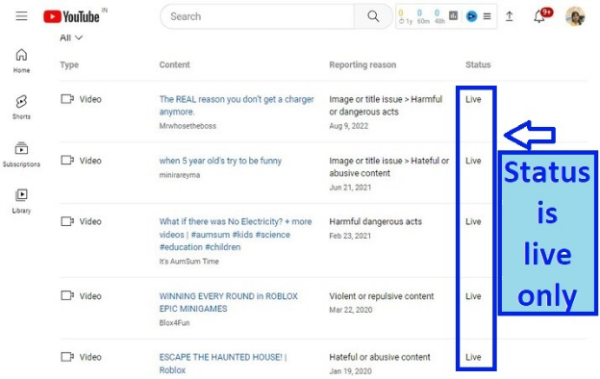
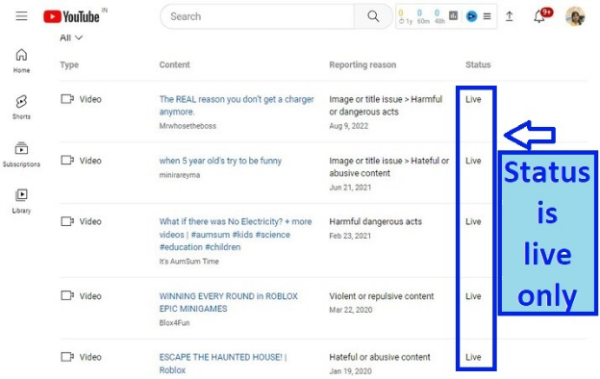
Here you have your YouTube Report History with “Live” status meaning all the videos you’ve so far posted are in accordance with YouTube Community Guidelines.
How do I delete report history in YouTube?
The YouTube platform doesn’t offer a direct option where you can delete report history. This is particularly due to legal and privacy concerns since reports may be used when addressing ongoing issues or investigations. However, if you think that you made a mistake by reporting a video, then you can contact YouTube’s support team for consideration.
Step 1. Visit YouTube’s Help Center from their official website.
Step 2. Search for “report history.”
Step 3. Go for the contact option such as via live chat or phone number.
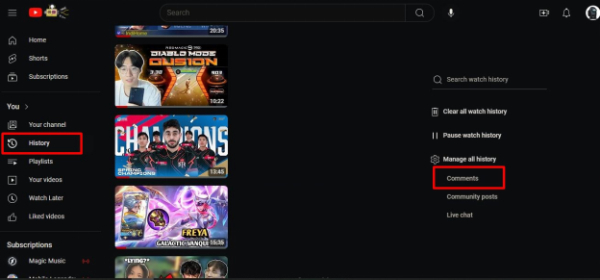
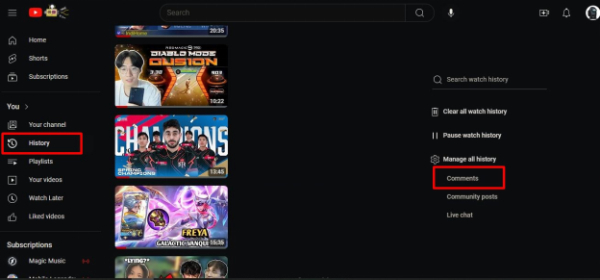
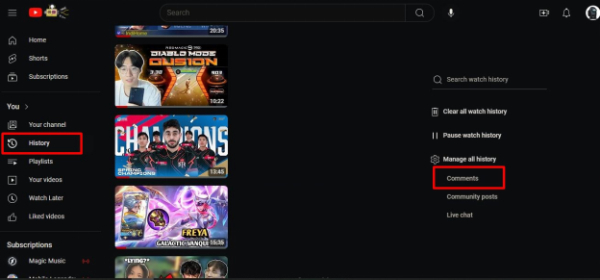
Step 4. Explain the situation clearly describing why you’d want your report history deleted.
Protect your kids from online dangers with FlashGet Kids
The digital age is making it easier for children to access the internet. While high access to the internet can significantly open up the world of entertainment and learning, it can also expose them to serious potential risks. Exposure to unsafe content on YouTube and other platforms is one such risk that’s posing a serious threat to our young ones. Remember, without proper parental supervision and guidance, children will certainly encounter inappropriate or harmful videos that will certainly have a negative impact on their development. However, the good news is that parental control apps can help protect our kids from online dangers. One such app is FlashGet Kids app that offers a wide range of parental control features which help you monitor and manage your kids device usage in real time.



Basically, this feature allows parents to block their kids from using or downloading specific apps such as YouTube that may otherwise expose them to inappropriate content.
The screen mirroring feature enables you to view your kids device screen and hence know what they’re accessing in real-time. This way you can monitor their activities and take necessary measures when necessary.
- Time Limits:
This enables you to set either daily or weekly time limits that ensure that your kids screen time is balanced and hence does not affect other essential activities.
- Location Tracking:
Why not track your kids’ location via GPS tracking? This can ultimately provide you with peace of mind and also ensure their locations whenever they’re.
FlashGet Kids app enables you to filter content depending on the age appropriateness thus helping you to protect your kids from exposure to violent or mature content.
Basically, FlashGet Kids app enables you to create a more safer online environment for your kids by developing a healthy digital habit.
Conclusion
Checking your YouTube report history can be important in maintaining a positive online experience . It also ensures your account is secure from threats of reports from those with different views about your content. When you understand your report history, you can easily identify potential issues, take proactive measures and learn from your past mistakes to prevent any more problems. Keep in mind to regularly review your YouTube report history, take proper actions to address possible concerns. This way, you can maintain a positive reputation, protect your account and ensure prolonged benefits of YouTube.

