In today’s world, a lot of our personal data is stored online. As a result, there are more chances for cyber crimes or other potential dangers to occur. So, to avoid all these risks, a strong security system should be put in place. That is why for those who value their privacy, have experienced any form of a breach or would like to boost the safety of their devices, it’s high time they change phone passwords. This article will show you how to change your smartphone password and why it matters for safe internet usage. Now, let us plunge into this fascinating breakdown!
Why should you change your Phone password?
Changing a mobile phone code regularly isn’t just a good habit but one of the critical steps that helps protect personal information from evolving cyber threats. Here, we’ll explore some more reasons, so stay tuned!
Improved safety:
Regularly changing passwords makes it more challenging for hackers to access your device or any other account. Thereby enhancing the safety of your device.
Data breach prevention:
Modifying your phone’s password is a good idea. Because if you don’t do this, someone who knows leaked credentials can hack into your account. Thus, your personal data will be stolen by unauthorised parties. Certainly, he may misuse your credentials or may blackmail you and demand money.
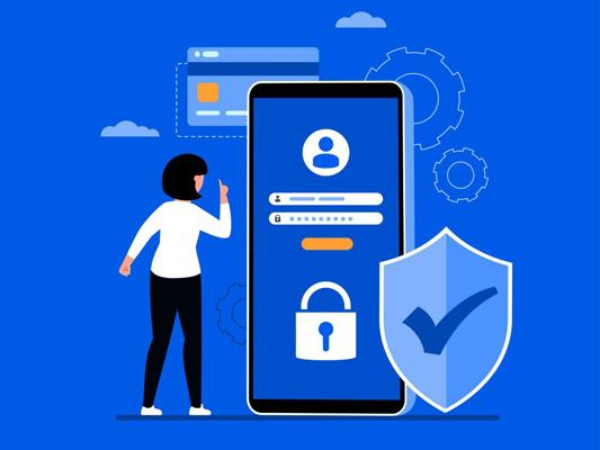
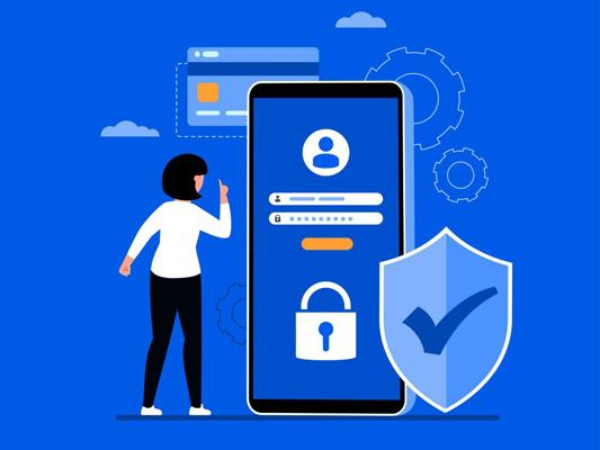
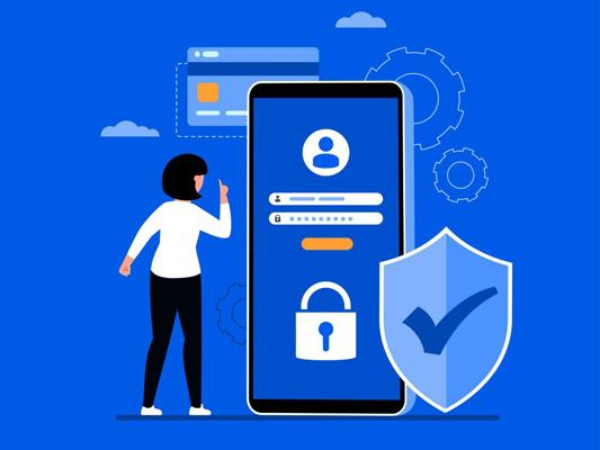
Reducing the risk of password reuse:
Instead of having one universal password across all accounts, it is important to have different passwords on each account, making them less prone to attack. For deep understanding, consider this example: you have used different passwords on all your apps or accounts. Unfortunately, if someone may hack your account, then all other accounts will remain safe. On the other hand, if you use the same password on all your accounts, just by hacking one password, all your account information will be stolen by an unauthorised party.
How do I change my iPhone password?
Do you want to change your iPhone password, but don’t know how to do this? Don’t worry, here we’ll share with you a complete guide that will help you to change your password easily.
First, take your iphone and you will see the settings icon ( gear ) on the screen. Just tap on it.
Then, scroll down until you see a “Face ID & Passcode” (or Touch ID & Passcode for older models) option on the screen.
From this point, please input your current passcode if they ask you to do so. Then, an entirely new menu will pop up.
On the passcode settings screen, click on the “Change Passcode” option.
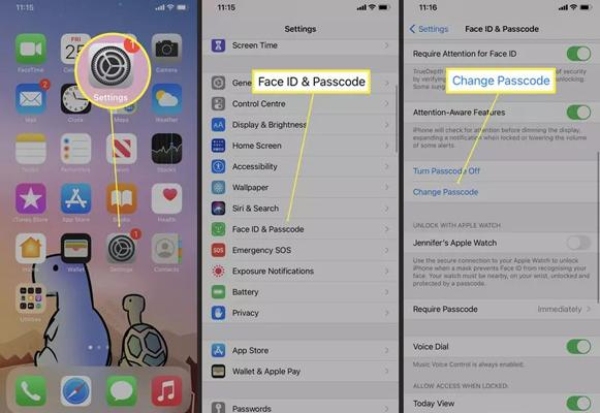
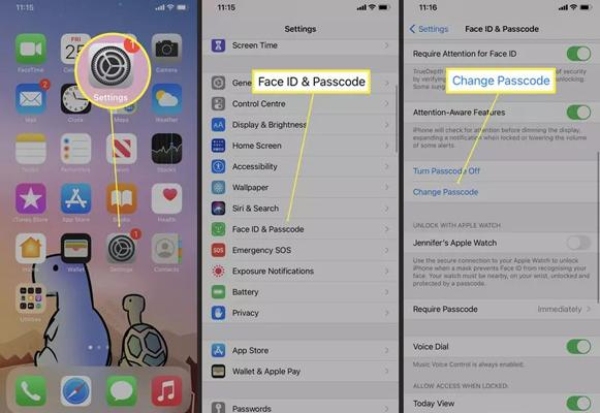
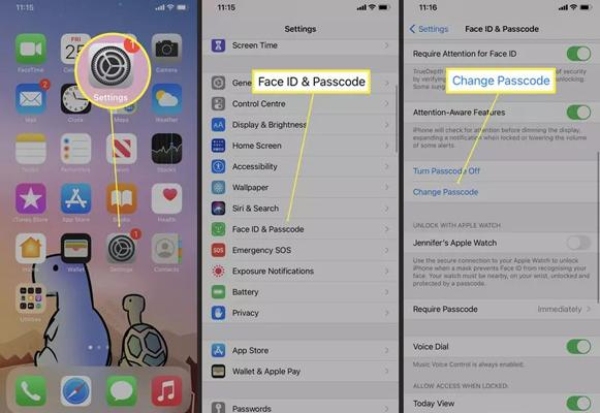
Then, to confirm your identity before creating a new one, you must put the old one again.
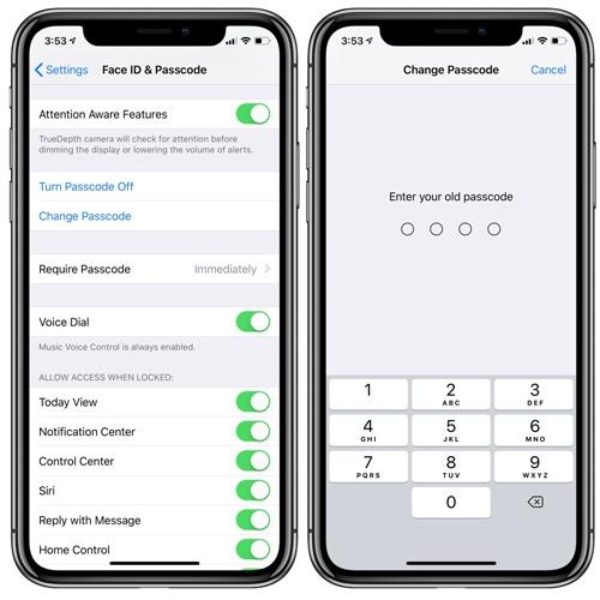
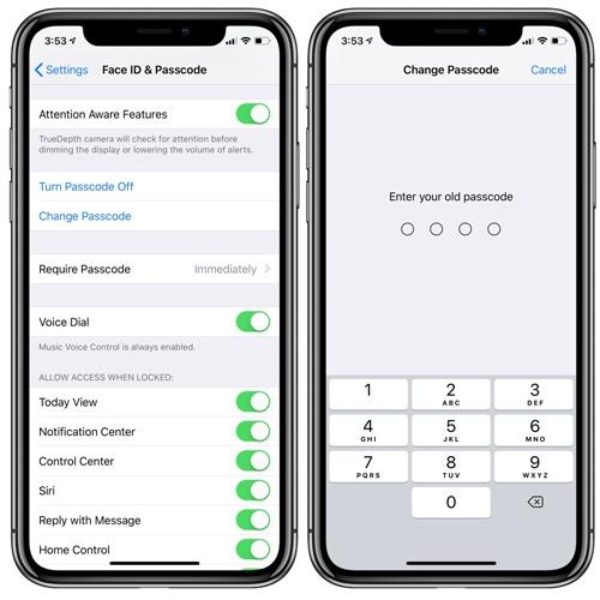
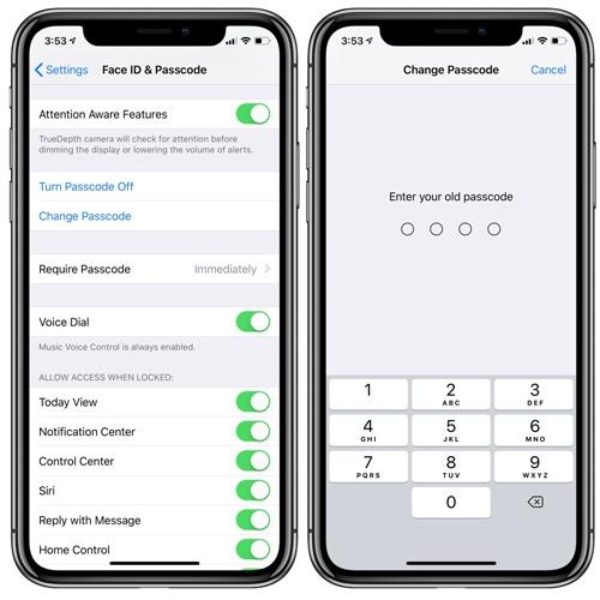
Now, you can enter a new code. You must repeat it twice.
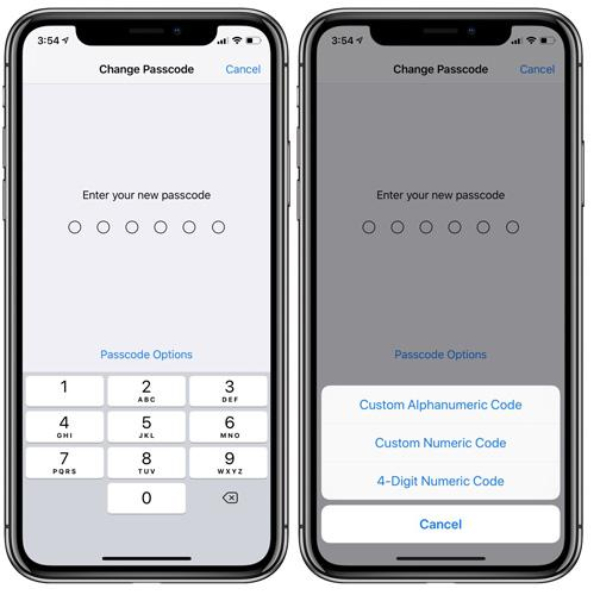
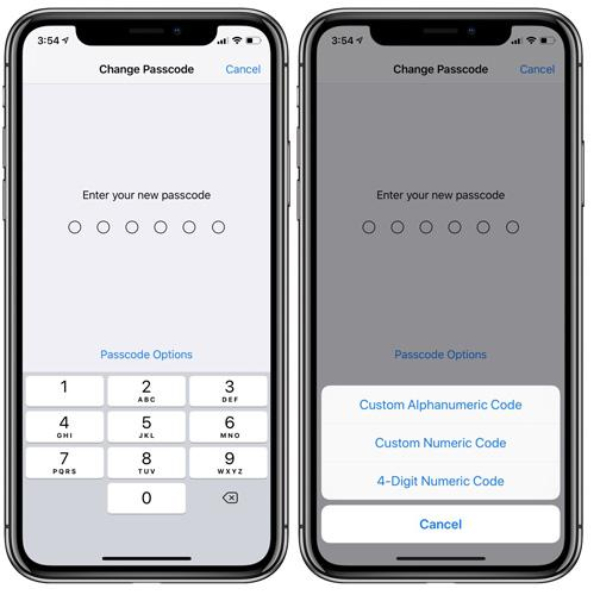
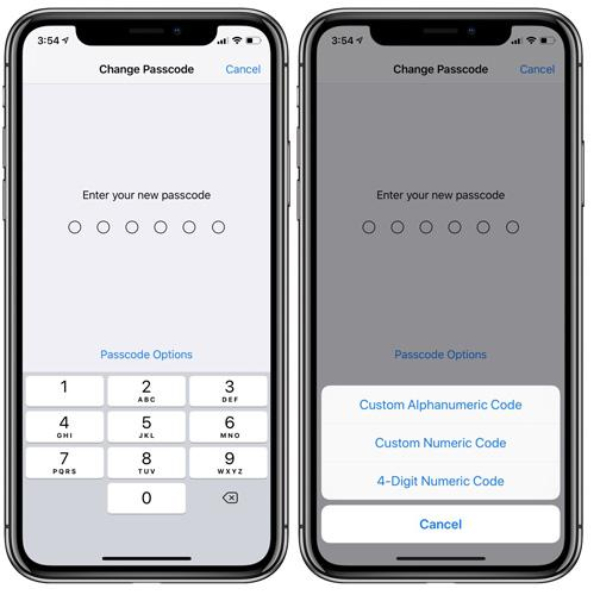
After that, the device’s settings will reflect the modified codes automatically, and you can leave Settings back to the home page. These steps are for an updated passcode to ensure the security of your iPhone.
How to change your password on an Android phone?
If you also want to enhance the safety of your data stored on Android, you can change your password. But are a little confused about how to do this. Don’t panic. Here we’ll give you a detailed guide that will enable you to modify your phone password with ease.
First, open the settings app on your Android phone.
Now, scroll down and you will find Security or Lock Screen & Security. These options may vary depending on the model of your device.
Then, tap on the Screen lock type option under Security.
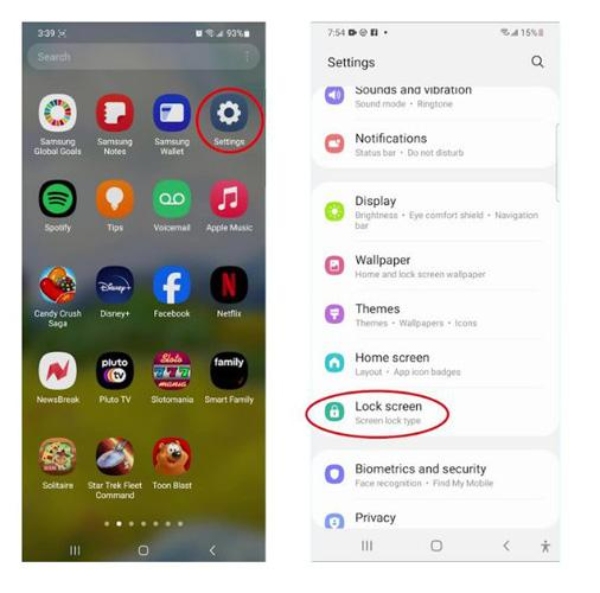
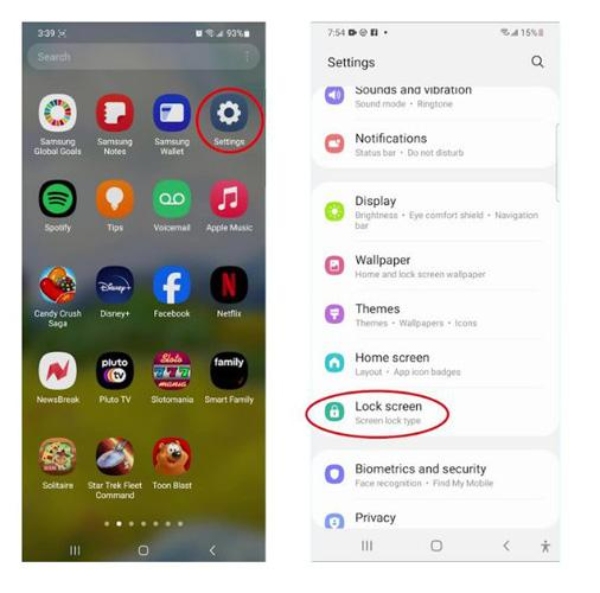
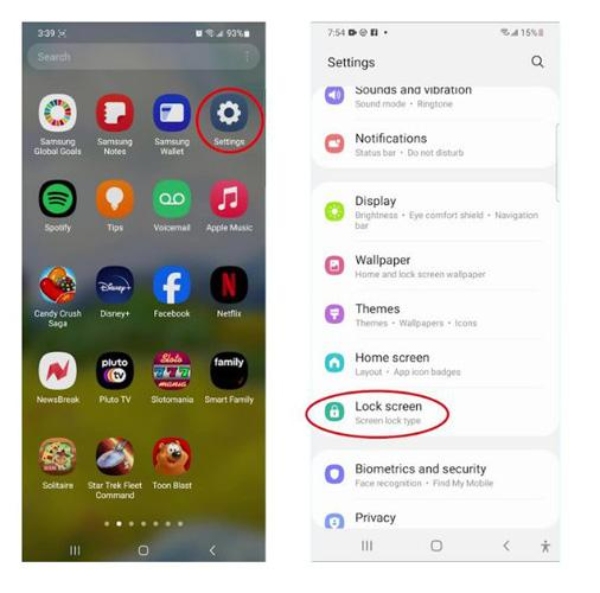
After that, you should enter a previous password, PIN or pattern to get through this part.
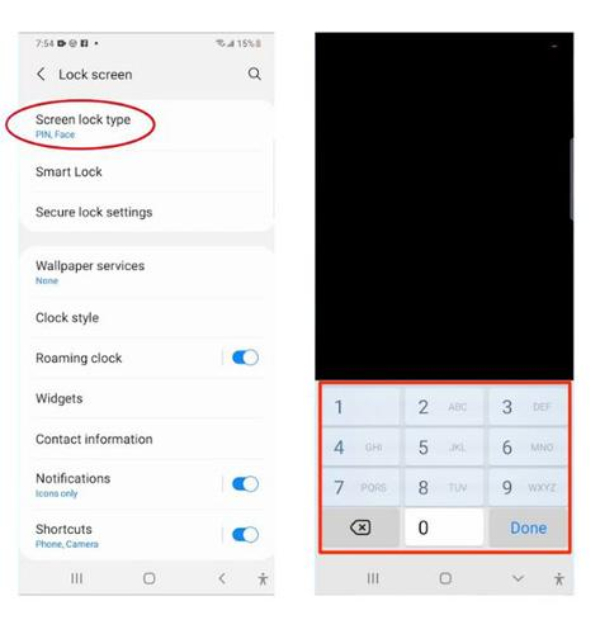
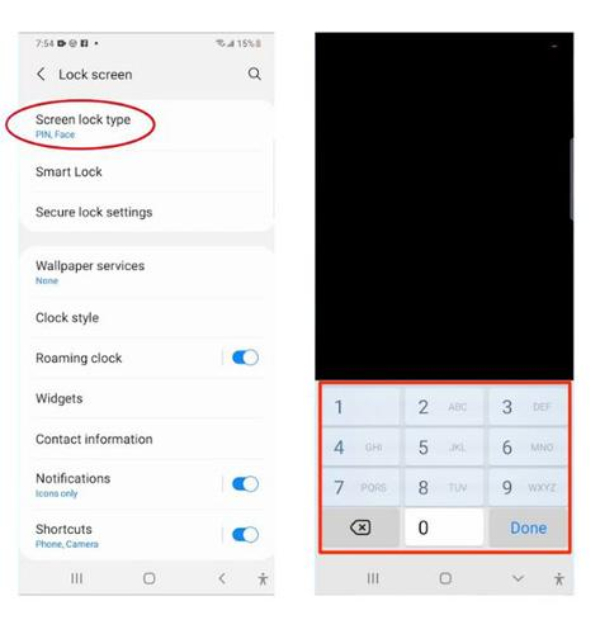
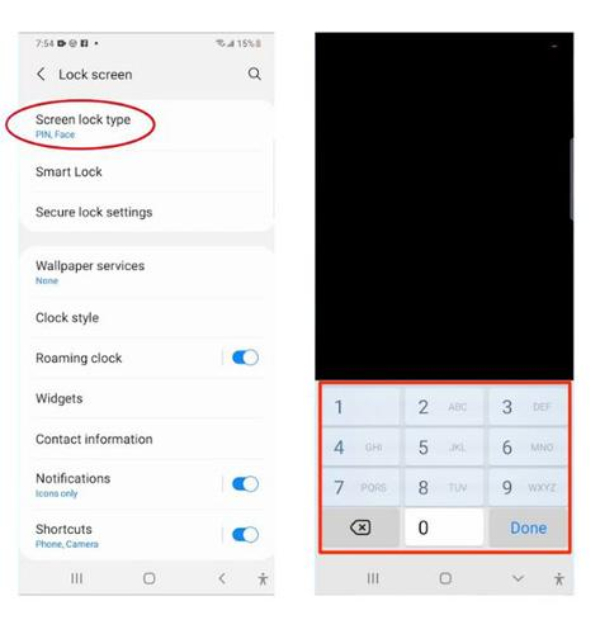
Once verified, then you will be given different choices either to set Password, PIN or Pattern for your Android phone. Select Password for generating a new one.
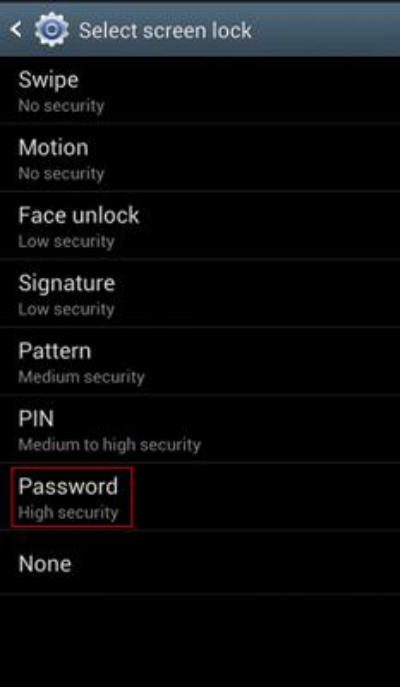
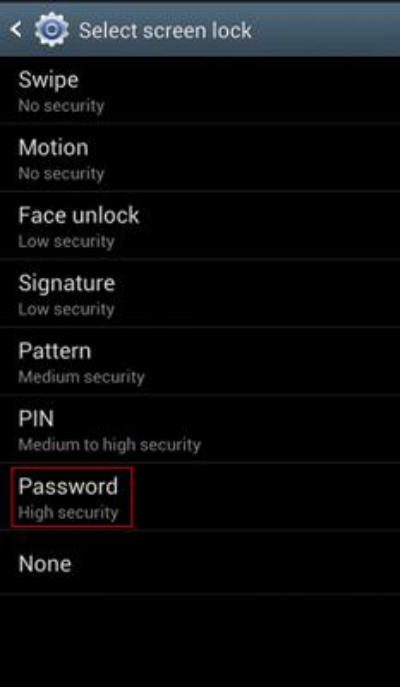
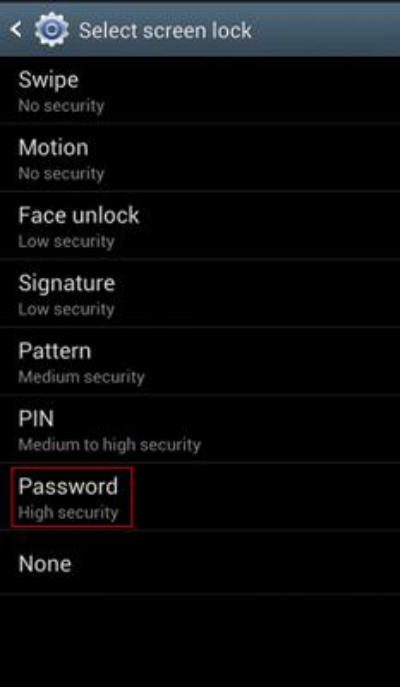
Insert the new password and make sure that it follows all the set security requirements by your device.
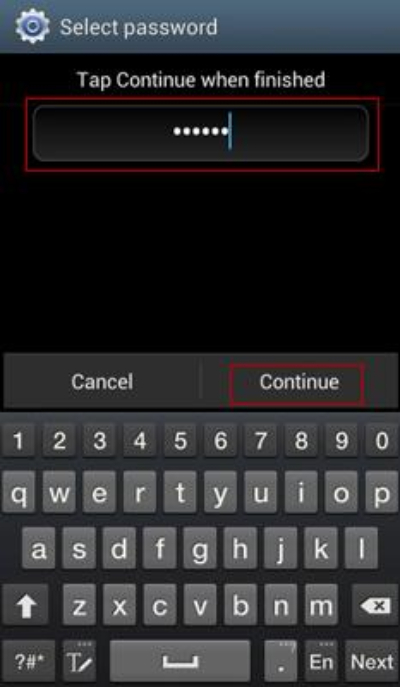
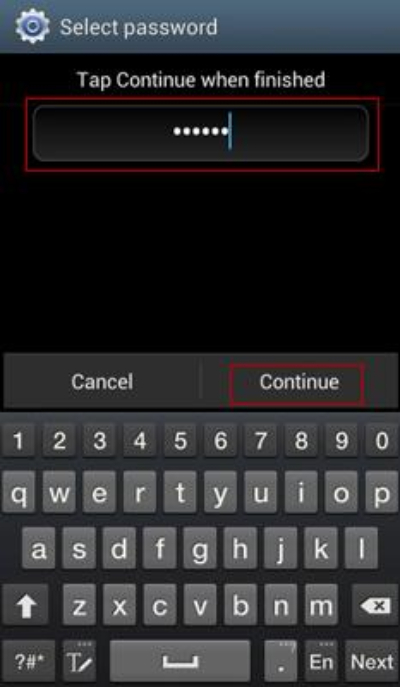
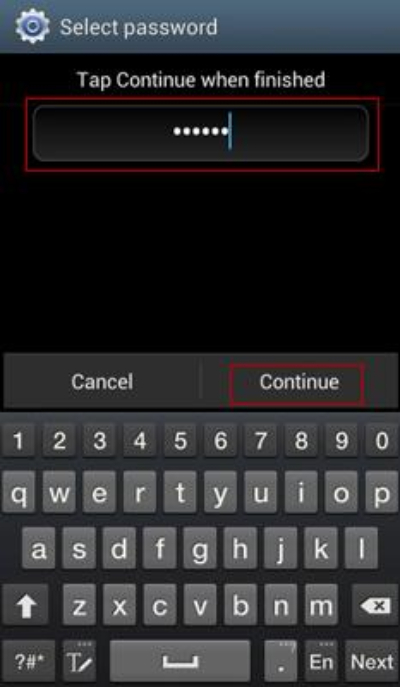
Finally, type in your initial code once again and save it to make sure that it matches with your newly entered one. From now on, this is going to be your new unlocking code for this particular gadget only. When you exit from settings app then your new code has become enabled.
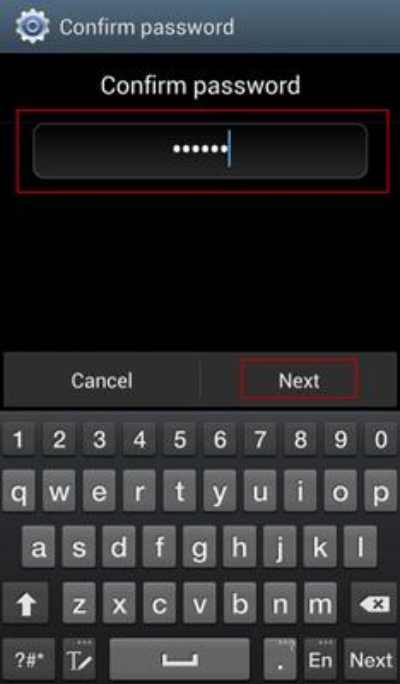
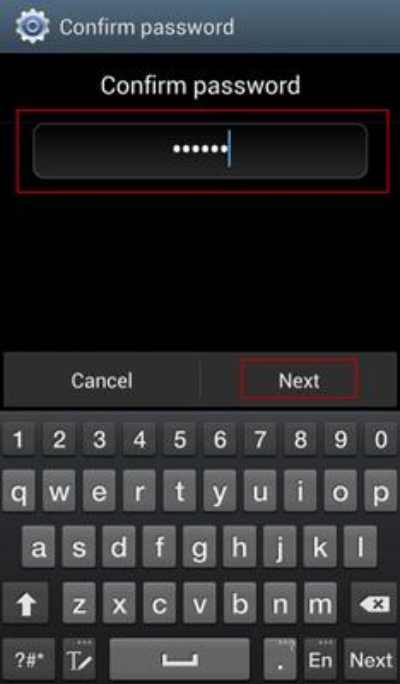
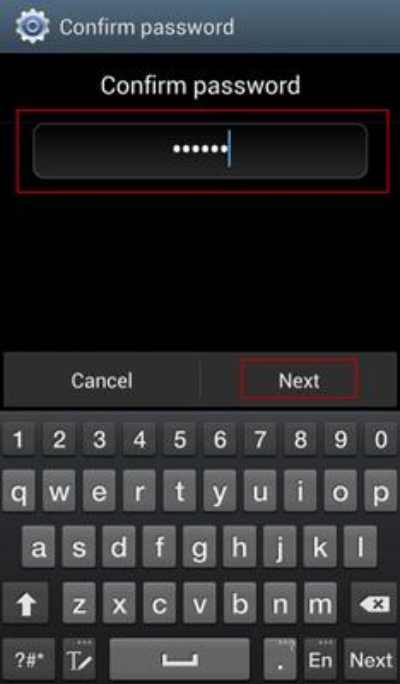
These same steps apply almost universally among many different Android models. However, slight variations in specific phrasing and options may result from differences between phone manufacturers or the version of Android they ship with.
Tips for creating a strong phone password
It’s always a good practice to have a strong password on your mobile, so unauthorized persons will not access your private files. Therefore, here we are giving you different amazing and useful tips which will help you to create strong phone password.
Length matters:
The longer the password, the better it is. That’s why we suggest you create a password of about twelve or sixteen characters. Remember that when you use a lengthy password then there are many possible combinations which you can choose to make it more safer. So, think about using something like MyS3cur3P@ssw0rd!2024 as your phone password.
Don’t reuse passwords:
Every account must have its own distinct password. If you use one and the same password across multiple accounts then an attacker who breaks into one account could easily capture another. Therefore you may need a secure way of storing all those passwords in case they grow bigger later.
Change passwords often:
As digital breaches of information could occur over the years rather than days, so one might consider changing passwords once every few months without using preceding ones.
Use mix characters:
You need to ensure that your password includes both capital and lowercase letters as well as numbers and special symbols such as @,#,$ etc. This will make it difficult for hackers to crack. For instance, you may use password like “A@ll$n#123” instead of Allen123.
No personal connection:
You might want to use your pet’s name or favorite hobby as your phone password, but these often leave traces on social media. Thus, anyone can easily hack your accounts. However, you could opt for something less clear, like a special event that only you would know about, and then add an arbitrary number or symbol. You might want to use your pet’s name or favorite hobby as your phone password, but these often leave traces on social media. Thus, anyone can easily hack your accounts. However, you could opt for something less clear, like a special event that only you would know about, and then add an arbitrary number or symbol.
Using mix of languages or symbols:
If two languages are known by someone or if he/she can recall another language phrase which can be mixed up with an English phrase it will help him/her make stronger passwords because they are not easy to guess.
Avoid common words and sequences:
It is not advisable to use predictable passwords such as “123456,” “password,” or even “qwerty.” These should not include such details as name, age,simple sequences like ABC or 111 because they are too common and obvious.
Enable two-factor authentication (2FA):
This is not necessarily to create a strong password. However, it only adds extra layers of security and serves as the next step when someone wishes to log into his/her account if he knows your initial password.
Refresh frequently by slight modifications:
Finally, this tip is very interesting, as you don’t need to change your complete password, but you may alter some of its parts. This ensures that the password remains recognizable and still improves security levels.
How to know your child’s daily mobile activities without knowing his mobile password?
The technological advances have aslo elevate parents concerts about kids safety. For example, everyday many kids become pray of online predators. Thus, parents need to actively monitor their kids activities like what they do on their phones. So, their kids may not exposed to harmful content or remain safe from online threats and crimes.
But the problem is that children have also set passcodes on their mobiles, thereby parents cannot access their phones. So, in this scenario, how can parents get such information without asking their kids for passwords? That is where FlashGet Kids comes in.
A bonus tip: FlashGet Kids parental control
FlashGet Kids is a third-party software specially designed to keep track of kids’ online activities and protect them from potential digital dangers.
FlashGet Kids has several features specifically designed for covert monitoring of a child’s cell phone use:
Usage Reports: This feature provides detailed information about the child’s phone activity throughout the day. For example, it enables parents to know what apps his child uses most frequently and how much time he spends on it. Thus, parents can take measures timely to ensure a healthy online environment.
Screen Mirroring: Owing to this feature, parents can see what their kids are doing on their gadgets. For instance, what type of softwares or websites are accessed by their kids. The plus point is that parents can keep an eye while sitting in one place.
Notifications and alerts: When your kid accesses any unsafe website, app or games, you will receive instant notifications on your mobile phone. Hence enabling you to take action immediately. Thus, after receiving these notifications on their mobile phones, parents are no longer required to keep watching over their children’s phones.



Content Filtering: In case this feature is on, explicit materials, violent pictures and unsafe sites will be automatically locked out. This feature helps to keep children away from harmful content whether they actively search for it or not.
Thus, Using all these features, mothers and fathers can learn about their child using a phone, without knowing an actual unlocking code. Thereby creating safer and balanced online environment for kids.
Final words
Thus, we can conclude that changing the password is a significant measure in order to protect your personal information from being accessed by strangers. Moreover, it is necessary to change passwords frequently to make them secure over time. Otherwise, you have to come up with hard passwords, and these should contain a mixture of numbers, letters, and symbols. To be on the safe side, always note down your password in a personal diary or mobile notepad.
Nevertheless, FlashGet Kids has improved digital protection for children. Because it enables mothers and fathers to have an overview of their children’s mobile usage. Thus providing secure and healthy internet experience for them.

