Are your teens so obsessed with their phones that they’re always chatting to their friends in a strange app? They could be in Discord, a communication application whose popularity is going through the roof. Before you write it off as just another gaming distraction, it’s necessary to understand what your child is using. Check Discord app review that will break down its features and crucial safety concerns.
In this article, we’ll cover everything you need to know, including safety concerns, how to set limits, and make sure that your child will be safe and have a positive online experience.
What is Discord, and how does it work?
Discord is a free app that provides a platform for people who share the same interests to chat with each other and network. It is not just a messaging platform as it offers an exciting mix of features such as texting, voicing, or even video calling.
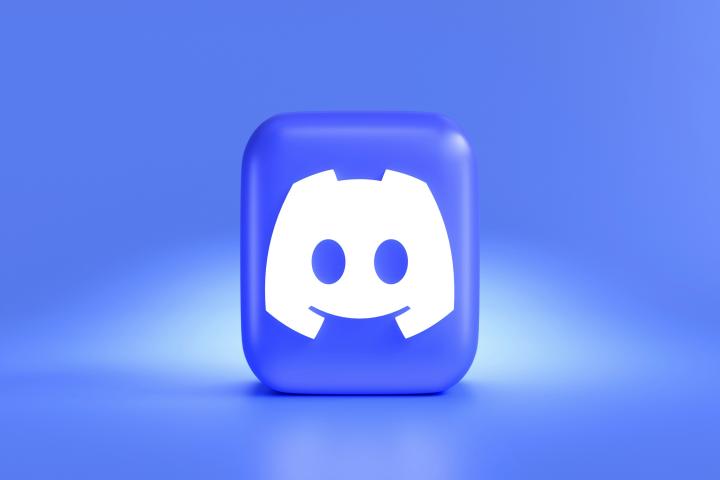
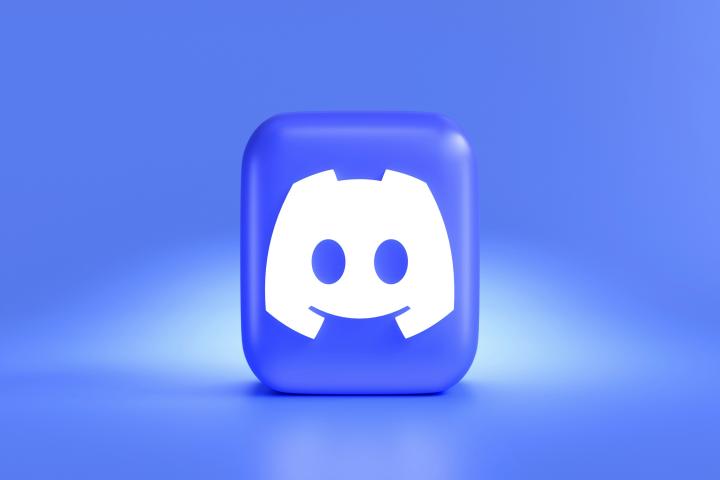
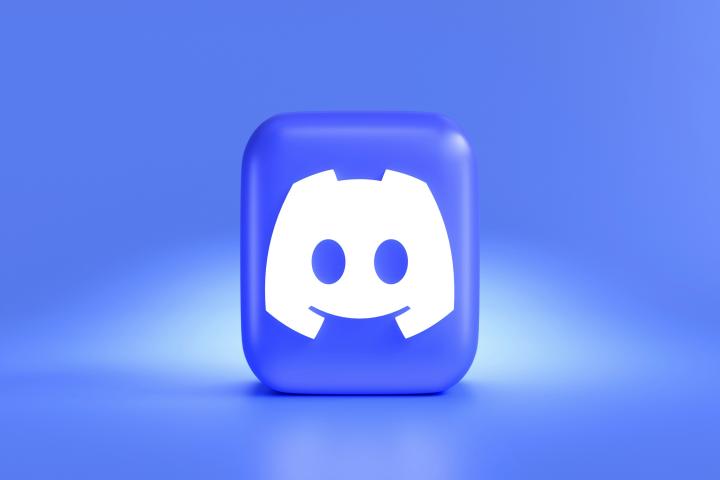
Let’s follow the first section of the Discord app review to gradually deepen our understanding of this popular chat app. Here’s how Discord fosters these connections:
- Servers: Discord servers emulate virtual places where people with similar interests can come together. It could be a gaming server, or a book club sharing their views on the latest novels, or even an online art class.
- Joining the fun: You can get a link to a server invite from the internet through the groups or acquaintances that are already there. There are different channels on the server.
- Channels for focused interaction: Channels are similar to small chat rooms in that every channel is meant to be dedicated to one specific topic. It can be made in a group chat section, where you can send messages, and pictures as well as nice GIFs and emojis for reactions.
- Voice chat for real-time connection: Users can chat with others instantaneously via the voice channels through a microphone. Imagine sitting right next to your friends watching a game with you or being part of a live channel book club discussion.
- Video calls for face-to-face interaction: Discord has video chatting functions for all users who desire to make their audio-visual experience closer. That could also be a case when you keep your close friend who lives far away.
Is Discord safe for kids to use?
Discord does have a minimum age requirement set at 13 years old in its Terms of Service and Community Guidelines.
However, as this age limit implies, we have to be mindful that Discord was primarily created for grownups and not really as a platform aimed at younger people. There are several potential safety concerns for kids using Discord:
- Content: The Discord world is composed of numerous different communities, and some of these may have explicit or unallowed content that is not suitable for kids.
- Interactions with strangers: With Discord one can communicate with everyone, even bystanders, within servers and private messages which is a danger for children encountering people with bad intentions.
- Privacy: The privacy of youngsters is a possible area of concern because children may not be aware of the fact that they are divulging personal information or interacting with adults who abuse their privacy.
- Inappropriate behavior: Some of the Discord servers could promote harmful behavior, including harassment, hate speech, or cyberbullying.
What are the benefits of Discord?
Along with the risks are its benefits. Discords’s versatile collection of functions is not limited to mere chatting only. When applied wisely, it becomes an appropriate instrument for youth and adults to stimulate interaction, learning, and self-development.
Let’s review how Discord can be a positive addition to user’s online experience:
- Build friendships and communities around shared interests: Whether it is gaming, music, art, or anything else, Discord helps you to become friends with people who have similar interests as you do.
- Enhanced communication: Go beyond text via the voice and video chat functionality, bringing more dynamism and participation to virtual interactions.
- Develop teamwork and communication skills: Collaboration is stronger in Discord servers, particularly for gamers who need to formulate their tactics and project teams who are working together.
- Safe space for self-expression: Discord communities are creating an atmosphere of support where teenagers can unfold their potential and show themselves exactly who they are.
- Lifelong learning opportunities: Discord provides a platform not only for lectures and discussions but also for virtual book clubs and self-study options. This way, learning is ongoing and not limited to the boundaries of course structure.
Discord’s privacy and security settings
Changing privacy and security settings in Discord could help users take control of the social media platform and effectively safeguard their privacy. To further ensure your child’s safety in Discord, it is even more important for parents to be fully aware of these safety measures.
Follow these simple steps to customize the security settings in Discord for secure use.
Safe direct messaging
These settings have the added effect of sifting out unacceptable content from people who DM (direct message).
- 1. Open the Discord application on your desktop or mobile device.
- On the desktop, click on the gear icon in the lower left corner. On the mobile device, click on the user profile icon. This will launch the “User Settings” menu.
- Then go to the “Privacy & Safety” section. Scroll down until you find the “Safe Direct Messaging”.
- Choose Your Filter Level that is the most useful and comfortable for you or your kids. You’ll see three options here:
- Keep me safe (Highest): This blocks out the most explicit content as well as images and texts.
- My friends are nice (Medium): This makes possible messaging from friends but not content that has been flagged as risky.
- Do not scan (Lowest): This switches off the filter and shows the message in its full form.
Direct message setting
This setting decides who can directly message you on Discord.
- Tap on the User Settings menu and then proceed to the Privacy & Safety section.
- Locate Server Privacy Defaults: Navigate down within the Privacy & Safety until you reach the Server Privacy Defaults section.
- Adjust “Allow direct messages from server members”. This toggle helps decide whether or not users in the servers you’re in can DM you. The default setting is “open”, making it possible for DMs from anybody on the server.
- Enable (default): Everyone who you are binding on the same server can send you DMs.
- Disable: Only people from the server can send you DMs.
Block someone on Discord
- Go to the Discord app and select the server where the person you want to block is located.
- Click on the username of the person to be blocked. Their profile will show up.
- You will find the three dots (…) in the top right corner of the page, then click them.
- A short menu will appear.
- Click “Block” to confirm.
Limit who can send friend requests
- Open Discord and find the Settings button In the lower left.
- Go to the “User Settings” > “Privacy & Safety” > “Friends Request”.
- Here, you can choose who can send you friend requests:
- Everyone: That enables others to send you friend requests on Discord.
- Friends of Friends: This option implies the fact that your only existing friends, whose friends you are also friends with, could only send you a friend request.
- Server Members: This configuration will enable users to send friend requests only to those on the same servers as you.
- Choose the one that you prefer the best.
Can I put parental controls on Discord app?
Sure! Discord launched its parental controls feature, named Family Center. Parents can link their Discord account to their child’s account by going to the Family Center settings. It arms them with the ability to control their children’s activity and change settings. Let’s learn more from this section of Discord app review.
The Family Center feature helps you to:
- Take a look at the servers the child has joined.
- See who they are texting with.
- Set content filtering levels for different age groups.
- Disable or enable specific Discord features such as voice channels.
Nevertheless, the Family Center has its own limits. It is missing the advanced monitoring features, the granular content filtering, and the comprehensive activity tracking.
Via a third-party parental control app
A majority of Discord app review seem to agree that although it is a step forward, an additional third-party tool is highly recommended for better moderation on Discord.
The FlashGet Kids app is often endorsed among the best parental control apps with comprehensive features, including monitoring and managing children’s phone and app usage. It provides AI-driven content analysis, activity tracking in detail, and customizable filtering options, becoming more capable of protecting kids on Discord and other online environments.



How do I block apps like Discord for kids and keep them safe?
Now you are fully informed about the real, comprehensive Discord app review! How to take steps to block similar apps and protect your child online is the next. Here are some additional tips for parents to block apps like Discord and keep their kids safe online:
Set boundaries and communicate: It is crucial to set rules and guidelines for your kid’s online activities. Open communications may help children understand the importance of appropriate online behavior and the dangers along with apps like Discord.
Use a parental control app: Parental control apps like the FlashGet Kids app created especially for kids offer a wide range of functionality to block or restrict the usage of particular apps, including but not limited to Discord. With FlashGet Kids, parents can remotely monitor kids’ phones, limit screen time, track their locations, and then take action in case of any potential threats.
Monitor online activity: Regularly check your child’s webpage traffic, search history, and social media engagement. Look for any signs of unusual behavior, like frequent use of certain apps or friend requests from unknown people.
Use age-appropriate alternatives: One can reduce the influence of undesirable people by choosing the applications especially manufactured for kids. While creating those applications the security and moderation has been taken into consideration.
Lead by example: Be a role model for your kids. You are the best teacher to educate them that privacy, respect for others, and balance in offline and online activities are very important.
Regular check-ins: Discuss with your child on a regular basis about their online experiences and be ready to hear any concerns they may share. Additionally, remind them of ways they can use to stay safe online.
Final thoughts
The above sections review details about the Discord app that parents should know. This lively platform for communication and community engagement always reminds guardians to apply caution when their children use the platform.
It is the parents’ responsibility to teach the features of the online space and the use of boundaries to better protect their children.
Furthermore, being open-minded about such topics that include consideration of the risks involved and the development of responsible behavior online is a crucial part of digital literacy.
Parents and children can go through Discord features together thus both of them being able to stay informed, build trust, and enhance digital literacy in the changing online world.

