If your child has forgotten their Discord password, and you’re helping them with a quick reset, don’t worry! This guide is here to walk you through every step so that you can recover their access in no time. Losing access to an app can be frustrating, but Discord makes it relatively simple to reset your password on both desktop and mobile. Let’s dive in and explore some common reasons for password mix-ups, steps to reset the password, and a few handy tips to keep it secure for next time. Let’s learn what to do when you forgot your Discord password together.
Why you might forget your Discord password
Forgetting your password happens to everyone, and with so many apps and accounts to keep track of, it’s no surprise. When it comes to Discord, there are several common reasons your child might forget their password.
- Frequent Password Changes: Security experts often recommend changing passwords regularly, but this can make things harder to remember, especially if no method of tracking is in place. If your child changes their password to keep their account safe but doesn’t have a reliable system for storing it, things can slip through the cracks.
- Password Variety Across Platforms: Many people, especially teens, use different passwords for each account to keep their information secure. While this is a smart strategy, it can be easy to lose track of them when each platform has its own unique password.
- Automatic Logins: Devices these days often offer to remember login information for us, making it convenient but also a little dangerous. Once your child’s password is stored, they might stop entering it manually, and if the login info gets wiped or your child logs out, they might forget the credentials altogether.
- Complex Passwords: Sometimes, the more secure the password, the harder it is to remember. Using a mix of letters, numbers, and symbols is great for security, but it can also make the password more complicated, especially if it’s something your child hasn’t typed in recently.
Whether it’s one of these or simply a “brain freeze” moment, let’s jump into the steps for a quick password reset.
What to do when you forgot your Discord password
If your child’s Discord password is out of reach, here’s how to reset it on both desktop and mobile devices.
How to reset your Discord password on desktop
1. Open Discord’s login page:
Go to the Discord login page on your browser.
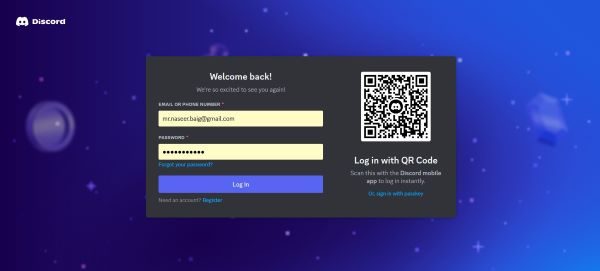
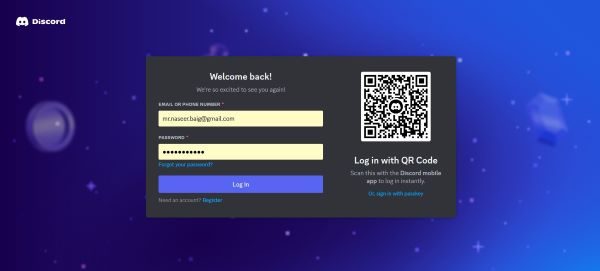
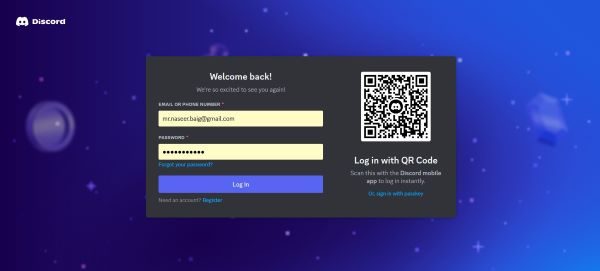
2. Select “Forgot Your Password?”:
Under the password field, you’ll see the “Forgot your password?” option—click on it.
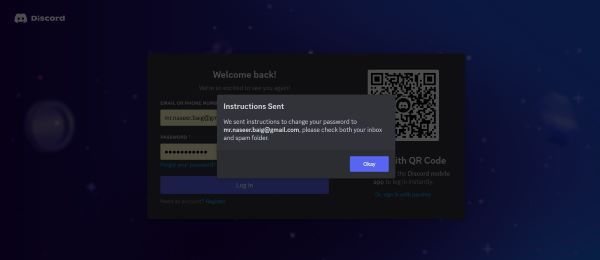
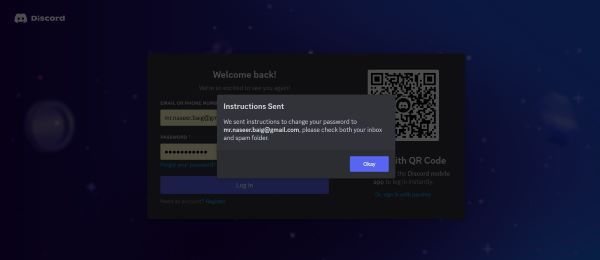
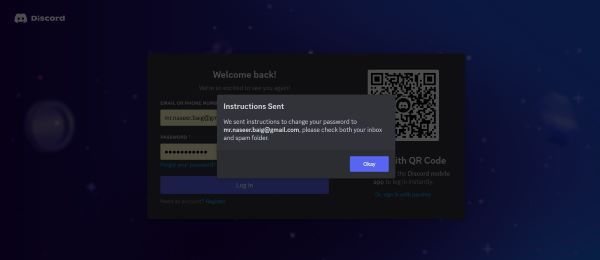
3. Enter your Email address:
Type in the email address linked to your child’s Discord account. Then click “Send.”
4. Check your Email:
Open your email inbox and look for a message from Discord. (If it’s not there, be sure to check the spam or junk folders.)
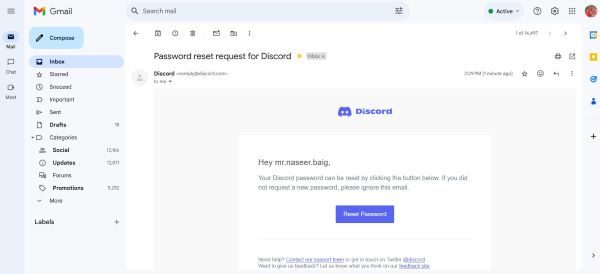
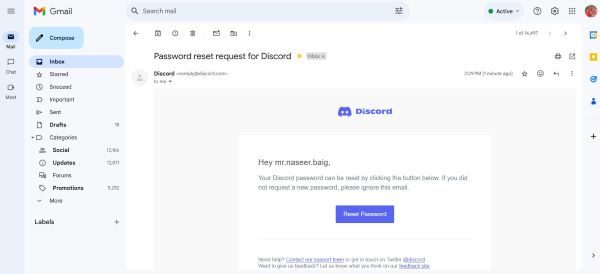
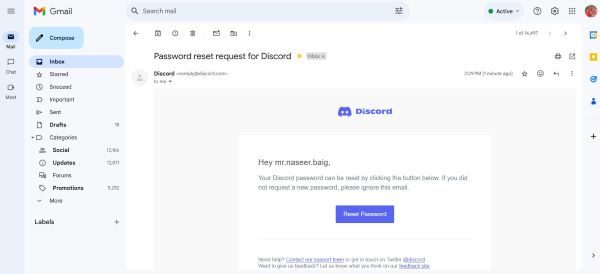
5. Follow the reset link:
Click on the link in the email to create a new password.
6. Enter and confirm your new password:
Follow the prompts to set a new password. Make it strong but easy to remember. That’s it—you’re back in!
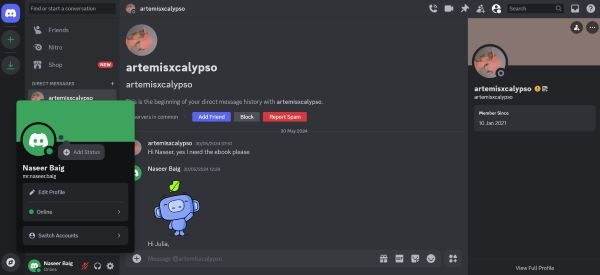
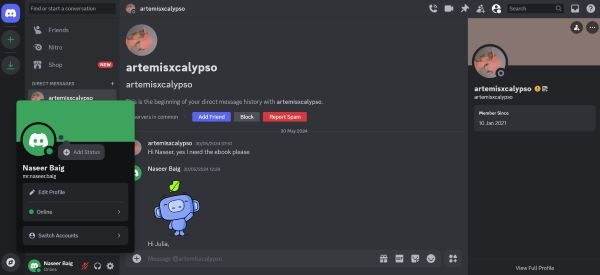
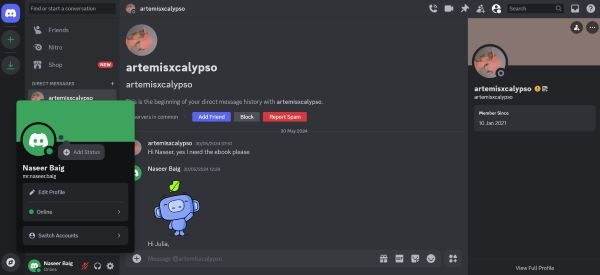
How to reset your Discord password on mobile
- Open the Discord App:
On your phone, open the Discord app and go to the login screen.
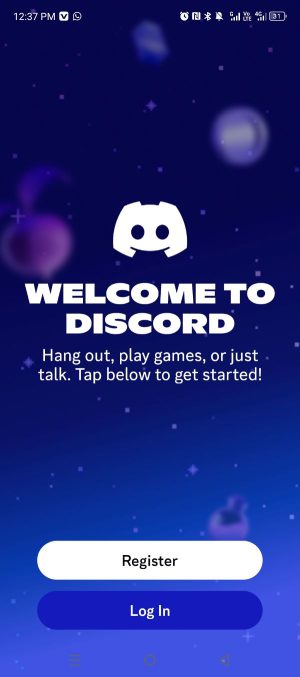
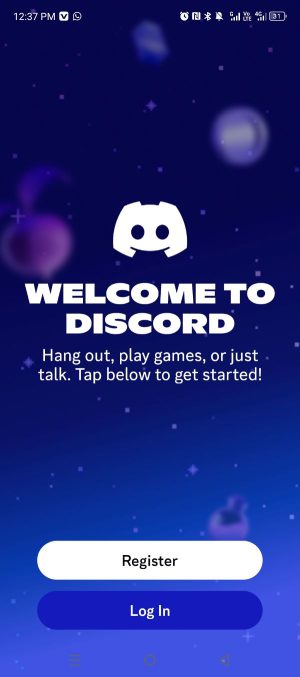
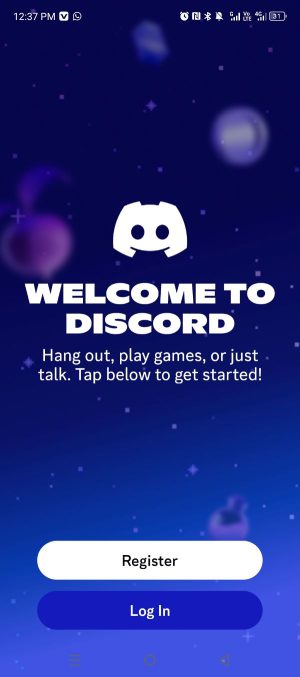
- Tap “Forgot Your Password?”:
Similar to the desktop version, there’s a “Forgot your password?” option on the mobile login screen.
- Enter your Email address:
Input the email address associated with the Discord account and tap “Send.”
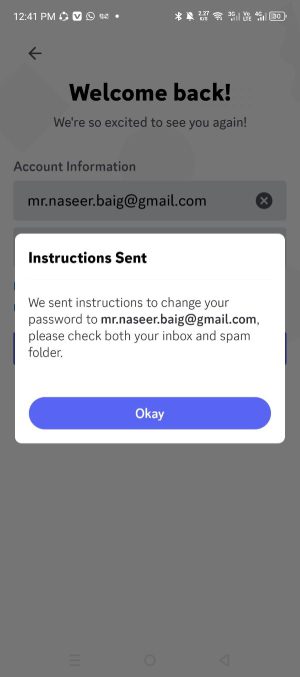
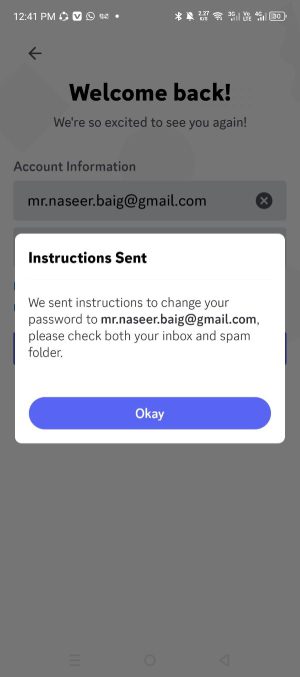
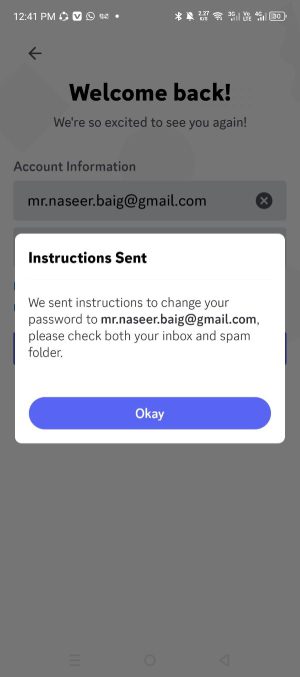
- Check your Email on mobile:
Look for the password reset email from Discord.
- Tap the reset link:
In the email, there should be a link that leads to the password reset page.
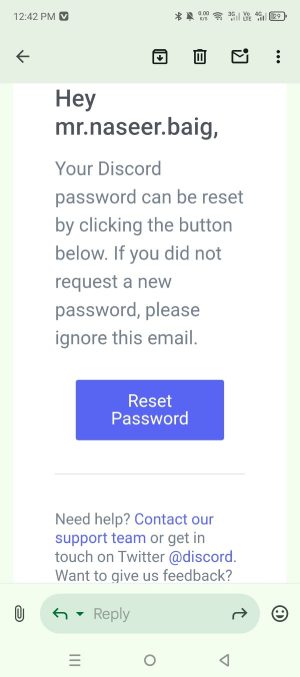
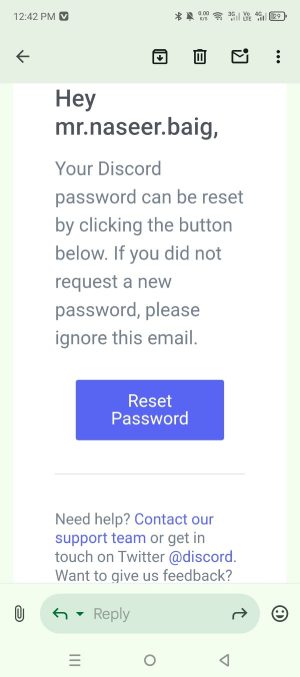
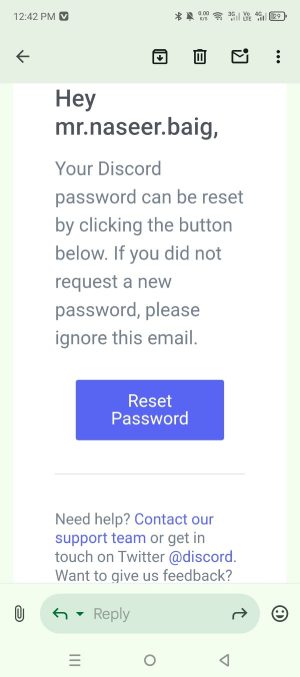
- Set your new password:
Follow the steps to create a secure new password, and make sure to confirm it. Done!
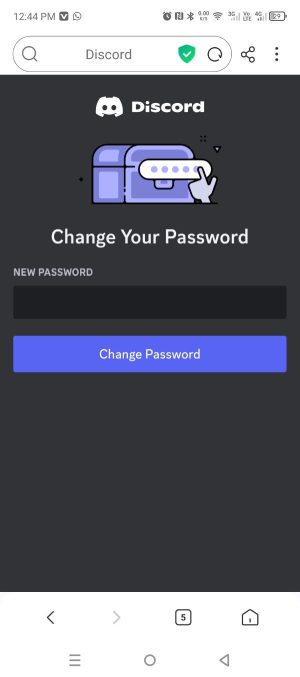
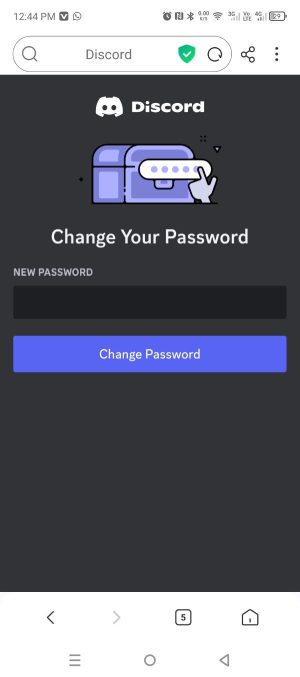
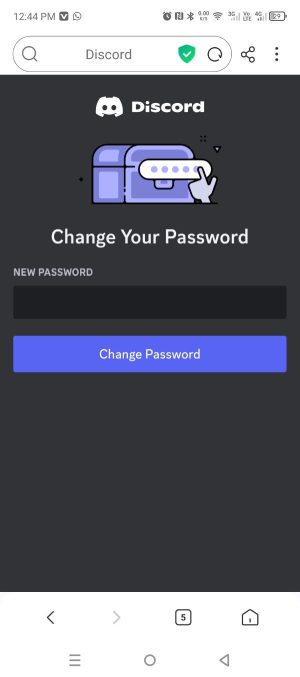
Troubleshooting password reset issues: What to do if you don’t receive the Email
Sometimes, you may run into issues receiving the password reset email. Here’s what you can do if that happens:
1. Check Spam or Junk Folders: Password reset emails can sometimes end up here. Be sure to look in these folders if you don’t see it in your inbox.
2. Double-check the Email Address: Make sure the email you’re using is the one registered to the Discord account.
3. Wait a Few Minutes: Sometimes, there may be a delay in receiving the email due to server issues.
4. Try Resending: If it still hasn’t arrived, go back to the login screen, click “Forgot your password?” again, and try sending it a second time.
5. Contact Discord Support: As a last resort, reach out to Discord support through their help page if the email still won’t come through.
Tips for managing passwords safely
Teaching your child solid password management skills is one of the most important steps you can take to ensure their online security. With so many accounts to juggle, It’s easy for passwords to become a challenge. But by instilling the right habits and using the right tools, you can help your child stay safe without too much effort.
Here are some essential tips to make password management easier and more secure:
Use a password manager:
Password managers are fantastic tools for securely storing and organizing passwords. These apps help your child keep track of all their logins without needing to memorize each one. Most password managers also come with features like generating strong passwords and automatic filling of login forms, making it even easier to stay secure. This way, your child can focus on remembering one master password instead of juggling several.
Create strong but memorable passwords:
Encourage your child to come up with passwords that are both secure and easy to remember. A good password should have a mix of upper and lowercase letters, numbers, and symbols. For example, instead of using easily guessable terms like “password” or “12345,” they can create phrases that are meaningful to them but difficult for others to guess, like “BlueShark!21$.” This way, the password is both unique and personal.
Enable two-factor authentication (2FA):
Enabling 2FA adds an extra layer of protection to their Discord account, making it harder for unauthorized users to gain access. When 2FA is enabled, Discord will send a one-time verification code to your child’s phone or email, in addition to the usual password prompt. This ensures that even if someone gets hold of their password, they still can’t log in without the second code.
Keep passwords private:
The most basic rule of password safety is never to share passwords with anyone, even close friends. Your child may think they can trust their friends with their login details, but this can easily lead to unwanted access or account breaches. Remind them that a password is personal and should be kept private to ensure their accounts remain secure.
By following these simple yet effective tips, your child can maintain better security for their online accounts and stay safe while enjoying their favorite platforms like Discord.
Preventing future discord password issues with kids
Helping your child avoid password problems down the line is all about creating good habits together. With a few simple steps, plus a little help from tools like FlashGet Kids, you can keep things secure without it feeling like a chore.



- Teach the basics of password security:
Start by explaining why a strong password matters—it’s their first line of defense against hackers. Show them how to create one that’s tough to crack by mixing letters, numbers, and symbols, and remind them to update it every few months. This habit might seem small, but it can make a big difference in keeping accounts safe.
- Keep an eye on FlashGet Kids:
FlashGet Kids helps you monitor account activity without needing to step in constantly. This tool lets you track how accounts are being used and keeps passwords safely stored, giving you peace of mind while they practice good habits. You’ll be able to check for anything unusual, making it easier to address issues early on.
- Set up parental controls for extra safety:
FlashGet Kids also offers parental controls that prevent any accidental changes to account settings or passwords. This ensures that only trusted adults can update critical details, so your child’s account stays secure, and you have fewer surprises to worry about.
- Encourage smart online habits:
Lastly, keep an open conversation going about online safety. Talk about the risks of sharing passwords and personal info. With regular check-ins, they’ll feel supported and more mindful about what to share online.
By building these habits and using tools like FlashGet Kids to help out, you can make account security second nature, giving you both confidence that their Discord account (and others) will stay safe and sound.
Conclusion
If your child’s “Discord forgot password” situation has left you both feeling a little frustrated, take a deep breath—resetting the password doesn’t have to be a complicated ordeal. With the steps provided in this guide, you can quickly help your child regain access to their account. The password reset process is simple and straightforward, whether you’re using a desktop or mobile device. Once you’ve reset the password, you can also implement better password management strategies to ensure smoother access moving forward.
A major part of managing accounts securely is teaching your child how to handle passwords properly. By following these easy steps and using helpful tools like FlashGet Kids, you can avoid future password headaches. FlashGet Kids offers features that allow you to securely track passwords and monitor online activity, making it a valuable resource for parents who want to stay involved without feeling overwhelmed.
Most importantly, this guide emphasizes taking proactive measures to secure your child’s accounts and encourage responsible online behavior. With the right tools and habits in place, you can ensure that your child’s Discord experience is both safe and stress-free.
So, don’t worry—password issues are easy to fix, and with a little preparation, they won’t cause any more frustration in the future.

