Things aren’t as simple as they were for our parents four decades ago. I am not saying that everything was merrier, and tech ruined our generation. Nor will I deny that we have some of the best luxuries and facilities in the world due to technological advancement. However, the fact that our kids aren’t safe online will never change. So, it is much more difficult for a parent to keep an eye on their kid. Even if you’re using Family Link for iPhone, you will struggle to find peace of mind when your kid is on their phone.
I mean, there are just so many dangers online, like predators, groomers, and cyberbullies. Moreover, you can’t monitor your kid all day, every day. So, you’ll have to use tools like Family Link. It is not a one-stop solution by any means, but it is better than having no protection for your child.
Does family link work for iPhone?
Yes, Family Link does work on iPhones. However, the feature list is pretty limited when you’re using this parental control tool on iOS devices. Whether your kid is on an iPad or an iPhone, you will not be able to use the parental control features offered by Family Link.
- Screen time limits
- Device location
- App activities
- App permissions
- App blocking
Now, it might be a deal-breaker for some parents to think that they can’t do much with Family Link parental controls. However, the issue is not with the app but rather with the iPhone’s security. If you’re not using the iPhone’s native parental control features, no other app or tool can restrict features on this device.



Remote access to the target device will also be blocked when you’re targeting iOS devices. This situation will also remain true for the majority of tracking tools on the market. So, don’t blame the Family Link app and consider using the iPhone’s native parental control features.
Note: Even if you do wish to use Family Link to track your kids, get them Android devices instead of iOS devices. It is much easier to track and control Android devices using parental control tools when compared to iPhones.
Monitor, don’t snoop! For both iOS & Android, with the help of FlashGet Kids, in a good way.
How to use Family Link on iPhone?
The Family Link app can directly be downloaded from the App Store for free. The pairing process hardly takes a couple of minutes if you have made Google Accounts for your kids.
From there, here are the steps to use the Family Link app for your child and teen.



- Open the app store and download the Family Link app.
- Register your parent account in this app after it’s downloaded.
- Create a family group.
- Confirm status as a family manager.
- Send an invitation to your kid’s account.
- Moderate the Family Link group.



Even if you’re having trouble sending an invitation to your kids’ account, you can rely on the Family Group code to join from the kids’ devices. The whole point is getting all kids’ accounts into the same Family Link group. Once everyone in your family has joined the group, you’re free to monitor their activities within the app. However, keep in mind that you’ll get a limited range of features.
What can Family Link supervise on a child with an iOS device?
If your kid is on an iOS device, you’ll only get partial supervision of their devices. The parental control features for children with iOS devices are pretty limited. So, don’t expect much if you want to use screen time limits or app blockers within the Family Link app.
Here is what Family Link monitors for a child and teen with an iOS device.
- Partial Google app and service configurations
- Partial YouTube configurations and limitations
- Google search reports
Other than that, you will not be able to access any advanced features. Even the features I’ve listed above only work when your kid is logged in with their Family Link Google account. If they have multiple accounts, they can easily bypass or fake usage reports. So, you’re pretty much in the dark when using Family Link to track your children with iOS devices.
Even the most basic parental control tools work well to offer the live location of the target device. Sadly, I don’t have anything to say in Family Link’s defense. It is a good app if you’re targeting an Android device. However, if you’ve bought your kids iPhones and iPads, you’re not left with many options. You’ll likely have to spend a lot of money on paid spy tools to keep track of your kid’s adventures online.
| Features | Family Link surveillance for iOS devices | Family Link surveillance for Android devices |
|---|---|---|
| Secure your kid’s Google account | ✅ | ✅ |
| Monitor activity for Google Apps | ✅ | ✅ |
| Monitoring YouTube activity | ✅ | ✅ |
| Screen time limits | ❌ | ✅ |
| Device location | ❌ | ✅ |
| App activity | ❌ | ✅ |
| Blocking apps & app permissions | ❌ | ✅ |
| Website restrictions | ❌ | ✅ |
All in all, you can’t manage any app permissions or set screen time limits when your kid is on an iOS device. So, consider getting them an Android if you want to use Family Link.
How to remove Family Link for iPhone?
Most parents just get disappointed after a while of using Family Link parental control. It is a good app when you’re tracking kids with Android devices, but it lacks the features you need to spy on iOS devices. For this reason, you’ll often find people removing the Family Link app and finding better parental tools for their children.
If you’re also considering removing the Family Link for iPhone, follow along with these details.
- Open the Family Link portal on website.
- Select your kid within the portal and access the account info.
- Select “remove member.”
- 4.Confirm your password.
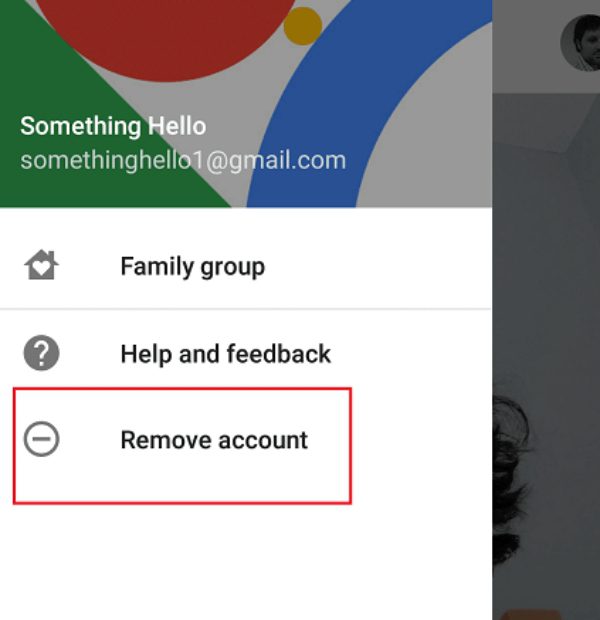
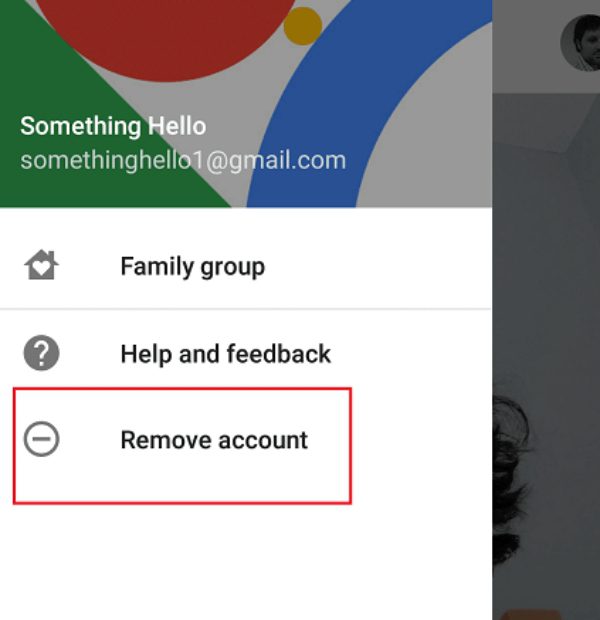
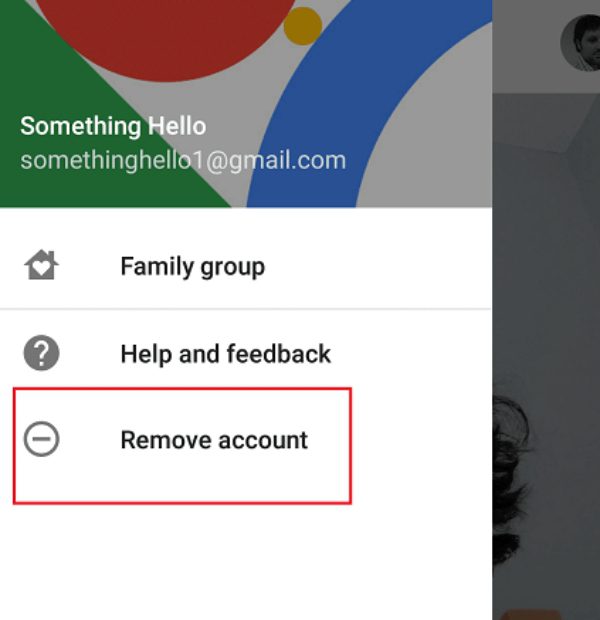
You can also remove the kids’ devices directly from your parent account. However, the app can often glitch out, and you’ll keep seeing your kids’ devices in the Family Link Group. So, I find it better to remove Family Link for iPhone from the target device.
Some people also just uninstall the Family Link app and don’t bother removing their account from the group. If you have multiple accounts and don’t want your parents to know that you’ve removed Family Link, then you should do the same. Switching over to a fresh Google account won’t send any alerts to the Family Link Group.
To remove the Family Link app from the iOS device, follow these steps.
- Navigate to the Family Link app icon.
- Tap and hold on to this icon.
- Select “remove.”
- Choose “Delete app.”
You will no longer find Family Link within the app library. You can choose any of the two methods listed here to get rid of Family Link.
Why choose FlashGet Kids over Family Link?
FlashGet Kids is a more complete solution when it comes to parental control tools. It is one of the cheapest tools with advanced monitoring features like surround monitoring and notification alerts. Once you install FlashGet Kids, you won’t have to worry about your kid’s mobile usage.
| FlashGet Kids | Family Link | |
|---|---|---|
| Screen time limits | ✅ | ✅ |
| App time limits | ✅ | ✅ |
| Live location tracking | ✅ | ✅ |
| Location History | ✅ | ❌ |
| Screen mirroring | ✅ | ❌ |
| One-way audio | ✅ | ❌ |
| Activity report | ✅ | ❌ |
| Screenshots | ✅ | ❌ |
| Notification alerts | ✅ | ❌ |
It doesn’t take an expert to figure out the difference between FlashGet Kids and Fmaily LInk after going through the table above. I mean, there is just so much more you can get out of FlashGet Kids. However, the one drawback here is that you’ll have to pay 4.99 dollars per month for the FlashGet Kids application. However, 5 dollars is nothing when you consider your kids’ safety.
When compared to other parental control tools or spy apps, FlashGet Kids is the cheapest option. Moreover, its advanced features are readily available even in the basic subscription plan.
Here are some solid reasons why I got stuck on FlashGet Kids when comparing it to Family Link.
- It offers a cheap subscription plan.
- It has several times more features and usage reports.
- It is compatible with all devices.
- You’ll not have to spend more than five minutes on its installation.
- The customer support is pretty responsive.
- It is impossible for your kids to bypass FlashGet Kids.
I don’t think you’ll ever have to consider a different parental tool after trying out FlashGet Kids. Moreover, the three-day free trial will help you further solidify your decision about this app.
Final verdict
Family Link is not a bad tracking tool when your kids are on Android devices. However, if you’re targeting using Family Link for iPhone devices, its features are pretty much useless. This application is easy to bypass for your children, and you’ll have no control over their mobile usage. So, consider using the FlashGet Kids parental control app to keep your kids safe online.
It offers better features, an easier setup guide, and quick updates to the parental control app. You’ll always know where your kid is going, who they are talking to, and how to regulate their online activities. Moreover, if you do hit a snag with FlashGet Kids, customer support is always ready to help its users. So, you’ll be in the green once you’re through with the installation.
FAQs
How can I control my child’s Android from my iPhone?
You can use FlashGet Kids to control your child’s Android from your iPhone. Once both devices are linked, you can set up app limits, screen time limits, and much more.
Why is Family Link’s supervision of iPhone devices so limited?
The privacy policy and security features on iPhone are more restrictive and don’t allow any third-party app to interfere. So, you can’t use Family Link’s full range of features on iPhone devices.

