Even if you’re careful about keeping your phone private, your family or friends may read it when it is unlocked. To tackle such issues, most users delete messages to keep their information safe. However, you might run into situations where you need to keep such sensitive data on hand and away from prying eyes. Luckily, there are a few apps and tools that can help you hide messages on your iPhone. The following guide will explore all the different methods you can use to safeguard your messages.
Can I hide messages on my iPhone without deleting them?
Sure! You can rely on some built-in features like Invisible Ink or use some third-party app like CoverMe to keep these messages safe. It can be nerve-wracking to test out such apps at first, but you should rest easy knowing that millions of users rely on the same tools. Moreover, there has yet to be a serious case of information leak by users relying on the apps I’ve listed in the following section.
The whole point of these methods is to hide messages by moving them to a different folder. Some users panic when their messages are moved to a different file, believing that they have lost all their data. Don’t worry. Test out the tools listed below and choose the right one.
Note: Each application is different and takes a while to get used to. A good practice is to always define the destination directory before hiding the messages. Otherwise, you’ll be left scratching your head when you can’t find the hidden messages yourself.
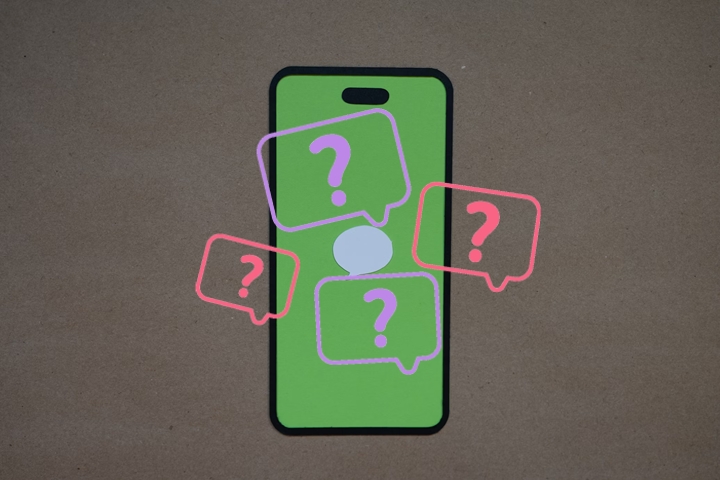
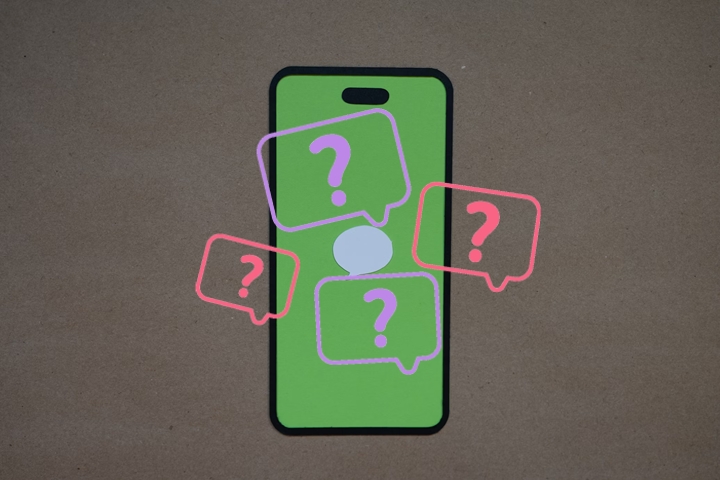
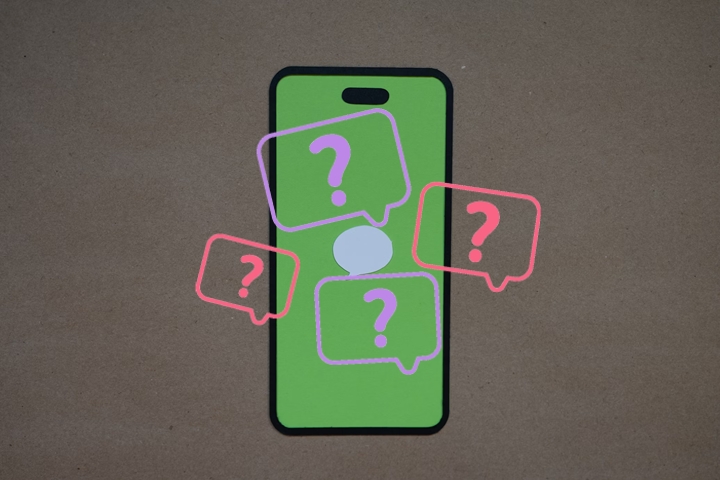
Built-in privacy or third-party apps. Plus a healthy way to check and ensure kids’ safety.
Top 5 third-party apps to hide text messages
When you’re looking to hide text messages on an iPhone, your best bet is a third-party tool. I know it can be difficult to find a reliable app with strong privacy and security measures, so it comes with our recommendations. The following list of five apps goes beyond just the basic archiving features. You’ll be able to easily add password protection and encrypt your data by using these tools. So, go through this list to pick the app that best matches your data protection needs.
1. CoverMe
CoverMe is a privacy application that supports encrypted messaging, secure calling, and safe storage. It can hide messages on an iPhone and call logs from prying eyes. If you also wish to create an extra barrier to privacy, be aware that CoverMe supports self-destructing messages.
Features:
- End-to-end encryption for all of your messages and calls.
- A secure vault to put all of your confidential files and messages into.
- Password protection.
2. Calculator Pro+
A fake app called Calculator Pro+ looks like a calculator, but in reality, it is a vault that hides text messages and other stuff. Once you set a strong passcode, the app becomes a file manager for the hidden content. This application will also help you get evidence that someone is trying to breach your privacy.
Features:
- The interface is a calculator, but in fact, is a secure vault.
- Files and messages are hidden in an encrypted storage.
- Upon a number of frequent false entries, the app captures a photo of the intruder.
3. Wire
The Wire is a secure, high-quality private messenger. It is an open-source and fully audited tool that can be trusted for the privacy and security of the user. This application has many advantages. As it is convenient, protected by strong encryption for calls, voice, video messages, and text, and does not collect any of your data.
Features:
- No tracking or collecting of personal data due to the encryption, and also with several certificates from corporations like The Media Trust.
- No ads are presented when you’re using this application.
4. Private Message Box
Private Message Box is an app that allows you to hide specific contacts and messages. It creates a separate folder for messages from hidden contacts that are accessible only from the app. It is a simple way to seclude some conversations.
Features:
- The hidden list of contacts and storage of the messages: hidden contacts do not appear on the main contact list.
- Messages within the app are encrypted.
- Protection through a password.
5. Message Lock
Message Lock is an application that protects your messages against unauthorized access. More precisely, it provides passcode protection for these apps, meaning that unauthorized users will not be able to open them. Even though Message Lock does not actually hide messages, it does offer a simple but effective way to protect them.
Features:
- Password or pattern protection for messaging apps.
- Intruder selfies.
- Sound alarms.
Choosing the perfect application can take a while, even when you know what you’re looking for. If you just need a security app to lock your messages, then Message Lock is the perfect pick. However, if you’re worried about some third parties intercepting your messages midway, going with CoverMe or Wire would be a better option.
How to conceal messages on an iPhone with built-in features?
If you’re not too worried about all the extra features you’ll get with the third-party solutions, then using the built-in features can also be a good idea. These features can be pretty easy to handle as you don’t have to waste any time setting up the tool. Go through the following detailed guide on how you can use different built-in features to conceal messages on your iPhone.
Method 1. Using Invisible INK
Invisible Ink is a feature in iMessage that enables you to send a message or image to a contact in a way that will not be read or seen by the recipient until they swipe it to reveal it. This makes it harder for prying eyes to see what you are sending.
Steps:
- Open the Messages app, start a new message, or select an existing conversation.
- Type your message in the text box.
- Press and hold the send button (blue arrow).
- Select “Invisible Ink” from the message effects menu.
- Tap the send button again to send your obscured message.
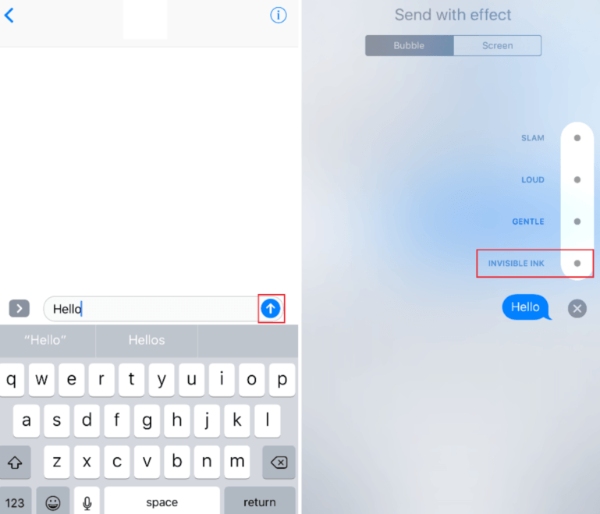
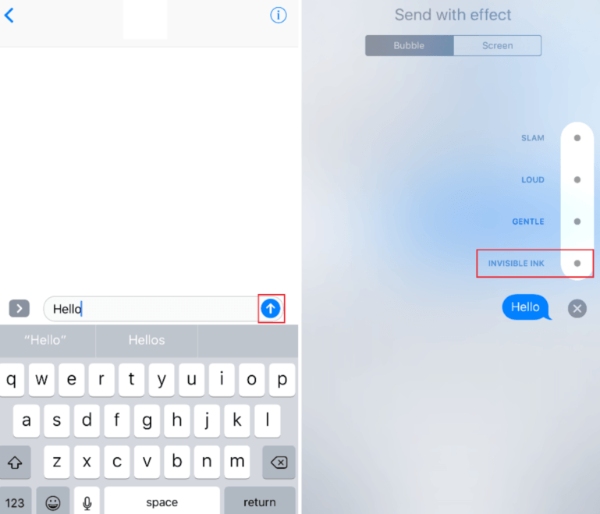
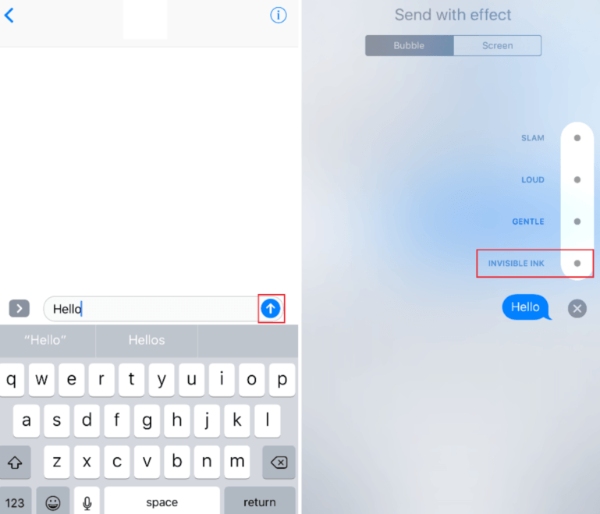
This method is simple and can be used to quickly and temporarily conceal message content.
Method 2. Move and lock messages to the Notes app
You can use the Notes app to move and lock messages, ensuring that only those with the password can access them.
Steps to move messages:
- Open the Messages app.
- Long-press the message you want to save.
- Select “Copy” from the pop-up menu.
- Open the Notes app and create a new note.
- Paste the copied message into the note.
Steps to lock specific one note:
- In the Notes app, open the note containing your message.
- Tap the “…” button and select “Lock.”
- Set a password for the specific note; use your iPhone Passcode or a new one.
- If you want to create a new password, tap “Create Passcode” > “Continue” > then enter what it asks.
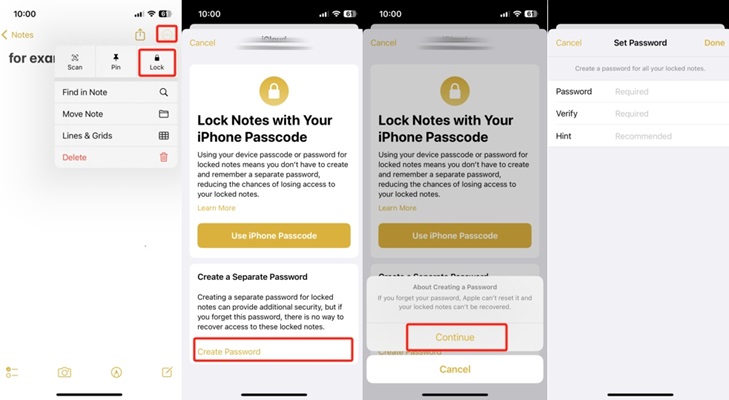
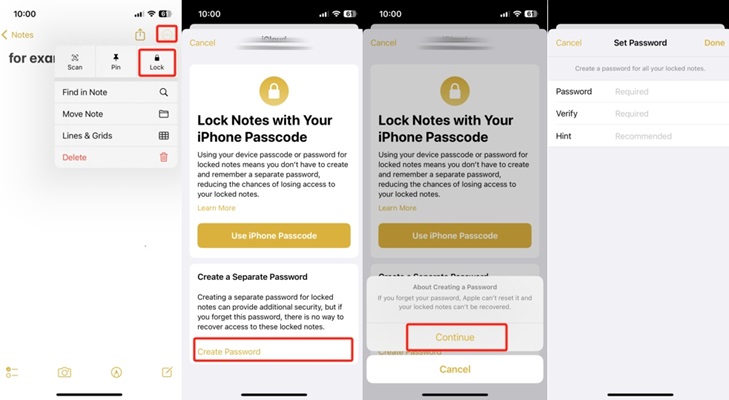
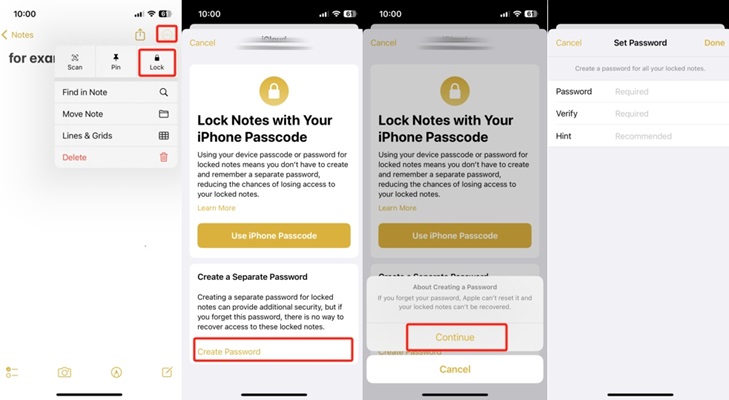
Alternatively, you can lock the entire Notes app by:
- Going to Settings > Notes.
- Tapping “Password.”
- Setting a password for the Notes app, you can use the iPhone Passcode or create a new password. If you choose iPhone Passcode, then “Go to Settings” to turn on iCloud Keychain.
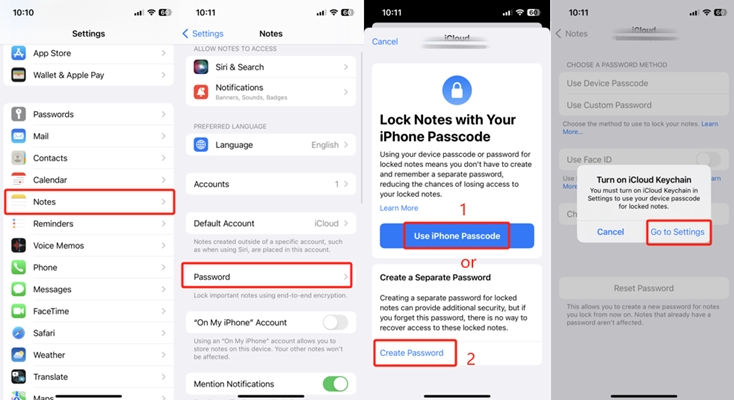
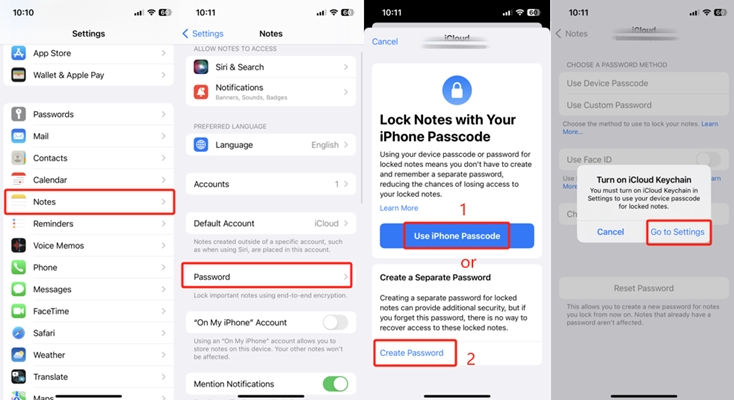
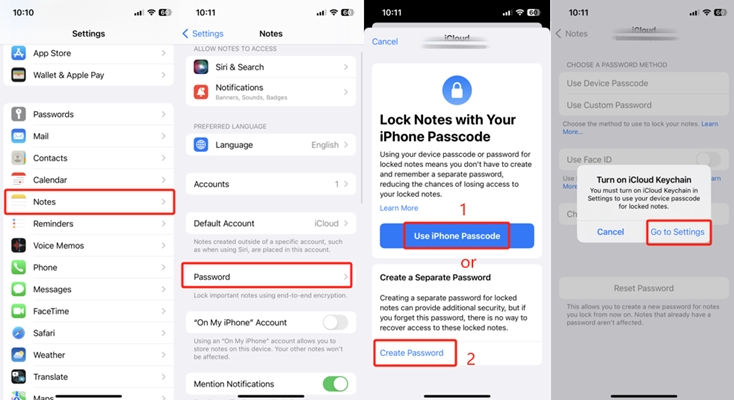
This method helps keep your messages in a secure location within the Notes app.
Method 3. Set a time limit for keeping messages in history
iOS allows you to set a time limit for how long messages are kept, automatically deleting them after the specified period.
Steps to set it up:
- Open Settings > Messages.
- Tap “Keep Messages.”
- Choose the timespan you want.
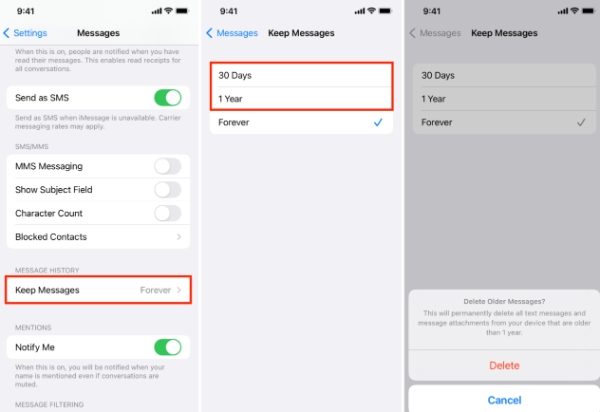
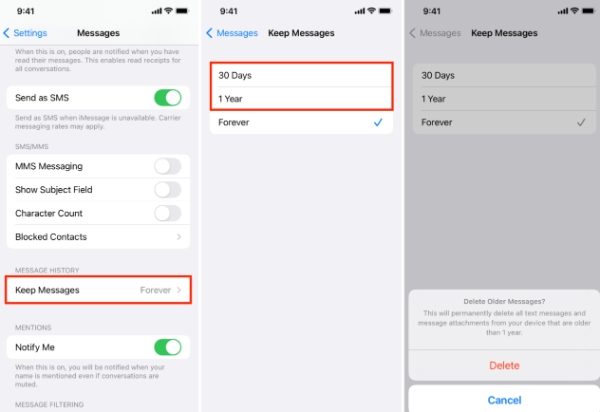
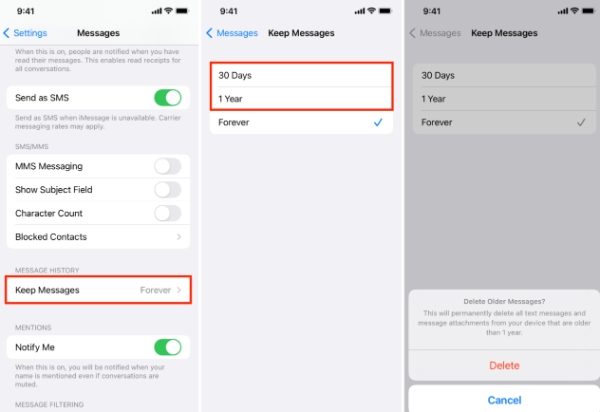
This helps minimize the visible history of your messages on your device.
Method 4: Put limits on messages with Screen Time
Screen Time can restrict access to the Messages app, adding another layer of privacy.
Here are the following steps:
- Open Settings > Screen Time.
- Tap “App Limits” and then “Add Limit.
- Select “Social” and choose Messages.
- Set a time limit for the Messages app.
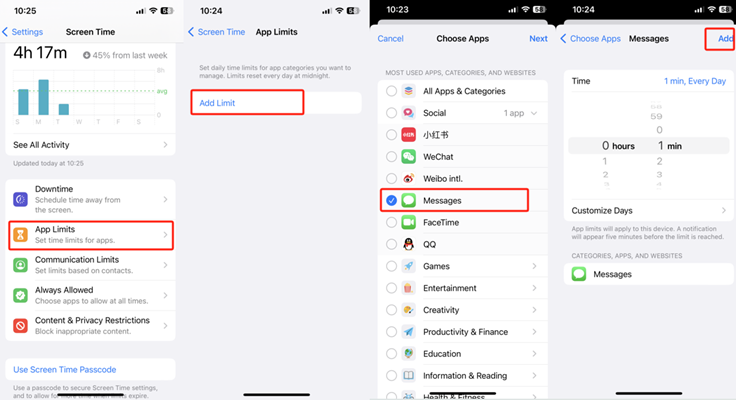
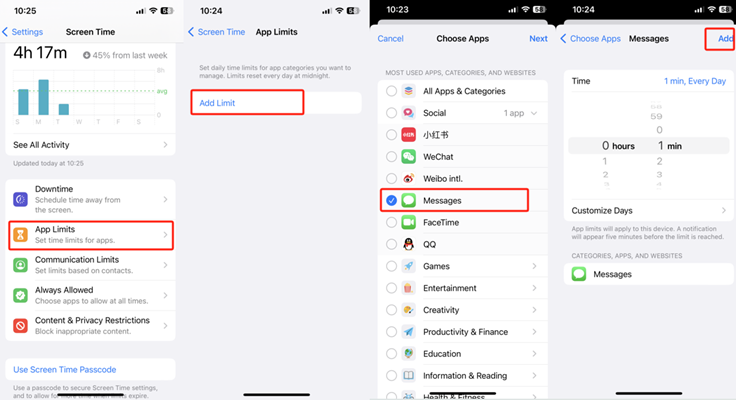
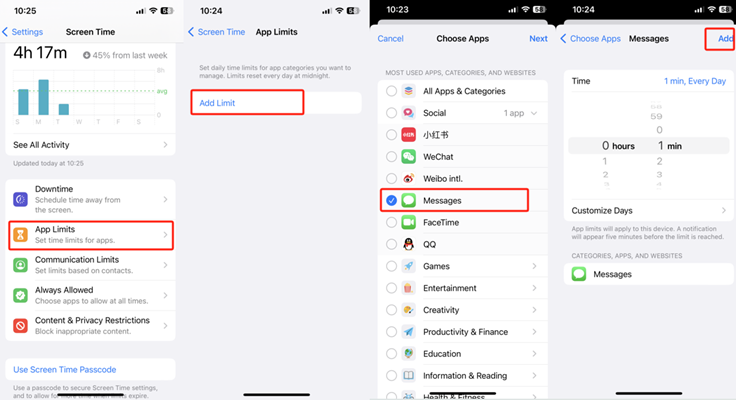
Using Screen Time this way restricts how often the Messages app can be accessed, which can help keep your conversations private from others using your device. These built-in features provide various ways to conceal your messages, depending on your needs and preferences.
How to hide messages on the iPhone lock screen?
The biggest risk when dealing with iPhone messages is hiding them from the lock screen. So, you’ll need to modify the notification settings and disable the message preview. Even a few sentences in the message preview are enough to stir up a storm of trouble for any person. The following guide will further expand your understanding of masking text conversations.
1. Disable message notifications
Disabling message notifications altogether ensures no notifications for new messages appear on your lock screen.
Steps:
- Open Settings > Notifications.
- Scroll down and tap “Messages.”
- Toggle off “Allow Notifications.”
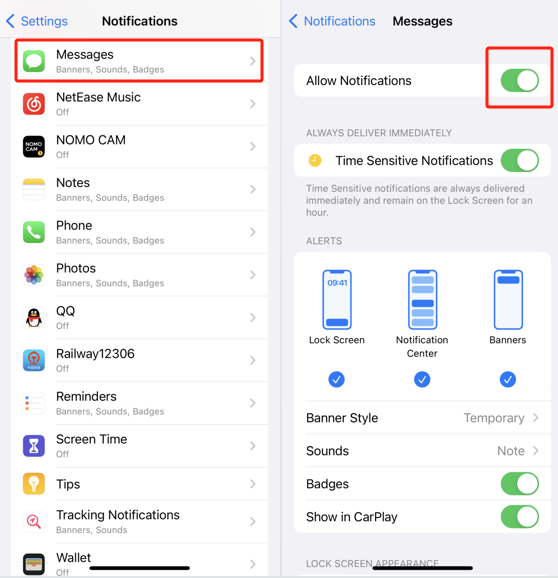
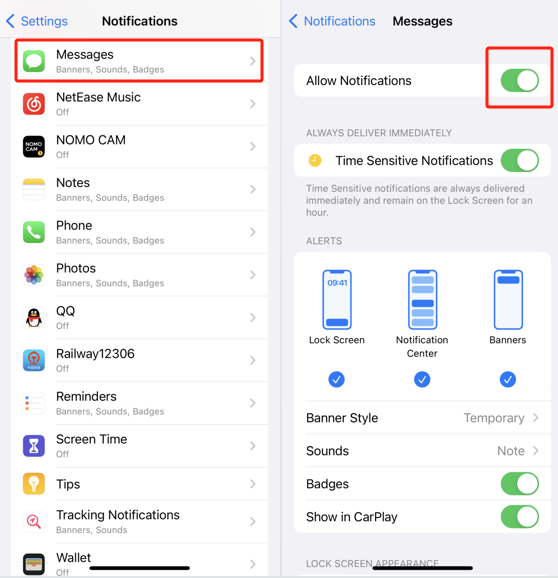
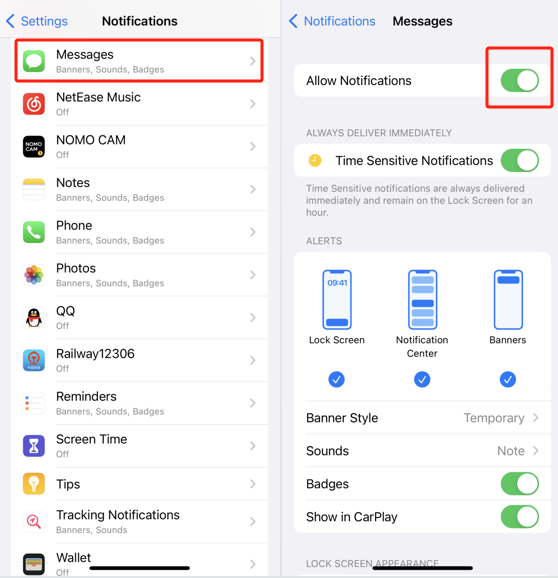
This will prevent any notifications for messages from showing up on your lock screen, maintaining the highest level of privacy.
2. Disable message previews
You can disable the previews if you still want to receive message notifications without revealing their content.
Steps:
- Open Settings > Notifications.
- Select “Messages.”
- Under the “Options” section, tap “Show Previews.”
- Choose “Never” or “When Unlocked.”
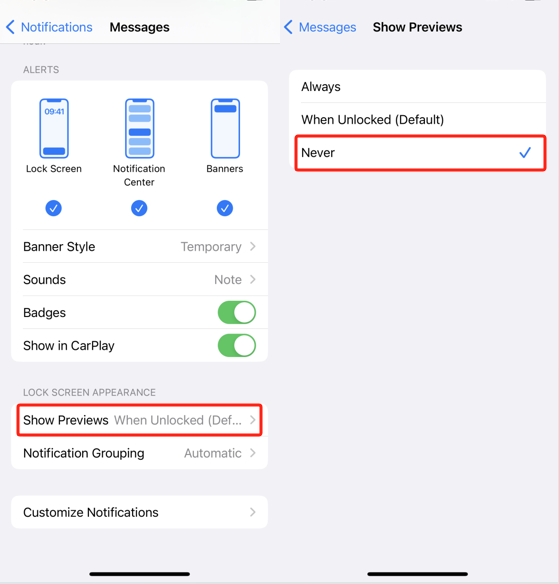
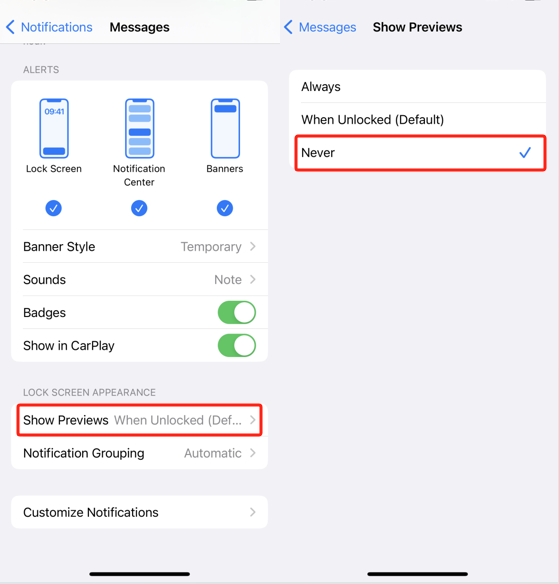
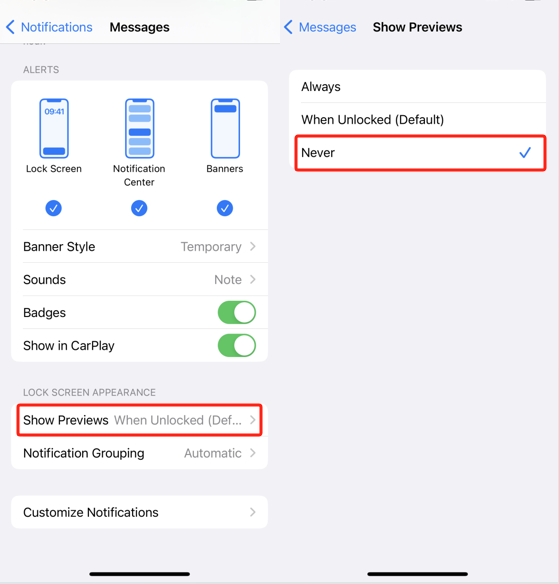
Selecting “When Unlocked” will ensure that message previews only appear when your device is unlocked, while “Never” completely hides the previews.
3. Hide message alerts from a specific sender
You can hide alerts from specific contacts to keep conversations private from certain individuals.
Steps:
- Open the Messages app.
- Select the conversation you want to mute.
- Tap the contact’s name or number at the top of the screen.
- Toggle on “Hide Alerts.”
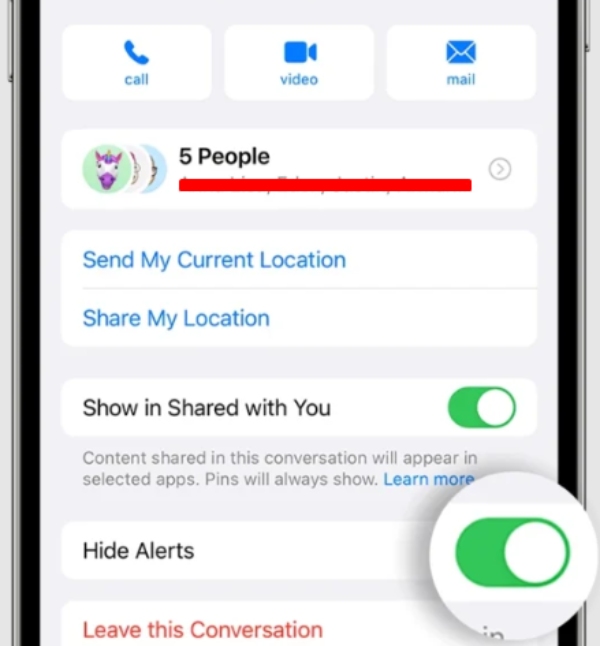
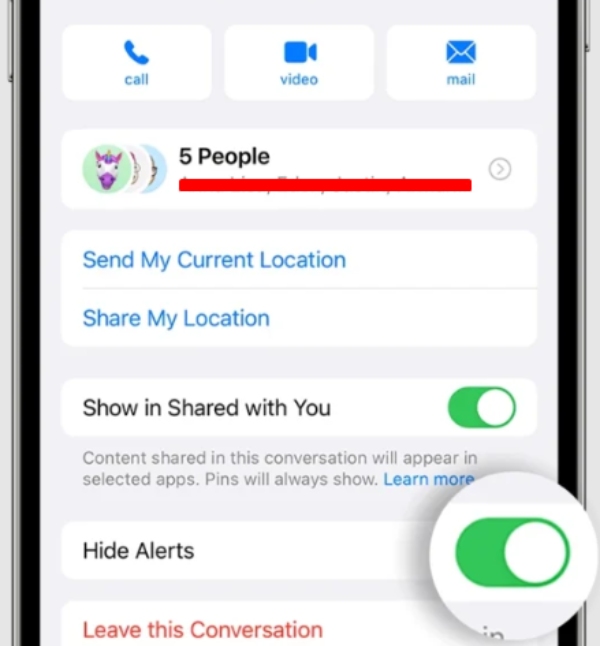
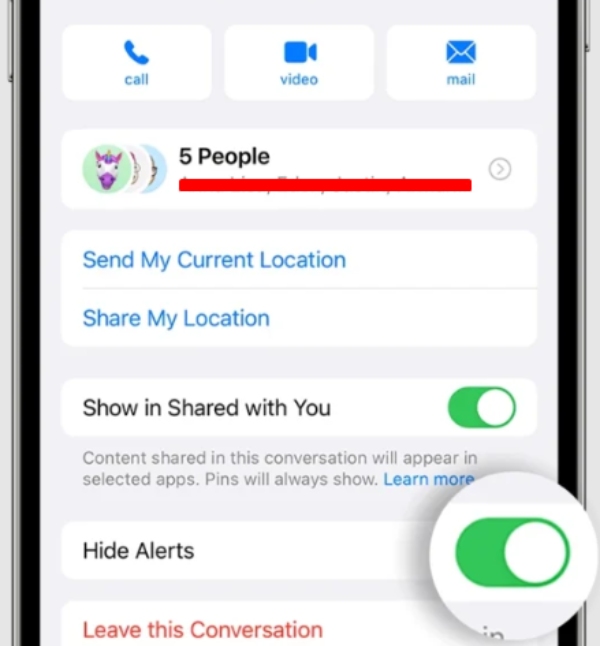
This method helps you mute notifications from specific conversations without affecting your entire message notification settings.
All in all, it doesn’t take an expert to conceal messages on their iPhone. By adjusting these settings, you can control what information is displayed on your lock screen, reducing the chance of someone else seeing your messages.
Extra tip: monitor your kids’ text messages in a good way
You cannot just dictate your kids to show you their every conversation. Instead, you must set clear boundaries and develop a healthy atmosphere where your child can share anything. Besides, being too strict and demanding their phone from the start will only make your kid rebellious. Moreover, they will be more keen on hiding messages from you. So, instead of abusing your parental authority, you should be conscious about monitoring and tracking your child’s text messages.



Parental monitoring tools are specially designed to help parents keep track of their kid’s digital life without being too nosy. FlashGet Kids is a tool specially selected to monitor kids’ phones (not just text messages) without being too nosey. The tool uses its intelligent algorithms to read and take out keywords and patterns that sound concerning. Moreover, it is also useful if you wish to use advanced features like screen mirroring or remote snapshots of your child’s phone screen. Here are some key features you’ll get from this application.
- Monitors for risky or inappropriate content with live monitoring features.
- Provides alerts for potential issues with keyword alerts.
- Balances privacy with safety by offering location tracking and stealth mode.
- Offers remote access to the mic and camera on the child’s phone.
FlashGet Kids can serve as a helping tool to parents who wish to keep their children away from predators. With this application, a child is sufficiently trusted without being abandoned and left alone to face inevitable digital dangers. Besides, you will not have to put too much effort into downloading and setting up the app on your child’s phone.
Final words
It is quite possible to hide messages on your iPhone without deleting them. As we shared earlier, you can get that done with built-in features and available third-party apps. Finally, consider how technology can help parents monitor their child’s messages without being overly intrusive.
Luckily, you can rely on parental control tools to help you keep an eye on your kid from a distance. One of the best and most well-known options is FlashGet Kids. Similarly, even if your kid attempts to hide messages on the phone, you’ll be able to access them with a respectful approach.

