Discord is a trusted app among almost 150 million users worldwide for chatting and gaming. If you are annoyed with the question of how to add friends in Discord then this article is right for you!
The best part is that you are also able to add friends using a username or through the use of privacy settings. So, continue reading this article in order to get comprehensive guidelines!
Why add friends on Discord?
With Discord, meeting people becomes so easy, and some would even consider it funny in a sense. For those who have connections on the server, having the ability to send them messages at your leisure can be very enjoyable, whether this is tagging them in funny memes or sending them funny stickers.
Another great aspect of meeting people on Discord is the fact that you can take them to different servers, that have been curated for them. This means one can even create a chat with just your friends and it stays private to you.
What preparations are needed before adding someone?
Are you looking to add Friends on Discord? If this is the case, then there are certain things that you need to watch out for before considering someone a friend on Discord. All of these are below:
Think of the username and tag:
Just like whatever else there is on the Discord app, there is also a four-digit tag that would go along with the username of your choice. For instance, ProGamer#1234.
Request them for their discord ID:
The tag part of this ID belongs to your friend. So whenever there are numbers involved. So always double-check the numbers so that there is no chance of error.
Use parental controls to restrict access to strangers
How to add friends on Discord?
As we have already discussed adding friends on Discord is a key way to enhance your experience and connect with others. There are multiple ways to enable you to know how to add friends on Discord across desktop, browser, iOS, and Android. Let’s discuss all methods in simple and easy-to-understand steps!
How to find and add friends by username?
On Desktop or Browser:
Step 1. Launch the Discord app on your computer and fill in the email and password fields provided on the prompt window.
Step 2. Now, you have to click on the Home tab on the upper-left side of your screen and select the Friends option. Nice!
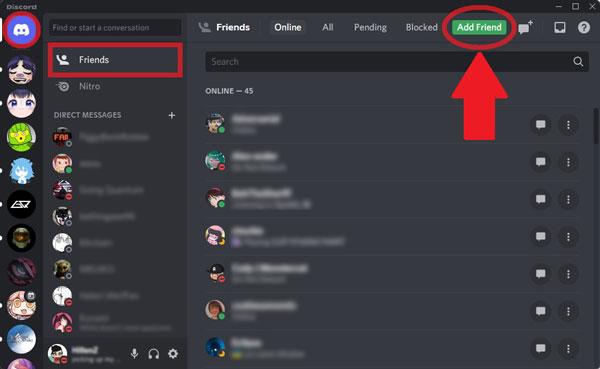
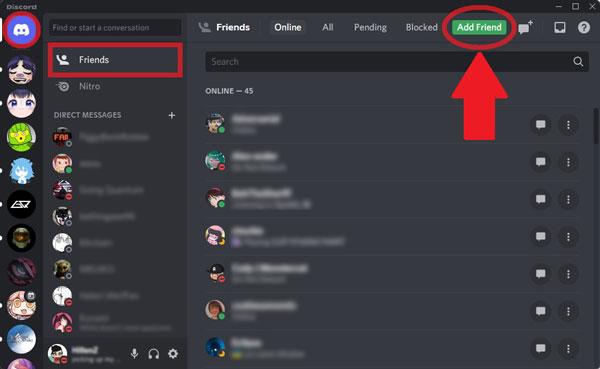
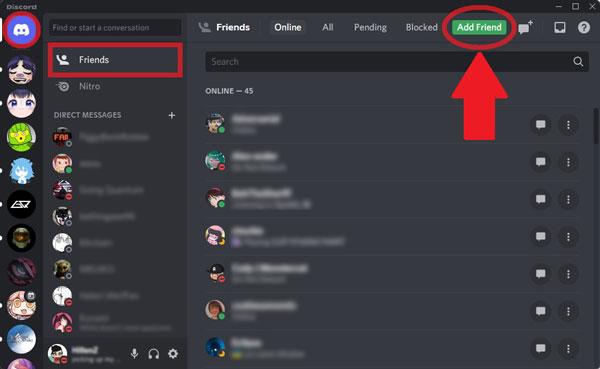
Step 3. Finally, click on Add Friend > click in the username together with its tag type ( Username#1234 ) > hit the Send Friend Request button. Done!
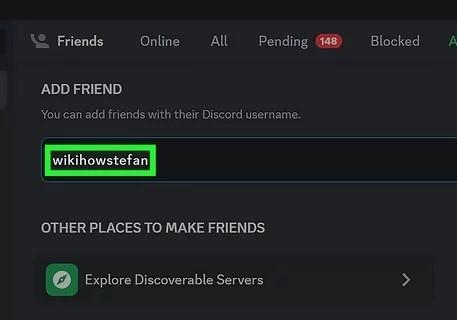
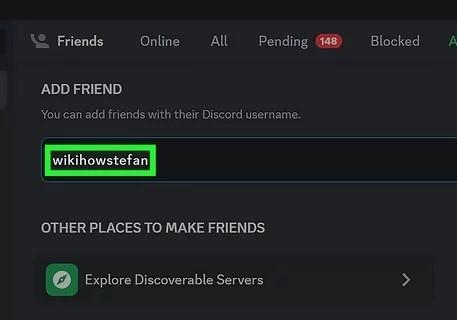
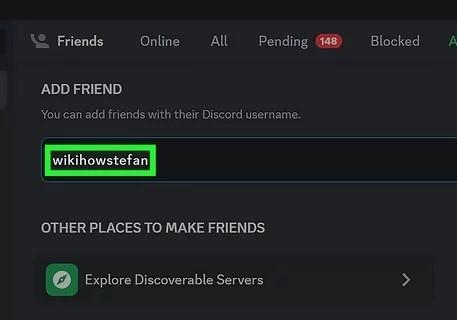
On iOS and Android Devices :
Step 1. First of all, open the Discord app on your mobile and click the icon depicting two people named Friend.
Step 2. Next, select the Add Friend option,’ enter your user name together with the necessary tag and afterwards press the Send button. It’s that’s simple now!
Does username capitalization affect search results?
No. The capitalization of a username doesn’t matter in the case of a search on Discord for sure. It means that a username can be typed in both upper case and lower case. But the correct spelling and tag must be used as directed by another user.
For example, users send over approximately 4 billion friend requests a month. It’s up to Discord to ensure that there is easy matching by removing mix-ups in capitalization. Therefore, always check tag numbers to facilitate the completion of the tasks at hand!
How to add someone by the same Discord server?
If you and another person are in the same Discord server and you would like to know how to add someone in Discord? It is very simple. You can do it in the following ways from different devices:
On Desktop or Browser:
Step 1. Open your Discord app and go to the server where you both are members.
Step 2. Now, you will see a members list on the screen towards the right-hand side.
Step 3. Once you find their username, right-click it and click on Add Friend. That’s it!
On the iOS/Android app:
Step 1. It is necessary to first join the shared server, then click the name of the server on the upper section so as to see the members that belong to that server.
Step 2. Look up a specific member and then select their profile by clicking on their avatar.
Step 3. Then, select their profiles, and click on Send Friend Request to them with the hope they would respond favourably.
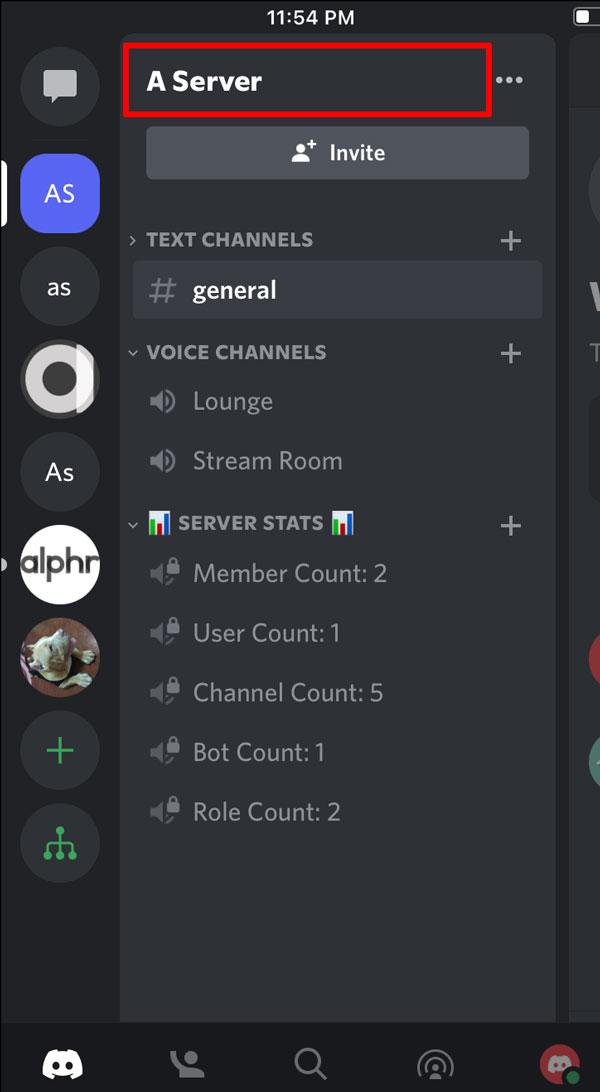
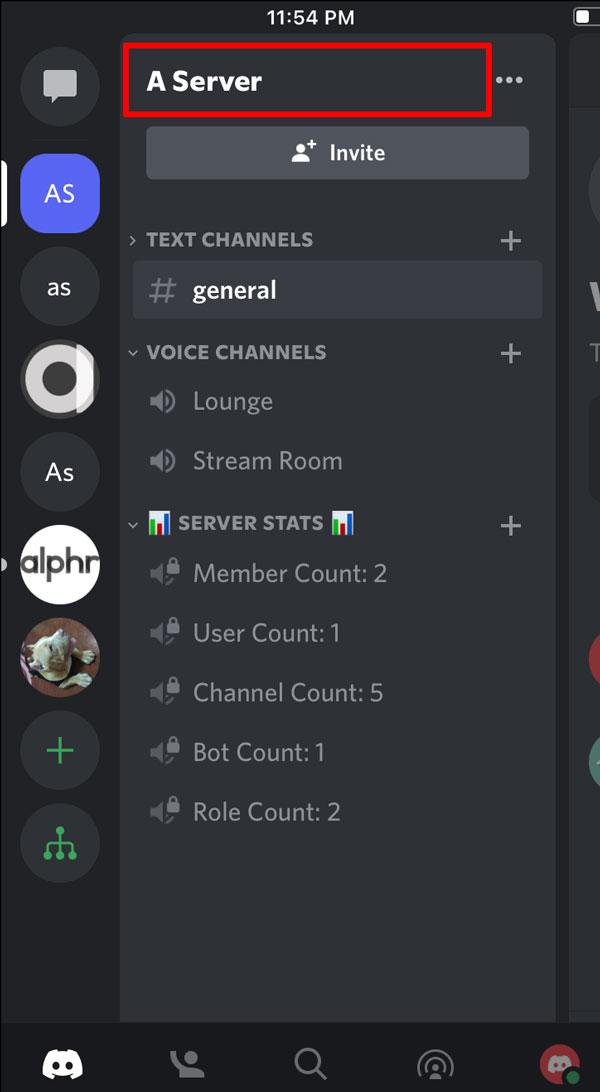
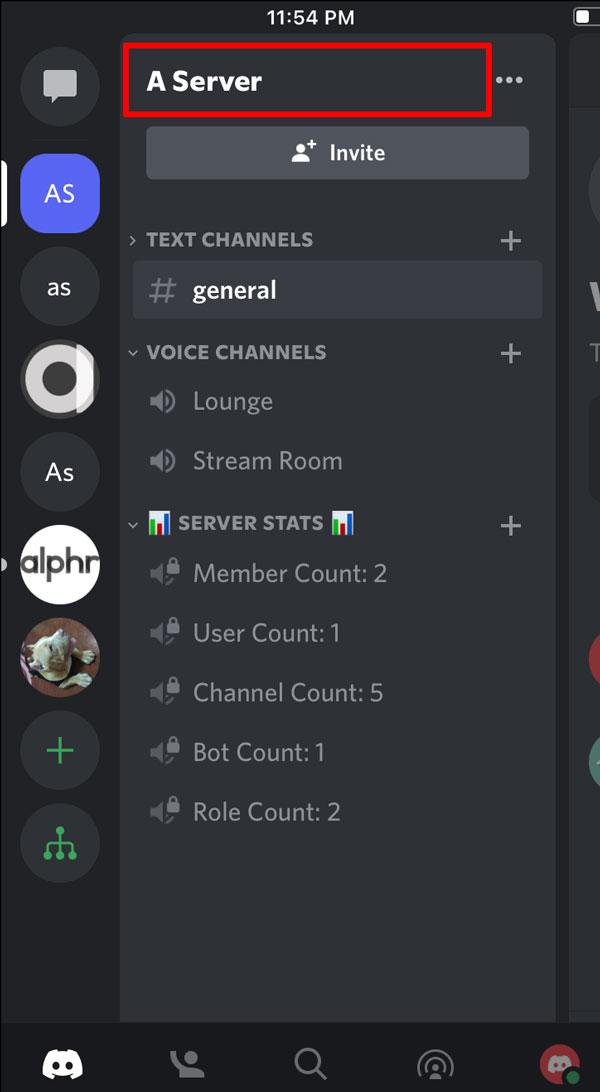
How to add a friend using the Discord friend link?
Discord has a quite easy method of making friends through the use of a friend link that you can easily give to other people. Briefly, the steps are as below!
Step 1. First, advise the friend to open their application and click on Friends > Add Friends > Copy Friends Link.
Step 2. Now simply click on the link and approve the friend invitation posted, or copy-paste the link on the browser, and approve the friend request from there.
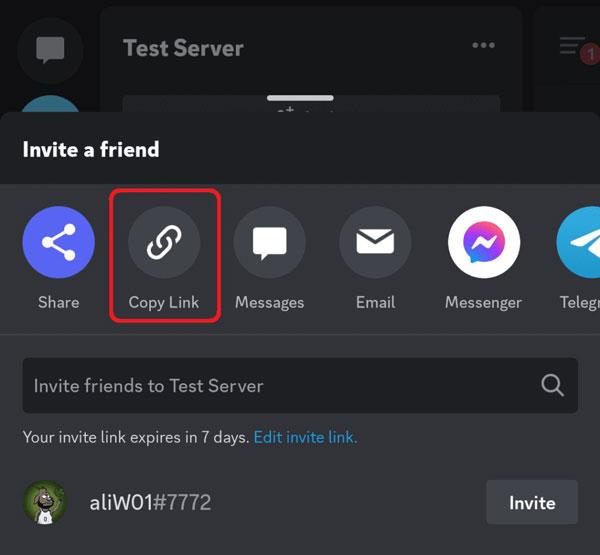
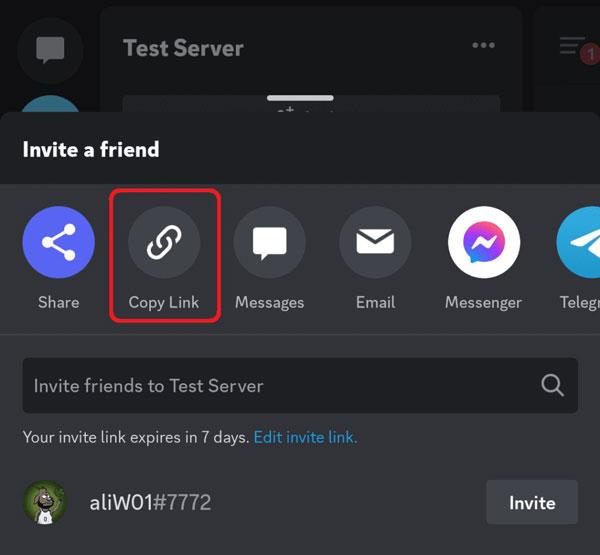
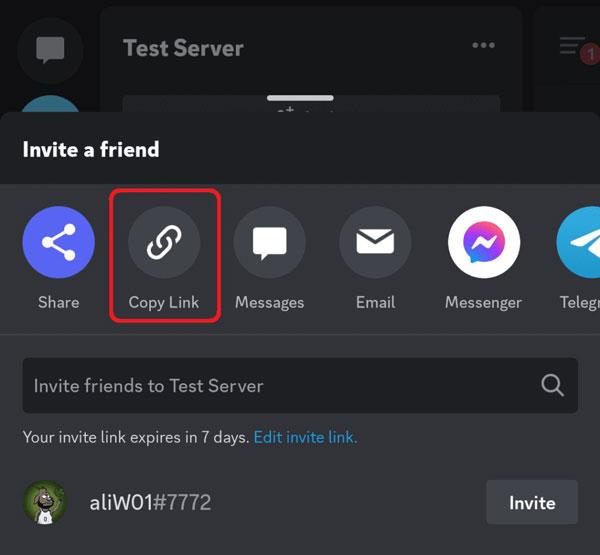
With any mobile device clicking the link will immediately forward the request to Discord willing to serve as well.
How to know if the friend request went through?
There is no need to panic or to be disturbed after sending a friend request, you can always know its status. This will only happen if you follow the below-mentioned guidelines without skipping any step!
- First, navigate through the Discord platform to the Friends tab and select Pending. In this part, you will see all the requests that you sent but have not been yet accepted.
- If both the tag and the user name are wrong, Discord will display an error immediately after you submit the request.
- After accepting friend requests, they will be listed in the All Friends section.
Can I add someone on Discord without having a tag?
The answer is yes. You can send add requests to people on Discord without typing a tag which was not possible earlier when you had to fill both a user name and a tag for the user you were sending requests to.
So, if you are using the older version, you had to first get the tag and username for a person before you sent a friend request to them. However, if both of you are using their devices, the Nearby Scan option in Discord makes this much easier because, in this mode, no tags or usernames are necessary.
Is it possible to cancel a pending friend request?
If you’ve sent a request by mistake or you’ve changed your mind, Discord gives you a control that helps to unsend the request. How to do?
Step 1. First, visit your Pending tab from the Friends profile.
Step 2. In the friends section, there are requests that have been sent. Click on people you do not want to add any more, and then click that Cancel Request button you were looking for, and it is Done.
Why can’t I add friends on Discord?
Are you facing challenges with adding people as friends on Discord? If yes, do not panic! There are a multitude of reasons why you may be unable to add friends to your Discord account. Hence, let’s kick off.
- Exceeding your Friend Limit: The reason you may not be able to add friends on Discord, is because you already have reached the limit of adding one hundred new friends. The only way to resolve this is to just hold out until the next day.
- Privacy of the Account: There is a certain setting in the profile that can be set to allow friends’ requests to only be sent to friends, this is why you need to enable or disable that setting.
- Wrong Username: A very common issue in finding someone on Discord due to spelling errors.
Should parents worry about kids’ Discord friends list?
There is, however, some concern when such people say that they can find new friends without a hitch on Discord. For a parent, it’s important to watch over their kid’s activities as they can easily become exposed to strangers.
The kids being innocent do not grasp the risks that the internet poses and are, therefore, taken advantage of by people with bad motives. Thus, whenever it is possible, it is best to take precautions to prevent your child from being exposed to such scenarios on the internet.
Bonus: How to safeguard kids’ online friendships
Here, I’ll provide you with some useful tips that you should definitely follow in order to protect your children on the internet.
Adjust Privacy Settings:
Help children restrict their Discord accounts to be added only by friends. Customize the settings along with them so that only people in their friend list can invite them.
Discuss online safety with your children:
Your child might have old friends, but let them realize that it is foolish to speak to somebody who has ‘better’ because they say that they are their friends. For this reason, also explain to them that they do not need to share their personal details with anyone.
Application parental control usage:



I advise you to install an application for parental control on your children at the very least to protect them from anonymous strangers on the web. The first application that squares on our heads, when we think about children and their safety in the digital environment, is FlashGet Kids parental control.
More tips for managing friends on Discord
Discord is a tool that can assist you in making friends, but make sure to learn how to appropriately manage your friends list. In this section, I will explain a variety of methods that can enable you to optimize and secure your activities on Discord.
How to remove a friend on Discord?
On Desktop and Browser:
Step 1. First, navigate to the Friends tab and Find the profile of the user who you want to remove.
Step 2. Next, click on their name, then remove their friendship. A prompt will appear requesting whether you are sure about this decision. Then confirm the process.
On Mobile:
Step 1. Go to the application on your mobile device and navigate to the Friends area.
Step 2. Tap on a user’s profile then press the three dots beside their name.
Step 3. Next tap on the Remove Friend option to delete the user.
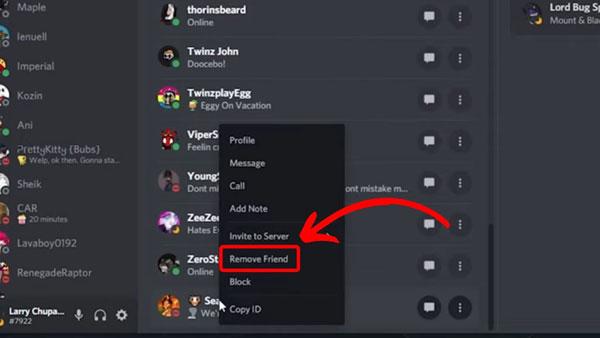
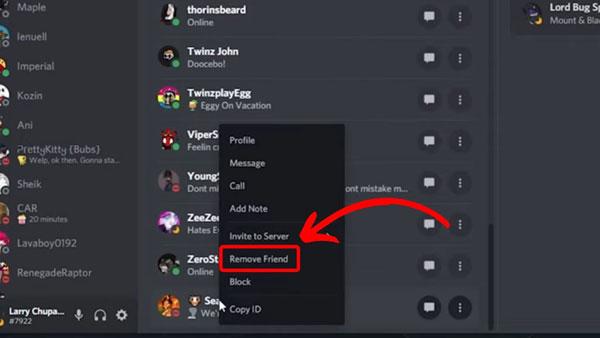
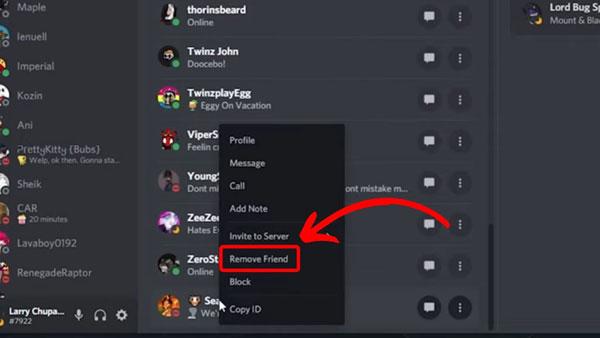
How to set up privacy settings for friends on Discord?
Step 1. Click on your profile picture found in the bottom left corner to open user settings (the gear icon) and go to Privacy & Safety.
Step 2. As stated in this section this is the option that allows you to control who can ever send you requests to become their friend. You can force everyone, friends of friends only or members of the server.
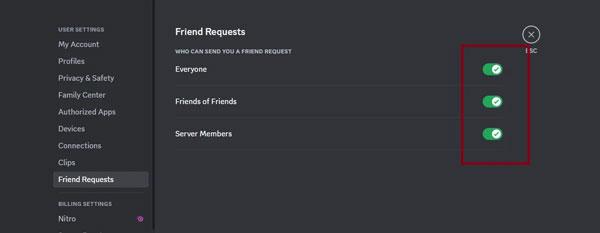
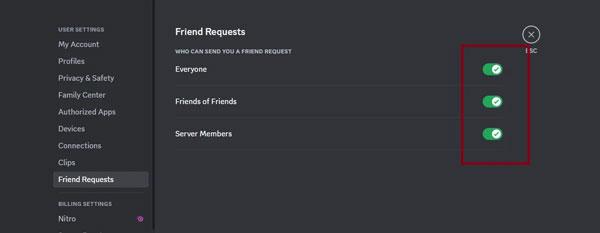
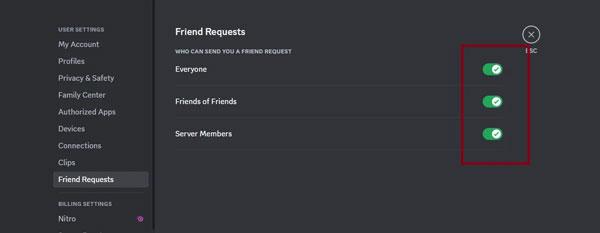
How to make random friends on Discord?
Randomly making new friends on Discord is quite fun and quite simple too, well why not let’s see how is this possible?
+ Public Servers: You might also join a server which is about you and which might be about games, hobbies or whatever you like and join then speak to new users with the same interest as you.
+ Get involved with the discussion: Always remember to partake in an ongoing group discussion, be it in voice or in writing. It is pretty obvious that the more you open your mouth, the more people you are able to get acquainted with.
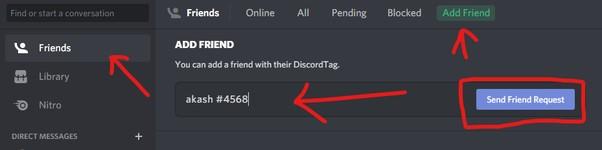
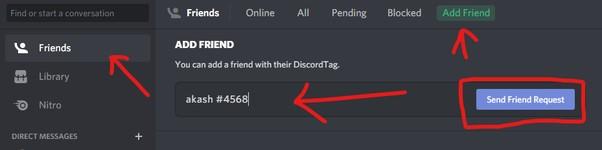
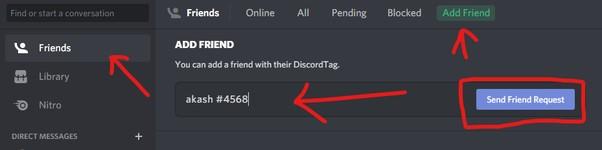
+ Voice Channels: The use of voice channels is yet another good means of meeting many other users. Join a voice channel in which other persons are operating. This is another efficient method of talking to other people at a deeper level.
The bottom line
In a nutshell, Discord is an online interactive platform where you can find people of the same interests and easily add friends. I have discussed comprehensive guidelines for different methods enabling you to know how to add friends on Discord.
However, when it comes to kids, you must be cautious as there are high risks that your kids may exposed to cyber crimes by meeting strangers. So, you have to follow the above-mentioned tips and install the FlashGet Kids app to ensure a safe digital space for your kids.
FAQs
If you both share the same server by being members of a common group or account on Discord, you can do this kind of search. The member list for several channels can be checked too if you belong to the same server as them.
The simplest way to get on someone’s friends list in Discord is to look at the tag, which consists of their username and the number after the hyphen like Username 1234.

