To enable “allow Background pop-ups in the background” on your kid’s device, parents can use FlashGet Kids better on their phones.
How to “allow background pop-ups in the background” on your kid’s phone?
Follow the below steps to “allow pop-ups background” on your kid’s device.
Step 1. Navigate to the “Settings” > “Apps” > “Manage apps.” And then find FlashGet Kids for Child on your kid’s device.
Step 2. Tap “Other permissions.”
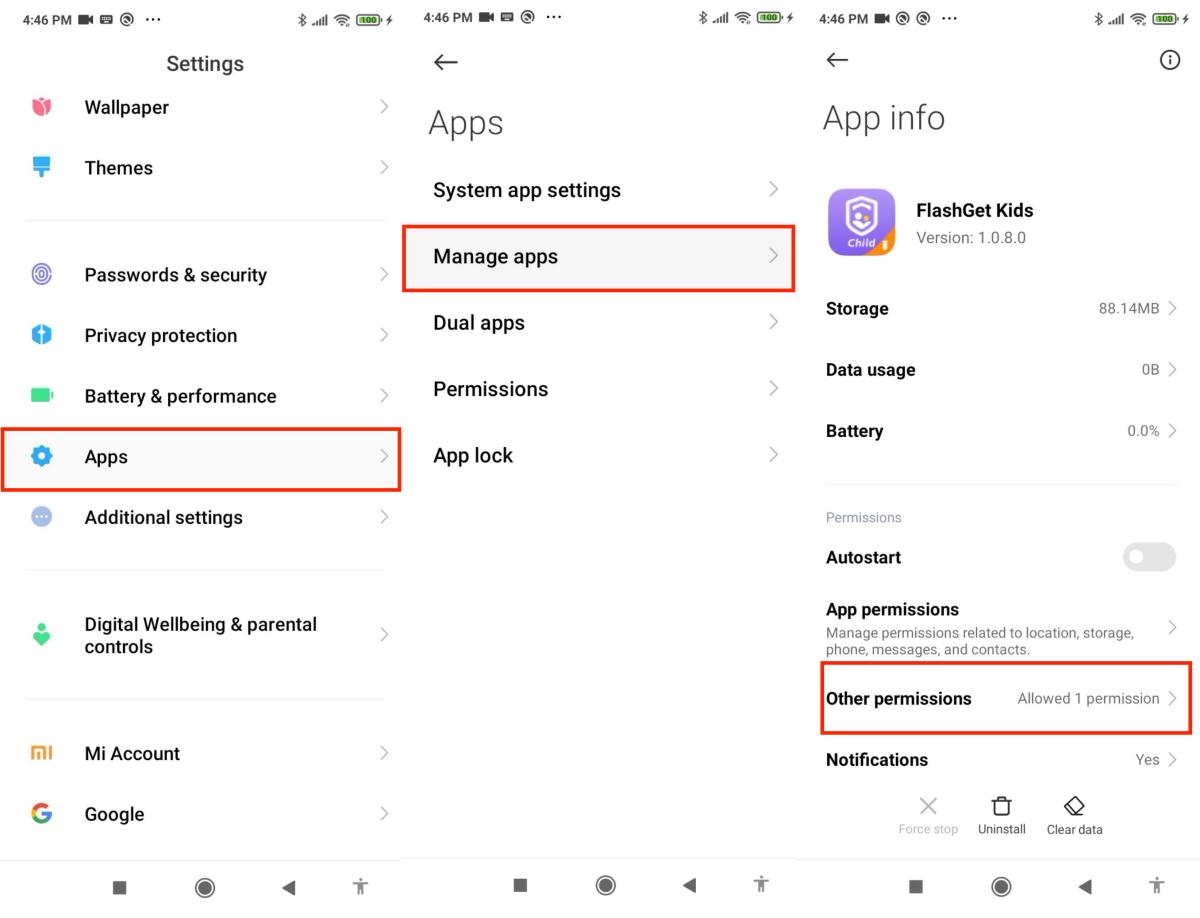
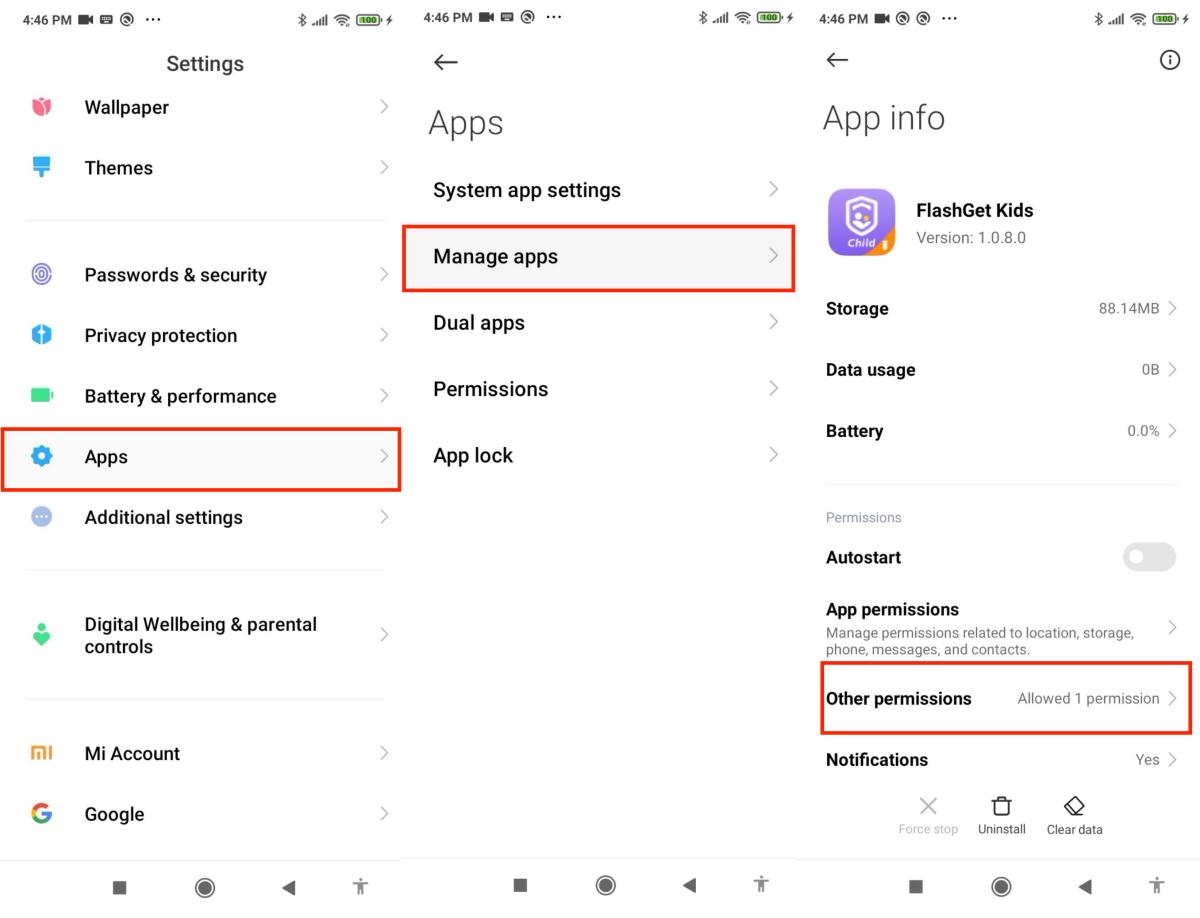
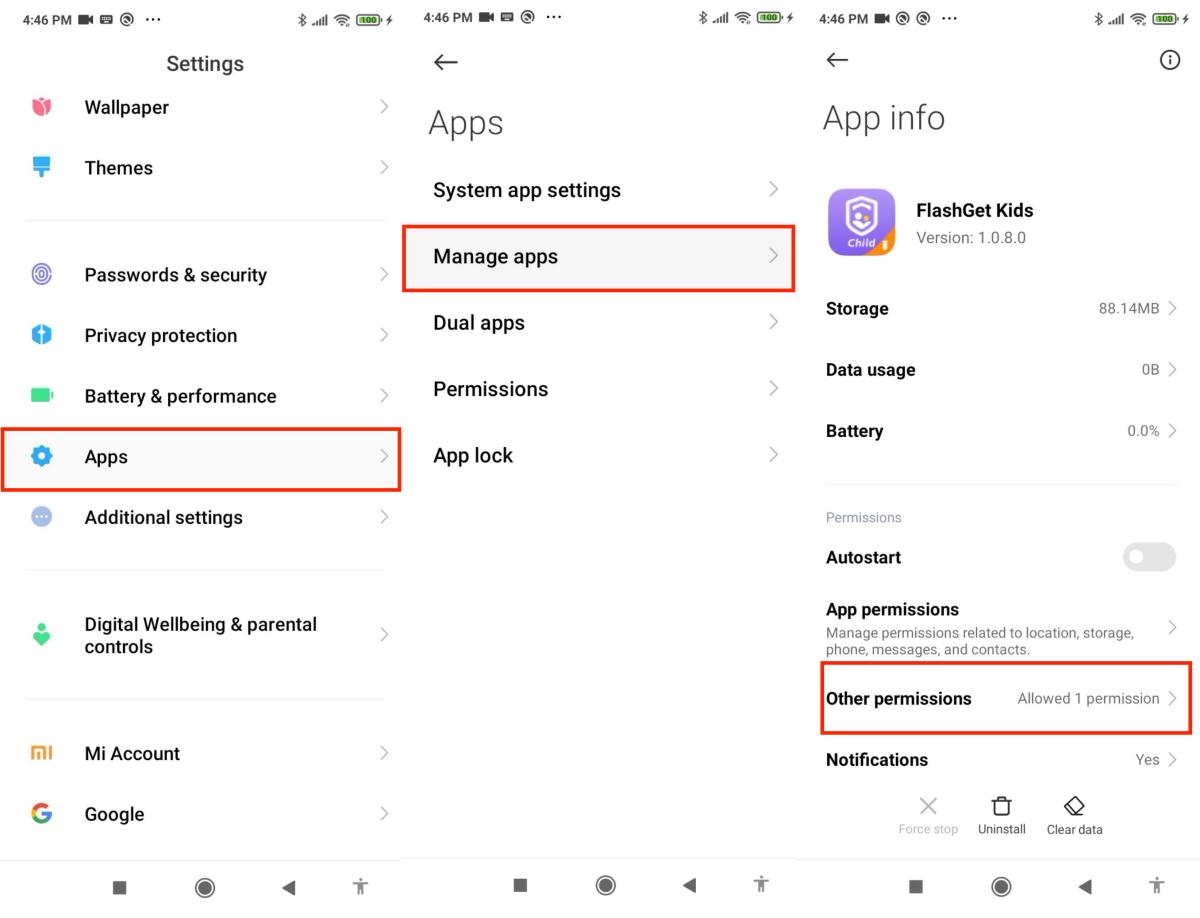
Step 3. Tap “Display pop-up windows while running in the background” and “Display pop-up window.
And then select “Always allows.” for “Display pop-up windows while running in the background” and “Display pop-up window.”
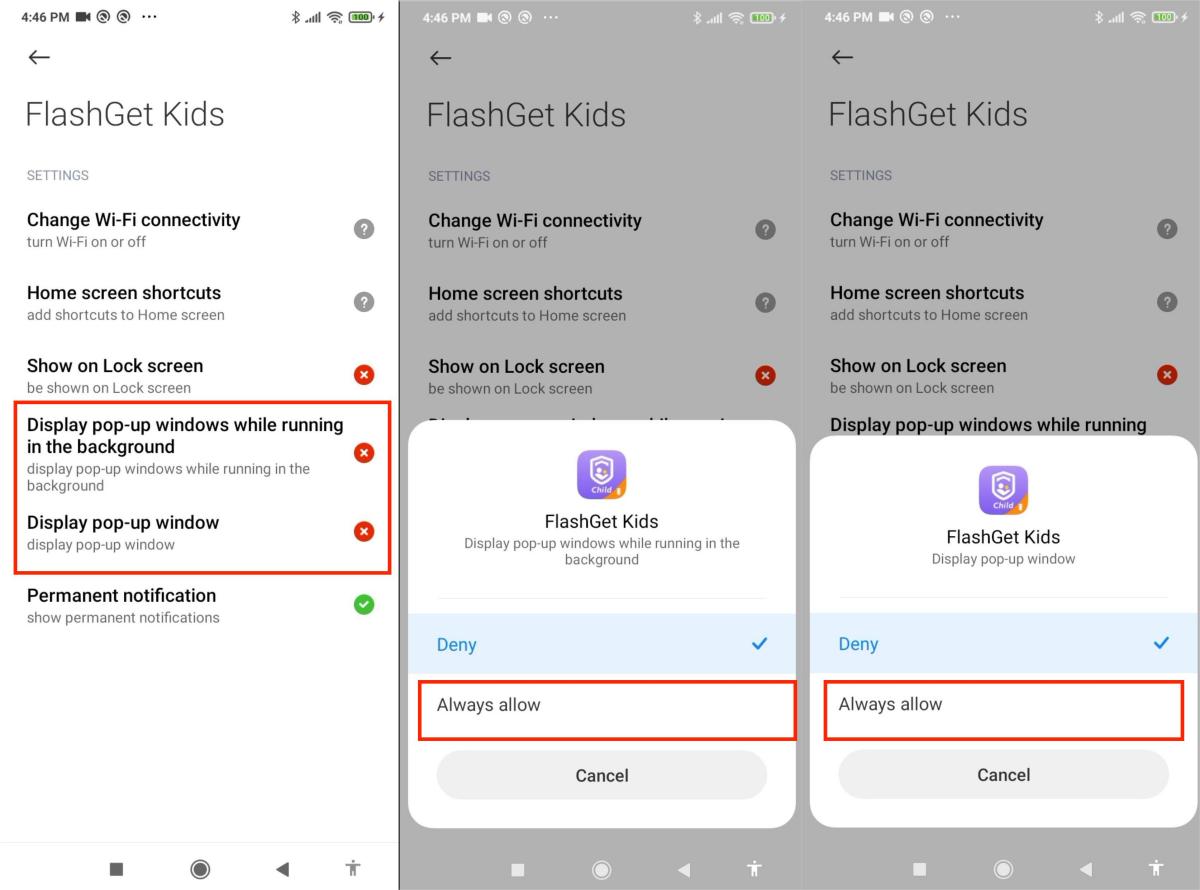
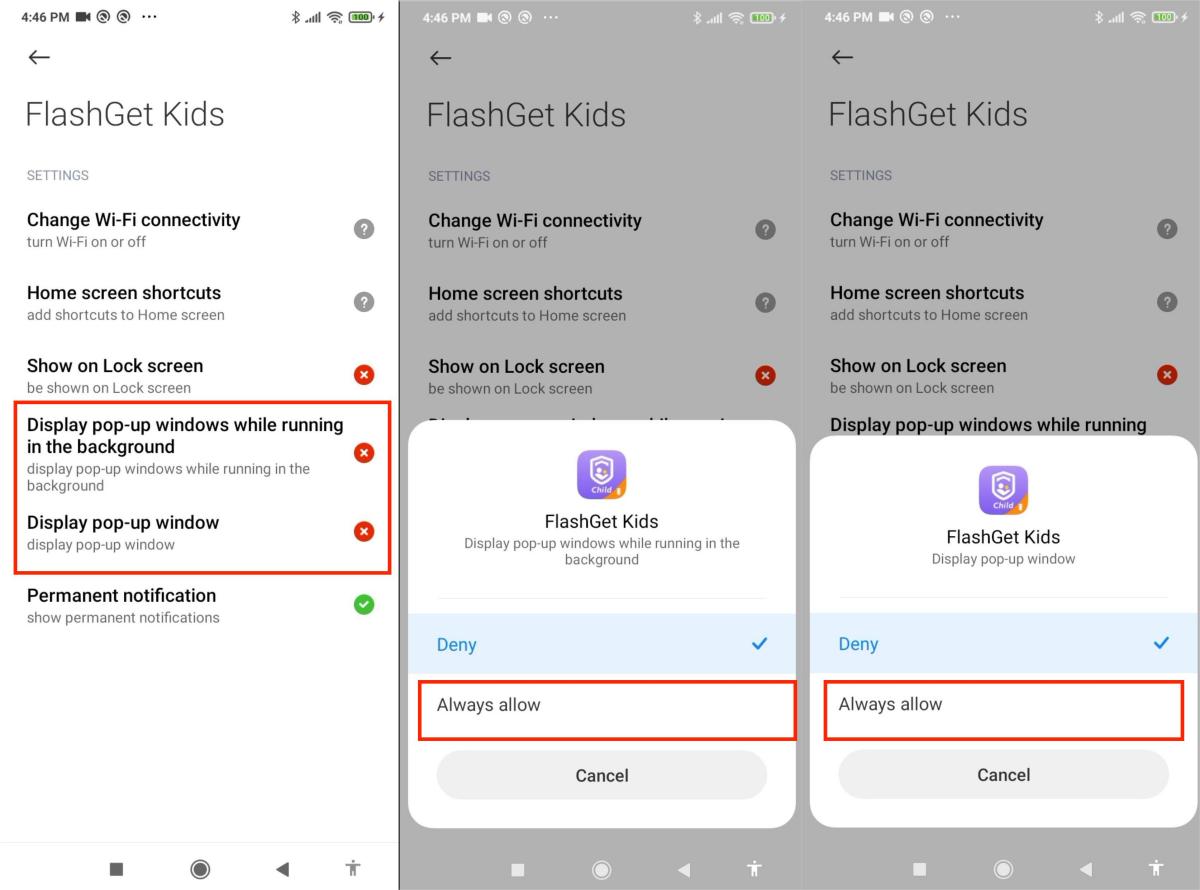
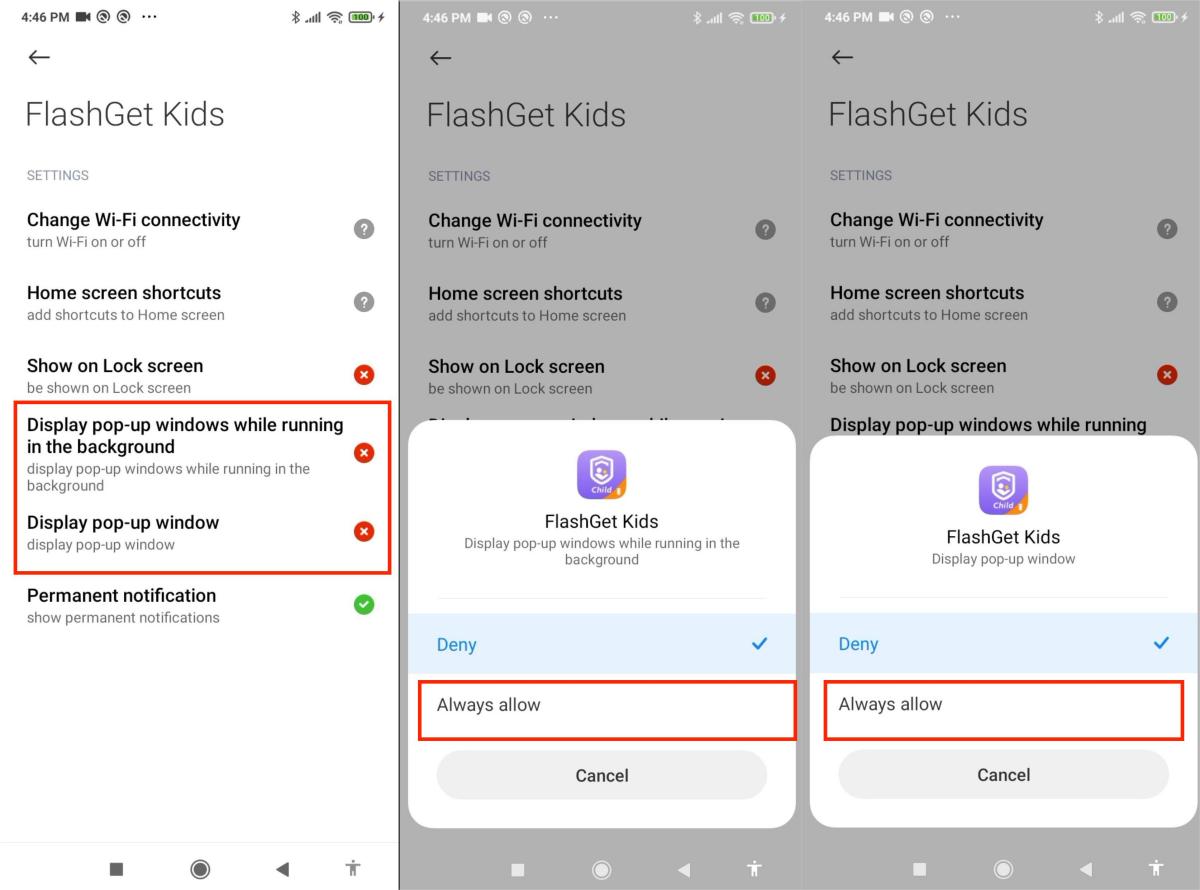
If you have any questions, please contact our Customer Service at help@flashget.com

