Do you want to learn how to block Youtube? It is easy if you know the right techniques and steps to implement. Youtube is an incredible platform that provides funny, educational, and innovative content that might help kids grow. However, some content might be misleading and time-consuming, detrimental to kids’ concentration and commitment to other tasks.
The fact that Youtube is readily and easily available just with one click of a button makes it even harder to stop kids from using it. However, you can implement its control features to ensure kids don’t interact with inappropriate content. You can also opt for apps that effectively manage your kid’s Youtube addiction.
What risks might it bring to kids if kids overuse Youtube?
While YouTube is easily accessible and can be a gateway to innovative and informative content, it’s also a leeway to inappropriate and harmful content and circumstances. So, below are some of the main issues why you need to block Youtube on your kid’s devices:
Exposure to inappropriate content
Even though most videos on Youtube are watchable, others need age regulation. Youtube has certain videos that contain violence and aggressive language, which might not be the right content for young kids to emulate.
Moreover, much romantic content is meant for adults that kids shouldn’t interact with at such an early age. You must implement restrictions to ensure kids have a good digital presence to help their overall growth.
Cyberbullying
Cyberbullying is a growing concern on numerous platforms, especially Youtube. With thousands of faceless shadow accounts registered on the platforms, it’s clear that most of them might pose a threat to your kids. So, the worst part is that you might not know the exact person of which part of the world they come from after they’ve done something wrong to your kids.
This calls for blocking this platform and ensuring kids have a great digital experience. So, you can make Youtube a better place for kids by letting them use Youtube Kids or looking for useful parental control apps to deal with the situation.
Addiction
Addiction is another massive concern attributed to kids using Youtube or other digital platforms. This leads them to spend hours on their devices without considering completing other tasks and assignments. Therefore, parents must find the right system to combat this challenge and save their kids from addiction.
Poor academic performance
One thing that Youtube take away from kids is their academic performance. Kids will only get better at what they spend most of their time doing, so you need to find a way to block Youtube so that they can concentrate more on their academic performance. Hence, this will make them more responsible and more serious with their academic duties.
Sleep disturbances
Sleep is essential to kids’ lives to ensure they’re ready for the next day. Youtube addictive videos often deprive kids of sleep, leading to unproductive days in school or at home.
One way to combat this is by laying down rules and restrictions to ensure they head to bed when the right time comes. The best way to implement such systems is to use parental control, which has an effective system.
How to block a video on Youtube?
You’ve seen the major challenges that allowing your kids to use Youtube overly can cause to their personal and academic life. That means you need effective measures to guarantee their safety and concentration on important tasks.
How to block a video on Youtube Kids app?
1. Head over to Youtube on your kid’s device.
2. Identify the video you wish to restrict or block.
3. Once you’ve identified the video you wish to block, you can click on the three dots beside the video.
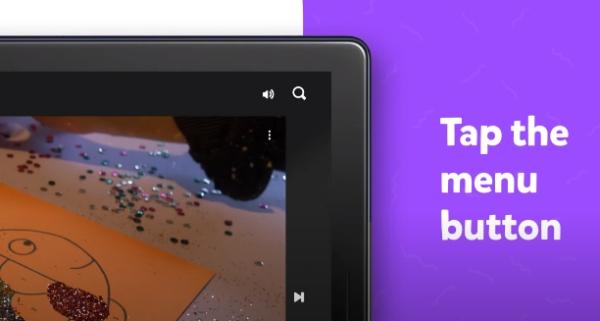
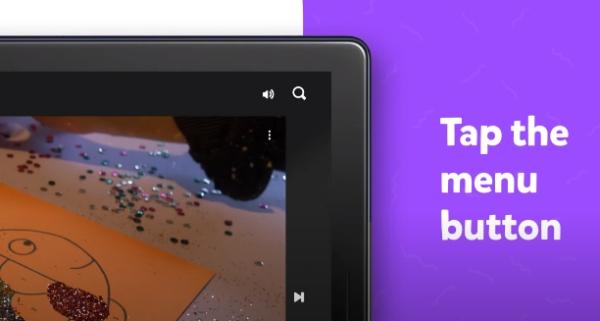
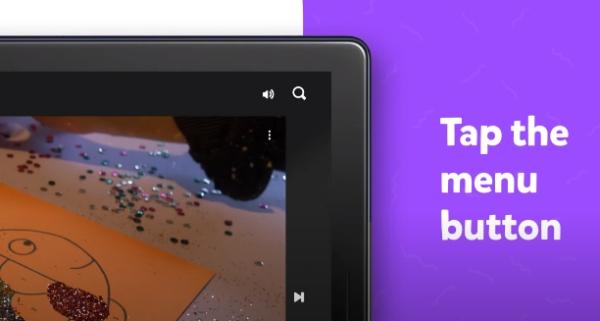
4. From there, you’ll have numerous options available. Click on the block option.
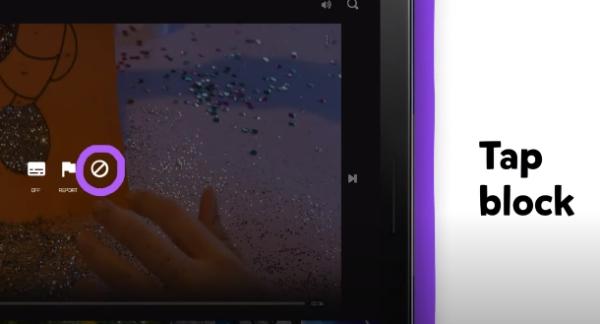
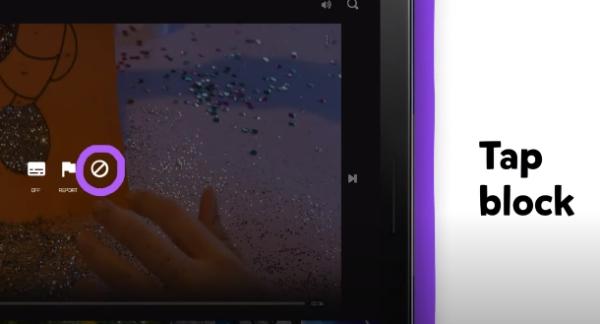
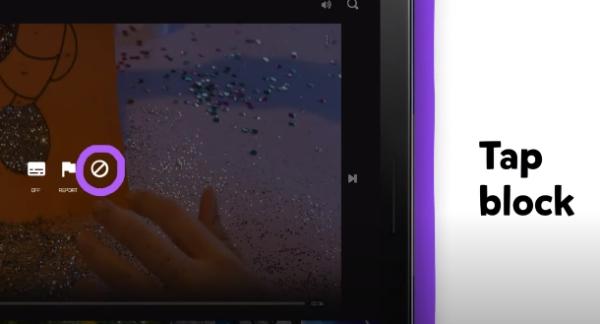
5. A pop-up will appear asking whether you want to block the video only or the entire channel.
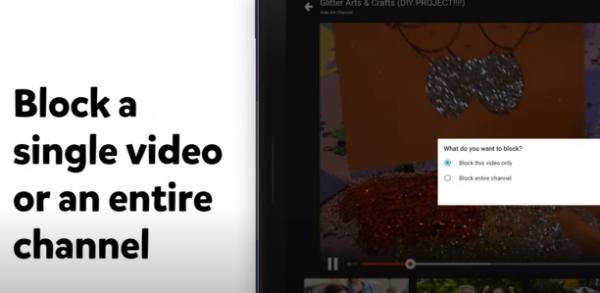
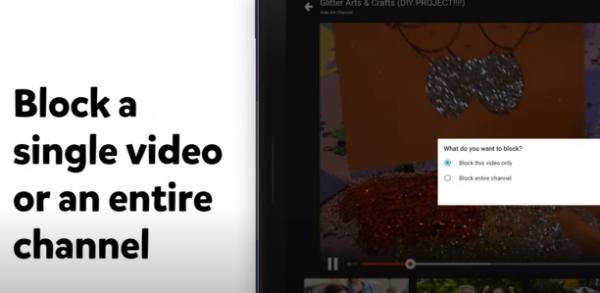
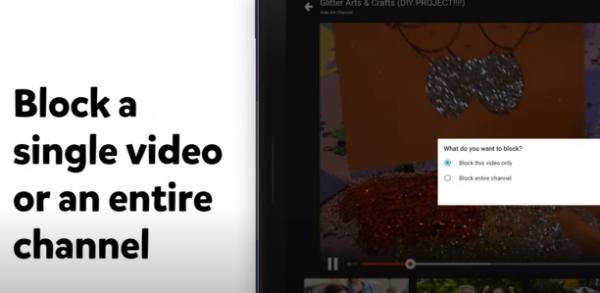
6. By doing this, you’ll have successfully blocked the video using its inbuilt features.
How to block video on YouTube App?
1. Go to the YouTube app.
2. Spot the video you don’t like, then click the vertical three ellipses at the bottom right.
3. Tap the not interested button.
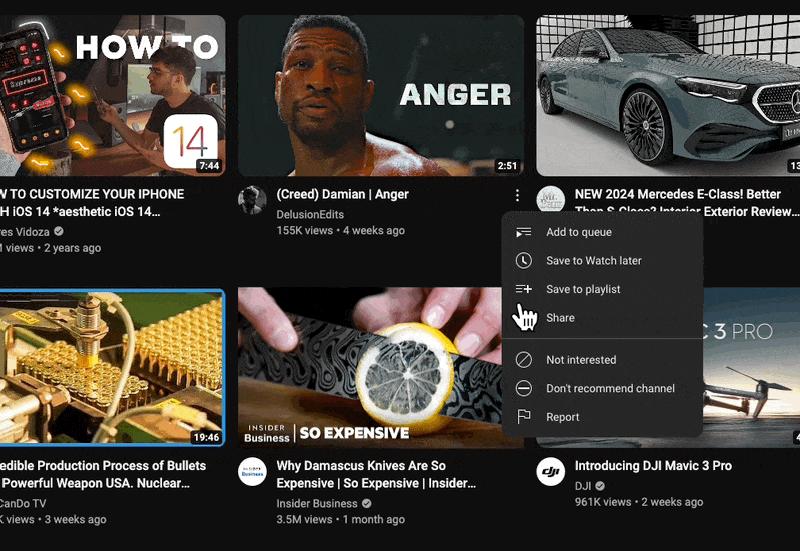
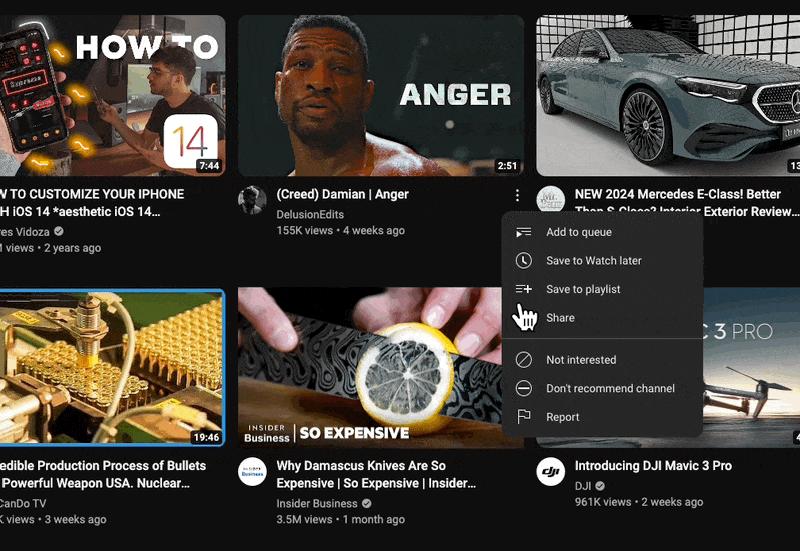
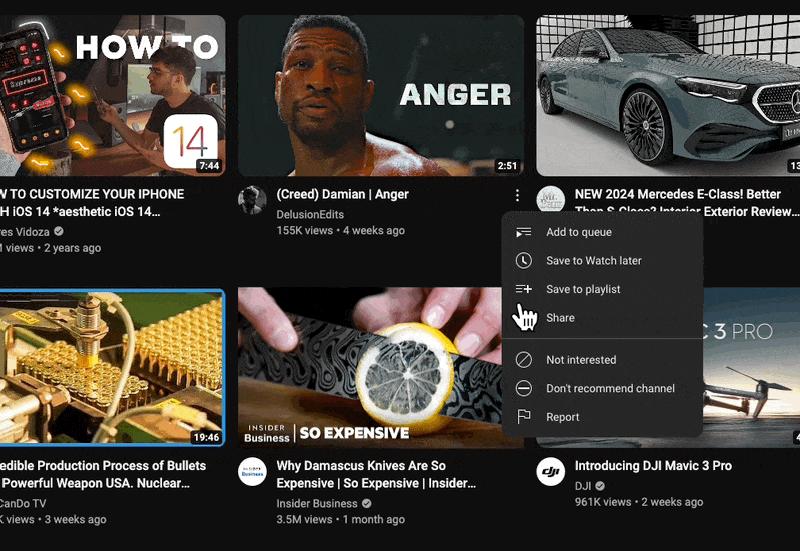
How to block a channel on Youtube?
There are certain channels you might not want your kids to subscribe to. Such channels might display aggressive or inappropriate content affecting your kids mentally. That means that blocking the channel is essential to avoid any future challenges. Here is how you can block Youtube channels on your device:
1. Open the YouTube app on your device.
2. Identify a video from a channel you need to block from appearing on your kid’s page. However, don’t select it at this point.
3. Click on the three visible dots on the side to find more options.
4. Now click “Don’t recommend channel,” to complete the process.
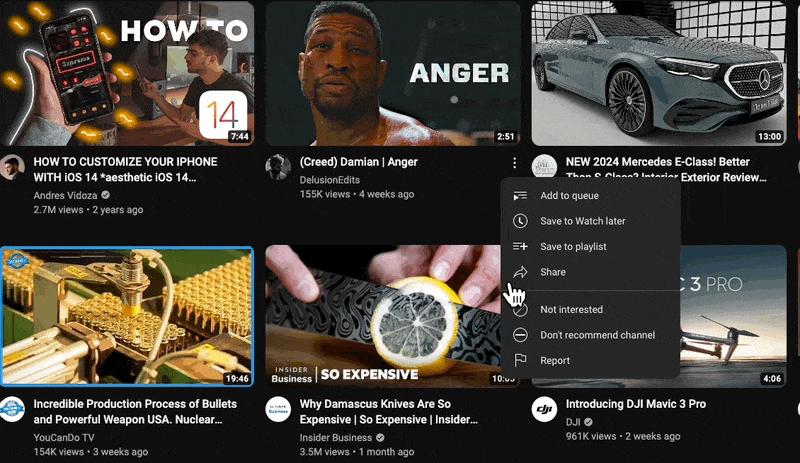
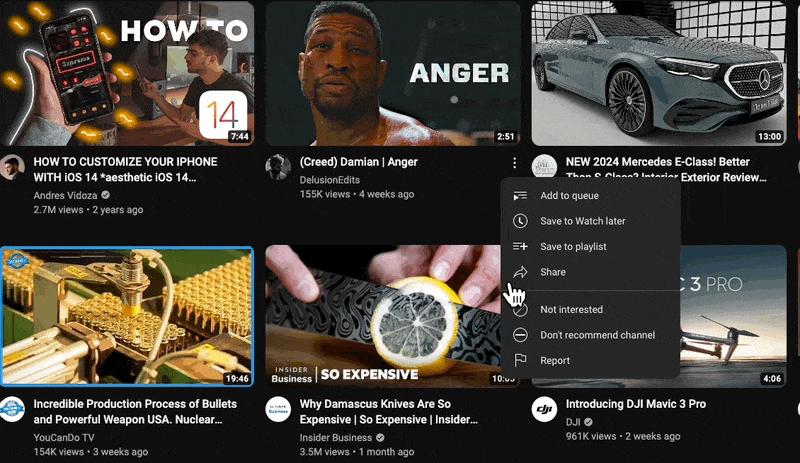
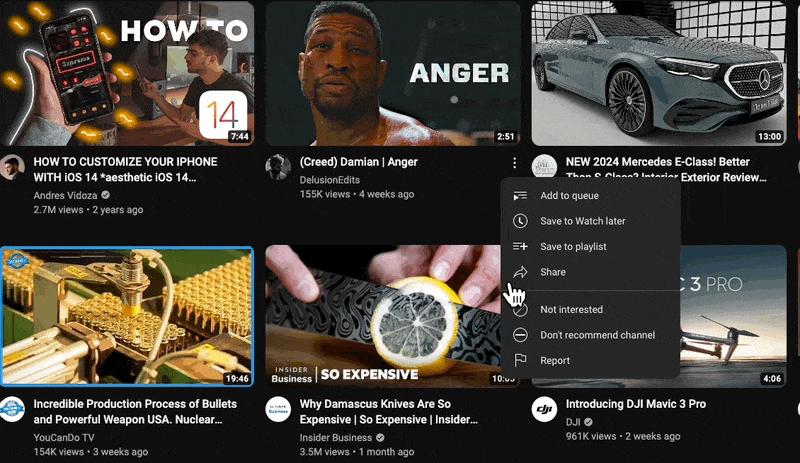
How to block Youtube?
While there are settings you can tweak to block certain videos or channels on Youtube, you might need a new technique for advanced features to block Youtube. In this section, you’ll learn how to block Youtube on computers, iOS, and Android devices. Read on for more insight:
How to block YouTube on your iPhone?
If you want to restrict your kid’s Youtube activities on their iPhone devices, this section is for you. Blocking and restricting Youtube content on iPhone is easy if you know the right implementation steps. iPhone has an incredible screen time inbuilt feature that helps users place restrictions on kids’ devices to ensure safety. So, here are efforts to implement this technique:
1. Go to your kid’s device settings and click “Screen Time.”
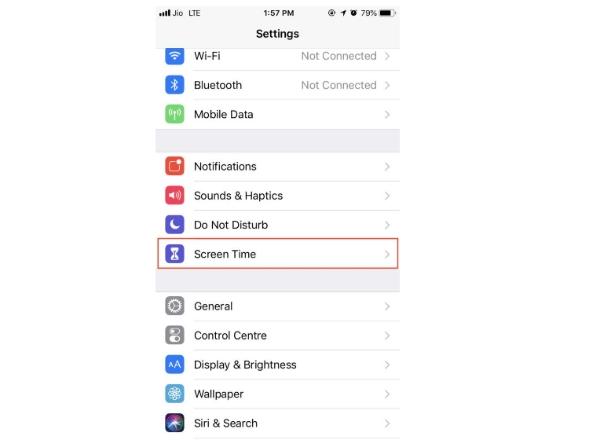
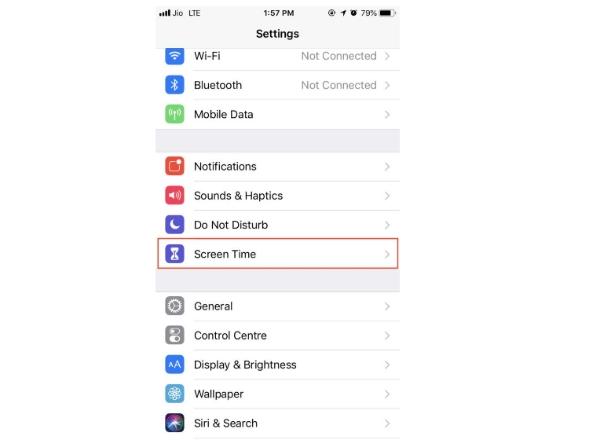
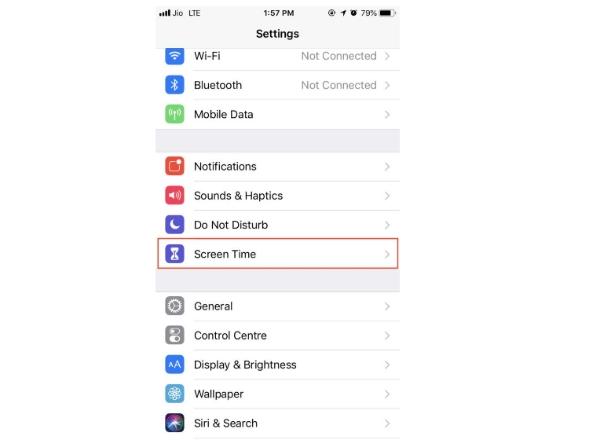
2. Select “Content And Privacy” from there to proceed to the next steps.
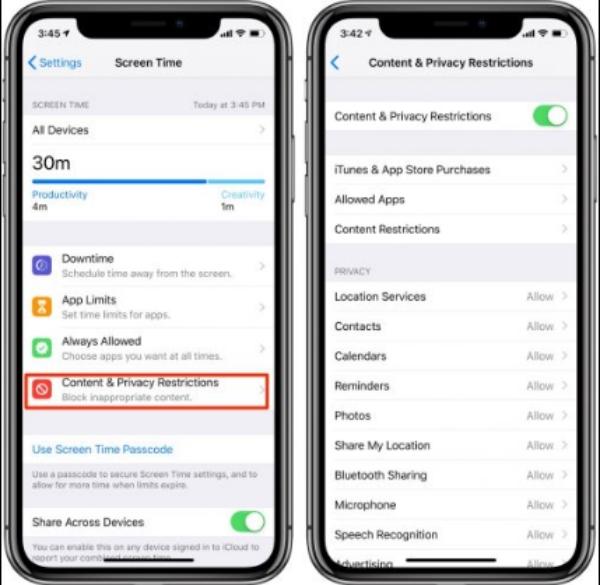
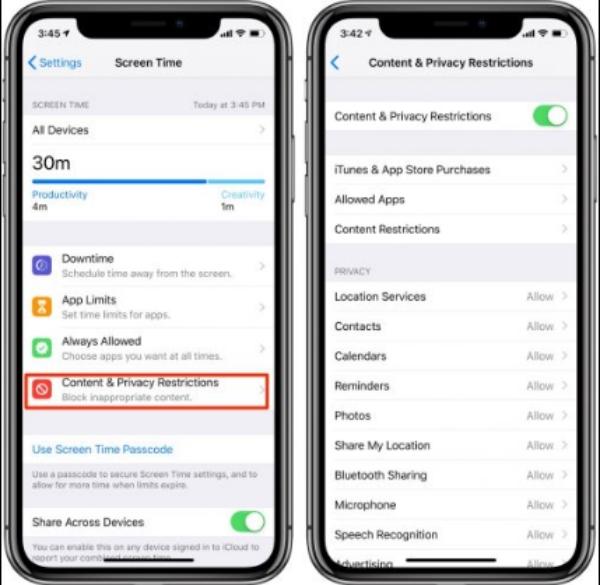
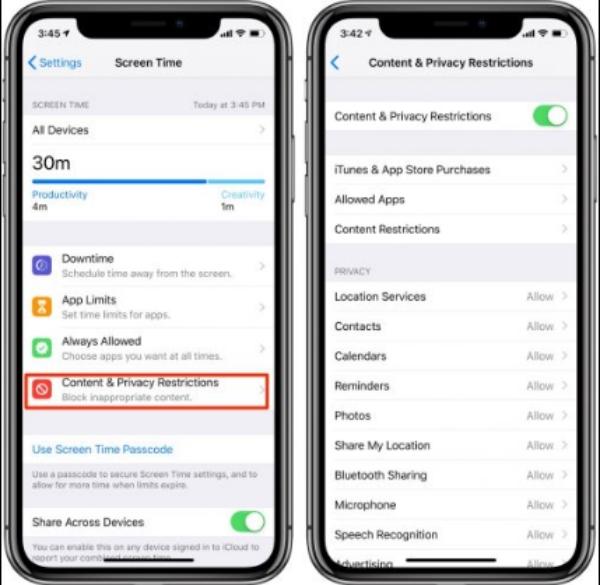
3. Once that is done, you can click “Content Restrictions” to access more options.
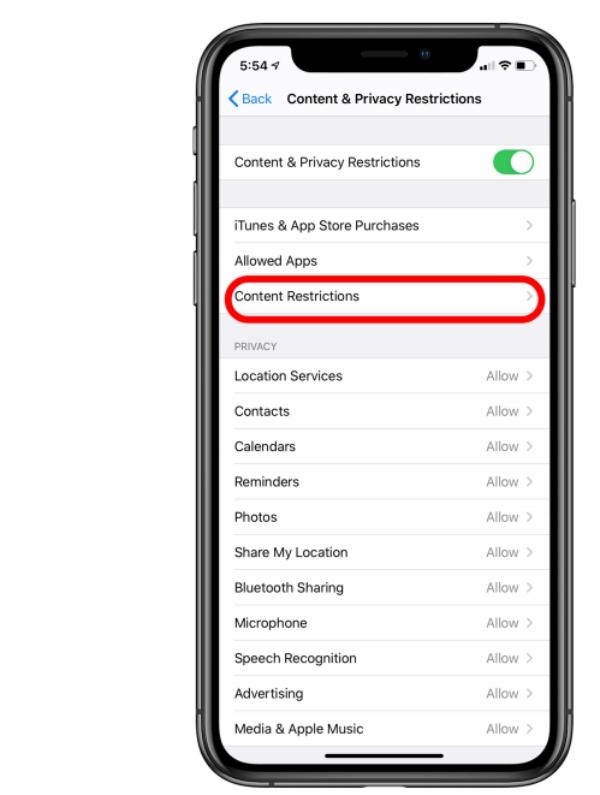
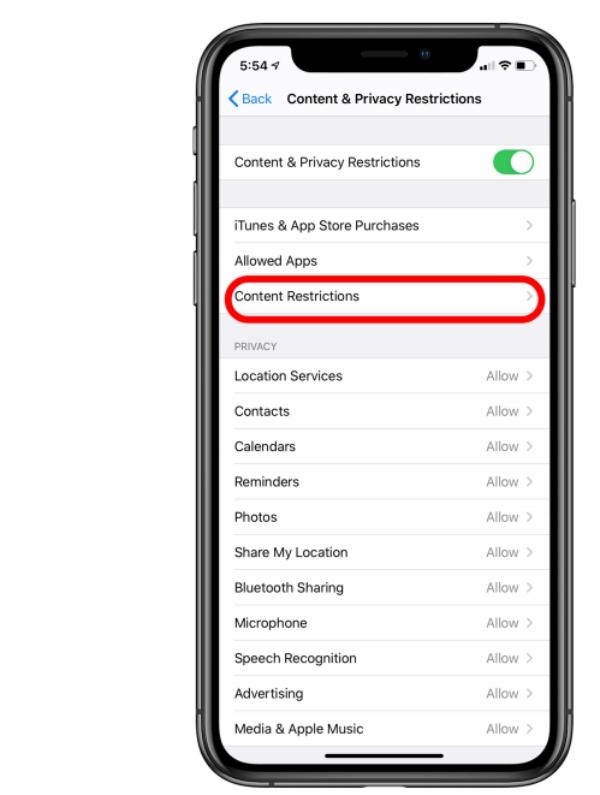
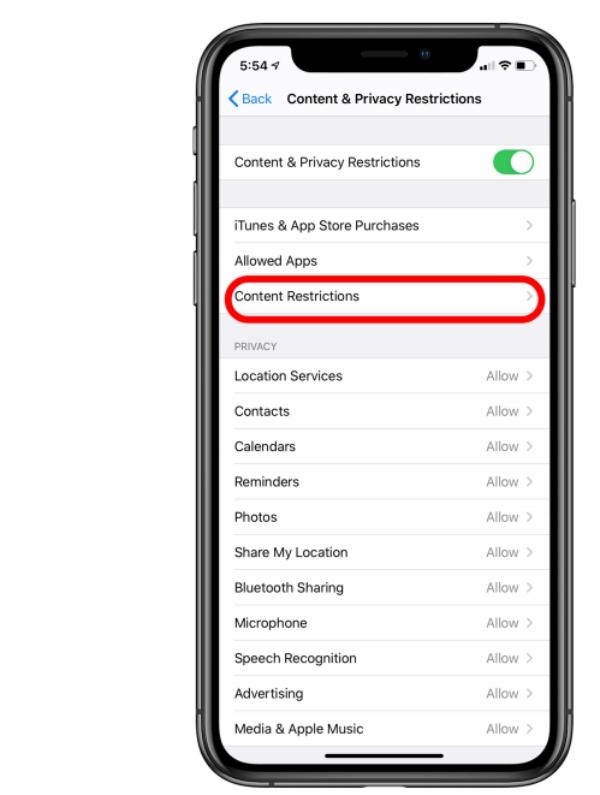
4. Now click on the apps and add the age limit to below 12.
How to block YouTube on your Android?
Blocking Youtube on Android has become easier with the Digital Wellbeing feature, a great inbuilt feature that allows users to implement restrictions on their kid’s devices.
However, if you’re using an older version of Android and it doesn’t have this inbuilt feature, you can simply go to Google Play Store and download it for free.
On your Android smartphone, it keeps track of how often you use specific applications and websites. Additionally, you may choose the preferred use time restriction for each app. Here’s how you can use it.
1. Head over to the settings of your Android device to access more options.
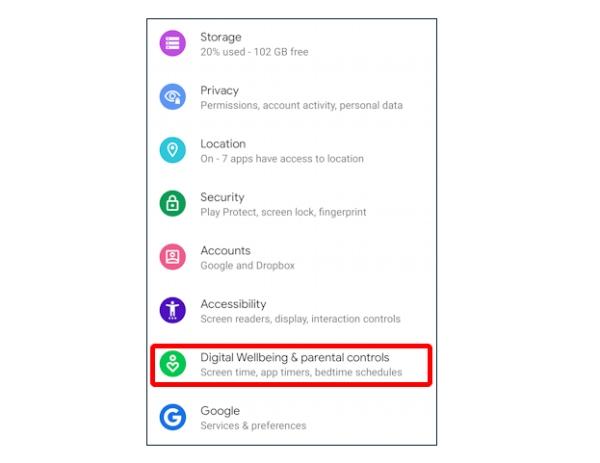
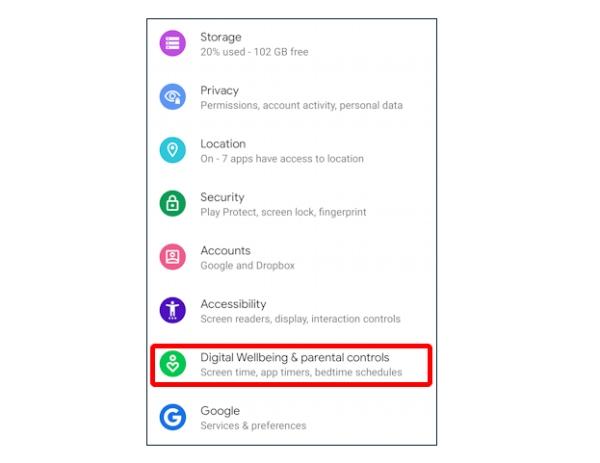
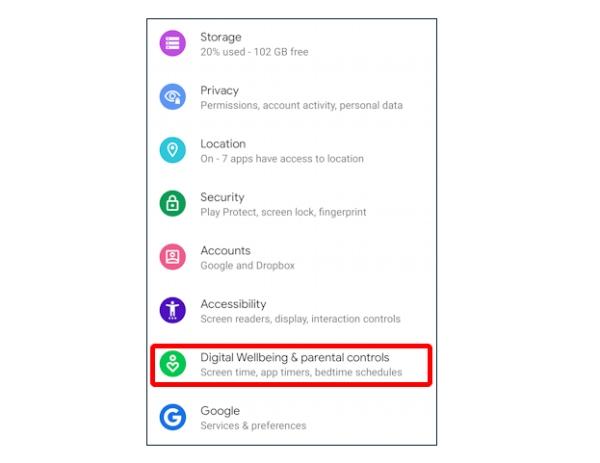
2. Find “Digital Wellbeing” and launch it to use its parental control features.
3. Now you can launch a new page as you check the dashboard.
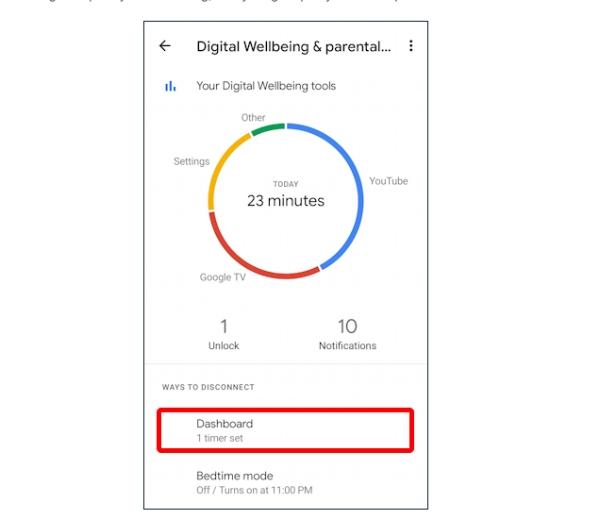
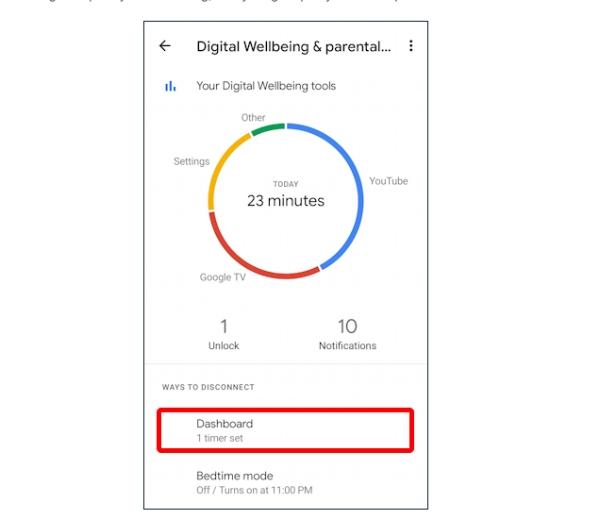
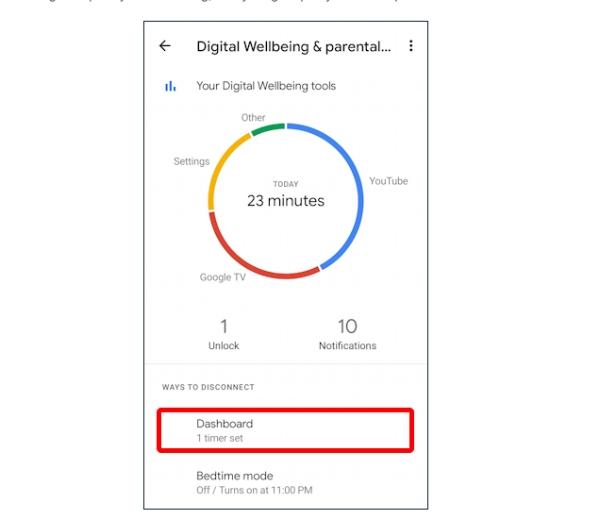
4. Check or click on the app you have to block(Youtube).
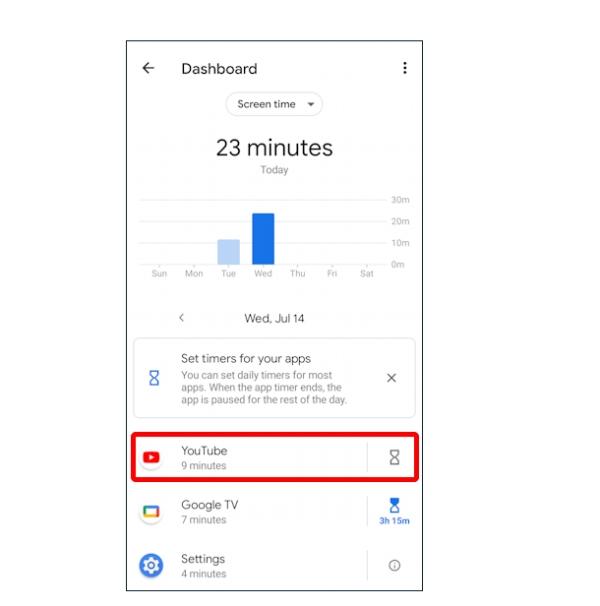
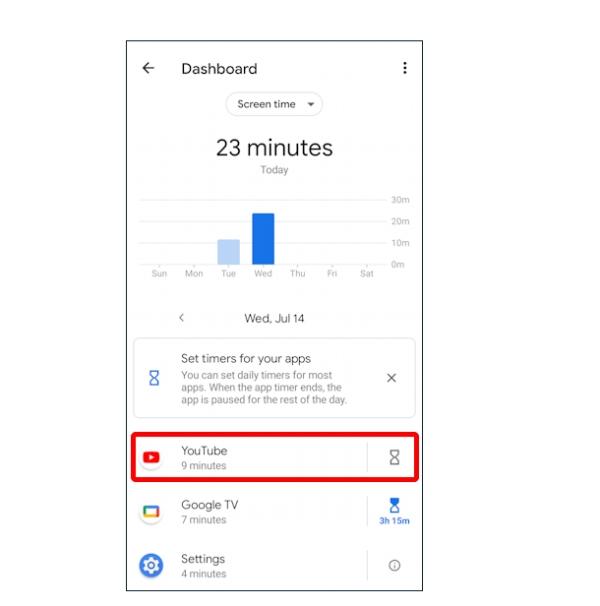
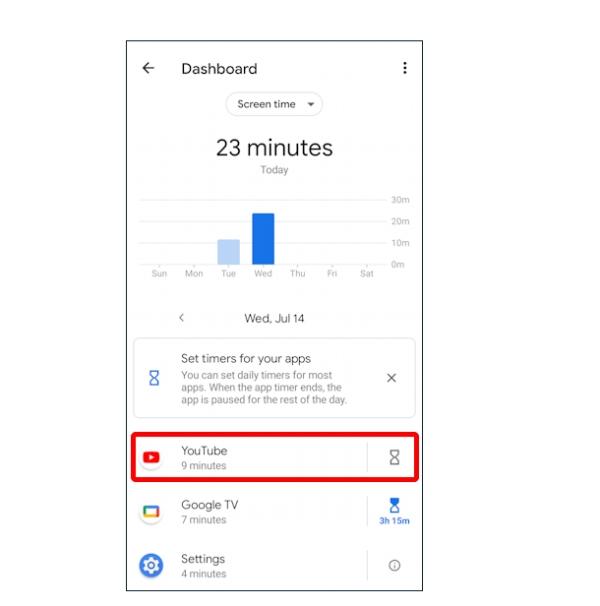
5. Set the Youtube time limit you need to implement, then block the app.
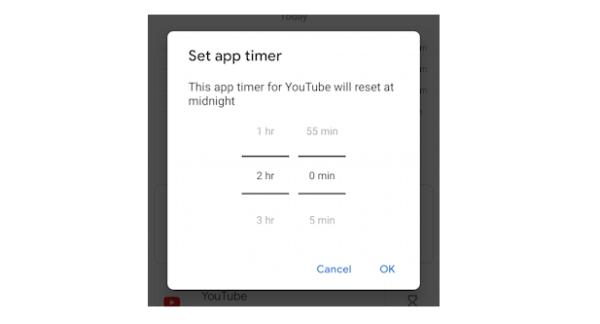
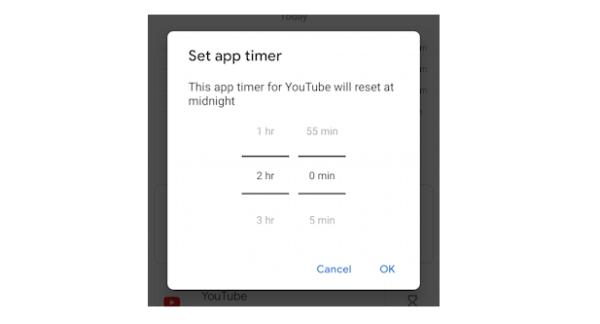
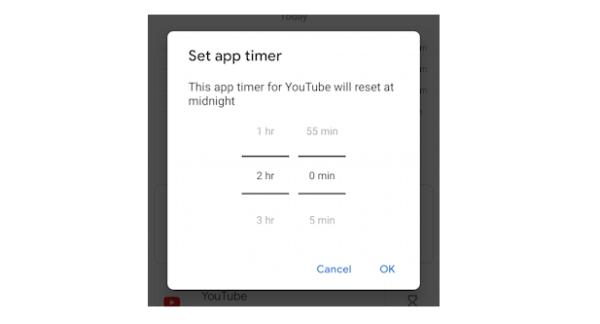
How to block YouTube on your Computer?
Computers also have their way of blocking Youtube, which is quite effective. While there are many methods you can use, one that stands out is the use of Microsoft Family Safety which has an incredible feature to ensure you effectively wipe out Youtube on your kid’s device.
This can also be a great way to restrict websites to ensure you keep up or get to decide the type of content your kids interact with. Here are steps for implementing this method to block Youtube:
1. Move to Microsoft family safety and log into your account.
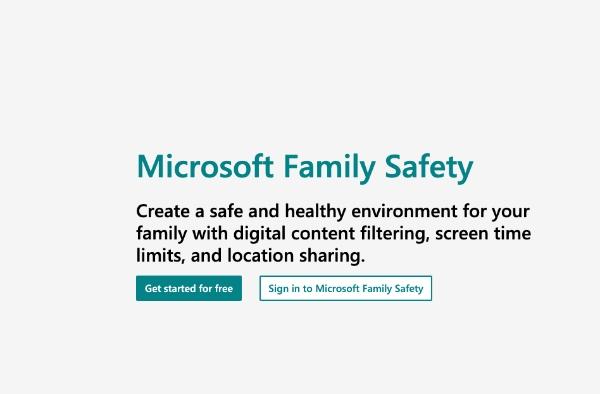
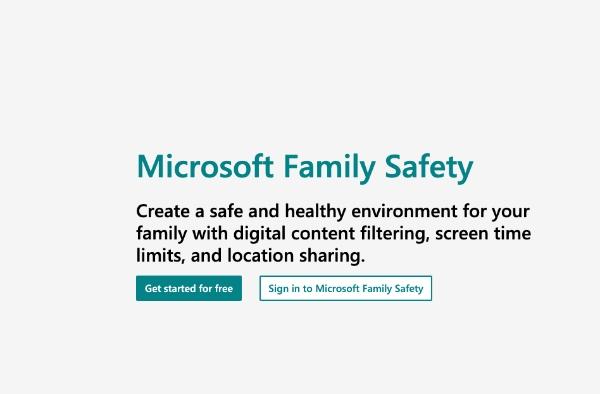
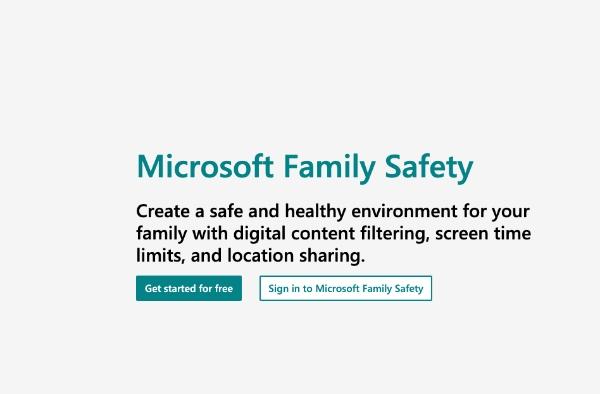
2. Once that’s done, click on your child’s profile.
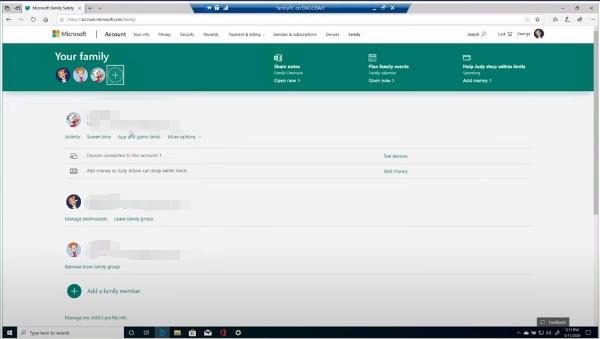
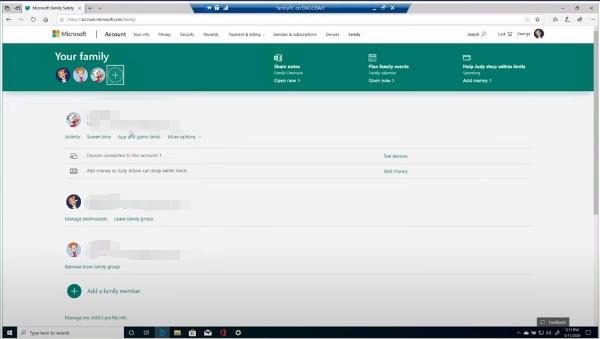
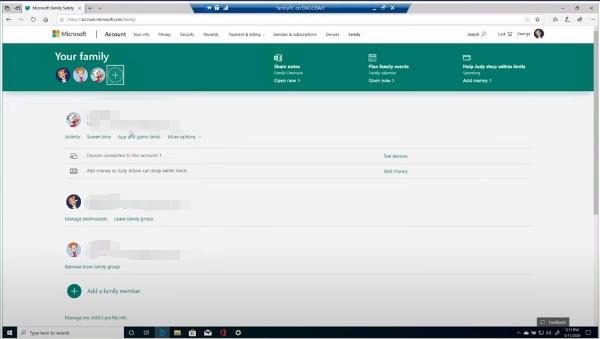
3. Now move to the top section on the kid’s profile to access all the needed options.
4. Once you see the “App and game limits,” click on it. From there, you can select add an app or a game by choosing the right choices.
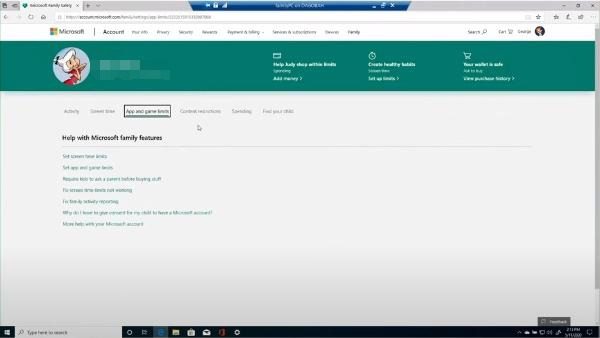
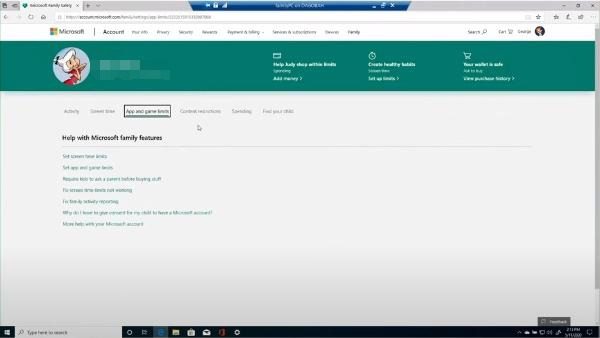
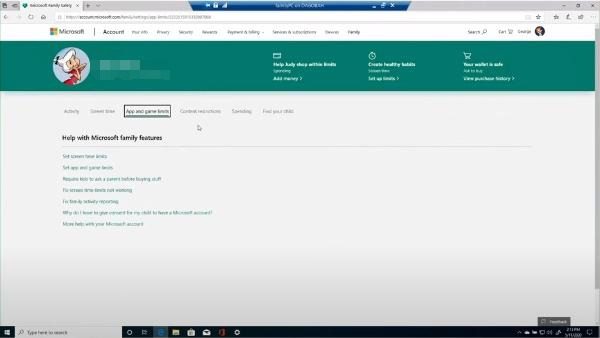
5. Click on “Limit apps, games, and media” as you include youtube to the list to complete the process.
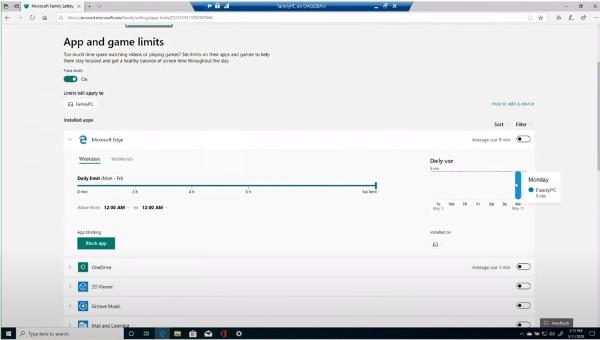
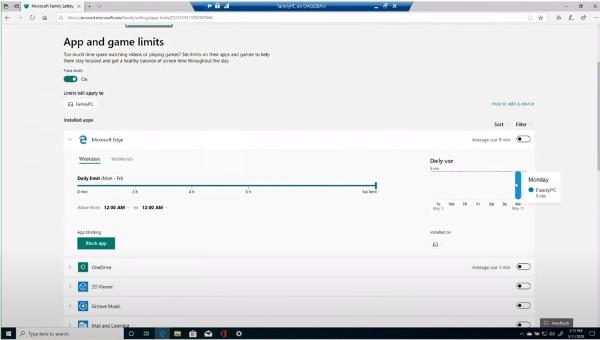
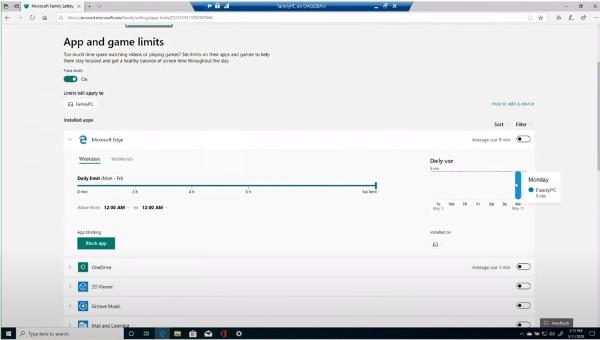
Block Youtube with FlashGet Kids
While there are so many ways you can block Youtube on your kid’s device, FlashGet is the best with its unique features like web and app blocking, which is widely appreciated. Besides app blocking, users can track their kid’s real-time location to guarantee their safety. FlashGet also has a geofencing feature that allows parents and guardians to set regions where kids should not pass. The best part is that you can set it up using quick steps.:
1. The first thing you need to do is to download FlashGet Kids app from its official website.
2. From there, navigate to “Add Time Limits” and click “Add Limits.”
3. Now identify the app you need to limit(Youtube) and press “Next” on the upper part of the page.
4. You’ll notice a series of available time limits you’ll need to choose from. You’ll need to follow the instructions provided to complete the process well.
Closing thoughts
In the modern day, it is crucial to retain control over internet material and provide children with a secure online environment. Given the abundance of media and information accessible online, parents need to have reliable methods to control their kids’ online behavior.
The best part is that there are numerous ways you can implement restrictions on your kid’s device; however, you need the best method to simplify the process. With the help of FlashGet Kids, parents may use their smartphones to ban certain apps, including YouTube.
Therefore, parents may actively shield their kids from potentially hazardous or unsuitable information by using FlashGet Kids to promote a safer and healthier internet experience. Additionally, FlashGet also comes with incredible features like geofencing and remote monitoring, which takes parenting to a new level.
FAQs
How do you lock Youtube?
Locking Youtube is an easy task that depends on the method you implement. One of the best methods to block Youtube is using FlashGet Kids to implement restrictions and locks. You only need to secure the app for free by visiting their website, installing it, and launching it. Once you have it on your kid’s device, you can maneuver through the settings using the instructions provided to lock Youtube within minutes.
Can I disable Youtube without deleting it?
Yes, there are many techniques you can implement that don’t require you to delete Youtube. You can use FlashGet Kids which has impeccable features like effective monitoring and location tracker. The best part is that you can secure this app for free by heading over to their website to enjoy its services. That said, iPhone and Android also have inbuilt features that help you temporarily disable Youtube. However, these features might not be as comprehensive and useful as using FlashGet Kids.

