If you’re looking for answers about how to know if someone blocked you, then this guide is for you. Getting blocked by someone on your iPhone can be uncomfortable, especially if you don’t know what’s happening.
There is no more painful feeling than preparing a message or a video to share with someone on your contact list only to find out days or weeks later that they blocked you. It’s even worse placing a call and waiting for a response that never comes.
While blocking someone on an iOS device is easy, it’s hard to determine whether they have blocked you. And since they don’t send notifications to users about this information, most people go on with their lives thinking everything is perfectly fine. Fortunately, this guide will cover everything you need to know to discover whether you’re blocked. So without further ado, let’s get straight into it.
How to know if someone blocked your number on iPhone?
Some people live their lives without knowing they block you for months. If this is you, it’s time to end this situation and know the people that have blocked you. Better, there are numerous methods of gaining this information for certainty. Here are a couple of them:
Give them a phone call
The first step in discovering whether a person has blocked you is giving them a call. By doing this, you’ll be able to know whether they have blocked you or not. This means you’ll have to carefully observe the call to know if they have blocked you, as you suspected. Here is how to know:
Place a call to the number you suspect has blocked you. Observe whether the phone rang typically or it only rang once. They don’t block you if it usually rings and then goes to voicemail. However, if your call only rings once, you have been blocked.
Your phone might only ring once if the user is on another call, when the phone is off, and when the user is in a place with a low cellular network. Watch out whether they call back, which would mean they received the notification, or if they don’t, which indicates they blocked you.
Switch off the caller ID and call the person
Another incredible way to know whether they block you is to turn off the call ID. From there, you can call the user to see whether it goes through. However, this method will be only relevant if you have tried the standard call and it does not go through. Here is how you can implement this method with success.
1. Head over to the settings on your iOS device.
2. Then move to the phone section.
3. From there, access “Show My Caller ID.”
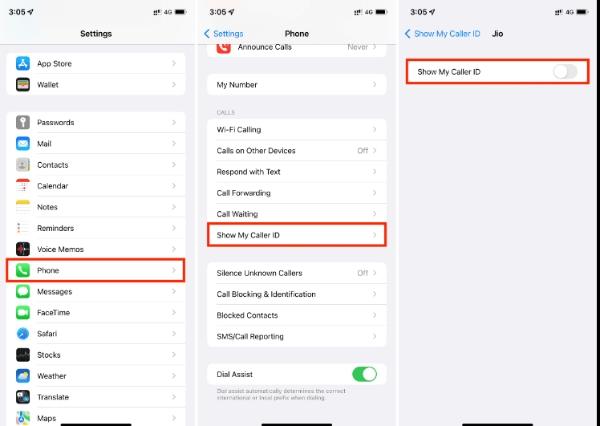
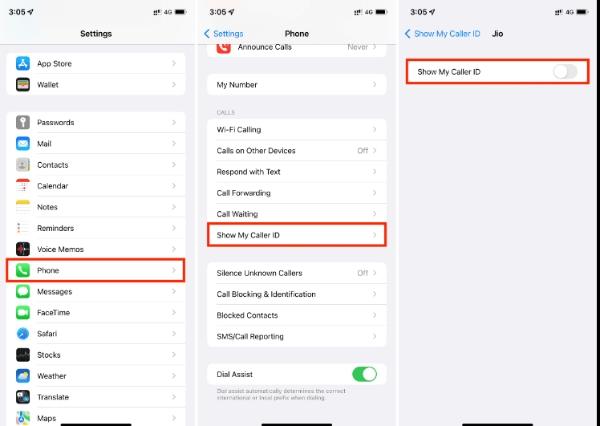
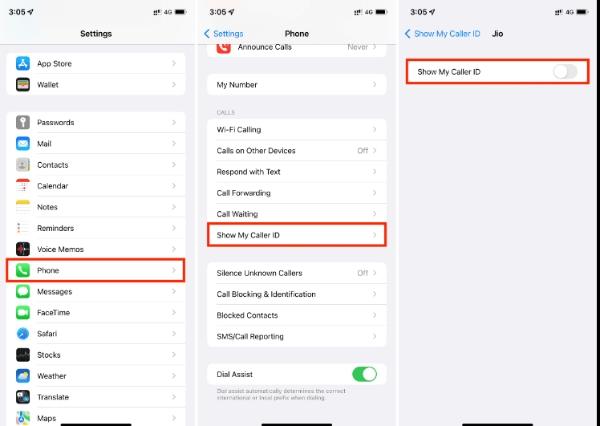
4. Turn it off using the toggle.
5. Now, place the call to the user.
6. The user won’t be able to see the caller’s name. However, you can check whether the phone usually rings.
7. If it rings or they answer, you have been blocked. But if you only ring once, their phone is probably off, and they haven’t blocked you.
Bypass the do not disturb mode
If you’re constantly calling a friend or family member, but you can reach them, it can be that their phone is on “Do not disturb mode.” However, to discover whether this is the case, you must implement a few methods to guide you to the correct answer. Below are steps to bypass the do not disturb mode:
1. Make repeated calls and check whether it goes to voice mail directly.
2. Use another phone to call and see if the response is the same.
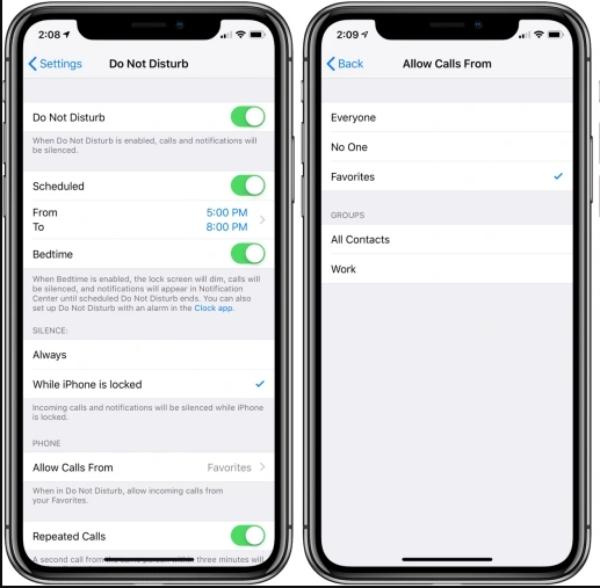
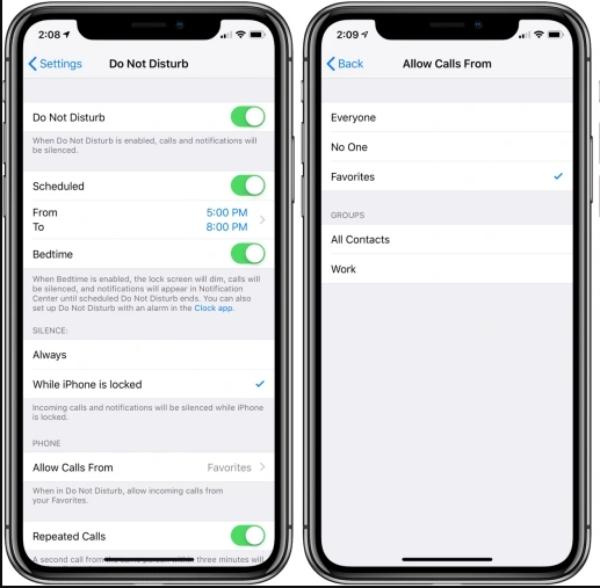
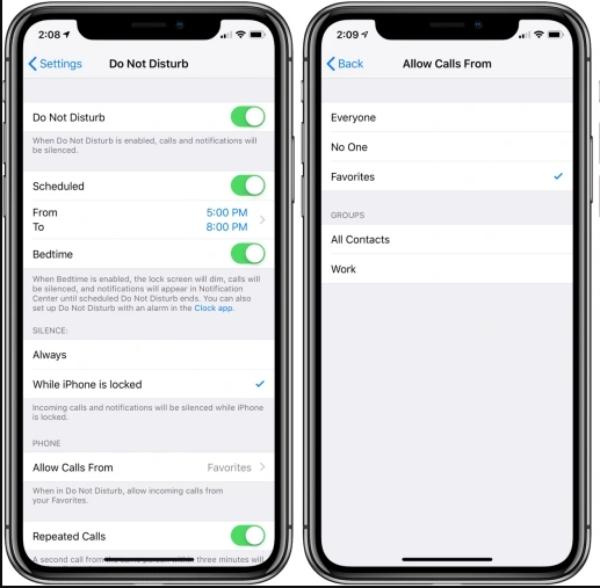
3. Wait for some time and place another call using a different number. Suppose you notice the same response; you are allowed. However, if the user calls back on a different number, then you are blocked.
Try a different number or device.
Trying a different device or number is a great way to know whether they block you. This means you’ll have used another number the user doesn’t know about and tried to reach them. Based on the response, you’ll know whether they block you. Let’s look at the steps you can implement to complete this process.
1. Find a different number than the one you’re using.
2. Make a phone call to the user.
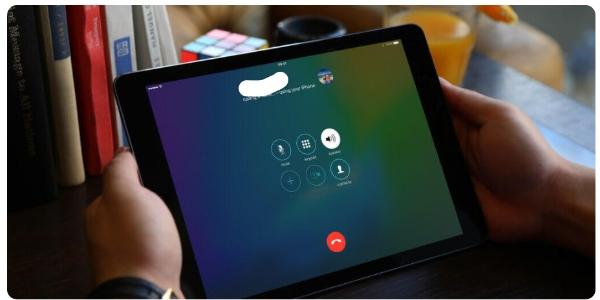
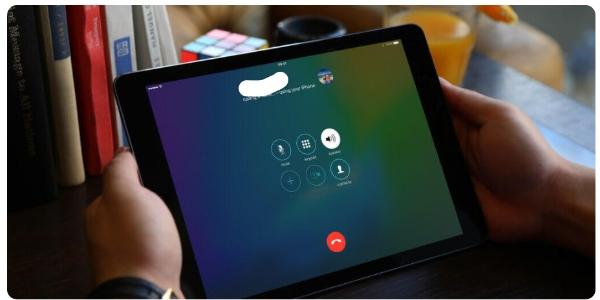
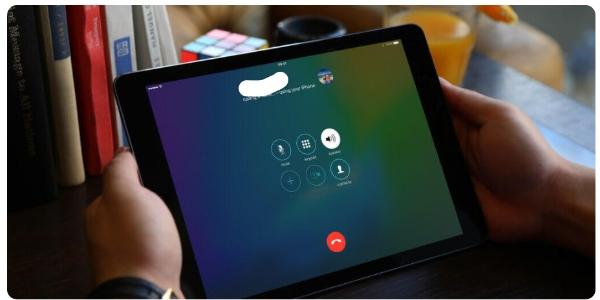
3. Check whether it immediately goes to voice mail or whether it usually rings.
4. If it goes to voice mail, the user’s phone is off, and they don’t block you.
5. If not, then they block you if a different number goes through.
Mask your number
If you are unsure whether they block you, you can mask your number to see whether your call goes through. You can mask your number to know if they block you:
1. Prepare to make the call and dial *67 ( The *67 code is applicable when in the US and when making international calls to some other countries).
2. Let the user’s number follow whatever you have dialed.
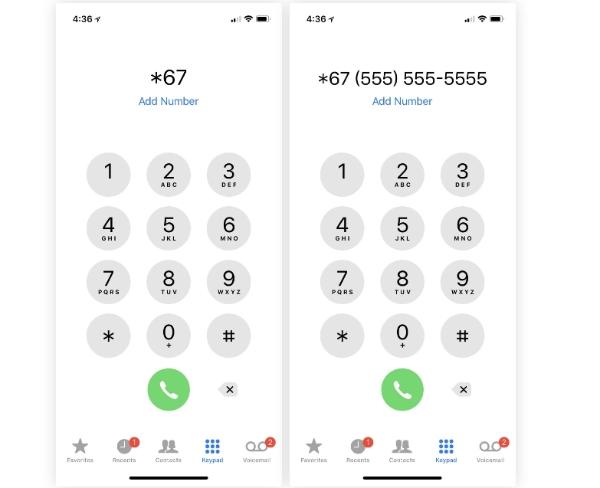
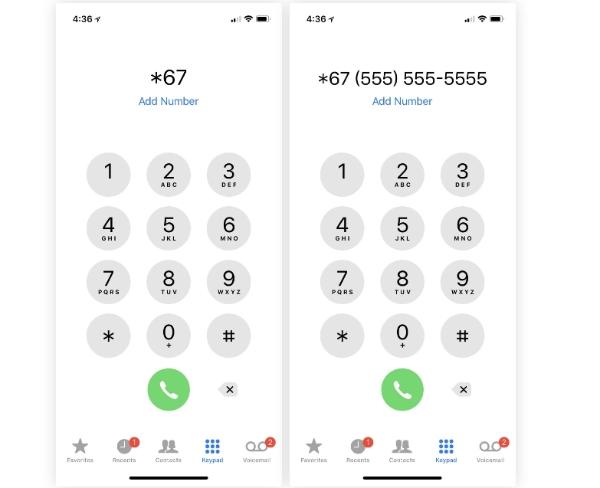
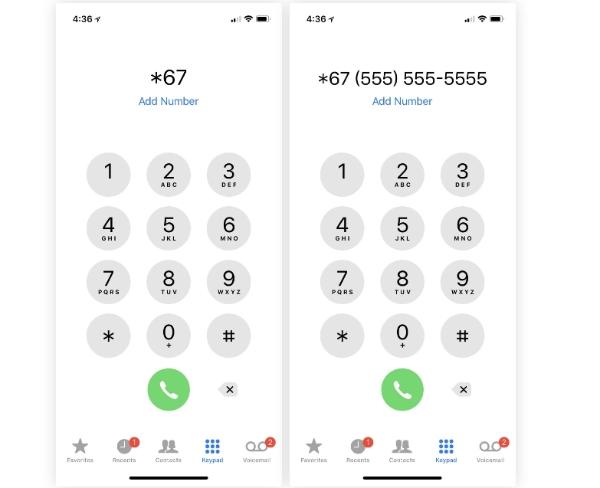
3. If the call goes through using this method, you have been blocked.
Automated responses
You can also identify who has blocked you based on the automated response. Whether you call or send a message, there is a way to know if you have been blocked. Here is how to discover:
1. Call the user or send a message.
2. If I deliver the response and they are busy, they will receive an automated message.
3. However, if the phone only rings once and you have not heard from the user again, you are blocked.
How to know if someone blocked you on iPhone messages?
Identifying whether you have been blocked is an essential skill most people miss. This will help you know the status of your relationship with the recipient and the next steps you should take. Below are methods to know if you’re blocked on iPhone messages:
Unlock the power of parental control today.
Check the iMessage delivery status
Once you have clicked “Send” on iMessage, you must wait a few minutes to check the delivery status. The delivery status will help you determine whether the message has been “Delivered and read.”
If there are no signs like these, they have blocked you. However, it can also mean they have disabled their “Send Read Receipts,” section. While this would not necessarily mean you have been blocked, it could feel that way if you’re not used to it.
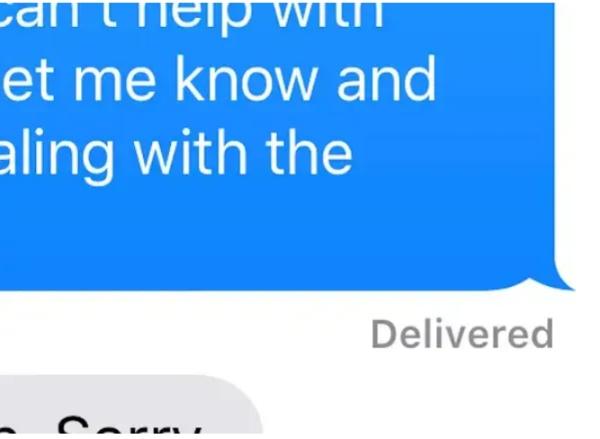
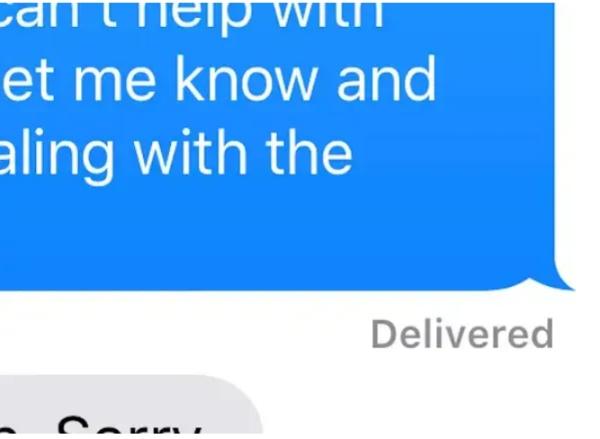
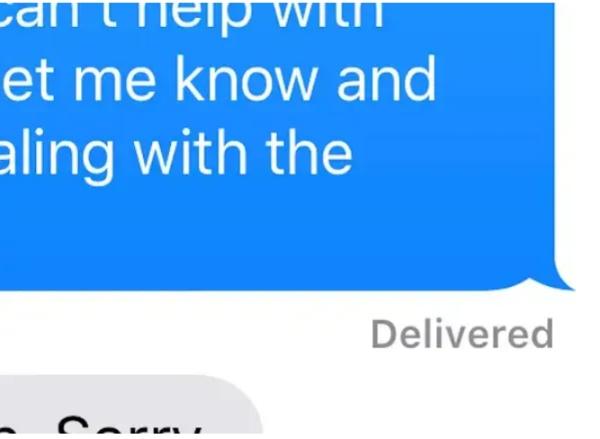
Check other messaging apps
You can use another messaging app through which you and the user communicate to determine if they block you. Send a message and then monitor for a response or a delivery. You have been blocked on the other end of the delivery report comes. However, if they aren’t, they haven’t blocked you and will get back to you soon.
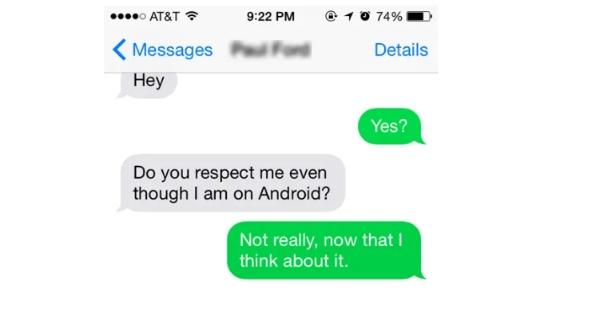
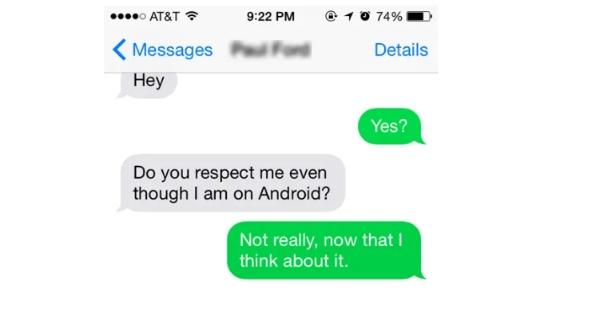
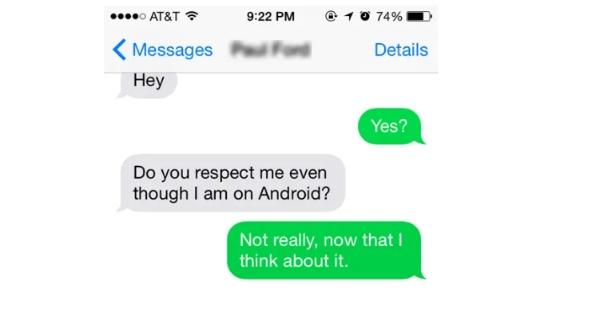
Check the color of the text bubble
When two users who are connected to the internet are using iMessage to communicate, the text bubble is always blue. However, if that’s not the case, it always remains green. So watch out if the text bubble suddenly turns green. Nonetheless, it can be that they switched to Android or are offline, but if it stays for some time, you’re blocked.
Check your device to see if something is wrong
Sometimes, you worried that the recipient isn’t picking up your calls or receiving your messages when your phone has a problem. Review the setting and check whether all settings are relevant to your daily activity. It can also be that the messaging app is down, so you must give it time.
Call on iPhone goes straight to voicemail.
Whenever you call someone who has blocked you, it will only ring once and then go to voicemail. However, it might mean they are busy and will call back later. But they block you if there has been a response for quite some time. Note that they still won’t receive your message when they block you and you leave a voicemail.
How to block a number or contact on iPhone?
Sometimes blocking is a blessing if you’re receiving spam calls or messages or when someone has rubbed you the wrong way, and you see no reconciliation in the future. If this is you, you can block them on your iPhone.
How to block someone on iMessage?
Blocking someone you have had a severe misunderstanding with or a stranger who spams your inbox is relatively easy. Follow the steps below:
1. Open the iMessage app
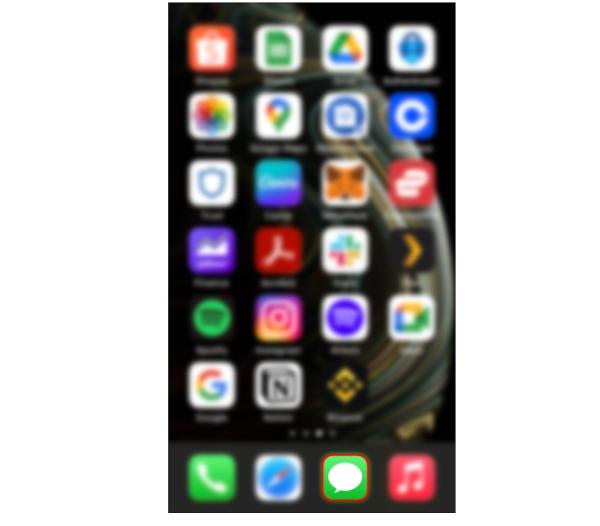
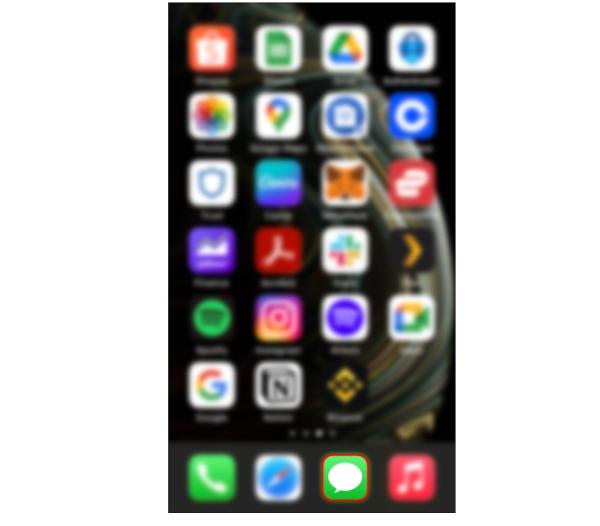
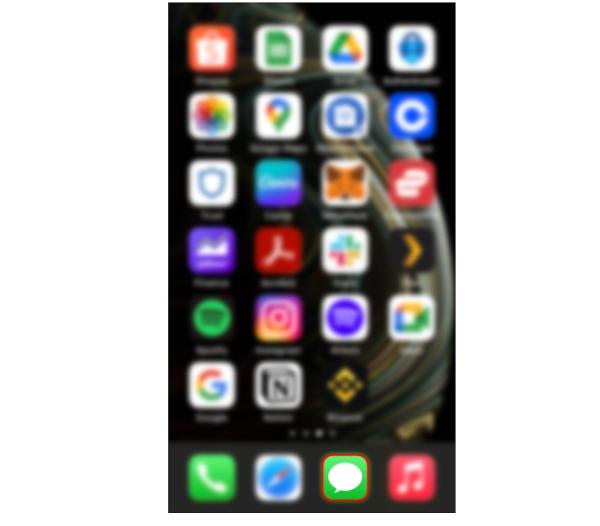
2. Go to the conversation box and pick the person you want to block.
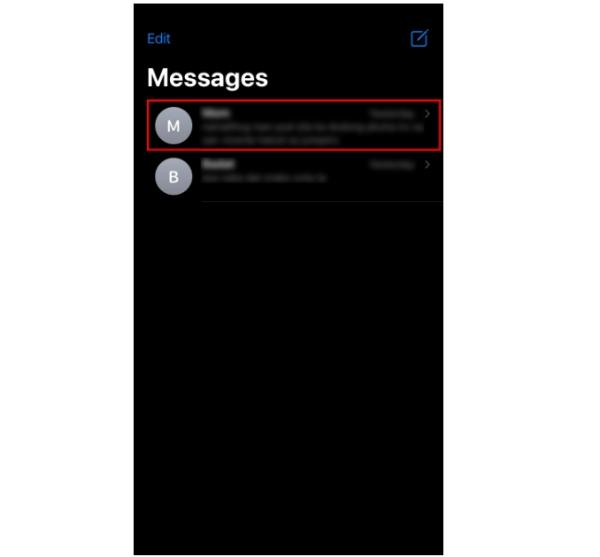
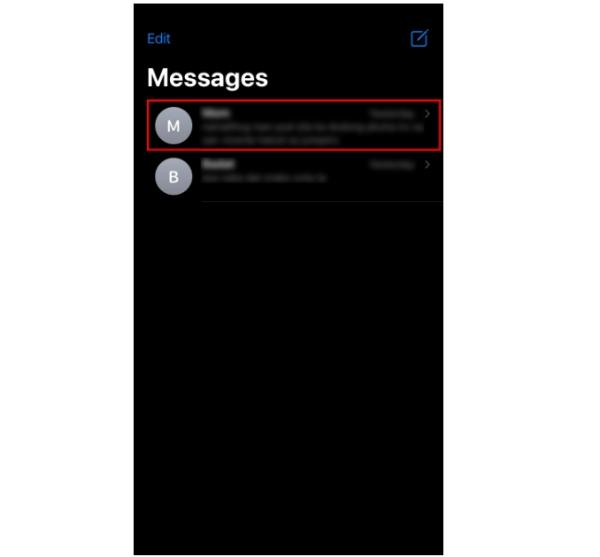
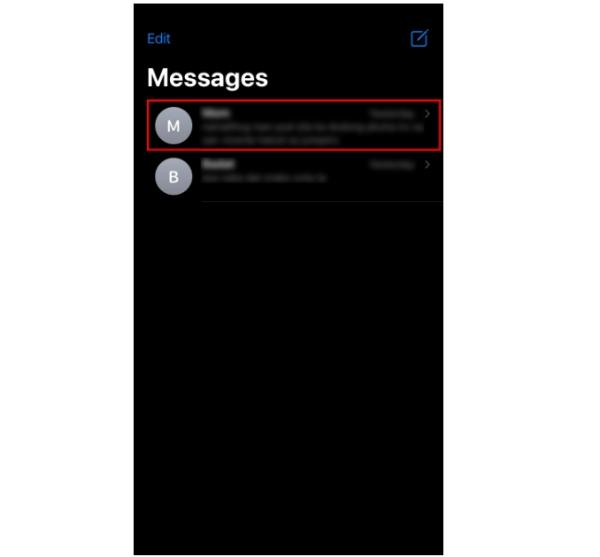
3. Click on the info section accessible from the profile.
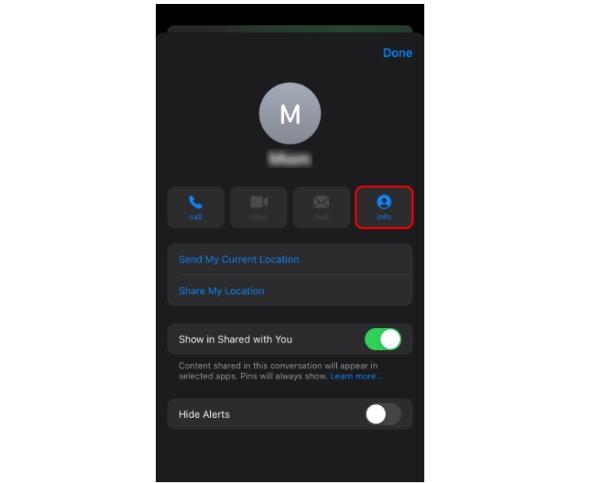
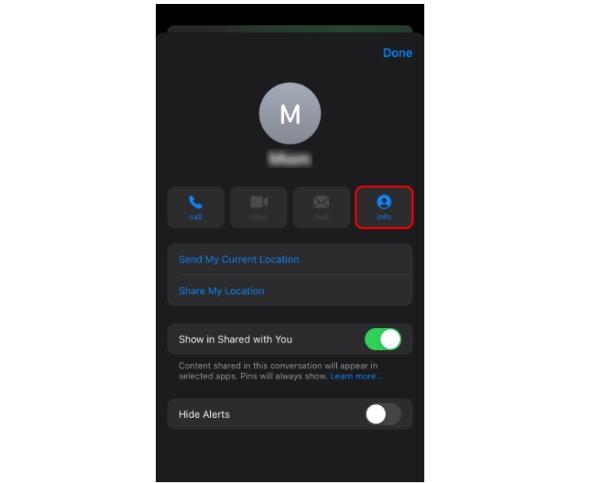
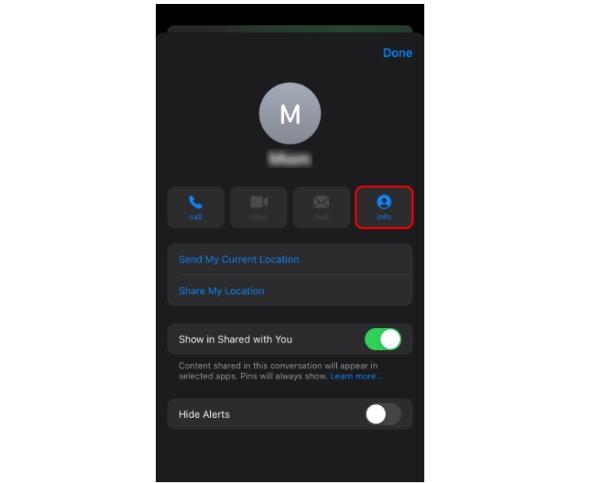
4. Move down and click on “Block this caller.”
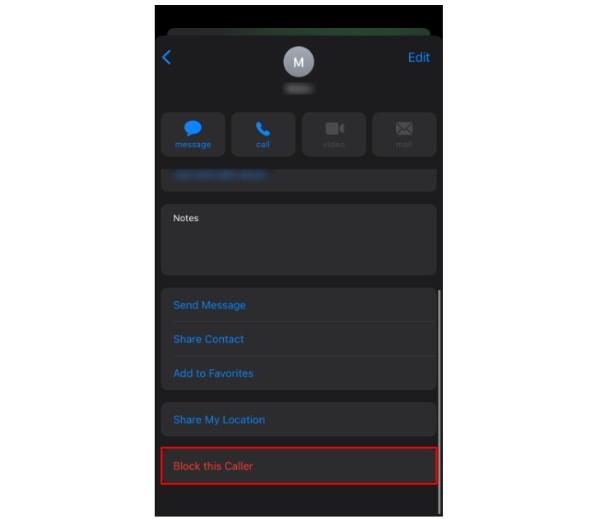
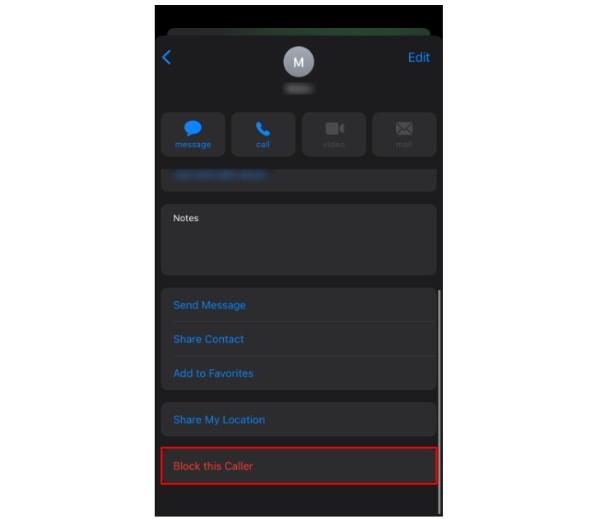
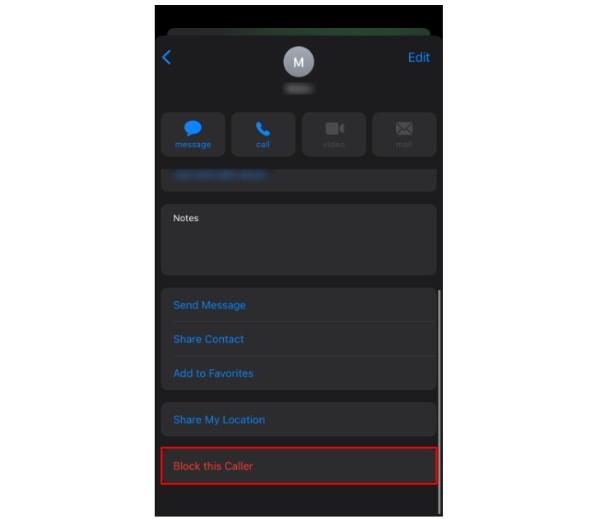
How to block someone on the Phone app on your iPhone?
You can also block someone on the phone app on your iOS device. Follow these simple methods to complete this process:
1. Head over to the phone app.
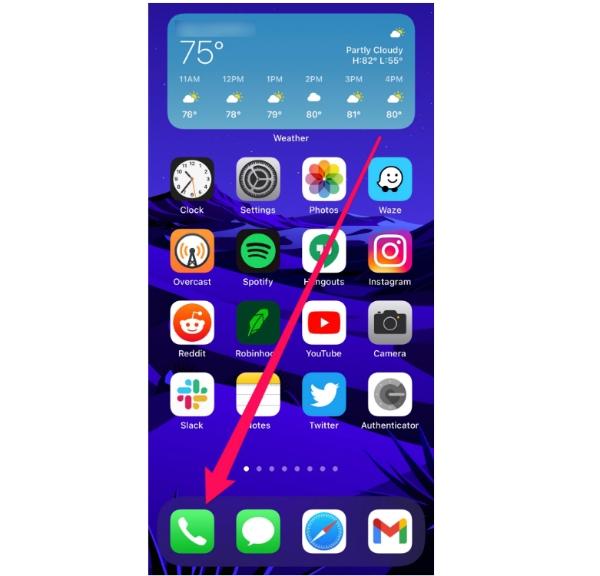
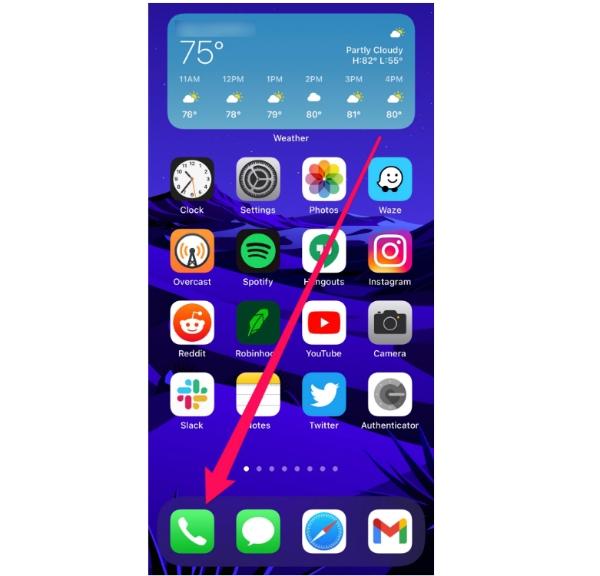
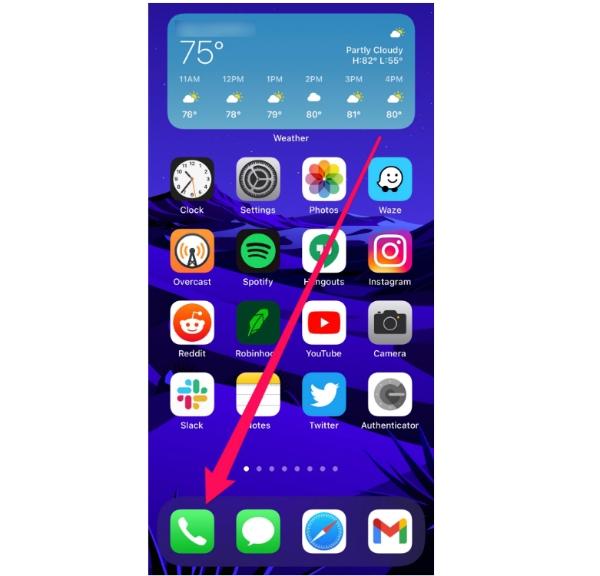
2. Tap the “i” symbol next to the person you intend to block.
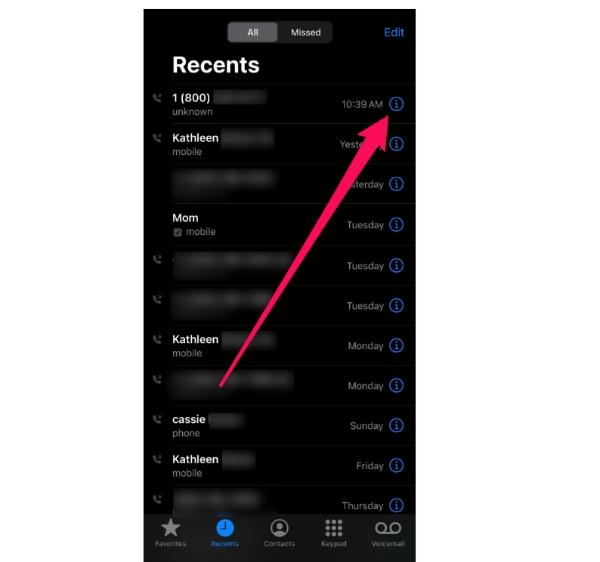
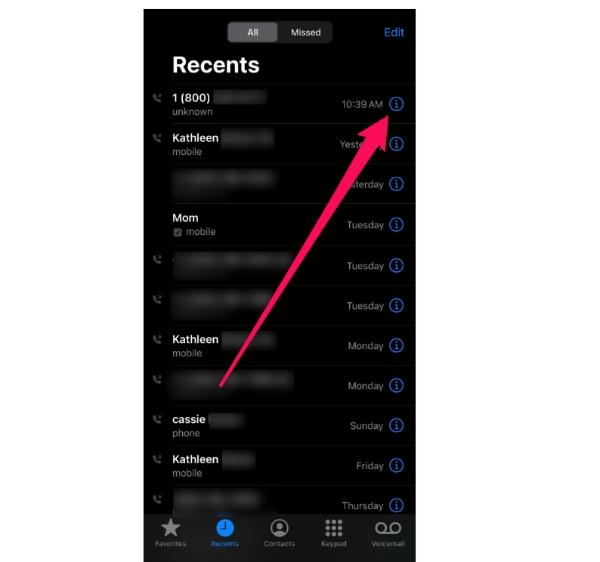
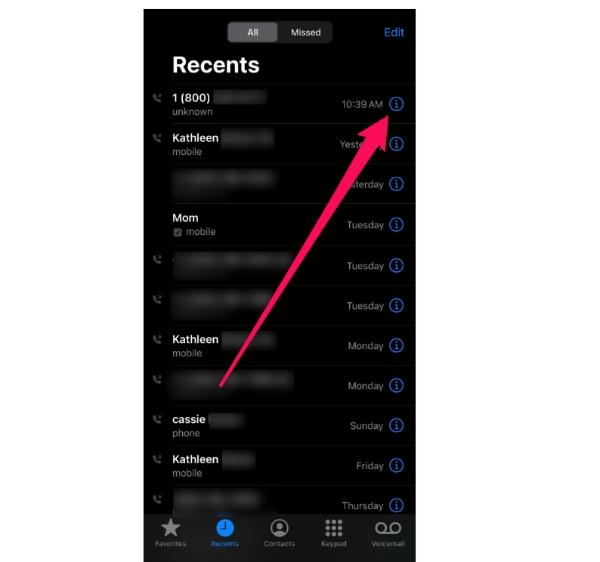
3. Scroll down to the ” Block this caller” option.
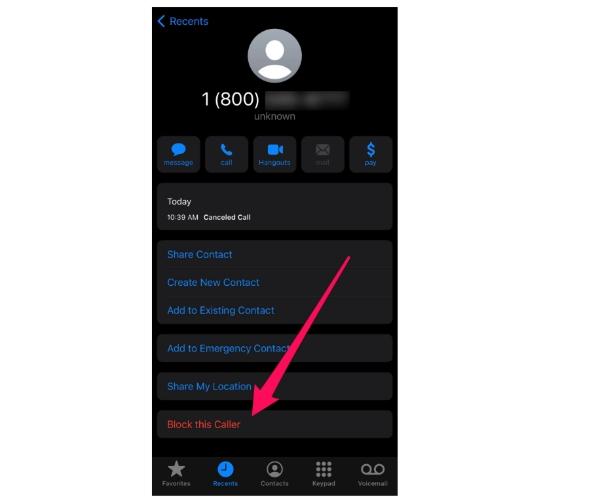
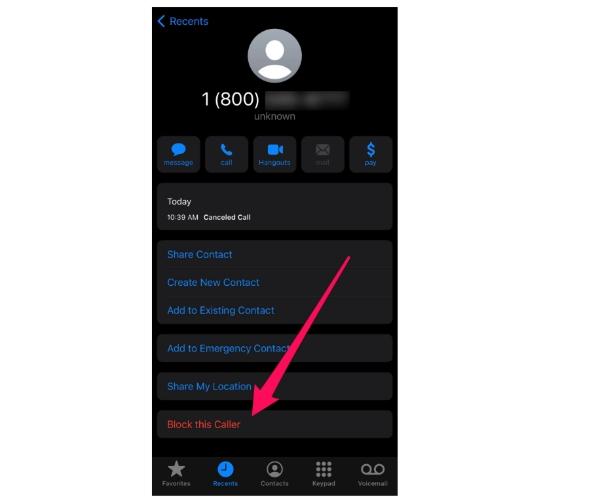
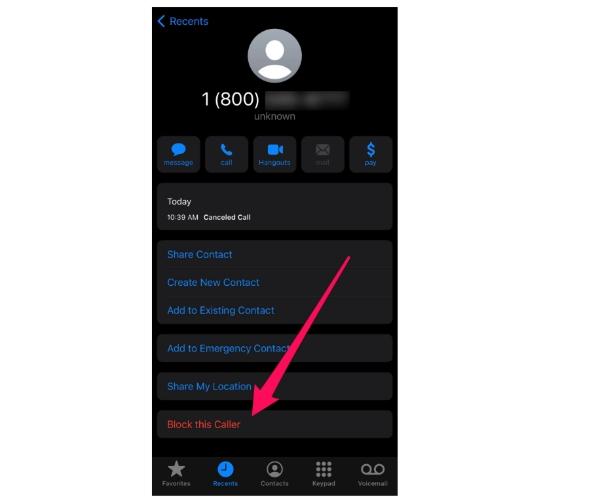
4. Click on “Block this caller.”
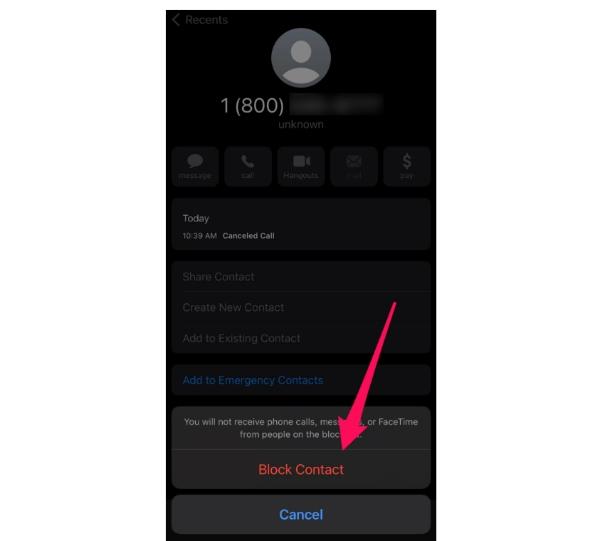
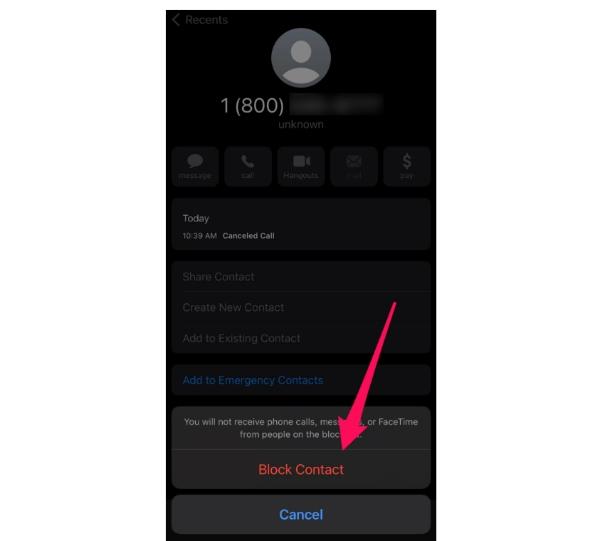
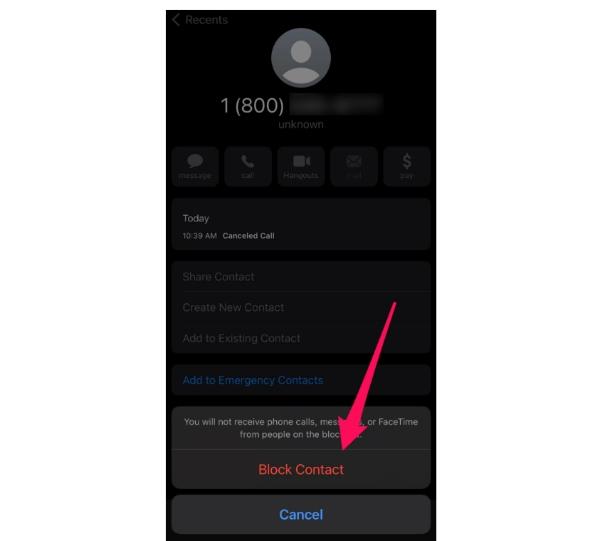
How to block someone on FaceTime app on your iPhone?
If you’re looking to block someone on the FaceTime app, here are steps you can follow to implement this technique:
1. On your iOS device, go to the Facetime app call history.
2. Select the info button next to the person you will block.
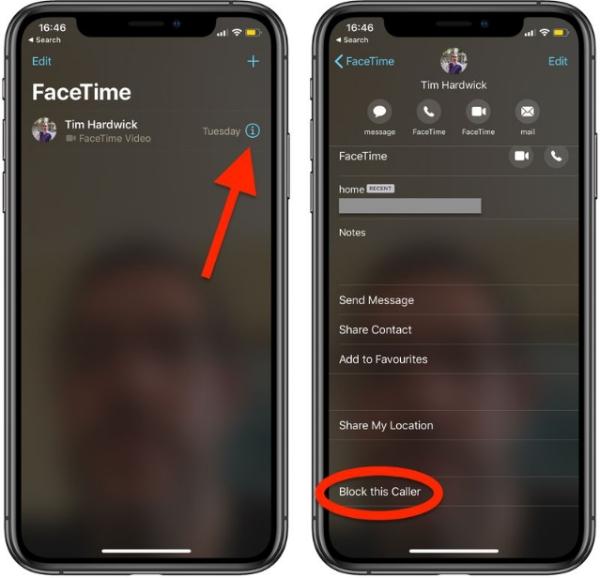
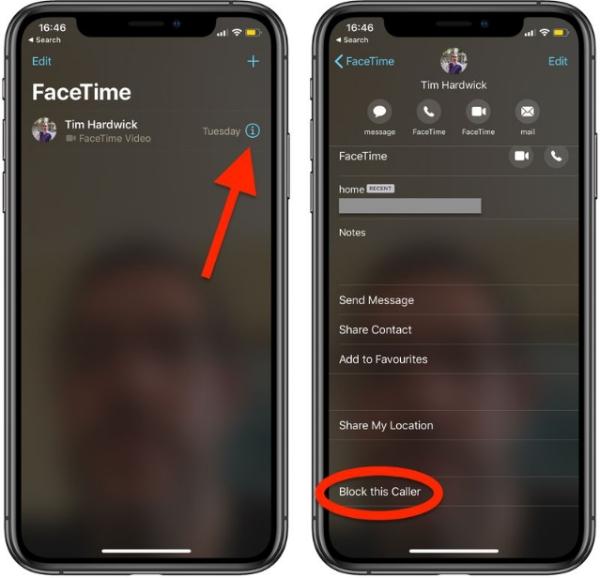
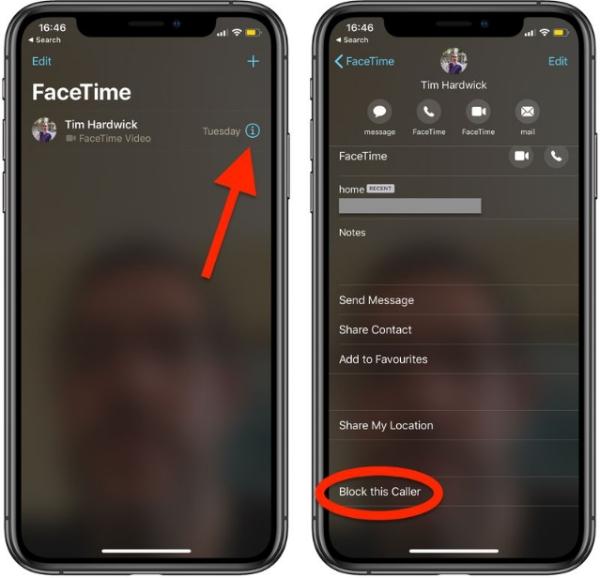
3. Click on “Block this caller.”
4. Then confirm by pressing “Block contact.”
Use FlashGet Kids to block unwanted app
If you’re hunting for more advanced blocking or parental control features, FlashGet has everything you need. This app offers exclusive and comprehensive features that will help monitor who your kids are talking to and their online activity. You can also use it to block certain users you don’t want to interact with your kids. Here are some of its features.
App Blocker
FlashGet Kids app has an incredible feature that allows users to block specific apps on their kid’s devices. This helps parents have exclusive control over apps kids can use and which are prohibited. Put restrictions so that you immediately receive a notification anytime your kids try to open a specific app.
Flexibility on blocking rules
Using FlashGet Kids app is a life-changing experience as it helps you have more control over the app-blocking feature on your kid’s device. It gives you access and authority over blocking time and restrictions when kids do homework and in class. You can also restrict internet restrictions on apps to ensure they focus while in school.
Restricting feature
FlashGet’s restrictive feature helps parents restrict the content their kids consume. It enables parents to set an app-blocking category which helps highlight different apps. Moreover, it helps block app notifications that distract kids when trying to focus.
FAQs
What happens when you call someone who blocked you on iPhone?
When you call someone who has blocked you on their iOS device, it will only ring once. From there, the call will be diverted to voicemail. Note that while the call will be sent to voicemail, the user will not receive the messages, especially if they have blocked you.
What happens if I send an iMessage to someone I blocked?
If you block someone, send them the message; they will not receive it. Although it might show that the message has been sent, they will not receive any notification. If you have to send the message, you will have to unblock them first so that they get notifications.
If someone blocks me, can I still send an iMessage?
While you can still send a message even when you are blocked, they will not receive it. This means you’ll have to find another way to contact them, either by calling them by hiding the caller ID or using another messaging platform you have not been blocked through.
If someone blocks me on their phone, can I send an iMessage to their Mac?
No, you won’t be able to send an iMessage to someone’s Mac if they block you on their phone, either. When someone bans you, it affects all Macs and other devices linked to their Apple ID. They won’t get any messages you try to send them or get any alerts or feedback on your messages either.
Can someone block my texts without blocking my phone calls?
Yes, it does signify that they have blocked incoming messages from your number or certain messaging services when someone decides to block your text messages but not your phone calls. Any text messages you send won’t be sent or received by the person who has applied the blocking, even if they may still permit phone calls to reach their device.

