One way you can take control of protecting your privacy online is in taking control of your social media accounts. If you’ve been eyeing Instagram for a while or maybe you just want a digital break, you’ll want to know how to deactivate Instagram.
Deactivating your account will keep your privacy protected and lessen your digital footprint rather than deleting your profile permanently.
In this article, you’ll learn about how to deactivate Instagram and protect your privacy.
Does deactivating an Instagram account mean deleting it?
No, deactivating your Instagram account is not the same as deleting it. Temporarily hiding your profile picture, name, and things you share and the people you follow from other people is a deactivated account.
Your account and data are still stored in case you’d like to reactivate it.
But deletion is forever and wipes away all of your data, your photos, your comments, your followers – and there is no getting back.
When you remove your account, any of your content won’t be recoverable and if you come back to Instagram, you’ll have to start over with a new profile.
Deactivation lets you take a break, and deletion permanently removes you from the platform.
Using Instagram safely.
Step-by-step guide: how to deactivate your Instagram account
If you’re overwhelmed with social media or just need a break from Instagram, deactivating your account is the way to go.
You don’t have to worry about losing your photos, your videos, or any of your other content permanently because it lets you take a break.
Instagram temporarily hides your profile, so your information is still there and it’s available when you come back.
How to deactivate Instagram on website
If you want to delete your Instagram from the browser, however, it’s easy to do. In case you want to take a break but don’t want to lose your content, you can temporarily disable your account.
– On the web browser visit Instagram.com.
– On the left side menu, click Profile.
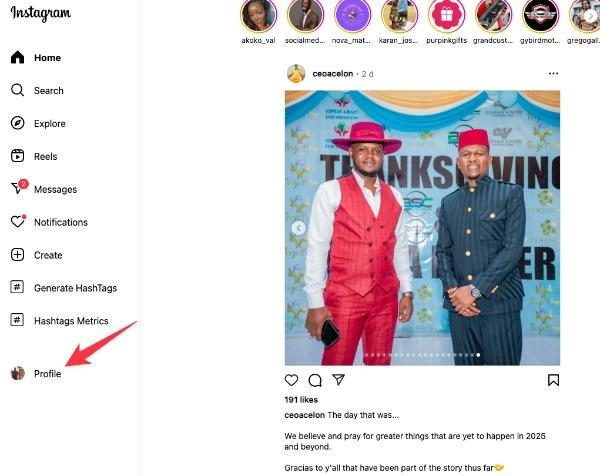
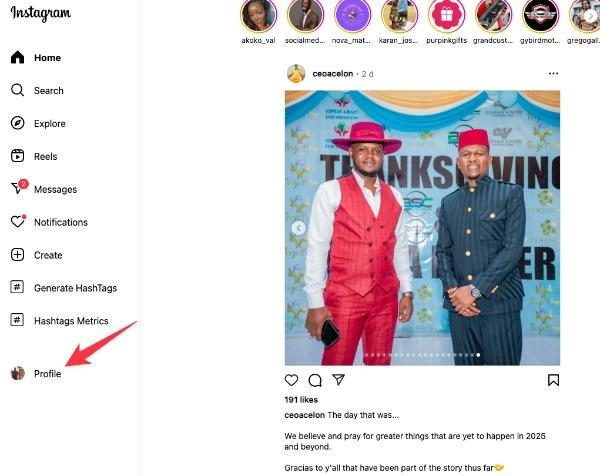
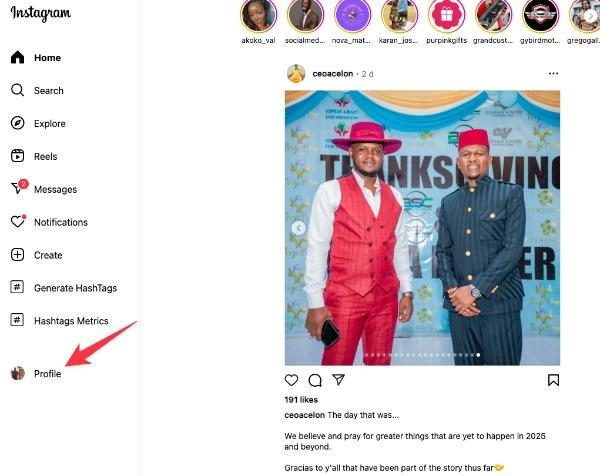
– Tap on “Edit profile” at the top of the page.
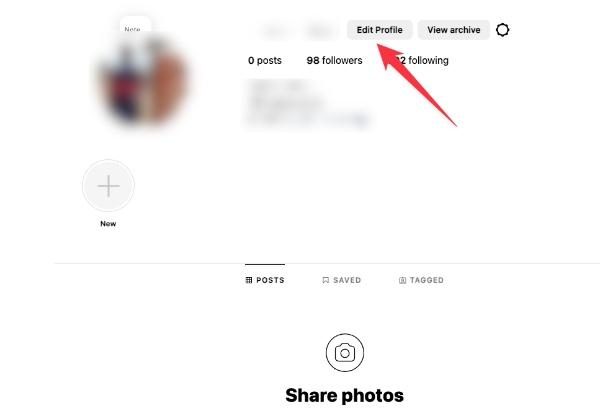
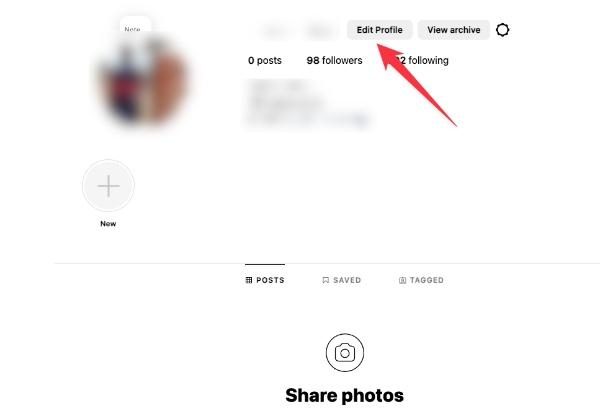
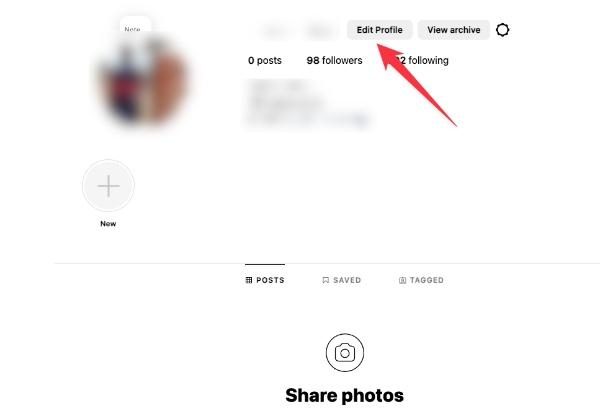
– Click See more in the “Accounts Center.”
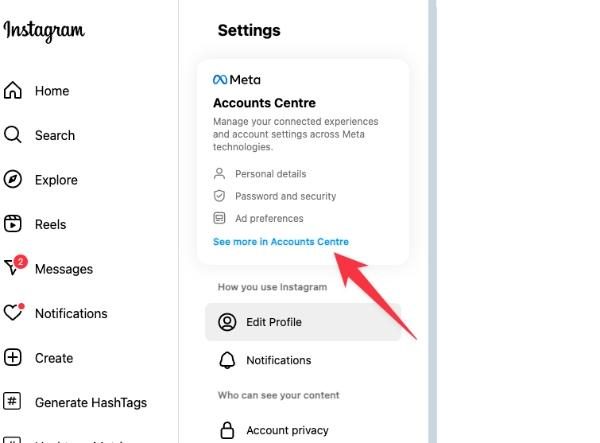
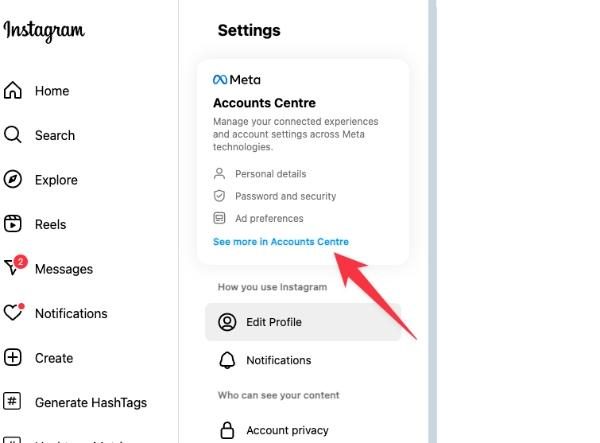
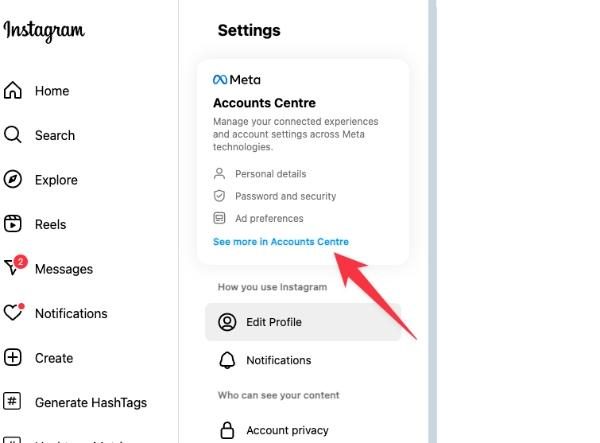
– On the Accounts Center page, choose “Personal details.” Select Account ownership and control.
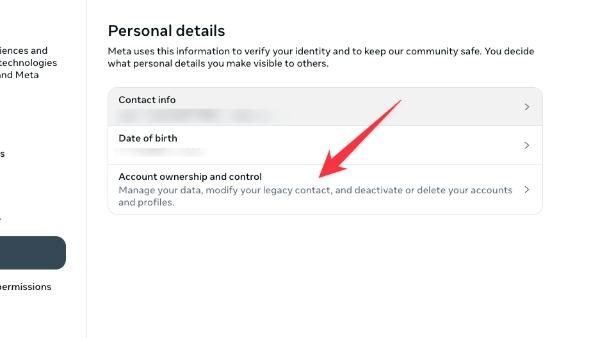
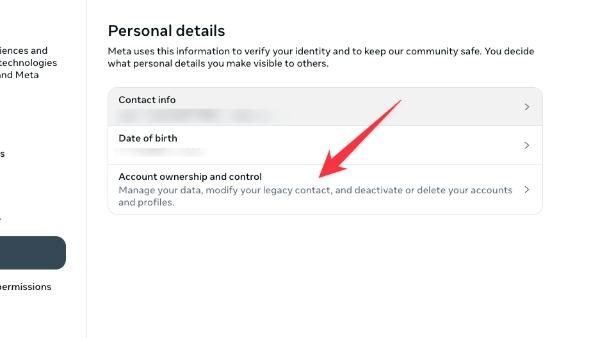
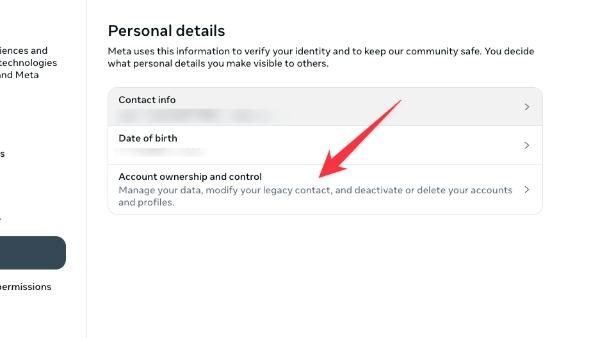
– In the menu that pops up, click “Deactivation or deletion.”
– On the next screen, you will choose the “Deactivated account.” Scroll down and pick the Continue button. Then you will be required to enter the password of your account.
– Select a reason you want to deactivate your Instagram account from the list of reasons given. Then select Continue.
– Click Deactivate account to confirm your Instagram account deactivation.
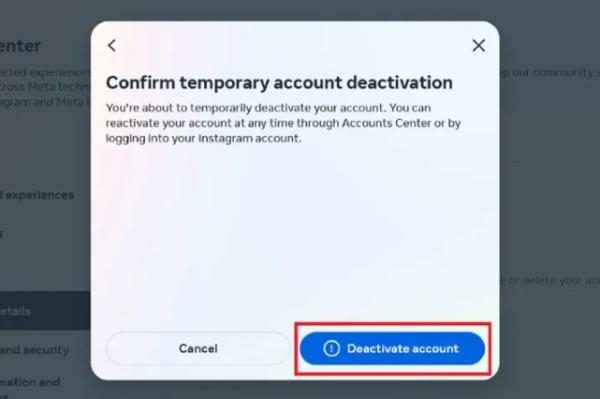
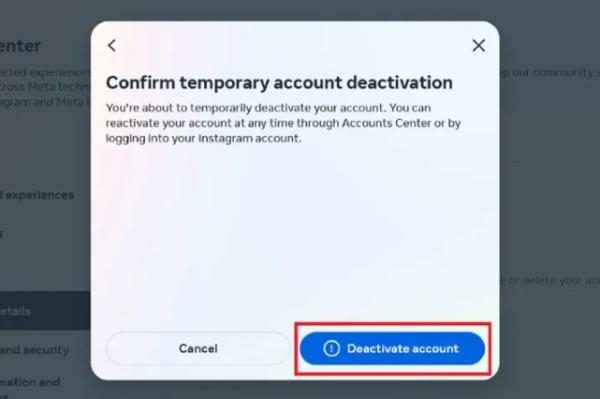
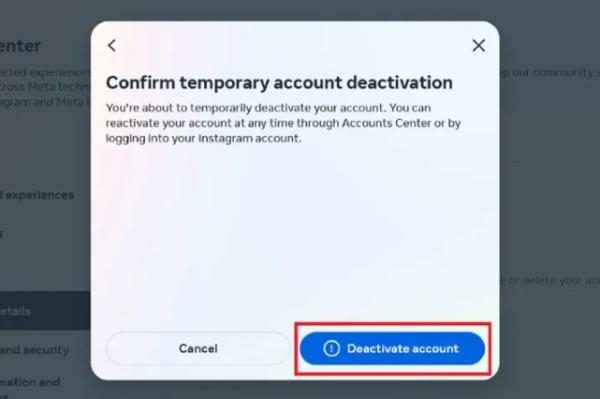
How to deactivate Instagram on mobile
Using the mobile app is just as easy as using the website if you want to deactivate your Instagram account.
Whether you just need a quick break, or you want to protect your privacy in some way, here’s how to temporarily deactivate your account using the mobile app.
- Open the instagram app and log into the account.
- Tap profile icon or go to your profile.
- In the top right corner tap the three horizontal lines and select Settings.
- Go to Account Center and then “Personal details.”
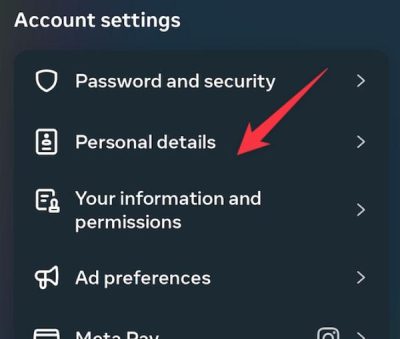
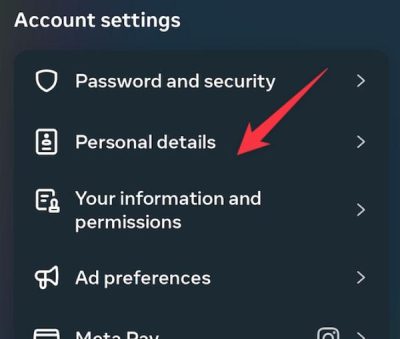
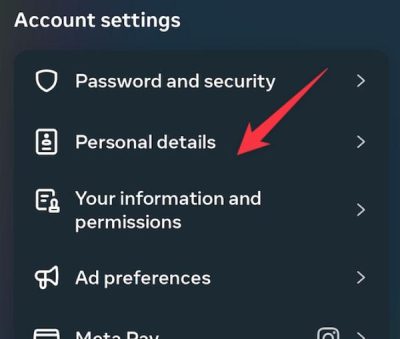
- Tap on Account Ownership and control.
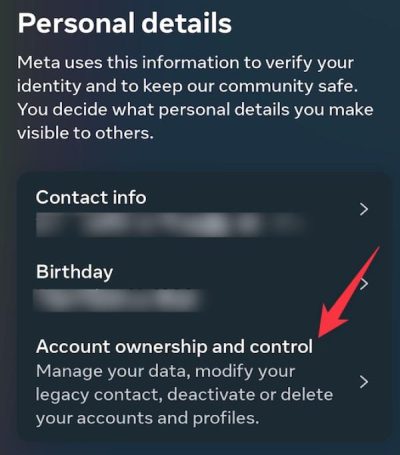
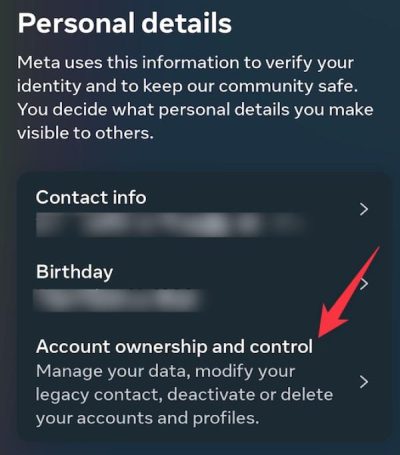
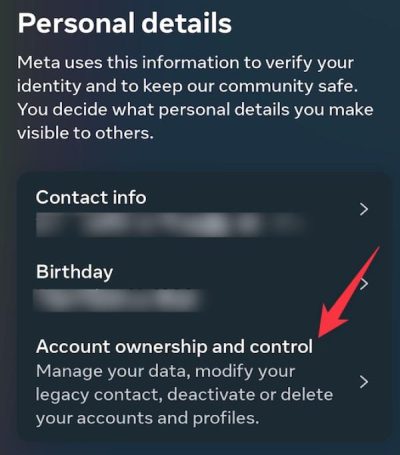
- Under Account ownership and control, tap on the deactivation and deletion option.
- Choose “Deactivation,” then tap the account you intend to disable.
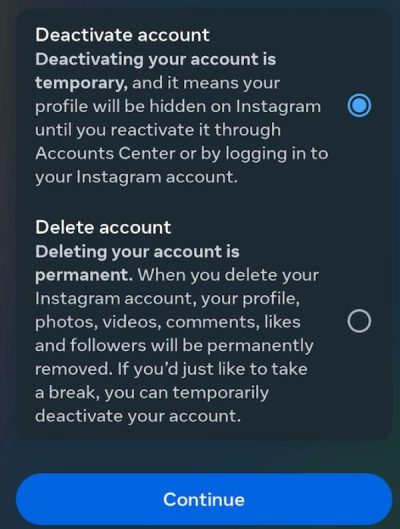
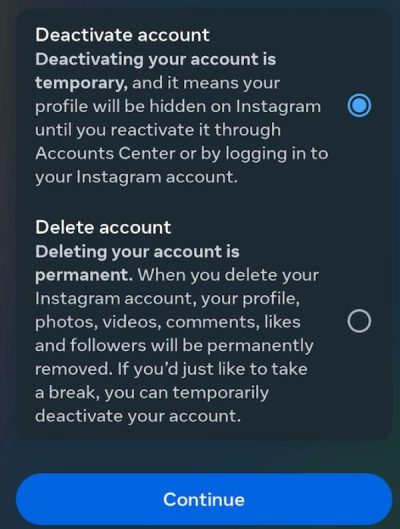
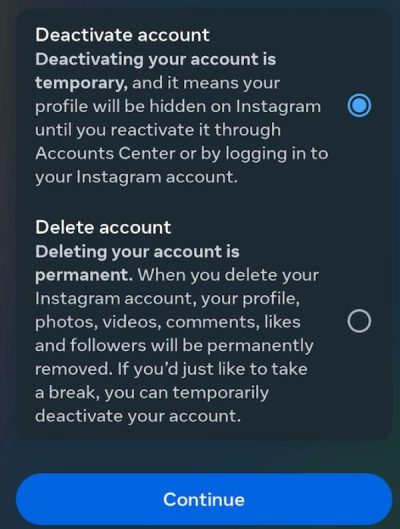
How long does Instagram deactivation last?
When you deactivate your account on Instagram it hides your profile until you log back in.
If you deactivate your account, your account isn’t totally marked for removal – your account will stay unused until you reactivate it.
Deactivation gives you a break for just a few days or just a few months but still without you losing your content or followers.
No set time limit for deactivation
Your Instagram account will stay hidden forever once you deactivate it. Instagram does not have an official time limit for leaving your account deactivated.
Your account will stay inactive, be it short term for work on other aspects of your life or long term, until you decide to log back in.
The flexibility they offer the users is the peace of mind that their account and data will be preserved.
This is good for those who would rather keep the option to quit on the table or unsure about whether to take a break.
What happens when you deactivate your Instagram account?
As soon as you deactivate your Instagram account, these changes are made to significantly limit both your visibility and interaction on the platform, while protecting your data.
1. Invisible profile
After your account is shut down, your profile is unseen by anyone except you.
When you are hidden, your posts, comments, likes and stories are all hidden, no one can see what you’ve posted before or can interact with your content.
That means your username won’t show up in searches, and your profile can’t be seen by anyone.
It just kind of disappears from Instagram so it feels like you’re not on Instagram anymore. While your content is not deleted, when you reactivate your account, you can restore your content.
2. Data preservation
Now, even if your account is hidden, Instagram saves all your data such as your posts, followers and settings to its servers securely stored.
It means when you deactivate your account, you lose nothing. If you decide to come back, you’ll know that all your content, interactions and preferences are retained and ready to be restored.
Logging back in after that time, everything will be exactly as it was before except that the account is reactivated once again – with no hassle at all.
3. Interaction restrictions
You lose access to Instagram’s interactive features when you deactivate. You won’t be able to message other people directly, comment on posts, or like content.
But you will also stop receiving Instagram notifications for liking, commenting or messaging.
What that really means is everything you are able to do with the platform and its users is frozen.
It gives a clean break from the app’s notifications and social angle, helping you to pull away from the platform.
4. No follower changes
Deactivate one of the advantages that your subscriber count remains the same. Your account is not visible, and nobody can unfollow you and your followers will not be affected.
In other words, when you reactivate your account, you’ll come back with the same number of followers and friends as you had before.
Likewise, your following list does not change either and any accounts you ever followed before deactivation will still be available when you come back.
How to reactivate Instagram account?
Reactivating your Instagram account if you’ve deactivated it is a doddle. When you log back in, your account, and all your content and followers will be restored.
- Open the Instagram app or visit Instagram website on your device.
- Enter your username and password and log in.
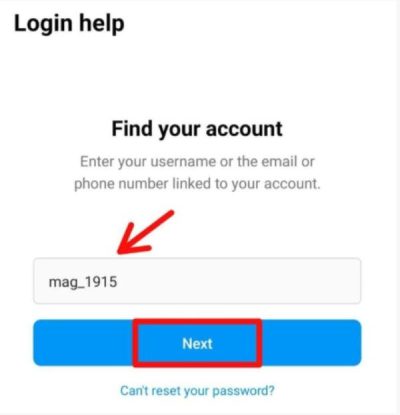
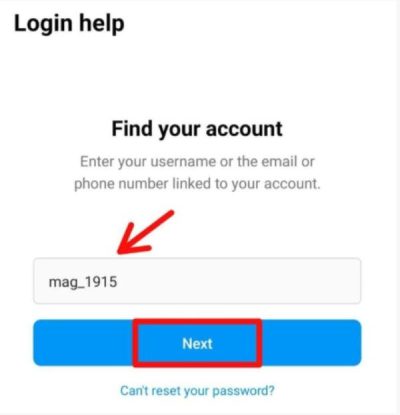
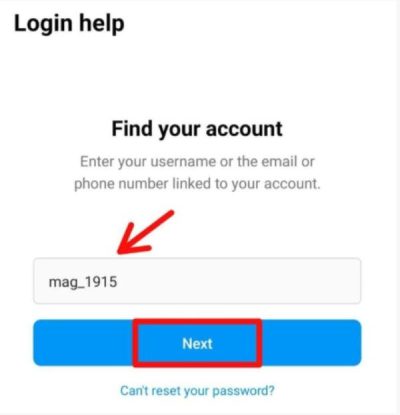
- You’d be automatically logged in to your account and content would return.
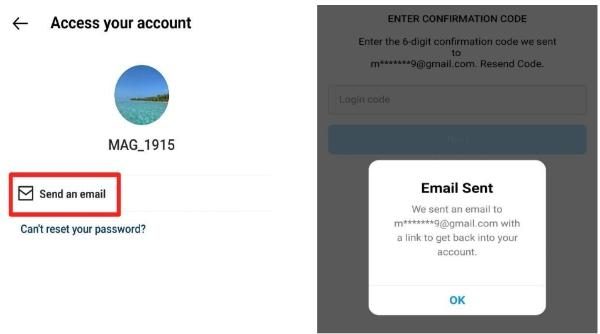
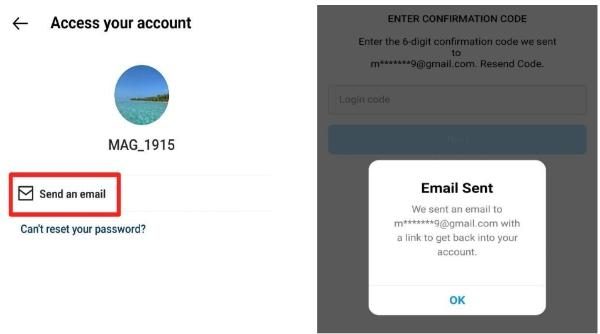
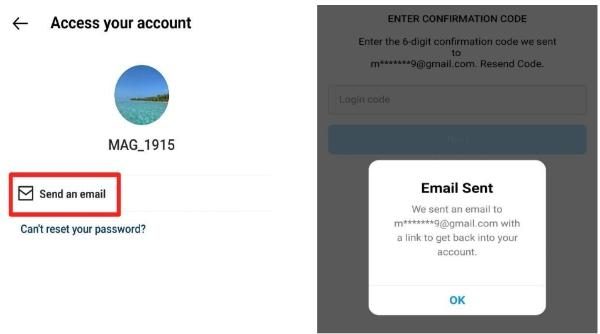
- Once things are restored, start using Instagram how you are used to it.
How to prevent kids from reactivating their accounts without parental knowledge
Many parents have no choice but to block their children from using Instant messaging or any social software by gaby thrashing their accounts.
However, during this period, a child may not fully grasp the reason why their accounts are deactivated and may sneakily find a way to reactivate to continue speaking to their friend.
In order to avoid this, parents require a mechanism to have control of their kid’s activities on social media platforms.
FlashGet Kids has powerful features, which are listed below to help parents keep control over their children using Instagram and other applications.
1. Usage reports
FlashGet Kids allows parents to monitor the usage of their child in detail, and how much time their child spends on Instagram.
These reports assist in determining if a child is trying to access Instagram during the deactivation period, so the parent is informed of such practices.
This is especially helpful in determining any measures that are being made towards the reverse of the deactivation.
2. App blocker
FlashGet Kids also has an app blocker option that can help you block your child from accessing Instagram, or reinstalling it on the phone.
If the child attempts to reactivate the account the application will be deactivated, so the child cannot use Instagram unless the parent agrees.
3. App activity monitoring
FlashGet Kids provides the further option to control the apps and activities children use.
The feature will be helpful to parents to monitor their child’s activity on the internet and prevent them from reopening their Instagram account.
4. Activity alerts
FlashGet Kids informs the parents immediately if the child attempts to open Instagram
These alerts assist parents in tracking any efforts that are made to try and overcome the deactivation.
It enables the parent to have the authority to control the child’s interaction on the internet instantly.
Conclusion
Deactivating your Instagram account involves temporarily hiding your profile and activity on the platform from other users, including your followers, for a period. You could deactivate your account for various reasons including privacy concerns. You may be uncomfortable with the personal information you’ve shared online. It may be due to cyberbullying or even simply a change in life interests.
As a parent, you may also deactivate your child’s Instagram account so they can focus on more important things like studying for exams. To prevent your kid from reactivating the app without your approval. You can use parental control apps such as FlashGet Kids. It has various useful features, including app blocking, notification trackers, and screen mirroring. These features help you become aware of what your kid is doing in real-time on their phones. In the process, control their online activities and keep them focused on what matters.

