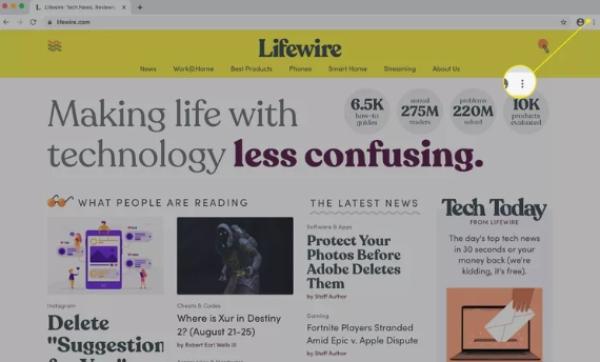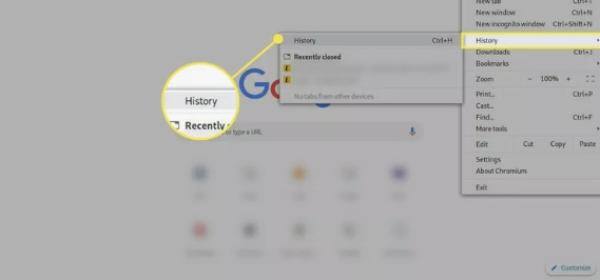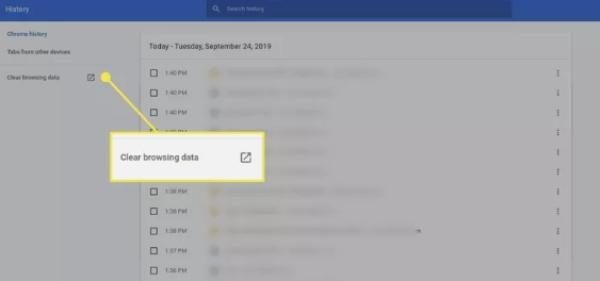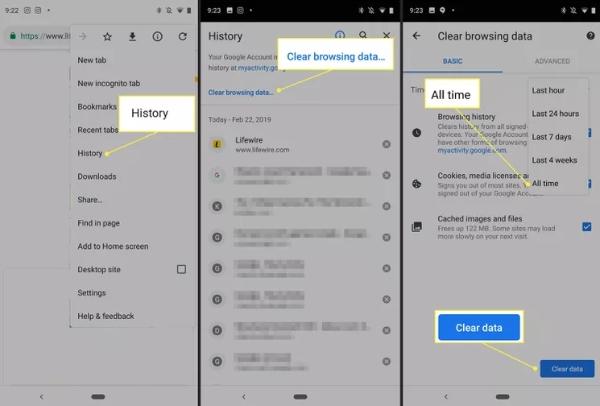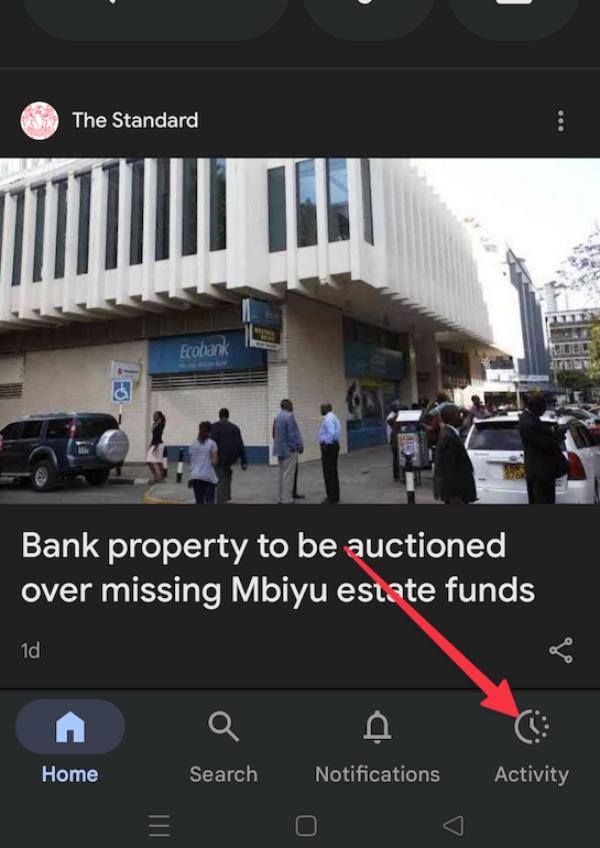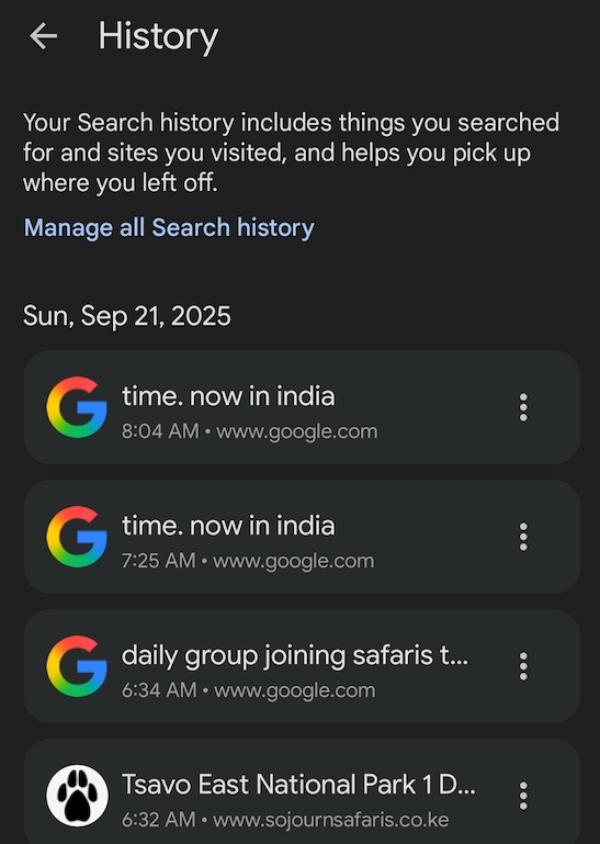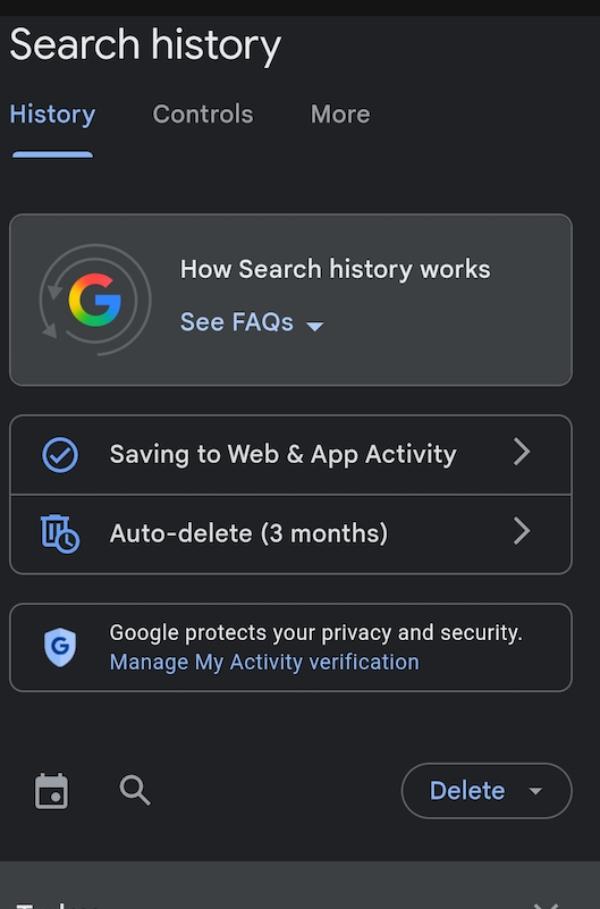How to delete history on Google is a skill that most parents need to have. Learning how to delete Google history will not only make your kids safer but also ensure you control what they access. For that to happen, you need to find the right methods that are easy to follow and implement.
In this piece, we will walk through ways to delete history on Google. We will also explain why you can’t delete your Google history and the solutions you need to know about.
Understanding your Google history: what is tracked?
Google’s history is mostly a composition of many things, from device location all the way to your searches. All these factors comprise your Google activities, which you can access at a later date if you wish to. While there are pros and cons that can be attributed to securing your Google history, you first need to know its composition to better understand.
Google search history
Everything you enter on Google is always stored in your search history. It is basically the words, phrases, and questions you might have asked Google for a while. These searches, at times, shape the search results you get or the advertisements. Anyone who uses your phone will automatically have access to literally everything that you have been searching on Google. The only way to keep these details private is by finding a reliable way to clear them.
Google Chrome browsing history
Any link that you click on or websites are stored in Google Chrome’s browsing history. It carries all the activities being conducted on Chrome and stores them. The main reason it stores them is so that you can visit those sites later in case there is something you want to confirm.
Other Google activity
The other items that Google follows are the search of YouTube, Google Maps routes, Google Play downloads, and Google Assistant queries. All these leave a digital footprint that is archived by Google. Such tracks are used by Google to select suggestions, playlists, and notifications that children will view in the future. Unless you control these traces, children can see poor suggestions.
Why delete your Google history?
There are many reasons you would want to delete your Google history. And in this section, we will cover each one of them to ensure you get the full picture. Each of these reasons varies depending on privacy issues or device performance.
1. Personal privacy concerns and data security
Google’s history documents the sensitive searches, sites visited, and personal habits. In case such information is leaked, your privacy and security might be at stake. Children can accidentally tell intimate information. Periodic deletion of history minimizes risks and privacy of parents and children against misuse of data or undesirable access. Privacy control can serve to protect children when using online materials.
2. Device performance
Device performance is something you need to look into, especially when your Google history is full. Your history, without knowing, can affect how your device works. Even if you’re using a high-end device, you have to ensure that you always clear your Google history. This makes your phone function normally and makes it easy to use.
3. Managing shared devices or family accounts
When it comes to shared devices, there are more chances of running out of space, especially if you’re many. For that, you have to ensure that you delete some to create space for others to use the device. But it can also be that you’re sharing the device with a kid. For this kind of situation, you should not let kids easily access your search, especially if they’re PG content.
4. Reducing targeted advertisements
Some sites that are in your Google search history might be the reason why you’re experiencing so many ads. In these kinds of advertisements, most of them are always deceptive, and others are outright dangerous. When you delete the history of such sites, there is a low likelihood that you’ll encounter disruptive content. This guarantees a more secure browsing option not only for you but also for your kids.
Ensure your child browses securely while you manage their online history.
How to delete history on Google (step-by-step)
It is important to control the Google history that you have visited in order to be more private and secure. Removing history allows for eliminating repetitive suggestions and dangerous recommendations. The procedures may vary to some extent depending on the device, but all procedures are easy to follow.
On desktop
To erase the history on the computer, you will have to deal with two spaces: browsing history on Chrome and Google My Activity. Both of these are cleared so that your search and visit history is minimized.
Clear browsing:
- Step 1. Open Google Chrome on your desktop to start the process.
- Step 2. Click the “three-dot menu” in the top right corner.
- Step 3. Select “History”, then choose “History” again.
- Step 4. On the left, click “Clear browsing data.”
- Step 5. Choose a time range, such as “Last hour” or “All time.”
- Step 6. Now make sure you check the box for “Browsing history” and then click “Clear data.”
Remove activity:
- To make changes to your history, go to My Activity on Google and ensure you sign in to your account.
- When that is done, you can now tap on “Delete activity by.”
- Now you have to make a decision whether it’s by “Last hour,” “Last day,” or “All time.”
- Once you have made a choice, confirm your decision by selecting “Delete.”
On mobile
When you are on a phone or a tablet, deleting history can be done by clearing the Chrome app and the Google app. This ensures that activity and searches are not shared between devices.
Delete history in Chrome app:
- Step 1. On your device, go to your Chrome so that you can get started.
- Step 2. Now go to the “three-dot menu” located in the upper part of your screen.
- Step 3. From the options that you will see, go ahead and click on “History.”
- Step 4. Once that is done, you can now select “Clear browsing data.”
- Step 5. You will then be required to pick a time range, which you can choose between “Last hour” or “All time.”
- Step 6. To complete the process, ensure you select the “Browsing history” boxes and then tap “Clear data.”
Delete activity in Google App:
- Step 1. The first step is to ensure you open your Google app on your device.
- Step 2. Then, tap on your profile picture to proceed with the steps at the top of the screen.
- Step 3. Once you see certain options available, look for “Search history” and click on it.
- Step 4. Choose a range such as “Delete today,” “Delete custom range,” or “Delete all time.”
- Step 5. After picking the right choices, you need to confirm your decision by tapping “Delete.”
Why can’t I delete my Google history?
There are many factors at play if you notice that you can’t delete your Google history. You need to understand each of them to ensure you have an easy time when it comes to clearing your history for safe browsing.
Sync not enabled
The first problem with deleting Google history always comes when sync is off. Basically, when sync is off , your Google history is always stored on different devices. That means that even if you clear your history on one device, it stays stored on many other devices. However, if you confirm sync settings, you can easily clear all Google history without going through all this trouble.
Signed into multiple accounts
Most of the time, people are logged in on different devices. While you can delete Google history on one device, it does not necessarily mean that it has been deleted on all the other devices. That’s why you need to ensure that you check all your devices and clear everything. That also applies when your kid is using multiple devices. You can check all of them to ensure nothing is left that could affect them.
Cache issues
In some cases, there is a possibility of browser cache containing data that resembles history. Pages or suggestions can be left after being deleted. This is normally solved by clearing the cache and history. This can be done by browser settings to ensure that traces are completely deleted by parents. Stale data takes a long time to fade. Getting rid of it guarantees children cleaner results of browsing.
Best practices for managing your Google history
As a parent, it is good to clear Google history for you and for your child. But even as you do so, you need to ensure you align with the best practices of managing your Google history. These are some of the ways we have compiled for you to get you over the line.
Regularly review and delete activity
Here’s the thing: checking and reviewing your Google history is a must if you want to do away with bad or destructive content. Only checking it once can give you false negatives, which might cause problems in the future. That’s why it’s advisable to regularly review how you’re going about the whole process to ensure you don’t miss anything. When you regularly delete and review your history, you also make your device run much better than before.
Use incognito mode for private browsing
If you know that there are times when you want to browse private things, it’s better to do so incognito. Incognito mode makes it easier for you to browse whatever you want without storing any data on your device. This also benefits your kids, as they won’t really access the things that you have been browsing that might be PG or personal.
Set up auto-delete for Google activity
Google My Activity gives an option of automatic deletion of the history for 3, 18, and 36 months. This is easily configured in the account settings by the parents. Auto-delete minimizes the threat of the accumulation of stored data.
This also makes it impossible to have a reemergence of old searches in future shared devices. Auto-delete configuration makes it a safer way to have family browsing without having to delete it manually.
How parents can ensure safe browsing beyond history deletion
Eradicating Google history is not the only step to online safety. Parents should have additional tactics to control the browsing behavior of children as well. Combining the history management and wider safety tools and awareness provides stronger protection.
Risks of kids hiding searches
As parents, it is our duty to see that our kids are not in danger when they’re online. But unfortunately, that’s not always the case due to the nature of risks like scamming sites. Knowing the dangers in advance helps you plan how your kids should be protected from bad internet access.
- Accessing unsafe websites: The nature of most websites on the internet is that they’re built to scam or steal data. If your kid roams around the internet without any supervision, then they’re often in danger of such sites.
- Watching harmful videos: If there is one thing that is always constant, it is that you will find harmful videos on the internet. These can come in specific sites, but they can also come through ads that redirect users.
- Engaging with strangers: Many scammers have access to online communities and chats. That shows that gaining access to them has been made easier. This can mostly affect young users since they don’t know how to handle such situations and might overshare.
When you look at what the US National Telecommunications and Information Administration is saying, it’s clear about the online risks teens are exposed to. This exact report is saying that 49 percent of teens who are in the category of 15-17 years have complained about online harassment. That gives you a clear picture of the challenges teens face, especially when they access open Google history, leading to dangerous sites. It also calls for parents to take measures and ensure that kids can access the internet and not get extorted or harassed.
Manage your kids Google history with monitoring tools
Most parents have difficulty managing kids’ activities on the internet. The reason is that some kids might conceal their searches without knowing that it might be detrimental to them in the future. Risky history searches can lead to problems like exposure to inappropriate content or phishing attempts. That’s why parents need a reliable parental control tool that can help parents manage kids’ internet access.
One app that has all it takes to help parents manage kids’ digital activity is FlashGet Kids. This app has a browser safety feature that helps manage site access. It has a whitelist of sites allowed and a blacklist of sites that are restricted. Parents can also set up keyword detections to set words that will be flagged when used. All this will ensure parents can help manage their kids’ digital access better.
Conclusion
Deleting Google history on various gadgets is a way of controlling what children view on the internet. But this does not mean that it is absolutely safe. Children are still able to watch inappropriate material or conceal searches from their parents.
To make the online space a safer one, use a combination of the history settings in Google, like FlashGet Kids. FlashGet Kids offers screen time control, browsing reports, and browser safety to help parents monitor kids. These measures provide a more effective control of the families, minimise the risks, and help children develop responsible online practices.