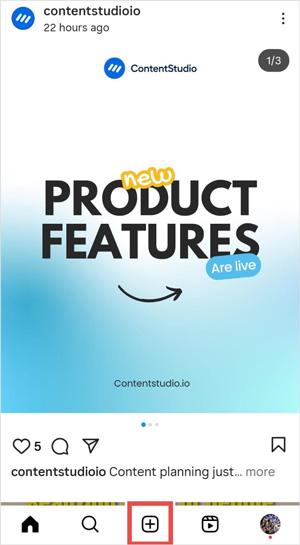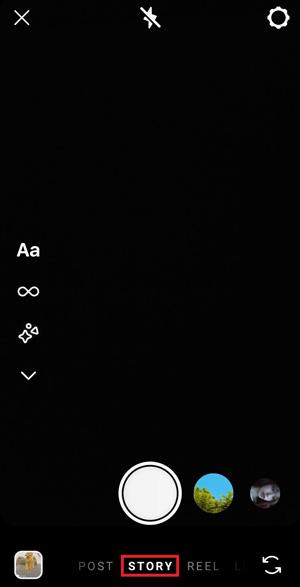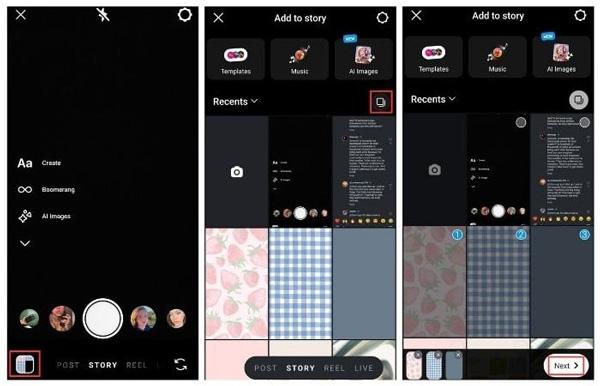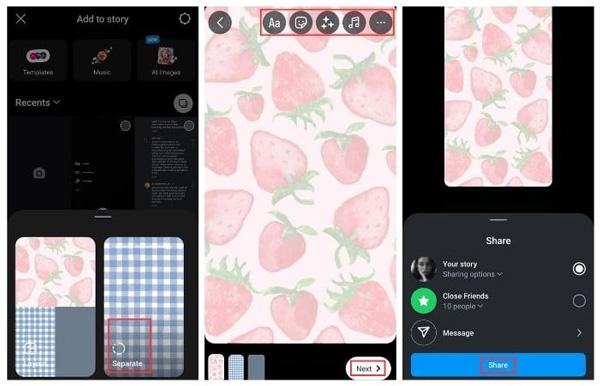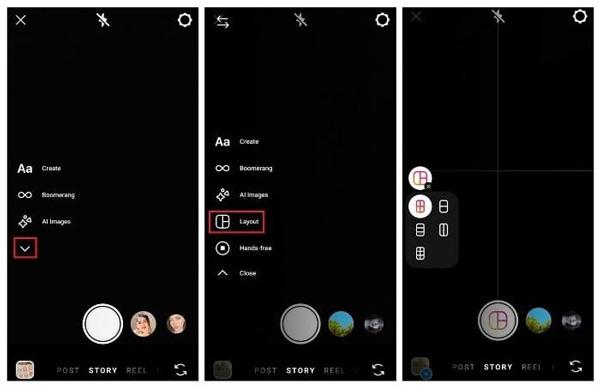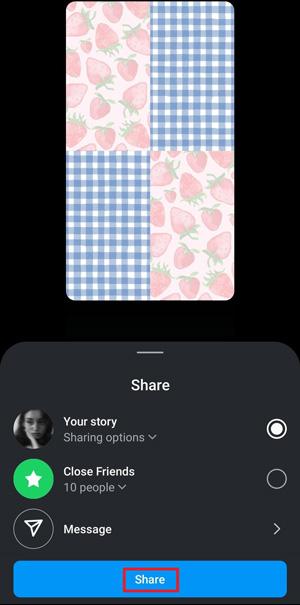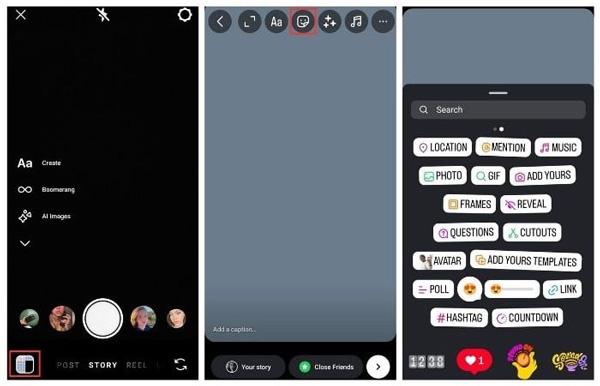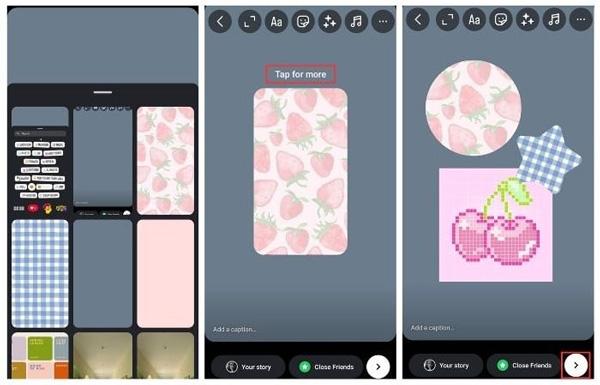Do you want to add multiple photos to an Instagram story but don’t know how to add them? If yes, then you are on the right blog. Many parents feel it is tricky, but there are many straightforward ways to add multiple photos at a time. By using features like camera roll, stickers, and layouts, you can do that easily.
Don’t worry; in this guide, you will learn how to add multiple photos to an Instagram story in a step-by-step guide, and also learn to guide your child to use Instagram in a fun and healthy way. So, keep learning!
What is an Instagram story and why add multiple photos to your story?
An Instagram story is a short post ( photo or video) of almost 60 seconds that disappears automatically after 24 hours. It appears on top of your profile; you can add stickers, filters, or text to your story. If you want to share your fun moment or anything else that you don’t want to share permanently, an Instagram story is the best option.
If I share my experience on my Instagram profile, the first thing that I always tap when I open the app is to see personal, instant updates. Instagram stories have become a popular feature that everyone uses casually. That’s a small reel uploaded on a daily basis to share some funny moments or parts of the daily routines.
Well, you might want to add multiple photos to an Instagram story at a time. It is because sometimes we want to share any memorable moments or want to market our small business. So, for this purpose, only one post is not enough to share our story. Thus, a bundle of photos is posted on a story at a time. Let’s discuss more examples:
Create engaging collages and slideshows
With your bundle of photos, you can make your story a mini photo album. So, to show multiple posts on your story, you select your 10 photos or videos through the camera or from the gallery and upload them to your story, which shows as ten separate slides.
On the other hand, you can also layer many photos on the same slide as stickers, or you can create a collage using the Instagram built-in layout feature.
For instance, if you and your family planned a tour and you took a lot of pictures or videos. Then you want to share them on your Instagram story. So, to share just one post of your tour is not enough; you have to share multiple pictures as a collage and slideshow. These grab the attention of your followers, and they enjoy them fully.
Tell a more complete story
You know, one photo just captures the single moment of your whole journey or story. But when you share multiple photos, it tells the complete story or looks like a timeline. As a result, your followers stay connected to your story.
Let’s take an example of your birthday celebration. You take pictures from the beginning of the celebrations, like the decorations, then the cake, and the moments of enjoying the party. If you posted the pictures of this whole celebration in a collage or slideshow, it would tell your followers the whole journey of your birthday celebration.
Keep an eye on their social media activity and protect their well-being.
How to add multiple photos to an Instagram story?
Okay, to add a story on Instagram, you should have a proper guide on how to do that. Well, there are multiple ways to add multiple photos to an Instagram story. Let’s talk about some important methods step-by-step. Therefore, you can follow the way that can make you feel more at ease.
Adding multiple photos from camera roll
This straightforward step: you can follow this method when you have already saved multiple photos in your gallery.
- Step 1. Open your Instagram app and click the plus (+) icon at the top.
- Step 2. Just go to the ‘story’ available at the bottom of the screen.
- Step 3. Well, now you have to click on the gallery option in the bottom left corner.
- Step 4. At this point, just tap on the “Select” available on the top right side of the screen. It will unlock multi-photo mode.
- Step 5. You can select up to 10 photos from your camera roll and click ‘next.’
- Step 6. Now, just tap on “separate” to create the individual frames for each photo.
- Step 7. Well, if you want to add any sticker, filter, or text to each photo individually, you can do so at this stage.
- Step 8. Click ‘next’, set the audience settings, and click the ‘share’ option.
Thus, this is the best and quickest option to share your experience in a series of photos in one click.
Using the layout feature
Secondly, you can also prefer to upload multiple pictures on Instagram using the layout feature. You can also call this feature a ‘story grid’ or ‘collage’. This is a built-in feature in the Instagram app. Here’s a step-by-step guide using the layout feature:
- Step 1. Open your Instagram app and click the plus (+) icon at the top.
- Step 2. Just go to the ‘story’ option available at the bottom menu.
- Step 3. Now, tap on the ‘layout’ feature present on the left-hand side menu.
- Step 4. Then select your grid style; you can arrange 2-6 photos in different arrangements.
- Step 5. Click each box of the grid to add photos from your gallery or take a new one.
- Step 6. Now, just add any text, filters, effects, and stickers that you want to add, and tap this “>” icon.
- Step 7. Check audience settings and tap share.
Thus, this method is best when you want to upload your story with creativity and polish without the use of any other app. But there are limitations too; you can use just the layout that is present in the Instagram app.
Adding photos with stickers
There is another method to add multiple photos with stickers to on Instagram story. It is a very funny way to use the photo sticker. It is like a scrapbook because it allows you to add smaller photos on top of a main background image. Let’s talk about step-by-step to add photos with stickers:
- Step 1. Open your Instagram app and click the plus (+) icon at the top.
- Step 2. Now you have to click the ‘story’ option in the bottom menu of the screen.
- Step 3. At this point, you can select a background photo from the media gallery.
- Step 4. Great! Tap on the ‘sticker’ option at the top.
- Step 5. Pick a photo from your camera roll.
- Step 6. You can resize, rotate, and position as you want.
- Step 7. Repeat 4-7 steps for additional photos. After adding all photos, tap “>.”
- Step 8. Set the audience setting and share.
Advanced tips for enhancing your multi-photo Instagram story
You know, by adding advanced tips to any work, you enhance its efficiency. The same is the case in a multi-photo Instagram story. If you add advanced tips in your multi-photo Instagram story, it enhances the beauty and grabs the attention of your followers. Let’s explore some of these advanced tips:
- Adding text, stickers, and GIFs
Well, text is a way to share your thoughts, feelings, or captions. Moreover, stickers polish your posts and make them eye-catching for the viewers; they tell the location, time, and hashtags. In addition. GIFs are entertaining factors; when they are added to the post, the followers enjoy these stories.
- Incorporating music and audio
The next tip is to add music and audio that strongly attracts the viewer’s attention. You know music changes the feel of your story. For this purpose, you can add music from the Instagram library that matches your story posts. Moreover, you can also add your own audio or your recorded voice note.
- Adding filters and effects
Filters also play a role in enhancing the attraction in your story. You should add filters according to your story. If your story shows happy vibes , you have to add bright filters, and if your story tells the calm moments, then you have to add soft tones. Moreover, you can add 3D objects, sparkles, or different colours.
- Engaging with polls and questions
The purpose of Instagram stories is not limited to uploading pictures and videos; it’s also a way of communication. Yes, you can create polls or queries and engage your audience, so it will help improve your online relationships.
Common issues when adding multiple photos (and fixes)
Facing problems when adding multiple photos to your Instagram story? Don’t worry; It is a common issue. And its solution is straightforward. Let’s discuss some solutions to the problems:
Can’t select multiple photos
One of the common problems is that multiple photos cannot be selected at a time for Instagram story. This is mostly happening due to the outdated og Instagram app.
Fix: Then you can fix it by updating your Instagram app. When you update the app, restart and try again to upload multiple pictures at a time. Most of the time, this solution works.
Layout not working
Another problem that you can face is layout features not working well. It cannot load multiple pictures properly. This problem can happen because of the app’s full cache.
Fix: If you want to resolve this issue, just clear out the cache, and your app will start functioning properly.
Sticker option missing
You know stickers play an important role in catching the attention of your followers. It can create a fun and friendly environment between you and your viewers. But if you are facing the problem of the stickers option being missing, it’s not good; try to fix it as soon as possible.
Fix: Some outdated or older version phones do not support some features, so this problem can happen. So, the best way to fix it is to update your phone and reinstall the Instagram app.
Parental guide: Instagram and kids’ safety
A question can arise in your mind: why do kids enjoy multi-photo stories, right? Well, the kids enjoy the multi-photo stories because they upload the moments they spend the whole day. They feel like a fun and interactive source to engage with their friends.
Hidden risks for kids
Using Instagram is not completely safe for kids. Yes, you know they interact with different people online and there are every type of user. There could be scammers, stalkers, or hackers.
Kids have innocent minds that they cannot sense danger easily, and can share their personal info with any stranger. A study held in 2023 (a reporter quoted the Common Sense Media report) showed that almost half of the teens faced inappropriate content online.
You know that cyberbullying or strangers can cause harm to teens, so because of their pressure, their mental health is affected. When the kids post their photos and see comments, comparisons, or likes from different users. It is also damaging to the kids’ health. Thus, it becomes essential to know the parents and monitor the activities of their child, with whom they interact ,and what they are posting.
How FlashGet Kids supports parents
Okay, are you worried about how to control your kids? In this digital era, it’s not that complex; just use a parental control app, like FlashGet Kids. It will help you monitor your child’s activities and keep kids safe from harmful activities.
Monitor Instagram screen time
First of all, with the help of the FlasGet kids app, the parents monitor the Instagram screen time. You know the unlimited use of screen time is dangerous for the kids in a way that disturbs their sleep; their eyes can be affected.
Get alerts for excessive usage
There is also another feature in the FlashGet app: it gives an alert if you search for any harmful content. Excessive use of screens may turn the attention of kids in the wrong direction. But with the notifications or alerts, you can save your child earlier and avoid unhealthy activities.
Block or limit Instagram when needed
Let’s discuss another beneficial feature: you can limit or block Instagram when needed. So, you can block Instagram during your child’s school hours or at night. If you do that, then your child’s attention diverts towards the physical activities.
You know that physical activities are more beneficial than online activities for your kids. The physical activities keep your child active, healthy, and creative.
Conclusion
In a nutshell, there are multiple ways through which you can add multiple photos on an Instagram Story, for example, camera roll, stickers, and layout/grids.
As a parent, it is your responsibility to remain aware of the activities of your kids on social media apps. And, with the help of the FlashGet kids, the parents can protect their children from unhealthy activities and help their children enjoy the online environment safely.