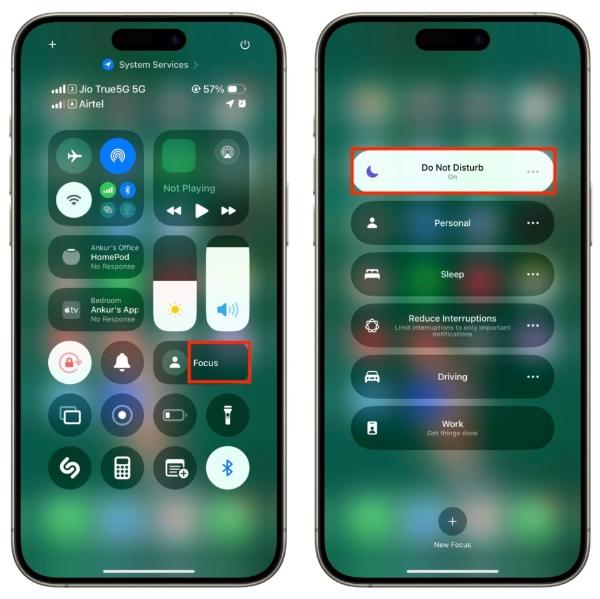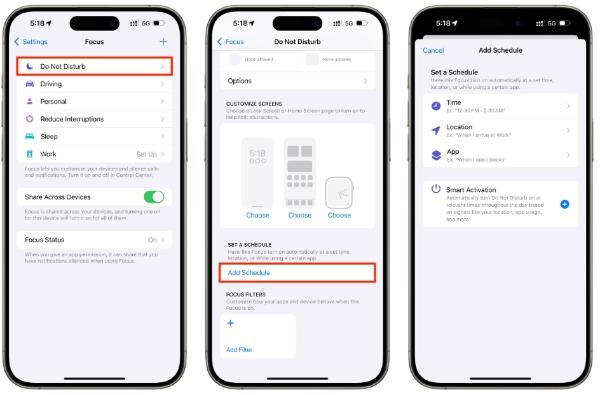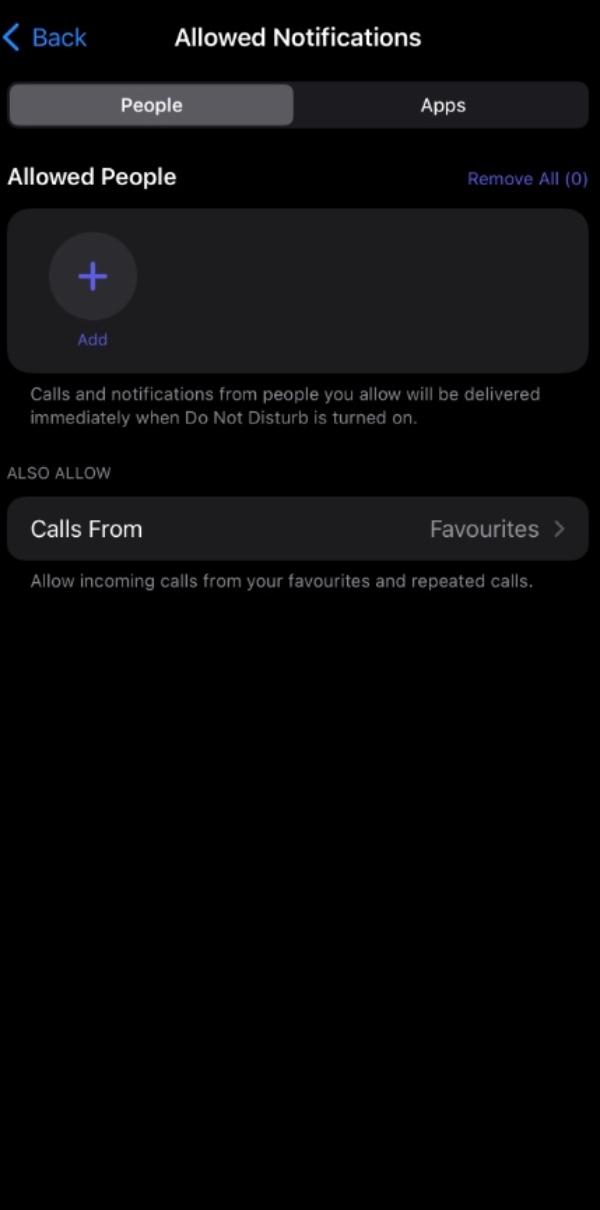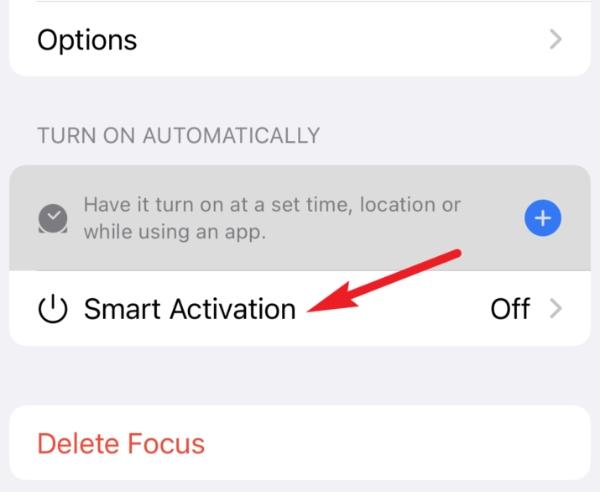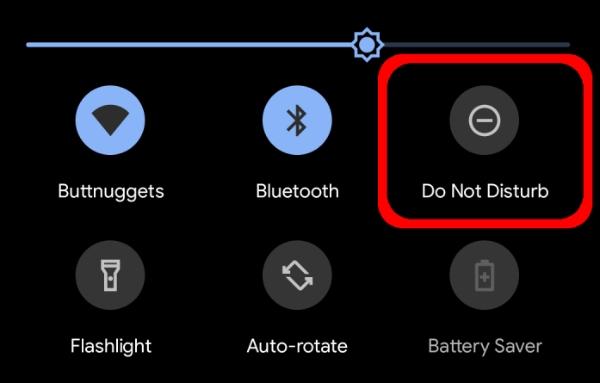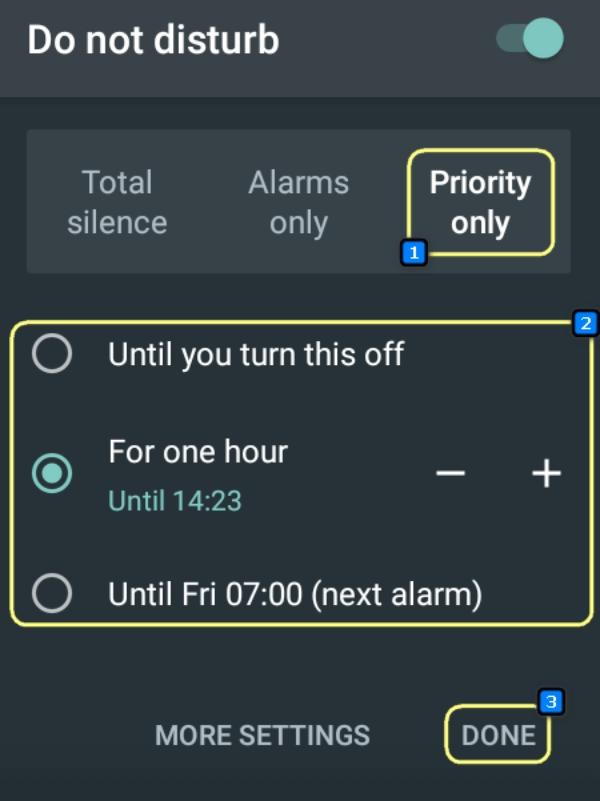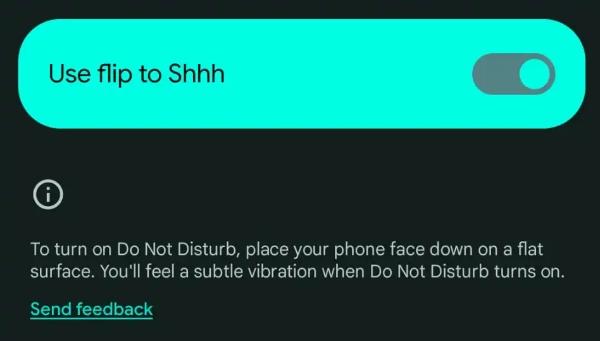In this era of hyperconnectivity, sometimes people just want to turn away from the digital world. Luckily, the do not disturb mode will help you do just that. However, many people these days seem confused about how to turn on the Do Not Disturb mode or how to configure it. So, this article includes stepwise guide on how to turn on Do Not Disturb on iPhones, Android, and Discord. It also provides an overview of best practices of applying Do Not Disturb to children, with a focus on reducing digital distractions and increasing digital well-being.
What is do not disturb mode?
The Do Not Disturb mode is a feature available across many devices and apps, which temporarily blocks incoming calls, notifications, and alerts. This mode will prevent interruptions by blocking sounds and vibrations to the users. The device also hides pop-up and alert banners as well, eliminating distractions when it is time to work, study, hold meetings, or sleep. Depending on the device and operating system, users are able to adjust which alerts should be accepted, whether it is a call from a favorite contact or a business meeting.
Do Not Disturb enhances better mental concentration and healthier device interaction by regulating digital noise. It is an easy but effective feature, which helps to spend some quiet time to either recharge or focus without worrying that any important messages would be missed. This feature can be found on the majority of smartphones, computers, and messaging applications to provide a user with mastery of the communication flow.
How to turn on do not disturb on iPhone?
It is easy and straightforward to switch on Do Not Disturb mode on an iPhone.
- Step 1. Swipe down (iPhone X and more) on the upper-right corner or swipe up (old models) to get to the Access Control Center.
- Step 2. Find the Focus button, which is marked by the half-moon icon.
- Step 3. Tap and hold the Focus icon.
- Step 4. To turn it on, select Do Not Disturb.
- Step 5. It can be switched off by tapping the same icon.
- Step 6. In advanced focus settings, go to Do Not Disturb. From there, schedule Do Not Disturb according to time and location.
- Step 7. Change the settings of permitted notifications, e.g., choosing the “Allowed People” feature to allow specific favorite or important people to still reach you.
- Step 8. Turn on Smart Activation so that your phone will automatically activate Do Not Disturb depending on your usage habits.
These selections contribute to the feature being flexible to everyday life or special requirements. The use that is scheduled will ensure that there are regular peace times to sleep or work attentively. With the iOS 17 update, these controls are enhanced with easier interfaces and without requiring extensive user control steps.
How to turn on do not disturb on Android?
Android OS also has powerful Do Not Disturb features.
- Step 1. Scroll down from the top of your phone to access Quick Settings.
- Step 2. Find the icon of Do Not Disturb. Single tap it on or off.
- Step 3. In case the icon is not there, turn to Settings > Sound and Vibration > Do Not Disturb.
- Step 4. Switch it on now, right away!
- Step 5. Customize call, message, reminder, and alarm exceptions.
- Step 6. To permit some of the notifications to go through, you can set Priority only interruptions.
- Step 7. Schedules allow you to automatically activate this mode at certain times based on your needs, such as when sleeping or at meetings.
- Step 8. Certain Google Android devices (Google Pixel and more) have a feature known as Flip to Shhh – putting the phone in a down-faced position will put the device into Do Not Disturb mode immediately.
- Step 9. Newer Android versions include Digital Wellbeing, allowing users to combine Do Not Disturb with Focus or Bedtime for better concentration and sleep.
These settings give you complete flexibility to personalize your Do Not Disturb settings to work, family, or personal downtime.
Help your kids concentrate by managing their phone alerts with ease!
How to turn on do not disturb on Discord?
In the Discord app, the Do Not Disturb feature mutes message and call notifications.
On Desktop App:
- Step 1. Open Discord.
- Step 2. Click on your profile picture located in the bottom-left side.
- Step 3. Select Do Not Disturb from the status menu.
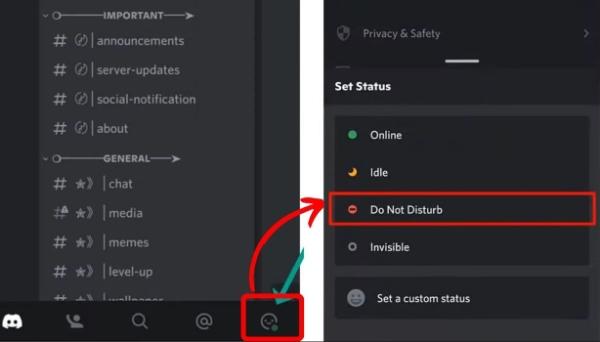
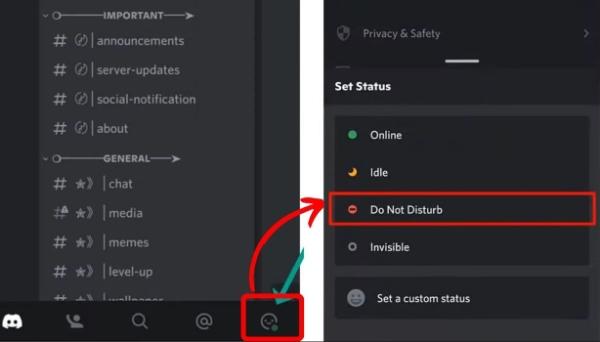
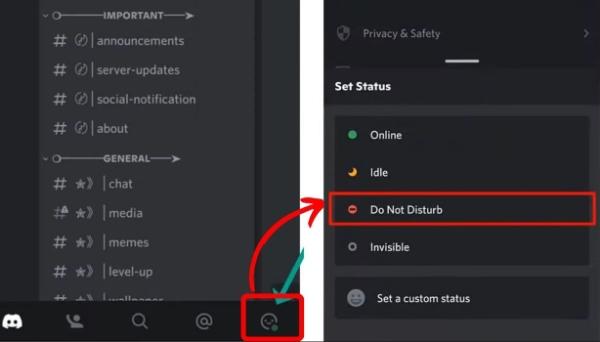
On Mobile App:
- Step 1. Open the Discord app.
- Step 2. Click on your profile picture on the right hand side.
- Step 3. Select “Set Status.”
- Step 4. Select Do Not Disturb on the list.
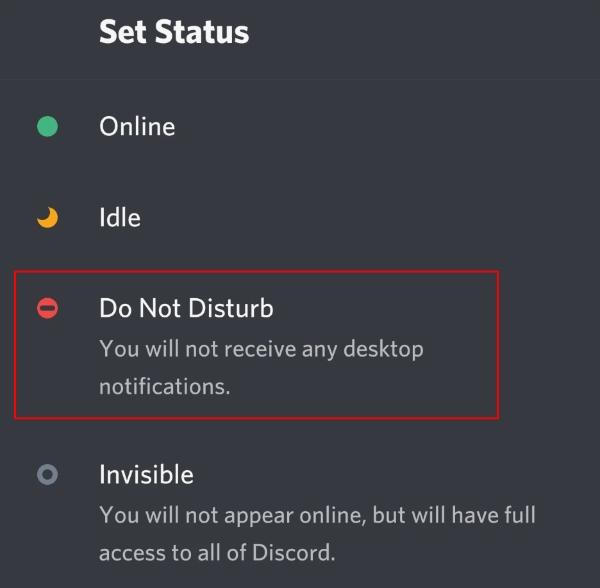
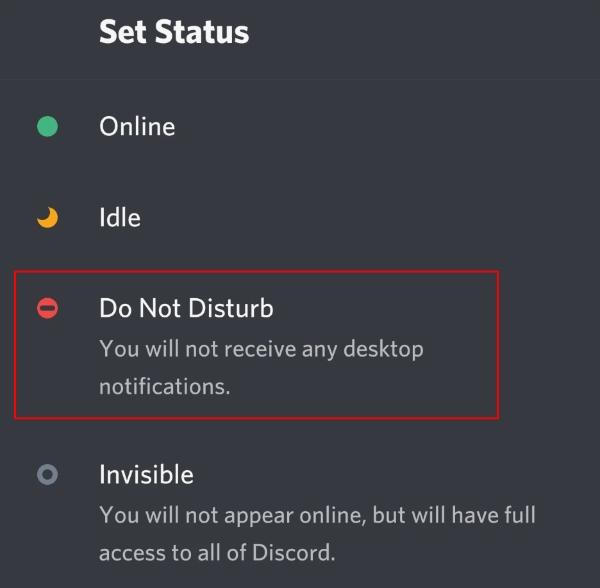
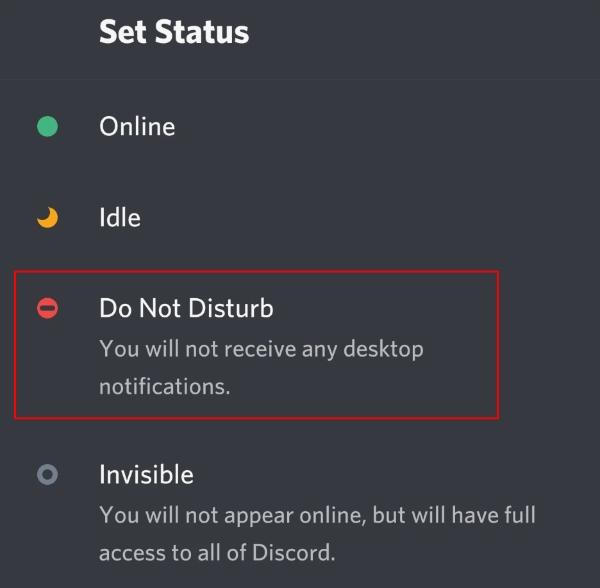
With this option on, Discord will not alert you or make sounds until you change your status again. This will enable users to proceed using the app without making noise or paying attention to other distractions. The mode is useful in working hours, playing games, or when one needs to focus his or her attention uninterrupted. Also, the Do Not Disturb feature on Discord does not work on the general notifications on your phone or any other app. These are only for the Discord notifications.
Best practices for using do not disturb for kids
According to a 2024 study by King’s College London, children who do not use “do not disturb” mode are twice as likely to suffer digital distractions, disrupted sleep, and increased anxiety from constant interruptions and exposure to inappropriate content.
Preventing distractions:
Enabling Do Not Disturb establishes important blocks of children’s time. Scholarly literature demonstrates that fragmented attention and reduced retention of learning result from the constant notifications.
- Do Not Disturb is a feature that blocks incoming calls and notifications for set timeframes.
- It silences pop-ups, banners, and sound notifications, allowing one to study or read in peace.
- Planned activation is good to keep homework and study programmes intact.
- There is less distraction, which results in better grades and better behavior at home.
Parents can teach children to link certain times of day with quiet or gadget-free activities. The habit promotes intensive learning and encourages discipline, and at the same time does not expose one to unnecessary screen checking.
- Peaceful activities allow family members to have shared space in a quieter manner.
- The regular use of the Do Not Disturb establishes a good precedent for the responsible use of technology.
- Online silence is more mindful, and it enables children to digest information fully.
Social media management:
The notifications on social media usually result in obsessive checking and increased social anxiety. Specialists note the adverse effect of being alerted at all times, particularly among young users.
- Use Do Not Disturb feature in the case of family meals so you and others have a chance to engage in meaningful conversation.
- Turn off alerts before going to sleep.
- Limit notifications so only emergency contacts or urgent messages come through.
- Block notifications on specific applications with the help of custom settings during the study period.
In constant use of Do Not Disturb, children are able to stay with their families and can pay more attention to real-life relationships.
- Parents are able to bundle the non-essential notifications to show up at a designated time.
- Show children the importance of digital limits, knowing which notifications are significant and which ones are not.
- Less demand to act on the spot causes the creation of more relaxed, emotionally healthy routines.
Routine management:
- You can set up screen time limits or schedules to manage how and when your child uses their device.
- Parents can manage their kids’ activity by tracking and blocking apps during restricted times.
- The screen mirroring feature and real-time alerts further help parents keep their children in check.
- Routines can be easily customized to match the weekly and even monthly schedules for your children.
This moderate strategy provides the parents with control and promotes the autonomy of children. Parents teach kids responsible device use by enforcing regular device-free periods. As children become more responsible, parents can learn to make changes in settings over time. All in all, consistent Do Not Disturb times enhance rest, decrease academic anxieties, and decrease nighttime internet scrolling.
Conclusion
The Do Not Disturb mode is now required in the digital world to address digital disruptions in the modern day and age. It enables users to concentrate, rest, and sleep without constant alerts that interfere with their schoolwork, particularly children. And it has been found that not using Do Not Disturb may cause anxiety, sleep disturbance, and decreased productivity in children. It cultivates healthier habits and more emotional equilibrium by blocking calls and notifications when doing homework, spending time with family, or taking a nap.
Parents using Do Not Disturb in combination with programs such as FlashGet Kids allow them to maintain a regular digital boundary. This helps kids avoid distraction and digital stress. Such a balance between the use of technology and offline time contributes to better well-being, more meaningful and valuable family interaction, and responsible behavior of using devices. After all, Do Not Disturb is not just a convenience but an effective means of cultivating attention, emotional well-being, and quality time in the family, which has to adjust to the challenges of the digital era.