Privacy breaches have become a common issue these days, especially on Android devices. Apple is relatively strict about its privacy policy and third-party apps, Android devices aren’t up to the same standard. Many people ask how to find hidden tracking apps on Android while being clueless about who is spying on them. If you’ve also noticed some suspicious signs from your Android, let’s cover how you can make your mobile more secure.
What is a hidden tracking app?
A hidden tracking app is a spy tool installed on your device by a third party. Even though the security features on Android are subpar, it is still challenging for anyone to remotely install spyware on your device. So, it is safe to assume that people with physical access to your device can install hidden tracking apps on your phone. Similarly, if you habitually download apps from unauthorized sources, you can accidentally install a spy app disguised as a legitimate one.
Once installed, these hidden tracking apps will use your phone’s GPS data and statistics to update the spy portal. Some paid tools will extract notification data, text messages, call records, and more from your Android.
The person who installed the hidden tracking app will be able to use these details from the spy portal to track your location, your messages, and every single file on your phone. So, if you suspect that there is a tracking app on your Android, take immediate action.
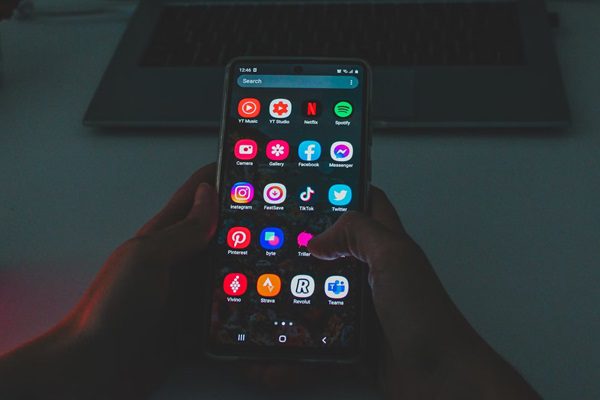
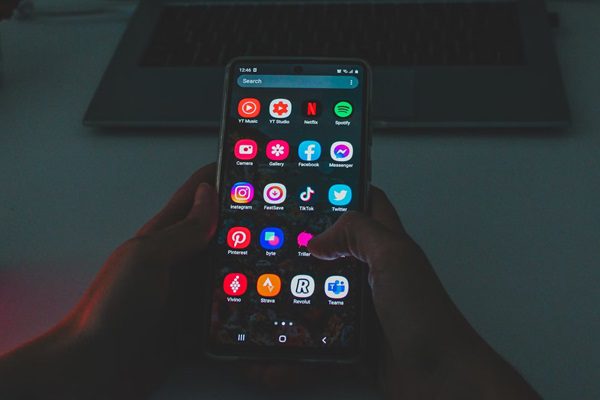
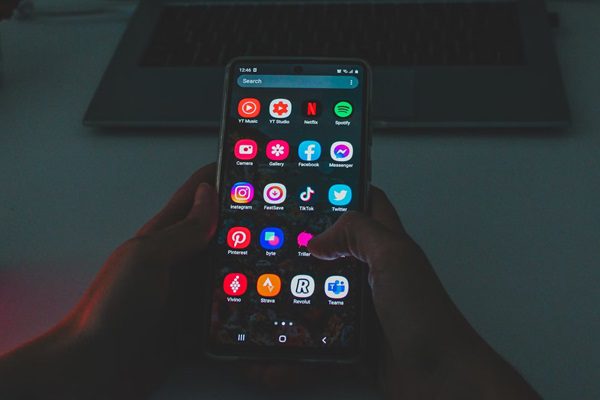
What do fake apps look like?
Many people think fake apps can’t exist in the official Play Store, but they couldn’t be more wrong. I won’t deny that Google does a great job limiting the number of fake apps on this platform, but some apps do make their way into the official Play Store. These fake apps look the same as some of the most well-known apps on the market.
These apps can range from popular gaming to video players, image editors, and more. The fake apps will have the same icon and description as a legitimate app to bury your suspicion. So, be sure to check the app size and the developer details to confirm its legitimacy.
Here are some fake apps and their deceptive features.
- NewVision Camera: This doesn’t offer any features and bombards your device with ads. It also attempts to extract personal data by asking for phone number verification and access to your financial apps.
- Fitness Ultimate: This seemingly innocent app will infect your mobile phone with spyware and sell your data to advertising companies. It also brings adware to generate revenue by showing pop-up ads from time to time.
- Ultima keyboard 3D: Many users get fooled by the quirky themes and custom buttons offered by this keyboard app. Unfortunately, these people remain oblivious to the fact that Ultima Keyboard 3D will record their keystrokes to extract passwords and account credentials.
How can I tell if my phone has a spy app on it?
There aren’t any surefire methods to tell if someone has a spy app on your phone. However, you can still keep an eye out for suspicious signs like battery draining too quickly or unexplained data usage. All of these signs will show that there is a malicious app on your phone eating away at your mobile resources.
- Lag and battery issues: The unique thing about spy apps is that they will keep running in the background in hidden mode. Even though they won’t appear in your phone processes right away, they will still need your phone’s resources to operate. So, if you find that the phone is becoming slow or the battery is draining too quickly, then it might be right to get suspicious.
- Heating issues: We can realize that the phone will heat up if the background processes never stop. To test your phone, just put it away and close all the apps on the device. From there, you just have to check its temperature. If the temperature is higher than the standard for your phone, some hidden app (spy app) is working in the background.
- Suspicious links, static, and emails: The cheaper spy tools often feature malicious links or popups. If you keep getting random emails with suspicious links and there is constant static during calls, then you’re likely being spied on. In this situation, I’d recommend removing the app and resetting your device. Someone is trying to get sensitive data from your device without your knowledge.
How to find hidden tracking apps on Android?
I can sit here and talk all day about complex methods for removing and resetting your device, but the thing is that spy apps are fairly easy to remove. You don’t need any specialized software to remove such apps. So, don’t panic and start with basic methods like removing the app from the phone’s native app manager.
Method 1: Use the Settings App
It is one of my favorite methods for removing malicious apps from a mobile device. You just have to be attentive to the permissions allowed to all apps on your device to narrow down on a spy app. So, just start with these steps.
- Open the Settings > “App & notifications” > “Permissions manager”.
- Access each permission segment to isolate the spy app.
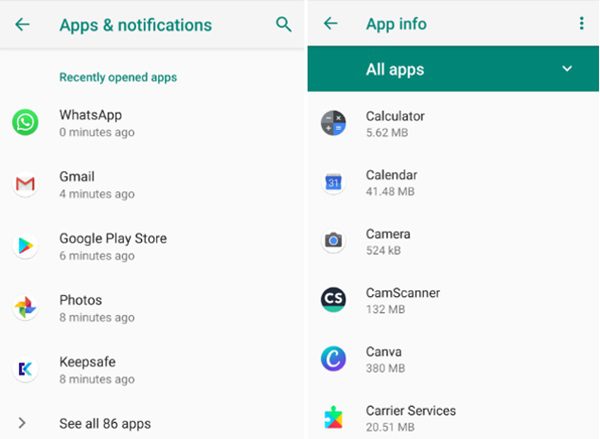
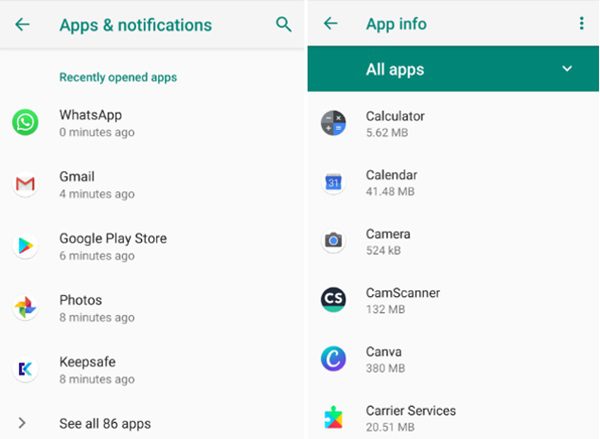
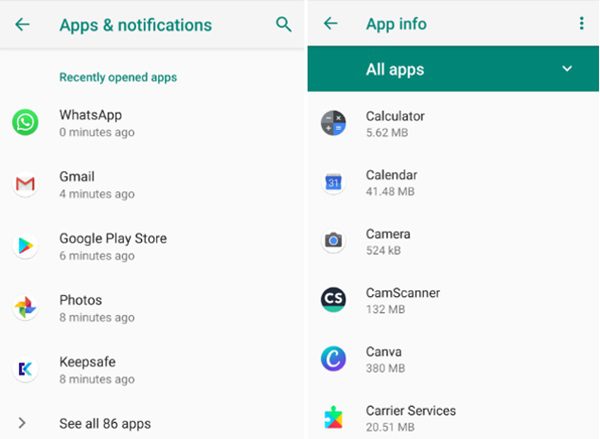
I’d recommend that you remove all the unnecessary apps that can access media location or even contacts on your device. From there, you can also limit permissions for the system applications.
Method 2: Use Android File Manager
For this method, I’d suggest you try third-party file managers like ES File Explorer. This app offers a fairly simple UI and is free for all users on the Play Store. So, head over to Google Play Store on your device before following the steps here.
- Download and install ES file explorer.
- Launch it and open up the side menu from the upper left corner. Scroll down and enable “Show Hidden Files”.
- Close the side menu and click the “APP” icon.
- Browse through the apps to see if there is a suspicious hidden app on your phone.
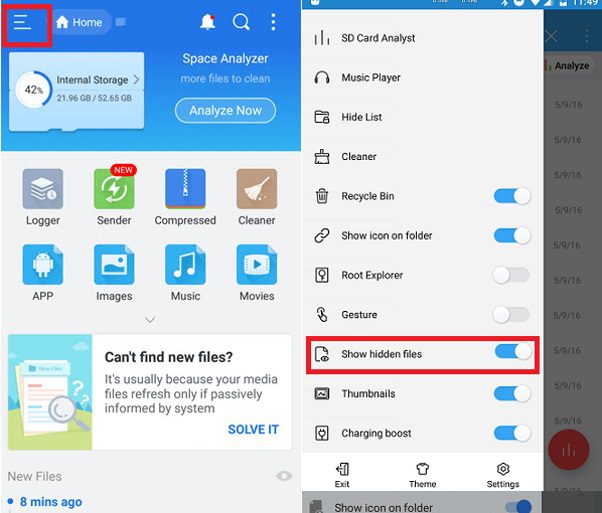
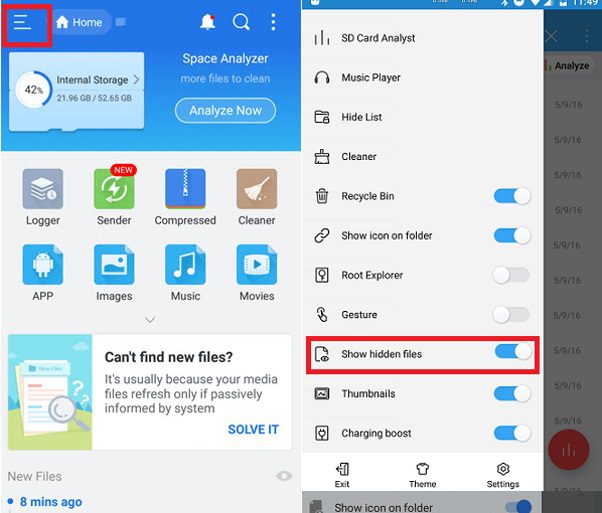
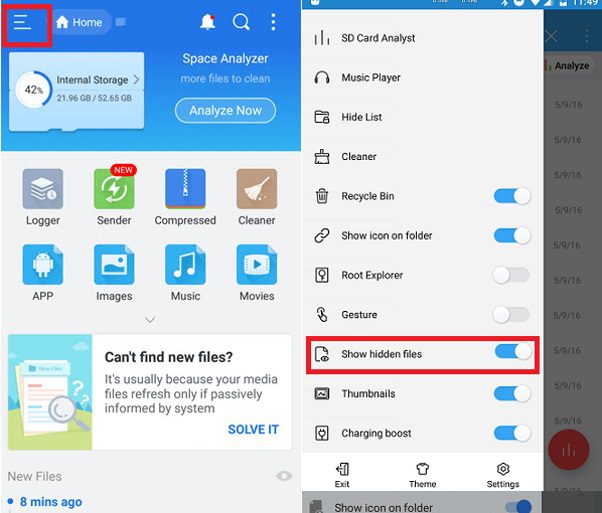
Method 3: By App Drawer
The app drawer can also be a convenient way to figure out if there are hidden apps on your phone. It is a simple method, and you’ll have to follow these steps.
- Click the options icon on the top left to find the app drawer sections.
- Open the home screen Settings.
- Check for apps in the hidden apps sections.
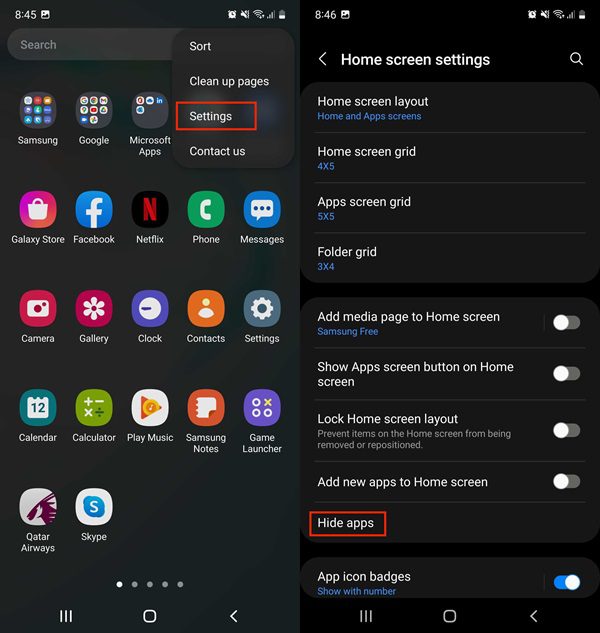
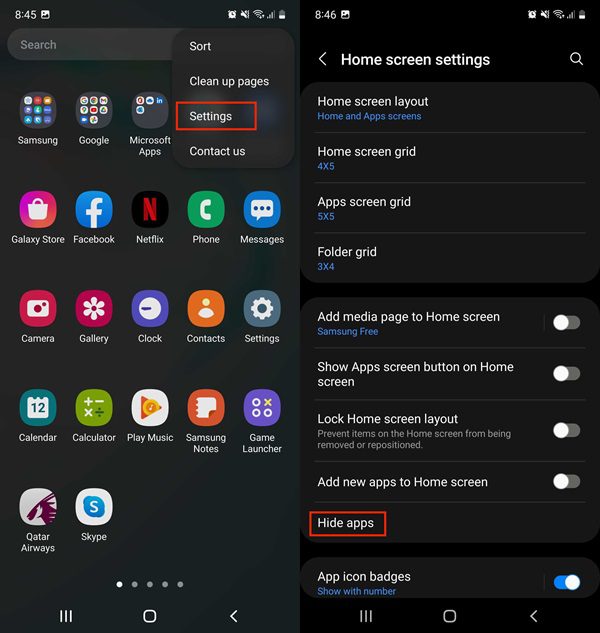
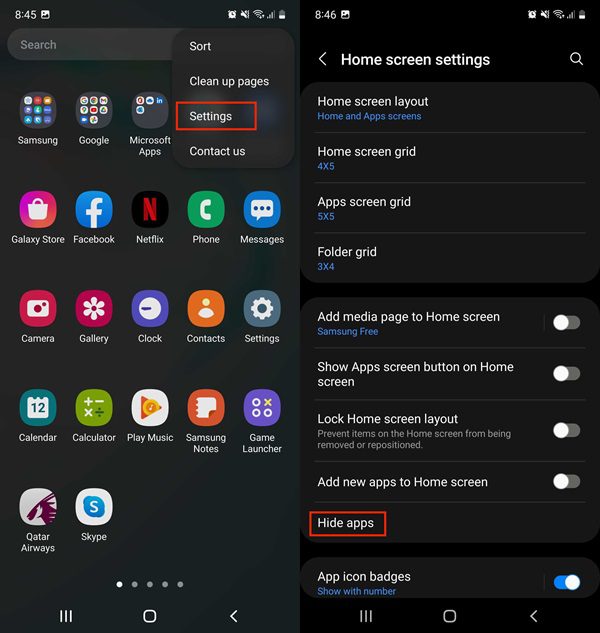
Method 4: Through an Android spyware scan
Lastly, you can also use some third-party apps to scan your device. Even though some devices offer native spyware scanning features, third-party options like Certo Mobile security are better. Certo Mobile is an Android app that roughly scans your phone and files for spyware. It goes through all apps and even checks your Android for root.
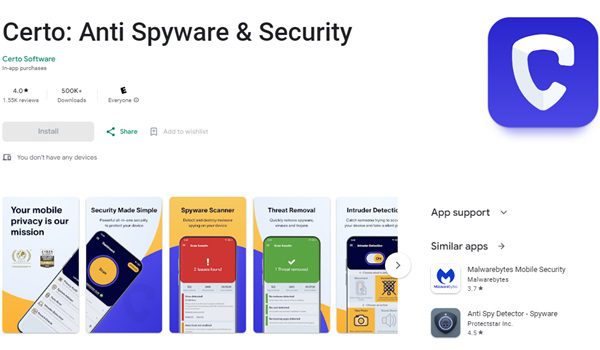
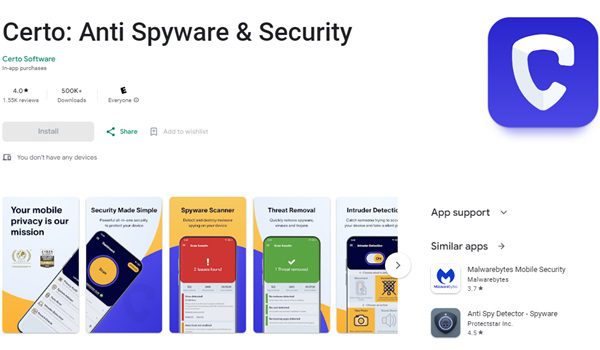
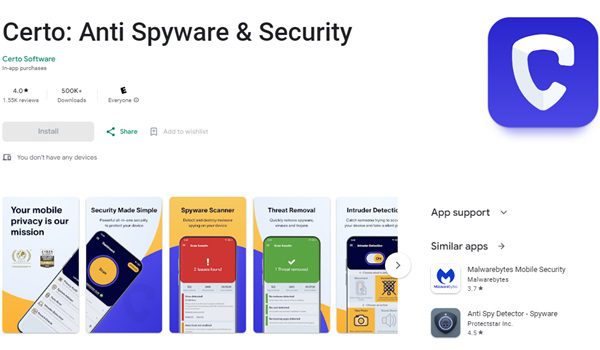
Here is how to find hidden tracking apps on Android with a third-party app.
- Install the Certo Mobile Security app on your phone.
- Launch it and press the scan button.
- Wait for the scan to finish (it can take around 10 minutes).
- Go through detected issues.
How do you remove hidden tracking apps on Android?
The best way to remove a hidden tracking app from Android is by using the settings app. Once you’ve isolated the hidden tracking app, you can remove it pretty easily. Just go through these steps to uninstall the tracking app.
- Open the settings application on your Android.
- Go to the app and navigate to the spy app.
- Click on it and tap “Uninstall”.
- Confirm your selection.
The spy app will be removed right away from your phone. You can then give your device a quick restart to clear up the phone cache. Ideally, your device will perform better at this point, and you won’t have to worry about performance issues or privacy leaks.
How do you prevent hidden spy apps on Android?
To prevent hidden spy apps on Android, you’ll have to be proactive. Being more sensible about which websites you visit and the apps you download will keep you safe. Here are some methods you can use to prevent hidden spy apps on Android.
1. Enable Google Play Protect.
The best thing about Google Play Protect is that it won’t eat up your device’s resources to keep you safe. Here is how to set it up.
- Open the Play Store app and go to your profile.
- Tap the Play Protect settings.
- Enable “Scan Apps with Play Protect”.
2. Avoid clicking on suspicious links.
Keeping away from suspicious links in your emails and text messages will keep your device more secure. You will be less likely to be attacked by malware or spyware.
3. Only install apps from trusted sources.
Unauthorized app sources are often filled with malicious apps to benefit from your device resources. Even if you’ve found a great modded app on an unofficial source, don’t install it right away without doing your research.
4. Download the FlashGet Kids parental control app.
FlashGet Kids is another great solution to prevent hidden spy apps on your phone. Kids are often uneducated about malicious apps, and they don’t care much for privacy leaks. So, it is kinda your job to keep track of such concerns.
Luckily, you don’t have to worry about keeping an eye on your kid all day. The app blocker from FlashGet Kids won’t allow your child to download any app from any source on the internet. Just follow the steps below to set up this parental control solution.



- Download the FlashGet Kids parental control app on your phone.
- Create your FlashGet Kids account.
- Download FlashGet Kids on your kid’s device. Then bind both apps with each other.
- Open the app on your phone. Go to “Usage Limits” > “Forbid New Apps”.
Conclusion
I know you might think that the chances someone is spying on your phone are slim. However, you fail to realize how easy it is for your peers to track your activity. If you remain ignorant, it is only a matter of time until your data is exploited. How to find hidden tracking apps on Android is a vital issue. Therefore, follow all the tricks and methods I’ve listed above. Moreover, you can rely on FlashGet Kids to monitor your kids and restrict their activities on their mobile devices.

