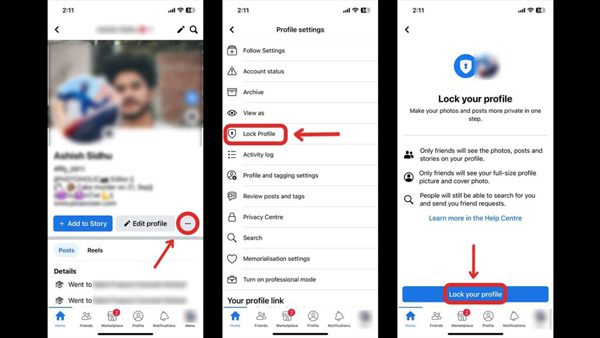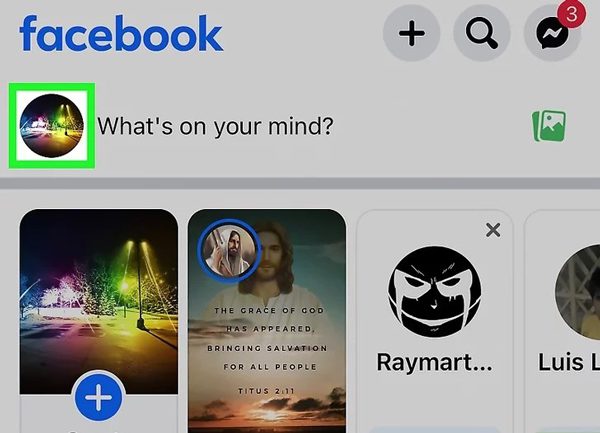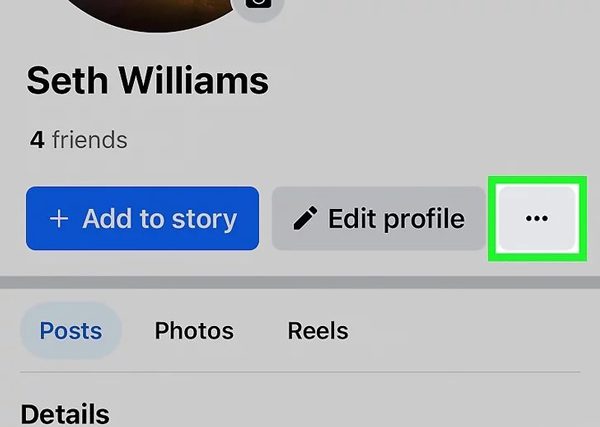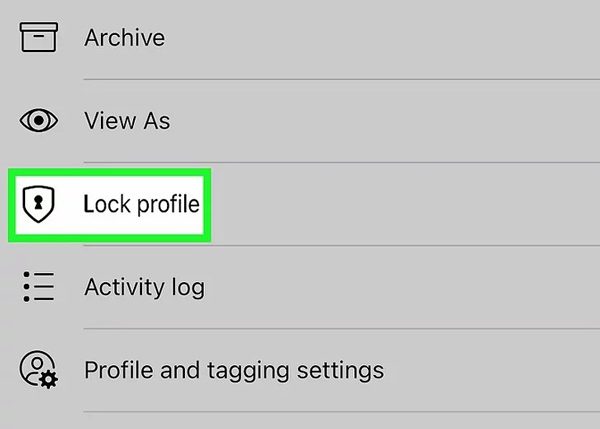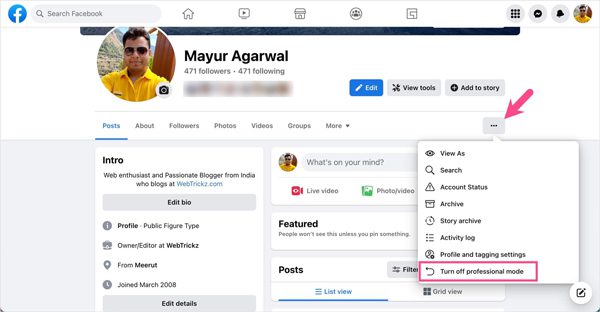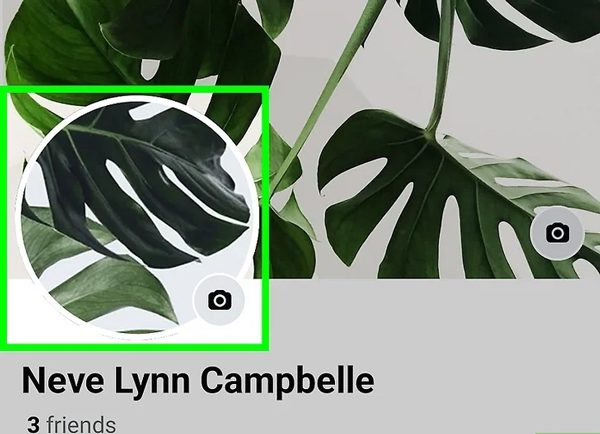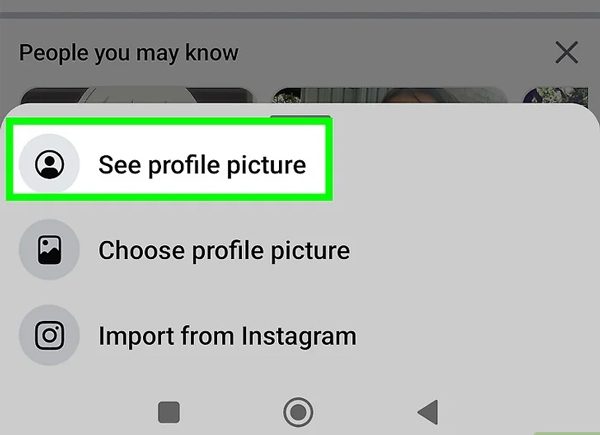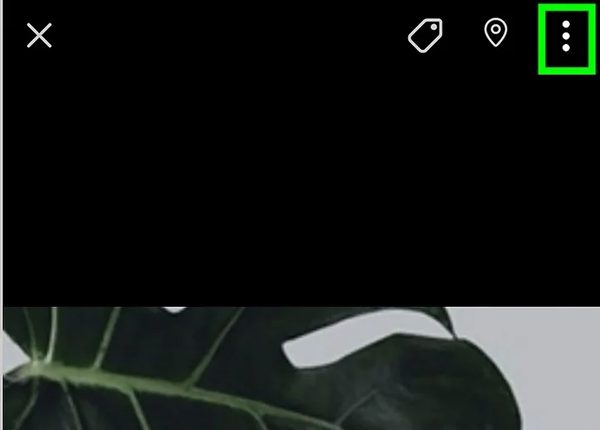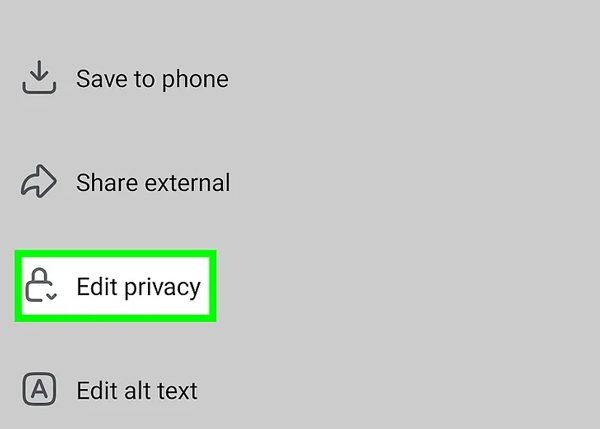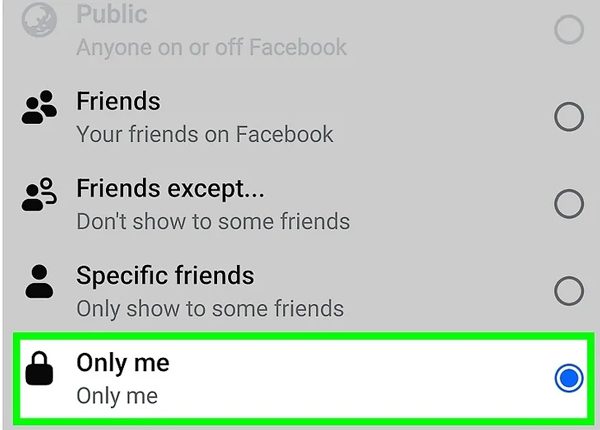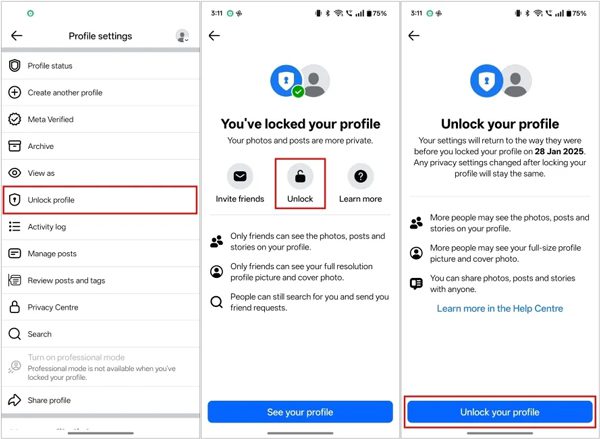Do you want to control who can view your Facebook profile? If so, then be happy as Facebook has built-in privacy settings allowing you to lock Facebook profile. So, once you activate this, only your Facebook friends will be able to see your photos, videos, and personal details posted here.
If you are wondering how to activate this Facebook profile locking, then keep reading this blog. We’ll provide you with a detailed step-by-step guideline to activate this setting on both Android and iPhone. We’ll also share with you reasons and solutions if you find the lock profile option is missing on Facebook. So, be with us!
What does a Facebook profile look like when it’s locked?
When you lock your Facebook profile, you enable a setting that restricts access to your private information, thereby enhancing your privacy control. When locked, only friends on your Facebook friends list can access your photos, posts, and other personal details. This contrasts with a public profile where anyone can view what you upload.



Let’s compare both the locked profile and the public profile, so you can better understand what features you can enjoy with this Facebook privacy setting!
| Features | Locked profile | Unlocked profile |
| Profile Visibility | Only friends can see your full profile | Anyone can see your profile |
| Profile Picture & Cover Photo | Visible but not enlarged by strangers | Visible and can get enlarged |
| Posts | Only friends can see them | Public or friends, based on settings |
| Timeline Review | You approve tags before they show | Tags show without approval (unless set otherwise) |
| Friend Requests | Only friends-of-friends can send | Anyone can send |
| Tagging | Limited to friends | Can be wider |
| Profile Details | Only friends can see them | Public or friends |
| Stories | Friends only | Friends or the public |
| Searchability | Less visible in search | Easier to find |
Thus, using profile locks increases privacy by restricting profile access to only select individuals. This means only trusted persons can view profile updates and comments, as the content remains hidden from everyone else.
However, this privacy feature is only present in certain regions like India. But most of the people there use this to enhance their privacy.
How to lock a Facebook profile on the app (Android & iPhone)?
eMarketer provides in-depth analysis of Facebook user behavior, including profile settings, content sharing, and privacy preferences. The 2024 report indicates that more and more users are beginning to regularly review their profile privacy settings. Now, you might be wondering how you can use this Facebook privacy setting to lock your profile. Be patient! Whether you are an Android or iPhone user, it’s possible to lock your Facebook profile with just a few taps.
So, be with us as we are going to share with you a detailed step-by-step tutorial!
Prerequisites
- Ensure you have the updated Facebook app.
- Should log in the facebook account on the mobile device.
- Also, you require a stable internet connection.
Lock in their safety with just a few taps!
Lock Your Facebook Profile on iPhone
- Step 1. Launch the Facebook app, and go to your profile by selecting your profile picture or name in the app’s top bar.
- Step 2. Now, tap on the three dots (···) that sit below your name on the profile options.
- Step 3. From the menu, click on Lock Profile. Then, a page will appear, showing you what features you will get after locking your profile. Please make sure to read the explanation carefully.
- Step 4. Lastly, click on Lock your profile. A confirmation message pops up stating that you have locked your profile.
Lock Your Facebook Profile on Android
- Step 1. As in the first example, navigate to the Facebook app, and clicking on your profile picture or name will lead you to your profile page.
- Step 2. Now touch the three dots (···) button adjacent to your name.
- Step 3. Choose Lock Profile from the options and read the explanation so you understand what locking your profile will do.
- Step 4. Finally, you need to tap Lock Your Profile to confirm. Thus, a message confirming the profile lock will appear.



How to lock your Facebook profile in professional mode?
Through the professional mode, Facebook gives access to your profile to a wider audience. This feature is basically for creators, businesses, and anyone seeking greater visibility.
So, when you enable the professional, your profile becomes a target for people who post pictures and information about you. Because of this exposure,the professional mode doesn’t let you lock your profile.
Guidance for users in professional mode
So if you wish to lock your profile, then this is possible only after disabling professional mode. To do this, follow the steps below:
- Step 1. Open Facebook and go to your profile.
- Step 2. Now tap the three-dot menu next to your name. From the pop-up menu, click on “Turn off professional mode.”
- Step 3. Confirmation messages will pop up. Just tap continue > turn off.



This switches your profile to personal mode, which means you can lock your profile and restrict the information viewing access.
As a refresher, the professional mode functions to make your profile public. Thus, fully locking your profile contradicts the use of professional mode. On the other hand, if you value a certain degree of privacy while in professional mode, you can filter who sees your posts. You can do this using the audience selector feature available on every post.
For instance, when you create a post. Make sure to click the selector button so you can choose the audience for your post. There are audience options for Friends only or Custom, which would be more private. This approach allows you to keep most of your profile public while having restricted visibility on some posts.
To wrap this up, professional mode as a feature serves to enhance the exposure and public view of your profile. On the other hand, having a fully locked profile means that you would have to disable professional mode and make use of Facebook privacy controls.
How to lock your Facebook profile picture?
You know you can also restrict access to your profile picture. Thus, ensure that non-friends can only see a blurred version of your profile picture. Let’s have a look at the step-by-step guideline below!
- Step 1. Open the Facebook app. Tap the circular profile picture located at the top right corner of the screen.
- Step 2. Now, you have to tap on your profile picture once more, and a dialog box will appear.
- Step 3. From the dialog box, select See Profile Picture. This will display the picture in full screen.
- Step 4. Press the three dots icon on the top right of the profile picture. A menu will pop up once again.
- Step 5. From the menu, select Edit Privacy.
- Step 6. Shortly, you should see some privacy options such as Friends, Only Me, and Public. It is advisable to select only me for better security.
- Step 7. Finally, tap on the Save or Done button depending on the prompt that appears on your device.



This enhances your privacy even more. It doesn’t matter if your profile is public or private; no one can fully see or save your photo. Keep in mind that if you change your mind about the privacy settings, you can always change these settings.
What to do if there’s no lock option for your Facebook profile?
Would you like to lock your Facebook profile, but can’t find the option to do so? Everything is going to be just fine, as there are simple explanations for why this is happening, plus steps you can take to resolve this easily. Let’s dive into what you can do, step by step.
- Facebook app not updated: If your app is old, it might not have the lock profile feature yet. You can easily solve the problem by checking the App Store or the Google Play Store for updates to your Facebook app. Once updated, open it again and check to see if the lock option is present.
- Not available in region: If you updated and it is still not working, then it is possible that the feature isn’t available in your location. Facebook apps gradually roll out new features, starting from a few select locations. This means that you’ll have to be patient until it is available for your location.
- Professional mode is active: If you are not able to see the lock option, then your profile might be in professional mode. Since professional mode helps keep your profile public, so the option to lock your profile will not work. To put it plainly, you need to disable it. So, as reiterated, go to your profile, tap on the three dots menu (···), and select Turn off Professional mode. Once you do that, see if the lock option appears.
- Glitches or Bugs in the Application: Occasionally, the lock option could be absent due to some glitches in the application. Try logging out and logging back into your Facebook account. You could also restart your phone. Moreover, Facebook can be downloaded and uninstalled from the App Store. All these steps boost the app, and in most cases, the features that were missing are restored.
- Other privacy options: If the lock option isn’t present, other measures can still be used to protect the account. Navigate to Settings & Privacy → Privacy Shortcuts → See More Privacy Settings.
Here, you can limit the visibility of past profile posts, profile information, tagging, and review of the timeline. Even in the absence of the lock profile option, these features can help in securing your profile.
Completing these steps allows you to either find the lock option or use different methods to protect your privacy. Always keep adjusting the settings to ensure your Facebook account information is private.
How to unlock the Facebook profile?
If you have locked your Facebook profile but wish to have more people view it. Then don’t worry, you just need to follow the exact same steps that you follow while locking i,t as mentioned in the previous section.
- Step 1. Open the Facebook application on your mobile device and click on your profile picture or your name at the top of the screen.
- Step 2. Now, on your profile page, you will see a three-dot (···) icon below your name. You just need to tap on it and a pop-up menu will appear before you.
- Step 3. From the menu, scroll and find “Unlock Profile” and click on it.
- Step 4. Now, for confirmation, tap the “Unlock Your Profile” button at the bottom of the page. After this, Facebook will notify you that your profile is unlocked.
Conclusion
Based on all the previous talks, we have concluded that your Facebook profile can be locked easily using our tutorial outlined above. As a result, only your friends will have access to view your posts. Almost all of these privacy features are very helpful, especially for kids to protect their accounts from unauthorized users.
Still, an app offering parental controls, such as FlashGet Kids, provides you with complete peace of mind. For instance, you can mirror your kids’ screens, filter out inappropriate content, control notification syncing, and enforce screen time limits. Because of this app, you are able to guarantee a more secure and controlled digital environment.
FAQs
Absolutely, yes, you can lock your Facebook profile in the USA. Facebook has its own rules, so the feature might not be rolled out to everybody at the same time. In case you don’t see it, try updating your app or waiting for Facebook to roll it out in your region.
No, locking your Facebook profile does not change how you chat on Messenger. Sending and receiving messages work as they always have. Keep in mind that locking only governs the visibility of your profile, not your private chats on Messenger.